Often it may happen that you may wish to print your contacts or messages that are present on your iPhone. So, what essentially do you do? Don’t you want to know some easy ways which can help you print the WhatsApp messages/Conversation on iPhone or from the iTunes/iCloud backup with ease? Here, we are going to help you know just that.
1 Print WhatsApp Messages from iPhone and iTunes Backup
This is the first method which you can use, as long as the iPhone is available.
Tool You'll Need - iMyFone D-Back
- Besides printing WhatsApp messages from iPhone, it can print WhatsApp photos, videos, audios and even contacts of your WhatsApp data.
- It supports to export and restore WhatsApp conversations to devices and computer.
- It supports iPhone 4 to iPhone 13 which runs iOS 9 to 15.
Print WhatsApp Messages/Conversation from iPhone
Step 1: Download iMyFone D-Back and install it. Now connect your iPhone to your computer and choose the option "Device Storage".

Step 2: Now, choose WhatsApp Messager and click Start to scan your iPhone.

Step 3: You can then preview the WhatsApp messages and select the ones which you want to save and print after the scanning is completed.

Click on "Recover to PC" and save the messages on a location of your choice. Now, you can easily print these WhatsApp messages whenever you want.
Print WhatsApp Messages from iTunes Backup
When you are looking to extract the WhatsApp messages from your iTunes backup, you can do that too. Let us see the steps.
Step 1: Download and install the iMyFone ChatBack on your computer. Select the option "iTunes" and choose an iTunes backup which includes the WhatsApp messages that you want to print. Click "Next" then.
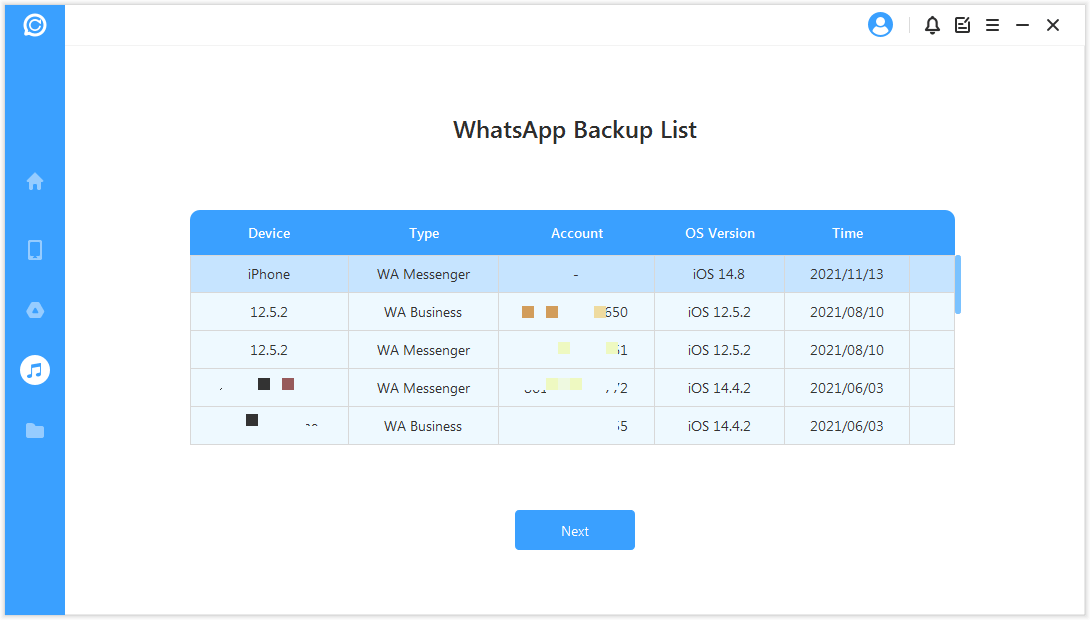
Step 2: After the scanning, preview the WhatsApp messages and select the ones you want to extract. Click on "Recover to PC" and save the messages at the desired location on your computer.
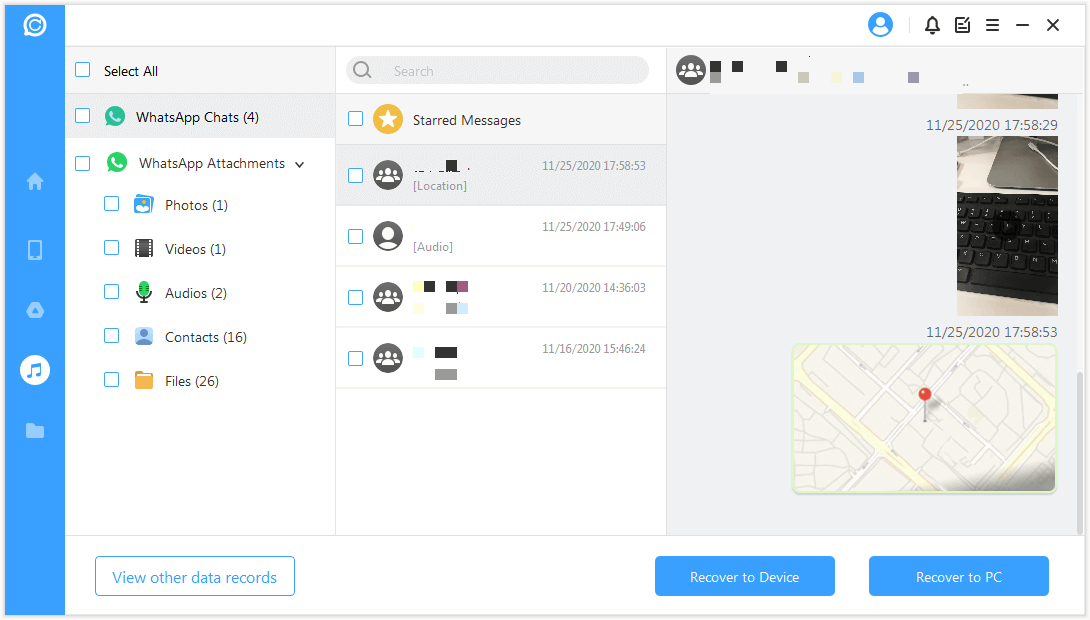
Now, you can easily print these WhatsApp messages whenever you want.
2 Print WhatsApp Messages from iCloud Backup
To print the WhatsApp chats on iPhone from your iTunes or iCloud backup, we will need another tool called iTransor Lite. Different from iMyFone D-Back, it's a tool designed for iOS devices, and focusing on not just WhatsApp data, but also other kinds of data such as kik messages, phone contacts, messages and etc.
iMyFone iTransor Lite - iPhone Data Exporter (iOS 11 Supported)
Key Features:
- Besides WhatsApp, it can download messages from iCloud backup. As many as 20 types of files can be extracted from iPhone/iPad/iPod and backups.
- It is also a flexible backup tool which allows you to backup all the data and settings on your device or just particular type of data like Messages, WhatsApp data, or WeChat data.
- It supports iPhone/ iPad/ iPod touch runs iOS 10/9/8/7, even iOS 11.
- You can have a try of the function "Restore Backup to Device" which is a feature of the pro version.
Let us see the steps you need to follow to extract your WhatsApp messages from iCloud backup.
Step 1: Download and install iMyFone iTransor on your system. Choose the option "Extract Data from Backup". Then click "Download iCloud Backup".
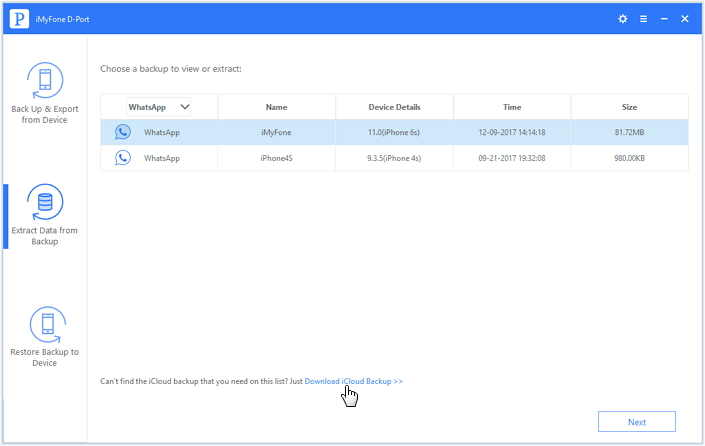
Step 2: Now you will be prompted to sign in to you iCloud account. Enter your credentials.
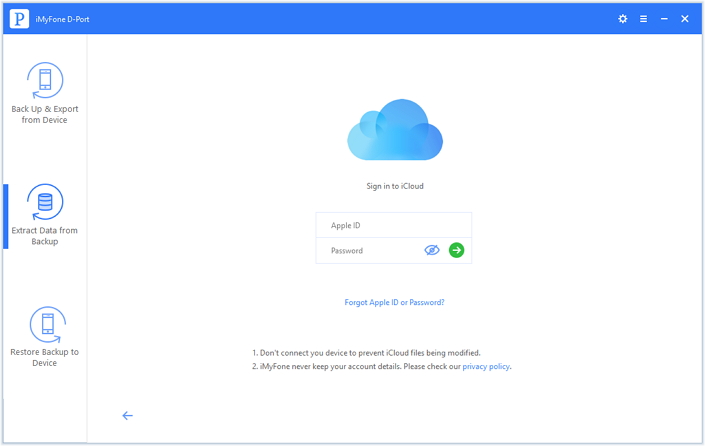
Step 3: From the available backup list, select the one you want to extract WhatsApp messages from.
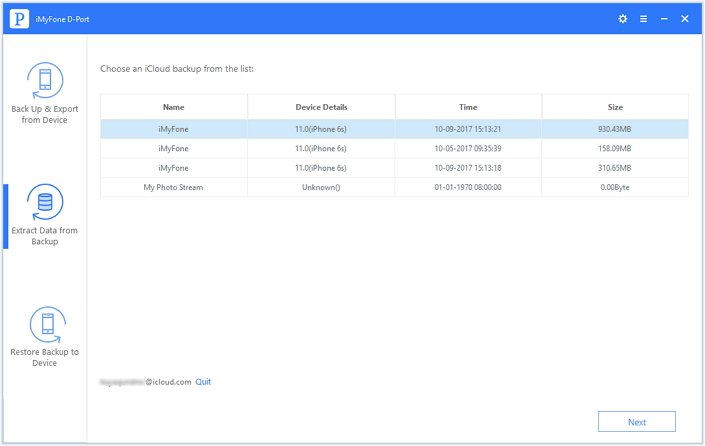
Then choose the data type that you want to print. Here is WhatsApp. Then click "Next" and the program will start to download the backup.
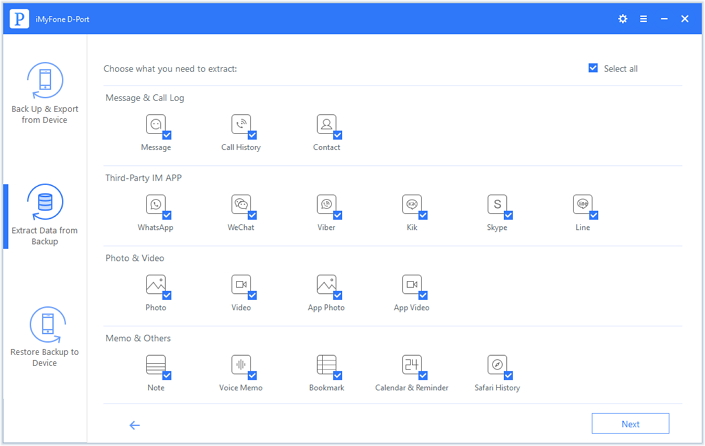
Step 4: After the scanning, preview the files and choose the ones you want to print. Click on "Extract" and store the messages at your desired location.
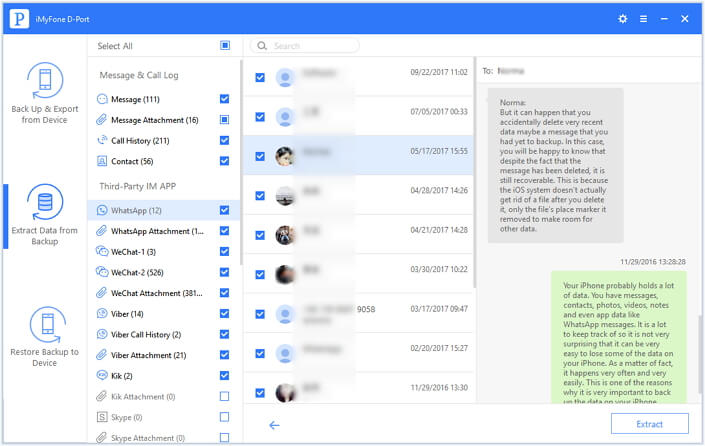
Now, you can easily print these WhatsApp messages whenever you want.
These are the simple steps which you need to follow and you will be able to easily print your WhatsApp messages as and when you want. Feel free to follow whichever method you like best. All the steps are simple and the software is easy to use as well.
Now download free trial version of iMyFone D-Back or iMyFone iTransor iPhone Data Exportor to extract WhatsApp messages from iPhone, iTunes backup or iCloud backup easily and then print them for any of your future uses.





















 December 7, 2022
December 7, 2022


