[2023] Best Free iPhone Photo Recovery Software/APP (iOS 16 supported)
Category: iOS Data Recovery

4 mins read
“I recently deleted photos from "Recently deleted" and I want them back. I sadly do not have a backup and I talked with Apple Support but they couldn't help me either.Are there any apps that could help me or ways?”
Just mistakenly deleted some photos taken in a special moment? What’s even worse you even empty the “Recently Deleted” album? Looking for a free iPhone Photo Recovery App? It happens! Chances are deletion, whether it be on purpose or by accident, would lead to the irreparable loss. Wondering how to get back photos instantly? Don’t worry, and it’s just a piece of cake,if you are eager to find missing photos from your iPhone. Cool down. In this article, I’d like to show you how to make it with detailed tutorials below. Okay. Let’s get the ball rolling.
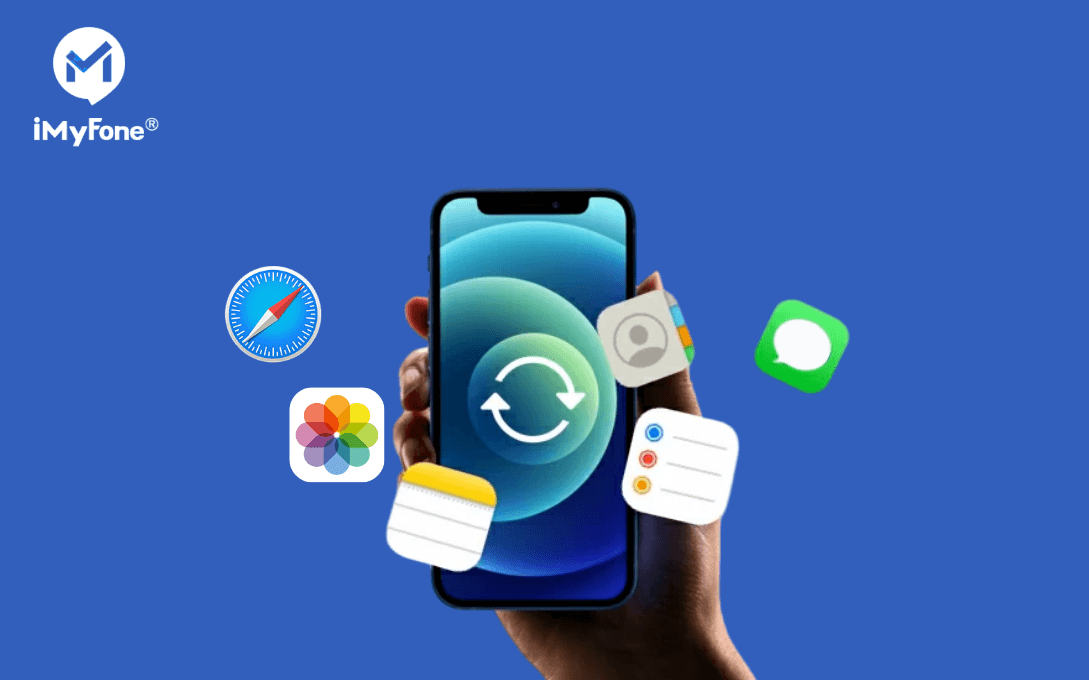
What You Should Know before iPhone Photo Recovery
In iPhone, the data is stored in the SQL database. When you delete something from your phone, it changes from “Allocated” to “Unallocated” data. Only the data’s identification tag changes when it is deleted. But when you continue to use your iPhone and save any new data, it will overwrite the previous data, which is in the “Unallocated” state.
So, if you want to recover lost data, you should make sure that you don't use it anymore, because when you take new pictures or continue to use your devce, the new data will replace the deleted data and there will be little to no chance of recovering them.
In this article:
- Part 1: How to use iPhone data Recovery Tool(Video Tutorial)
- Part 2: Best iPhone Photo Recovery Tool (Safe & Quick)
- Option 1: Directly recover photo from iphone without backup
- Option 2: iPhone Photo Recovery from iTunes Backup
- Option 3: Recover Photos Via iCloud Backup
- Part 3: iPhone Picture Recovery Free from Official iTunes/iCloud
Part1: How to use iPhone data Recovery Tool(Video Tutorial)

Part 2:Best iPhone Photo Recovery Software(Safe & Quick)
For now in the market, there is no totally free iPhone photo recovery app. Luckily there are some tools with free trial version you can use before purchasing.
iMyFone D-Back is simple but powerful software for recovering the lost or deleted data from the iPhone. It supports all the iPhone which including iPhone 14/13/12/X/XR/XS/8 as well as iPhone 7/6/SE/5/4, from iOS 9.0 to iOS 16. It comes with 4 modes for data recovery and can easily recover the data no matter how you lost it.
iMyFone D-Back iPhone Data Recovery (compatible with iOS 16/15/14/13/12/11)

Key Features:
- It allows you to recover the lost photos of iPhones even if there is no backup available.
- It allows you to select only what you need to recover.
- It allows you to view your iTunes and iCloud backup content.
- Support to recover data from iCloud without factory resetting.
- 100% safe to recover photos without losing data.
Option 1:Directly recover from iPhone device(Best iPhone Photo Recovery without Backup)
Step 1.Launch D-Back on your computer and select “Recover from iOS Device”. Press Start.

Step 2.Connect your device to computer using USB cable. Click “Next” when your device is detected.

Step 3. Select “Photo” under “Photo & Video” from the list of options and click “Scan”.

Step 4.All the photos will be displayed once the scan finishes. You can recover all the pictures or you can select the pictures needed to recover. Click “Recover”. Select the folder where you want to store them and wait for the process to get over.

Option 2: iPhone Photo Recovery from iTunes Backup
Using iMyFone D-Back, you can also recover the lost photos from iTunes backup efficiently.
Step 1. Open iMyFone D-Back and select “Recover from iTunes Backup”. Click Start.

Step 2.All iTunes backups will be displayed. Choose the most relevant one and click “Next”.

Step 3.Select “Photo” under “Photo & Video” from the list of options and click “Scan”.

Step 4.All the photos will be displayed once the scan finishes. You can either recover all the pictures or selected ones from the iTunes backup. Click “Recover”. Create a new folder or select an existing folder where you want to store the recovered photos and wait for the process to get over. All the photos will be recovered within minutes.

Option 3: Recover Photos Via iCloud Backup
This free iPhone photo recovery tool also allows you to recover the photos from an iCloud backup in simple steps given below.
Step 1.Launch iMyFone D-Back and select “Recover from iCloud”. Click Start.

Step 2.Sign in to your iCloud account using the Apple ID password.

Step 3.Select iCloud Backup from all the category listed, then click on "Scan".
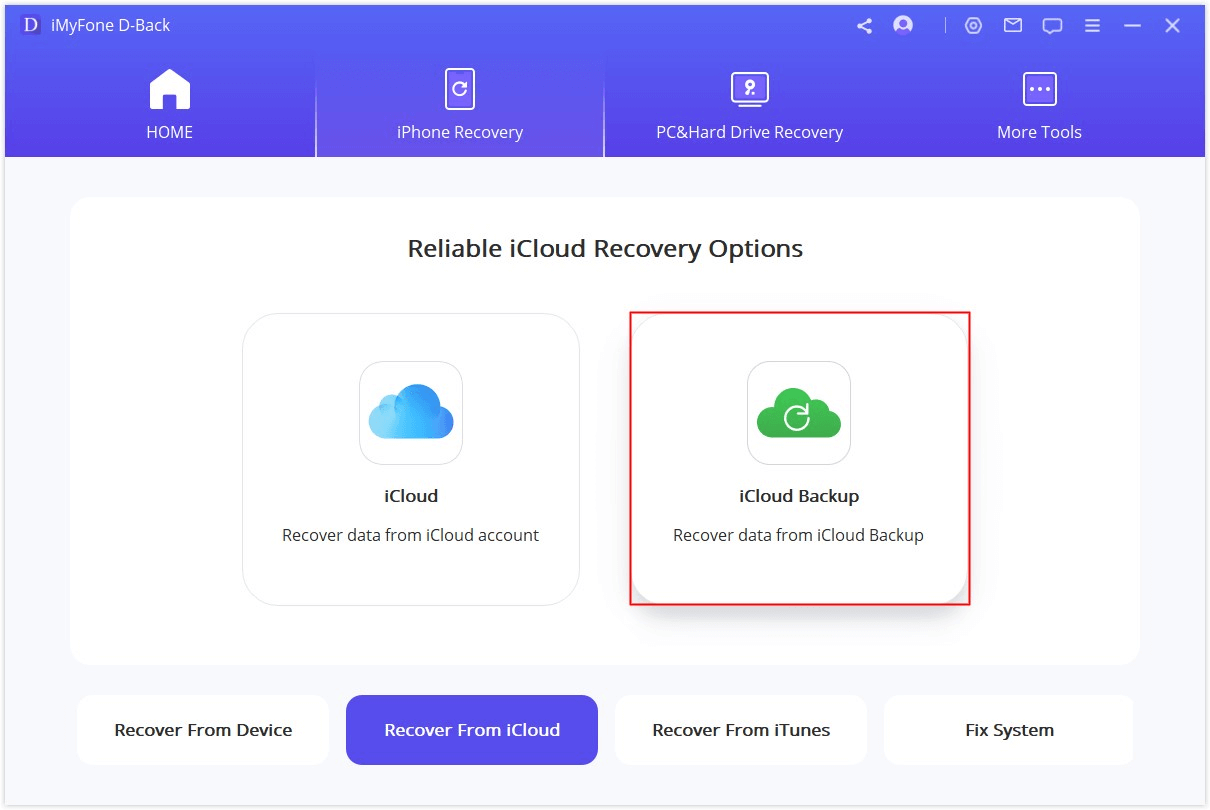
Step 4. All iCloud backup will be shown, then choose the most relevant one and click “Next”.

Step 5.All your iPhone photos will be displayed once the scan is finished. You can either recover all the pictures or select the ones you need to recover from iCloud backup. Click “Recover”. Once it is finished, all your photos will be recovered using free photo recovery tool for iPhone .
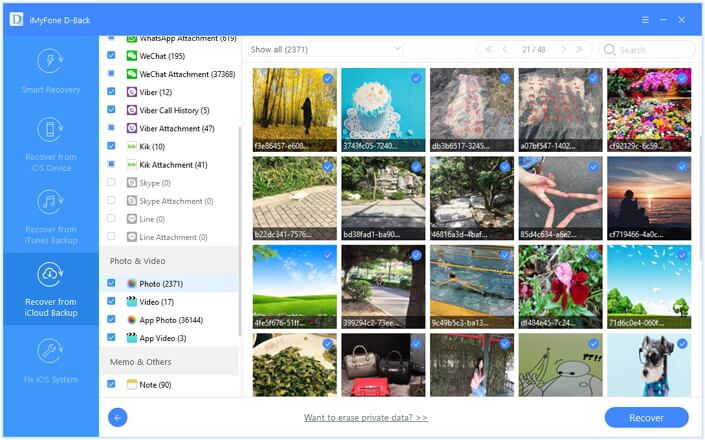
Part 3: iPhone Photo Recovery Free from iTunes/iCloud
Apple allows you to restore your device’s data using iTunes and iCloud backups. These are the official methods provided by Apple to safeguard the data of the iPhone and iPad users.
Way 1: Restore iPhone Photos from iTunes Backup for Free
1. Open iTunes on your computer.
2. Connect your iPhone using the USB cable to the computer. Enter password if prompted.
3. Your device will appear in iTunes on successful connection. Select your iPhone.
4. Choose “Restore Backup” under Backups. Update your iPhone if you get a message saying the software is very old.
5. Select the latest backup and click Restore. After the Restore finishes, all the data including photos will be restored.

- Restoring the iTunes backup will overwrite the existing data on your iPhone. That's to say, iTunes restore will overwrite all of the data, and you have no choice but to give up existing data on your devices.
- In addition to that you can not preview or selectively choose the specific photo, so you will not know whether it contains the photo you need until you perform the restore.
Way 2: Restore iPhone Photos from iCloud Backup for Free
1. Open Settings and go to “Apps & Data” on your device. Tap on “Restore from iCloud Backup”.
2. Sign into your iCloud account with Apple ID and password. Make sure the Wi-Fi network is stable.
3. Select the most relevant backup after checking its date and time. The process will begin as soon as you select the backup. The entire data of your iPhone, including photos and other information will get restored once the process gets completed.

- This method will erase all the data and settings in your iPhone.
- It will also replace all the current data on your iPhone with the data from your last iCloud backup. So you will bear the risk of losing your existing photo while trying to recover your previous data.
Reviews of the Above Two Parts
While you can restore the phone from official iTunes and iCloud backups, you need to create a backup of all your data in advance. To use iCloud, your device must be connected to the Wi-Fi network and the free storage is only about 5GB.
Using the free iPhone data recovery tool, you can recover the lost photos even if you have not created a backup. You can also select the photos you need to recover without data loss instead of recovering the entire backup. Moreover, more than 18 data types are supported; including contacts, messages, WhatsApp, videos, Safari history, notes and etc.
Conclusion
You can compare all the above methods carefully and then choose the appropriate one for recovering the photos. iMyFone D-back is a simple yet powerful tool that can recover all types of data with just a few clicks. It has a trial version that you can review lost photos for free and selectively recover the photos without backup and factory reset. Just download it and have a try today!
Best iPhone data recovery software with highest recovery success rate.





















