A few users have reported that after updating to iOS 18, some of their photos have gone missing. While data loss during an update is generally rare, it can still occur. Additionally, it’s important to be aware that restoring a backup made on a device running iOS 18 might result in errors.
The good news is that in this article, we will discuss how to recover photos lost due to the update. By the end of this guide, you won’t have to worry too much about losing your photo data.
Common Fix to "Lost All My Photos from iPhone after Update iOS 18"
One of the possible reasons that cause all my photo lost after iOS update is software error. You can easily fix the issue by restarting your iDevice. A simple reboot sometimes can fix many big problems. The methods to reboot are not the same depending on your models, here are some ways to reboot different models of iPhone:
How to restart iPhone 15/14/13/12/11?
- Quickly press and release Volume Up button, and quickly press and release Volume Down button.
- Press and hold side button until the Apple logo appears, and then release.
- The screen will temporarily go dark as the iPhone shuts down and reboots.
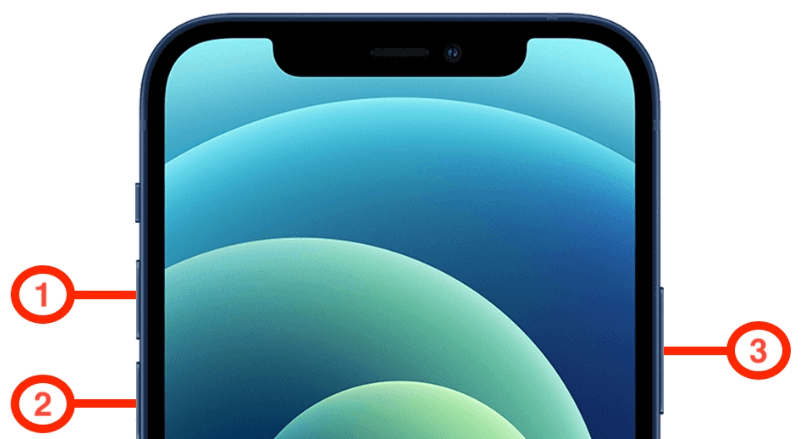
How to restart iPhone X/XR/XS/XS Max?
- Simultaneously press the Side button and one of the volume buttons until you see the power off slider.
- Turn off the device by dragging off the slider.
- Again, press the Side button until the Apple logo appears.
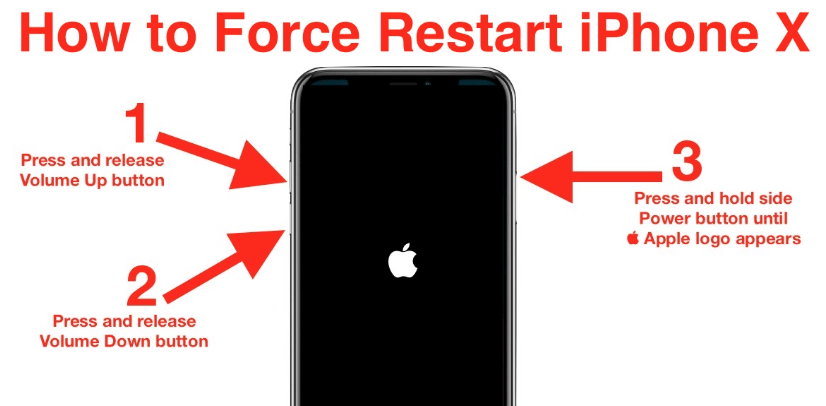
How to restart iPhone 8 and earlier?
- Press the Top button until you see the power off slider.
- Drag the slider to turn off the device.
- Press the Top button again until the Apple logo appears.

Is That Possible to Recover Lost Photos on iPhone after iOS 18 Update?
If the reboot can not get your lost photos back, then you need to recover the lost photos. But the question is, is that possible to recover all my lost photos after iOS 18 update? If you have backups, then you know it is super easy to recover lost photos – you can just restore your iOS device from backup and your photos will be back. But you still need to know that restore an old backup will overwrite all the current data on the device.
If you want to recover lost photos from the iOS device itself, it is possible, also. All the data on an iOS device is saved in a database called SQLite. After you lost your data, the OS will just change the lost ones from the category "Allocated" to "Unallocated" in the database, and you won't see them on your device. But fortunately, they will always be there and you can see them with help of some tools, provided that the lost data is not overwritten by your operations – such as shooting new photos or turning off your device.
But I have to say that it is more difficult to recover media files, such as photos and videos, than recover textual files, such as messages and contacts. But you can still have a try.
The Tool You Need to Retrieve Lost iPhone Photos after Update iOS 18
If you don't have any backup, or you wouldn’t like to restore a backup to recover your all my lost photos after iOS 18/15 update, a data recovery tool can help you effectively get back the photos. Lucky for you, we have a data recovery tool that will do that and more. This tool is iMyFone D-Back, a tool designed to get into your device and recover the lost data with little time and effort invested. The following are just some of the features that make it the ideal solution for you.
Key Features:
- It can recover photos from your device, or extract data from your iTunes and iCloud backups.
- It provide 4 modes to choose from per your needs, you can recover the deleted/lost photos with or without backup easily.
- It offers free preview function, which enables you to view the recoverable photos before the recovery.
- It is useful in the recovery of 22 other types of data. You can use it to retrieve deleted text messages, irecover iPhone call history and even the data of 3rd-party apps like WhatsApp, WeChat, Viber and more.
The following is the simple guide to help you make use of iMyFone D-Back to recover the lost photos after iOS 18 update. Let's begin with recovering from your iPhone if you don't have a backup for the missing photos.
Way 1. Get Back Lost iPhone Photos after iOS 18/17 update from Device Directly
If you don't have a backup of the photos you lost, you can use iMyFone D-Back to recover the photos. The only disclaimer is you must start the recovery process as soon as you are aware the photos are missing. In this way, you will not overwrite the missing photos by adding more data to the device.
Step 1: Install D-Back on PC or Mac and then launch it. From the main window, select "Recover from iOS Device" and then click "Start" to begin the recovery process. In the next window, connect your device to the iPhone data recovery tool and wait for the program to detect the device. Once the device has been detected, click "Next" to continue.

If you need, you can check more types, of course.
Step 2: Select the type of data you want to recover, in this case, "Photo" and then click "Scan".

Step 3: A window of scanning results will open once the process of scanning is completed. From here, select the missing photos from the list (click on an item to preview) and then click "Recover" to save them to your computer.
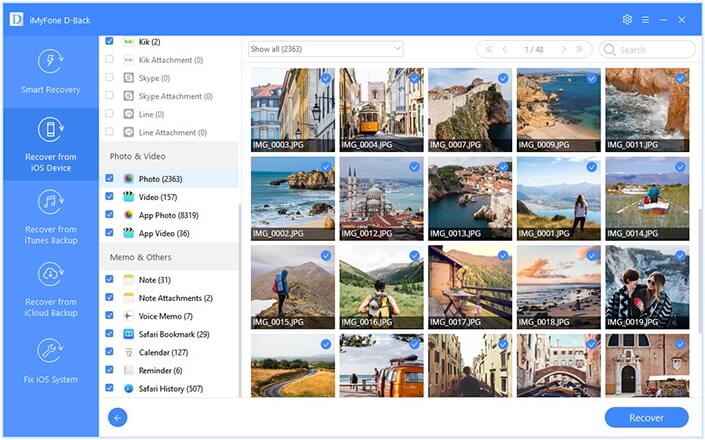
Way 2. Retrieve Lost iPhone Photos from iTunes Backup Made for Device
If you have an iTunes backup of the missing photos but can't restore it for one reason or another, follow these steps to extract them using D-Back.
Step 1: Click "Recover from iTunes Backup" and then click "Start" to begin. In the next window, select the relevant backup from the list on the next page and "Next" to allow the program to analyze the iTunes backup selected and find the missing photos.

Step 2: Select "Photo" or any others you need as the type of data you want to recover.

Step 3: Once the scanning process is completed, you should see a results page with all the missing photos listed. Select the ones you want to recover and then click "Recover" to save them to your computer.
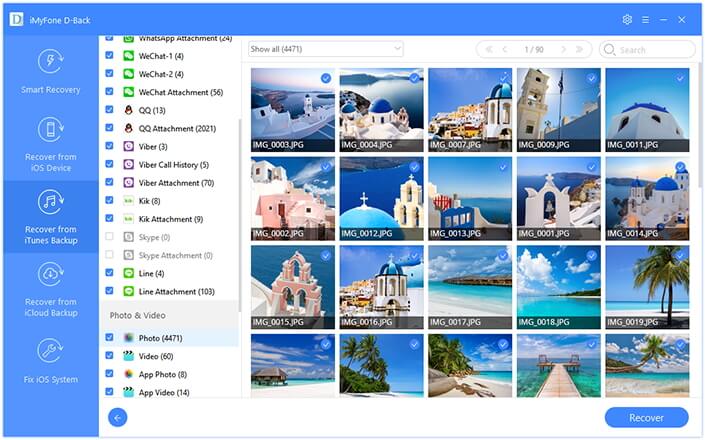
Way 3. Recover Lost iPhone Photos from iCloud Backup without Restoring
If you have an iCloud backup of the photos, iMyFone D-Back can help you get them back in much the same way.
Step 1: From the main window, select "Recover from iCloud" and then click "Start" to begin. You will then be prompted to sign in to your iCloud account to gain access to the backup files. Once signed in, select the category of "Photos" and then click "Scan".


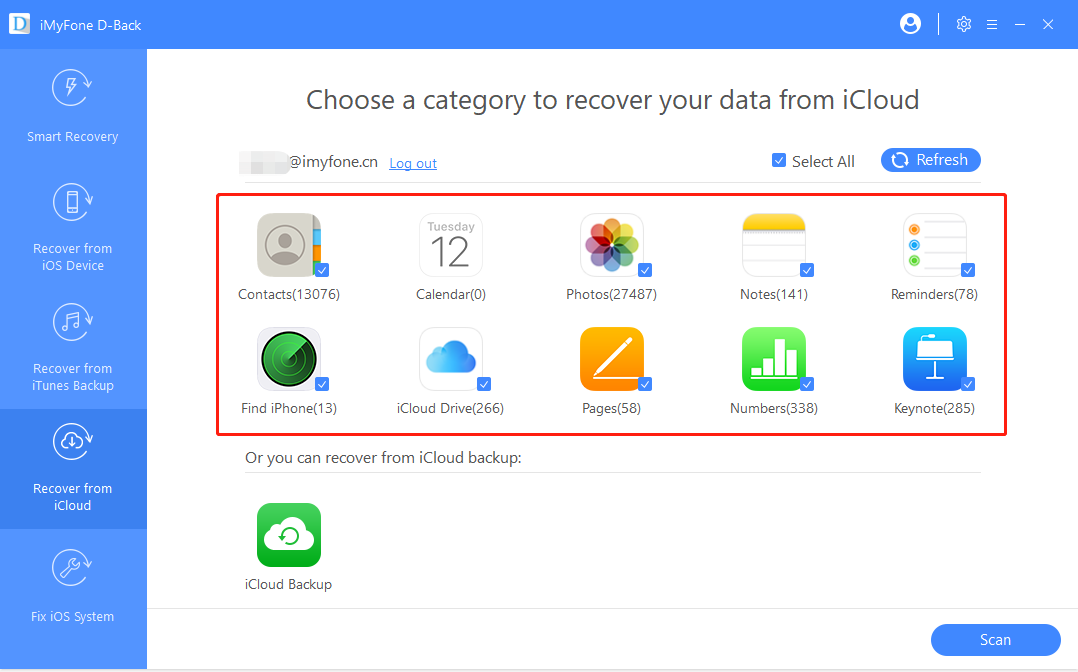
Step 2: The software will automatically start to scan.
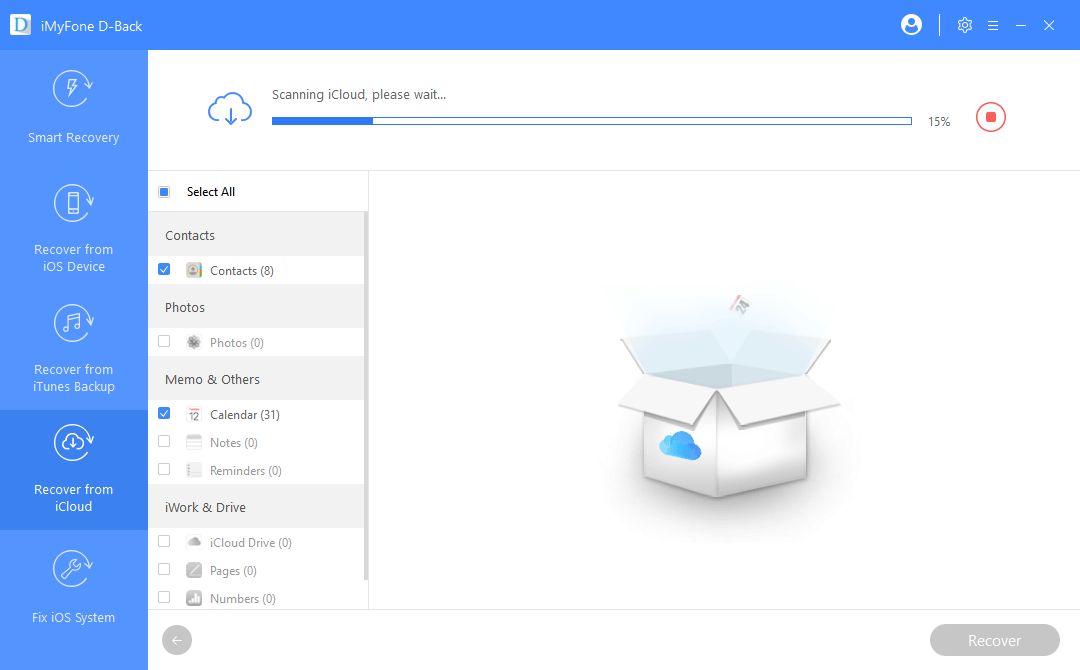
Step 3: The program will display the recoverable photos in the next window after the scan. Select the photos you wish to recover from the list and then click "Recover" to save them to your computer.
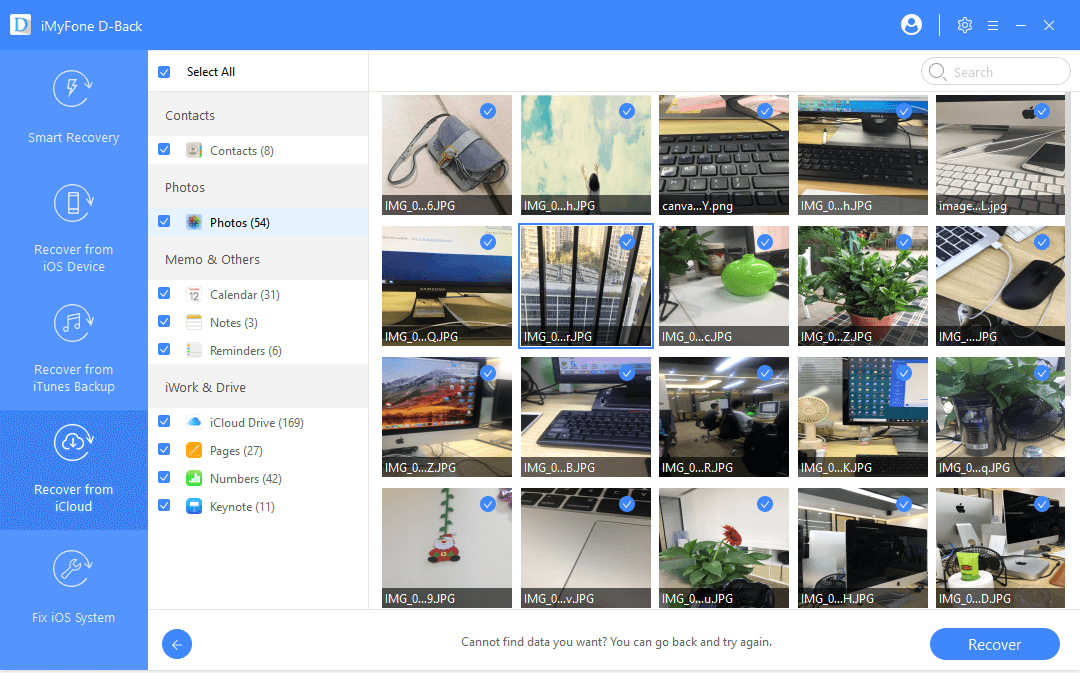
Now you get several fixes to the issue "lost all my photos after iPhone update iOS 18", and iMyFone D-Back offers not only the way to recover from your device directly but also get photos from backups without restoring and data loss. What may surprise you is that you can try it for free before purchase if you are not sure whether it is helpful to recover your photos. Confirm it by yourself.

















 August 28, 2024
August 28, 2024
