[3 Methods] How to See Full Old Call History on iPhone from Months Ago
Category: iOS Data Recovery

4 mins read
“Um, I am a virtual assistant, and I make an average of 100 calls a week. I'm trying to find a number I dialed last week, but my iPhone seems to have hidden it, how do i find old call history on my iphone?”
Ever searched for a dialed number you forgot to save? YEAH! We've all been there, and it can be really annoying, especially when your iPhone decides to hide your call log. But don't worry, in this article, I'll show you how to view call history on iPhone from a month ago using various methods. So, let's find out and discover how you can see your past call history and even recover deleted call history on iPhone.
In this article:
- How Many Call Logs Can iPhone Call History Keep?
- Part 2: How to See Call History on iPhone?
- Way 1. View Recent Call Logs in the Phone App
- Way 2. Check Call Logs Through Your Carrier
- Way 3. Find iPhone Call History by iCloud Backup
-
Part 3: [Ultimate Way] How to See All Old Deleted Call History on iPhone
- Pro Tips: How to Recover Deleted Call History on iPhone with Video Guide
How to View Old Call History on iPhone with Video Guide
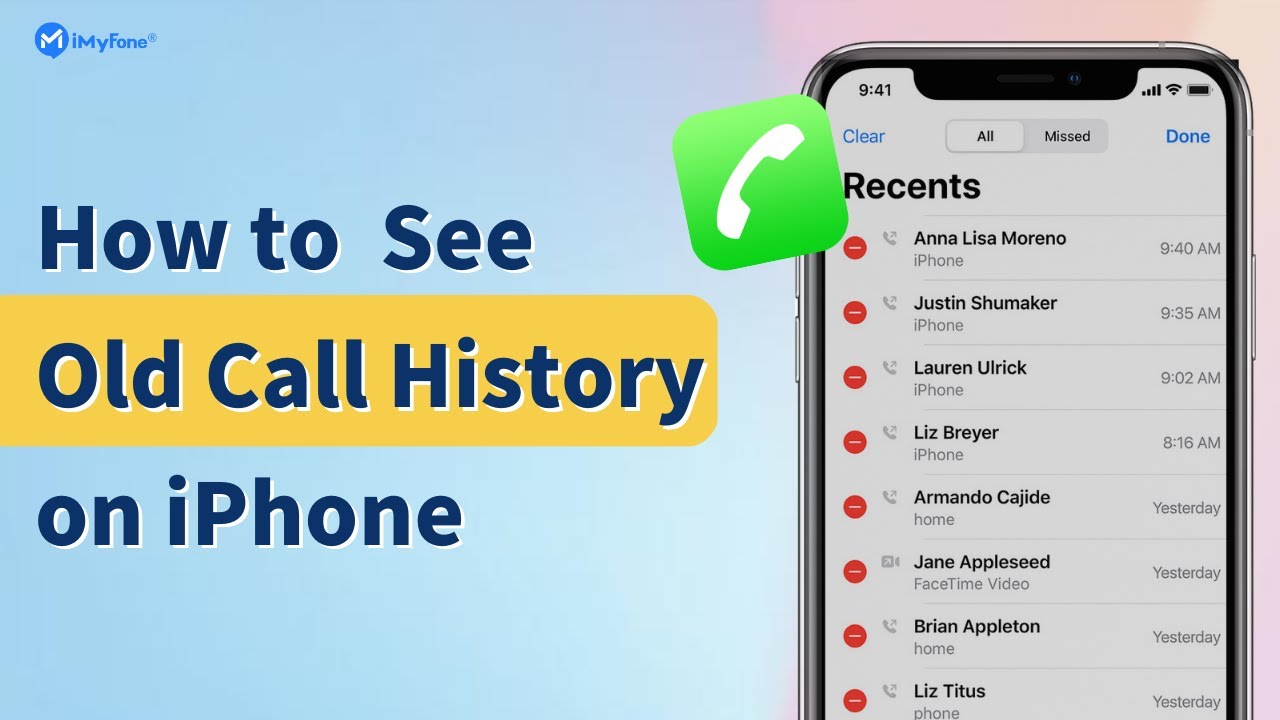
How Many Call Logs Can iPhone Call History Keep?
By default, iPhones stores up to 1000 call history, but allows its users access to the last 100 calls. To see entire calls history above 100 on iPhone, a User is to delete his current record to make room for more.
Do you know how long your iPhone keeps your data? If you stop using iCloud, your call logs history and other data are stored for 180 days before being deleted. However, there is good news! You can easily view your old call history on the iPhone and even get deleted call history back. Keep reading to see how to view call history on iPhone from months ago.
Plus, if you can't wait to view all the old call history from your iPhone, you can simply download iMyFone D-Back, an iPhone data recovery software, to quickly see it!
Part 2: How to See Call History on iPhone?
Seeing your old call history on iPhone is not a difficult task. Here, we provide three easy ways to view call logs and phone numbers from months ago. If you want to see full old call history on iPhone from months ago, you can click here for the ultimate solution.
Way 1. View Recent Call Logs in the Phone App
Open the Phone app on your iPhone to access your recent call history. The "Recents" tab allows you to see and manage your latest incoming and outgoing calls.
To view your iPhone call history from the Phone app, follow these steps:
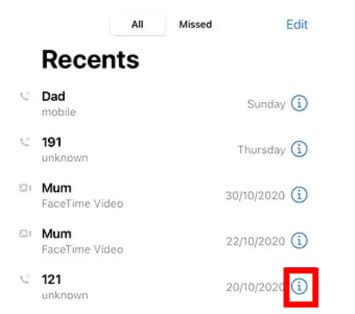
By above these steps, you can conveniently access your iPhone's call history using the Phone app. However, keep in mind that the app displays only a limited number of recent calls. If you need to view older call history, you'll have to rely on your carrier's call records. In the next section, we'll guide you on how to see call history on your iPhone beyond the 100 entries shown in the Phone app.
Way 2. Check Call Logs Through Your Carrier
To access your complete call history on your iPhone, you can review your cellular carrier's call logs statement. Simply get in touch with your carrier's customer service department or visit their official website to request the call history.
Please note that cell phone providers usually retain call history for a minimum of 18 months, with some carriers storing it for up to 6 years.
For AT&T users, the following steps will assist you in checking the records on their website:
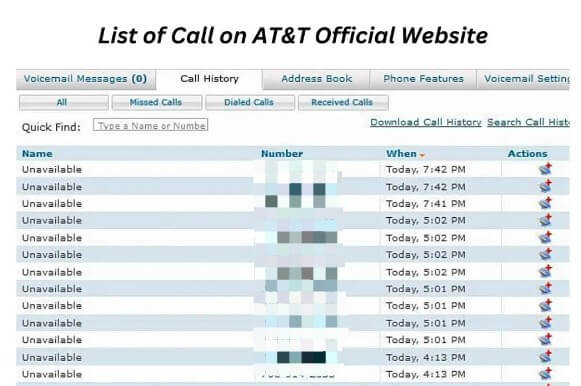
Please Note that requesting call history may involve identity verification and fulfilling certain requirements.
Way 3. Find iPhone Call History by iCloud Backup
To check your iPhone's call history through iCloud, follow these steps:

Please note that using iCloud to check call history has some drawbacks. It requires erasing all existing data on your iPhone and doesn't allow viewing call history before restoring the backup. Additionally, any recent calls not included in the backup will be lost, you need to recover data from a wiped iPhone. Make sure to save important files elsewhere before restoring the backup to avoid additional data loss.
[Ultimate Way] How to See All Old Deleted Call History on iPhone (iOS 17 Supported)
iMyFone D-Back is one of those tools that help iPhone users see full old call history exceeding 100. With positive reviews to its name, this recovery tool will scan your iPhone deeply to recover your call even without a backup, and you can see call history from months ago iPhone. Please be noted that iMyFone D-Back won't store Any data from your device.

Key Features:
- Call History Recovery with/without Backup: It allows users to view call history on iPhone from a month ago, no matter with or without backup.
- Recover lost call history: Capable of retrieving your lost/disappeared call history caused by accidental deletion, factory reset, system crash and more;
- Preview call history:Preview the call history and selectively recover the one you need.
- 3 Recovery Modes: Free to choose from three modes -Recover from iOS Device, iTunes Backup,iCloud.
After downloading your D-back tool, below are the three main ways to see complete old call history on iPhone with D-Back.
3 Options to View Deleted Call History on iPhone:
Option 1: See Deleted Call History on iPhone Directly From 1 Month Ago
Even if you have lost the call history through accidental deletion without any backup, D-Back can scan the device and locate the missing call history. Just follow these simple steps:
- Step 1: From the main window, select “iPhone Recovery” and then click “Start” to begin.

- Step 2: Connect the iPhone to the computer using USB cables. Select “Call History” in the next window as the type of data to recover and then click “Scan”.

- Step 3: When the scanning process is complete, you should see a list of all items on your call history on that device displayed in the next window. Select the items you want to recover and then click “Recover” to save them to your computer.

You can choose to see only deleted items by checking “Show Deleted Data” which is advantageous when you have accidentally deleted your call history.
Option 2: See Deleted Call History on iPhone Directly From iCloud Backup
- Step 1: From the main window, select “Recover from iCloud” and click “iCloud Backup” in the next window.
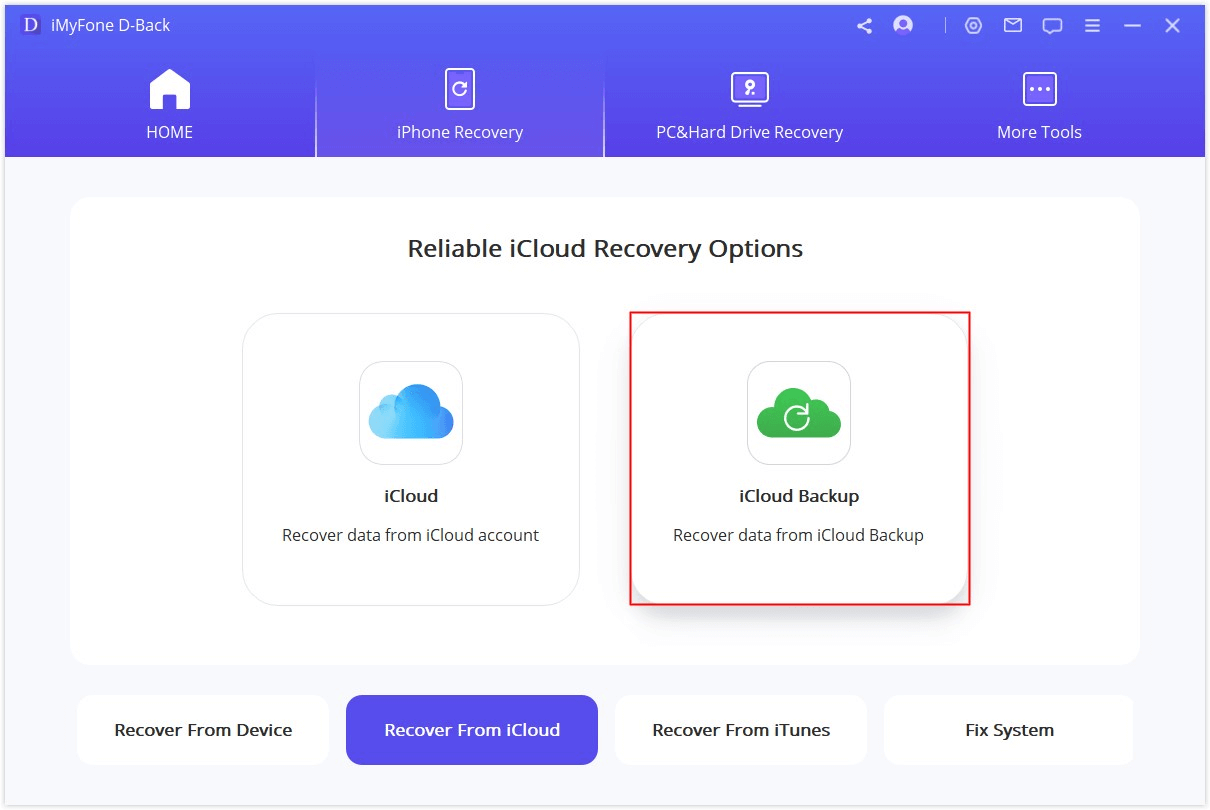
- Step 2: Log in to your iCloud account.

- Step 3: The program will analyze the backup for the missing data. This may take a while depending on the amount of data on the iCloud backup file. Select the iCloud backup you want to view call history from, then click on "Next".
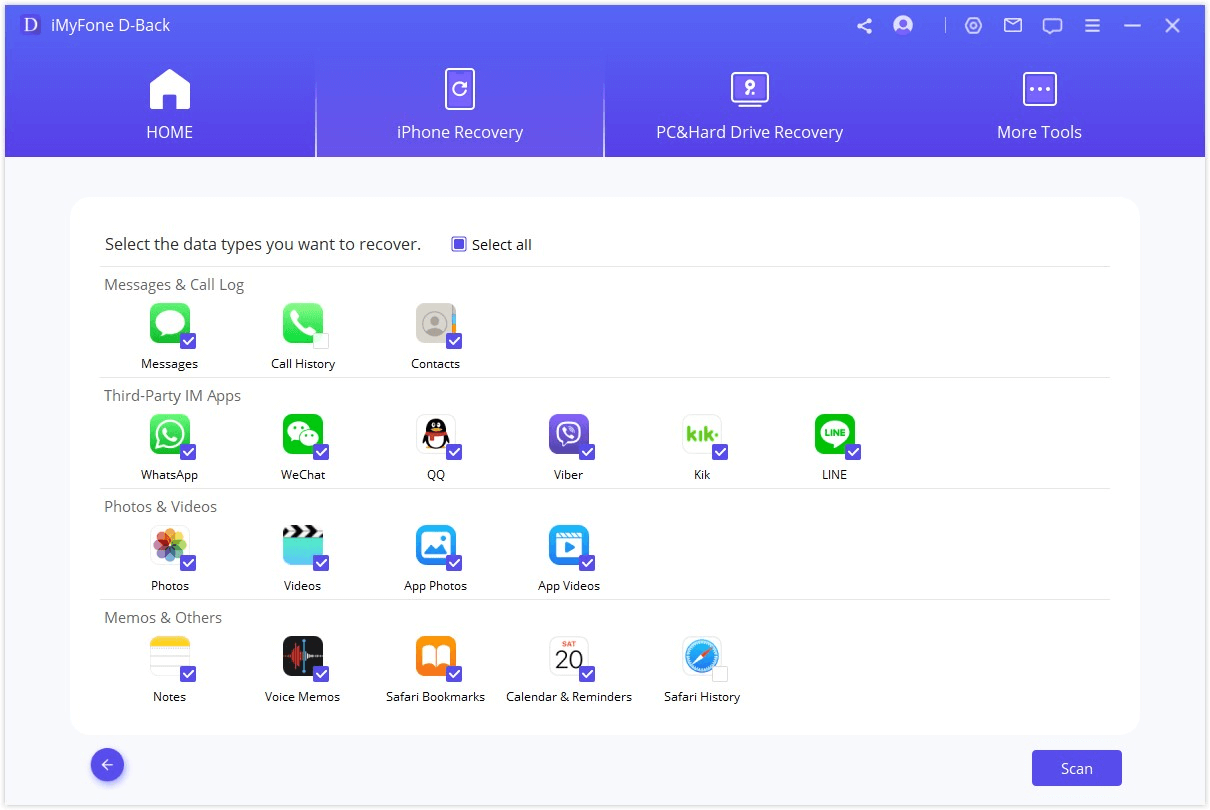
- Step 4: Once the scan is complete, select the call history you want to recover from the results page and click “Recover” to save them to your computer.

Option 3: See More Old Call History on iPhone via iTunes Backup
D-Back enables you to easily gain access to your iTunes backup to view longer call history on iPhone without restore. This is particularly advantageous since you ordinarily can’t see what is in a backup file until you complete the restore process.
- Step 1: Select “Recover from iTunes Backup” in the main window and then click “Next” to begin.
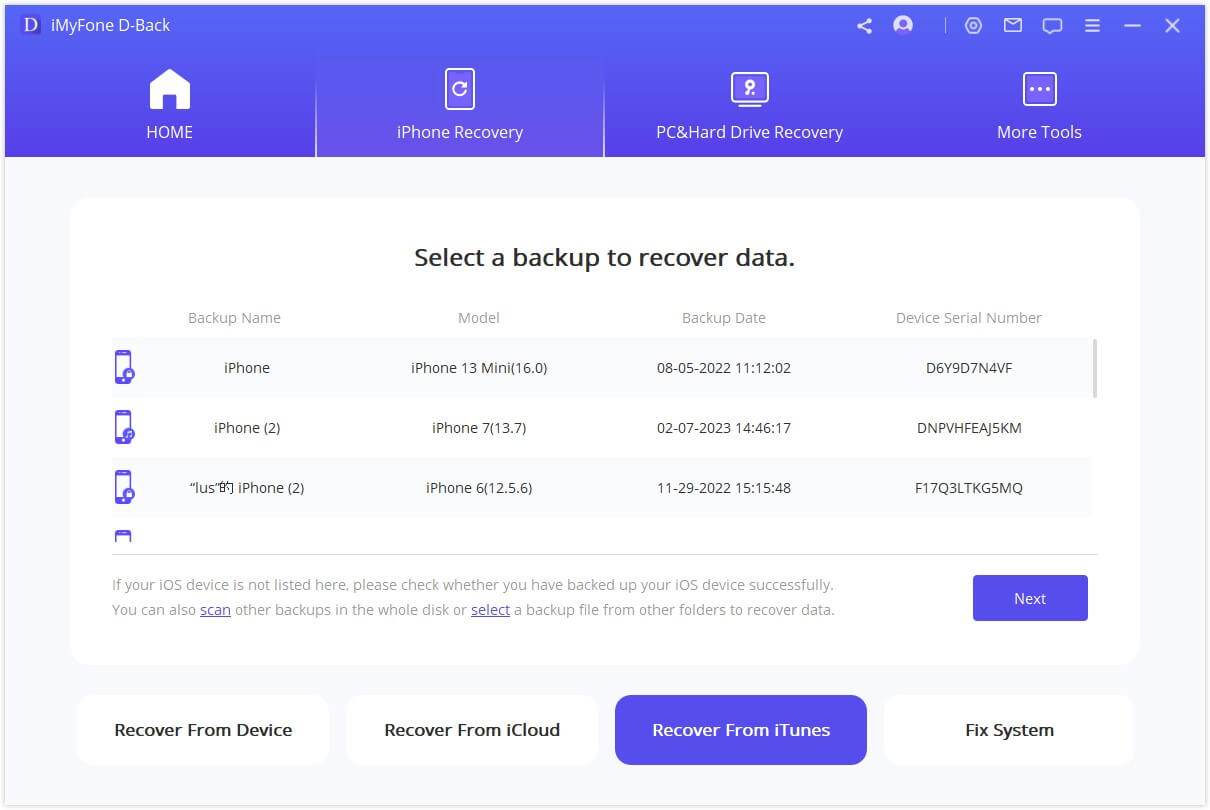
- In the next window, select “Call History” as the type of data you want to recover and then click “Scan.”
- Step 2: From the list of iTunes backup files displayed in the next window, select the most relevant one and then click “Scan” to begin analyzing the backup file to find the call history data you are looking for.

- Step 3: Once the process is complete, select the messages you want to recover from the results displayed and click “Recover” to save them on your computer.

How to Recover Deleted Call History on iPhone with Video Guide
iMyFone not only can help you see more old call history, but also it can help you recover those deleted or lost call history from your iPhone. Watch the below video to get your important call history back.

- Apple specialist will advise you to see old call history from iTunes backup or iCloud backup. If you haven’t made a backup for the old call history, you will never get them back. Even though you have a call history backup,you need to take a factory reset on iPhone when restoring from iTunes or iCloud using the official method.
- In contrast, iMyFone will be your best help getting call history back. It can help you see or restore old call history from iPhone without backup and factory resetting. Moreover, it supports previewing call history, which cannot be done with iTunes and iCloud's official method.
Conclusion
In this article, we've shown you how to view old call history on iphone using the ideal recovery software - iMyFone D-Back , which gives you access to recovering call history from iCloud, iTunes and directly from your iPhone.
I hope this information helps you retrieve your old call history on your iPhone. Let me know if you have any further questions!
Recover Data from Windows/Mac/iOS
168,282 people have downloaded it.
- Supports a wide range of data types such as call history, messages, photos, videos.
- AI repair broken/corrupted files, photos and videos.
- 100% Work with a variety of data loss scenarios.
- Data recovery, repair, and iOS system repair capabilities all in one software.

















