Recover Deleted Call History on iPhone without Backup
Category: iOS Data Recovery

4 mins read
Did you accidentally delete some of your call history on your iPhone? It can be a real headache, especially if there were important unsaved numbers in there. If you've got a backup, no worries! Just restore your device and your old call history will be good as new. But if you don't have a backup, or you don't want to restore everything just for your call history, don't worry! There's a special solution out there to help you find and view those deleted calls.
In this article, we are going to share you all the methods to retrieve deleted call history on iPhone quickly and effectively. Our editor recommends iMyFone D-Back iPhone data recovery to view and recover deleted call history from iPhone. Watch the video below to get back your deleted call history now!
In this article:
- Part 1. Can You Recover Deleted Call History on iPhone with/without backup?
-
Part 2. How to Recover Deleted iPhone Call History with/without Backup
- Part 3. How to Restore Deleted iPhone Call History on iTunes/Finder
- Part 4. How to Retrieve Deleted iPhone Call History on iCloud Backup
- Part 5. [Comparision Chart] The Methods Mentioned in the Post
Part 1. Can You Recover Deleted Call History on iPhone with/without backup?
The answer is definitely yes! Recovering call history from iPhone may sound like a daunting task. But don't worry. Recovering call history from iPhone isn't all hard works. When a call history is deleted from iPhone (no matter it's an incoming call, outgoing call, or a missed call), its space is reserved until a new call log is added. If you want to maximize the chance to recover calls on iPhone, follow these two tips:
- Immediately disconnect your phone from the Wi-Fi.
- Stop performing any actions on your iPhone.
How to Recover Deleted call history on iPhone without backup?
The next section is about the solutions to view and recover full call history on iPhone with/without backup.
Part 2. How to Recover Deleted iPhone Call History with/without Backup
Option 1. View and Recover Deleted Call History on iPhone without Backup
If you do not have backup call logs on iPhone, the best way to view and recover deleted calls is to use a data recovery tool and the best for the job on the market is iMyFone D-Back iPhone data recovery. This data recovery tool is easy to use as well as efficient.You can see all your deleted call history from your iPhone and then you'll able to select the call logs to recover.

1,000,000+ Downloads
Key Features:
- It supports to preview the call history within iPhone backups for free, which cannot be done with iTunes and iCloud.
- It can selectively or fully recover deleted call history from iPhone, iPad, or iPod touch.
- It allows you to retrieve deleted call history even from over 30 days.
- It can get back call history without affecting your current data on iPhone.
- Compatible with almost all iOS devices including iPhone, iPad, Mac computer.
- D-Back is trustworthy since it's highly recommended by Techradar, Pcworld, Engadget, Makeuseof, etc.
Follow these simple steps to see and get back deleted call history on iPhone with D-Back.
Step 1. Start by opening the D-Back software and select "iPhone Recovery" from the main window. Then, click on "Start" to initiate the process.

Step 2. Using a USB cable, connect your iPhone to the computer. Once connected, you'll be prompted to select the type of data you want to recover. Choose "Call History" and click on "Scan" to begin the scanning process.

Step 3. After the scan is complete, you'll see a list of all the items in your call history displayed on the screen. You can now select the specific items you wish to recover. Once selected, click on "Recover" to save them to your computer.

To only view deleted items, check the box labeled "Show Deleted Data." This can be useful if you accidentally deleted your call history and want to focus on recovering those specific entries.
Except for the above mode, D-Back is also capable of recovering the deleted calls directly from iOS device without any backup. Just follow the steps here to recover your deleted call logs from your device.
Option 2. View Deleted iPhone Call History from iTunes Backup
Step 1.From the main menu, select "Recover from iTunes" and then click "Start" to begin. Choose the iTunes backup file that contains the call history you want to find and then click "Next".

Step 2.In the next window, choose "Call History" and then click "Scan" to continue.

Step 3.When the scan is complete, select the numbers you want to find back from the results displayed and then click "Recover."
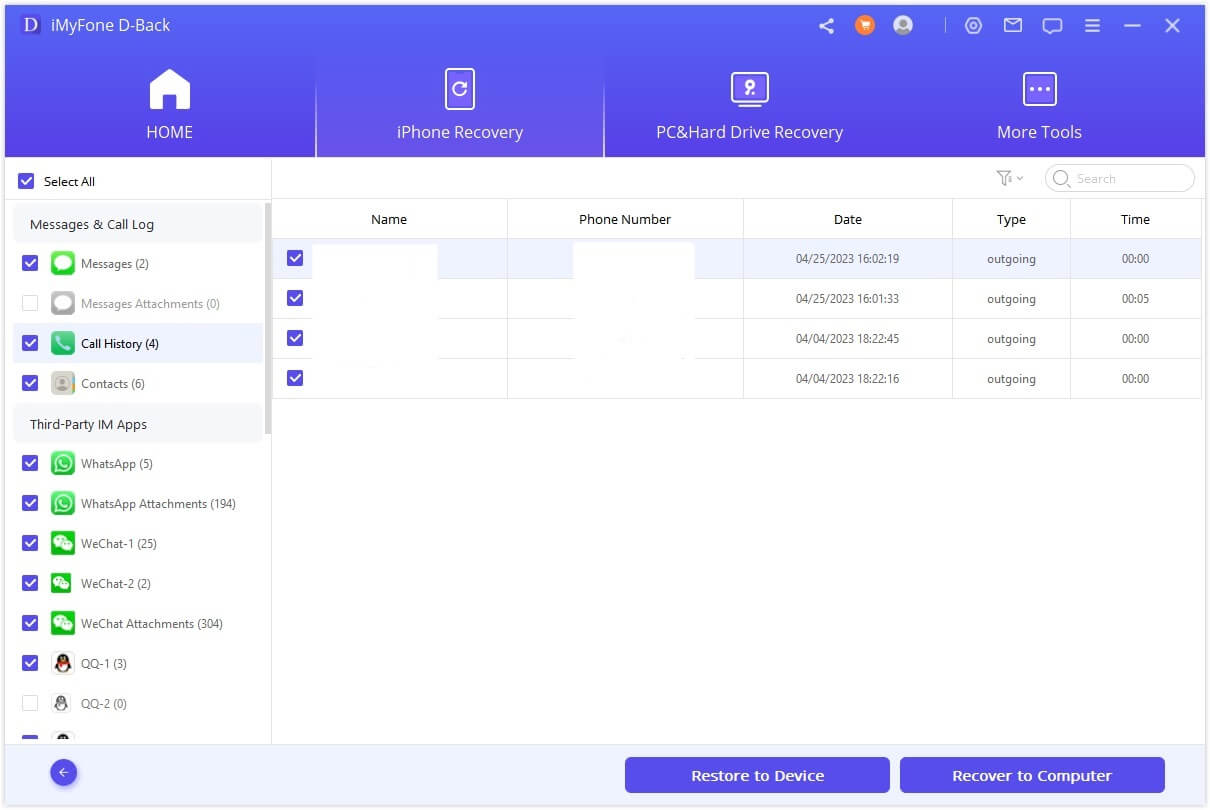
Option 3. View Deleted Call Logs on iPhone from iCloud Backup
Since you can't view the content within iCloud backup file, sometimes you may not sure whether the file contains the call logs you want to recover. Luckily, D-Back can extract the deleted call history from iCloud backup and allow you to preview the content prior to recovery. And you don't need to restore the whole backup with D-Back. Check the steps to recover deleted call history from iCloud backup.
Part 3. How to Restore Deleted iPhone Call History on iTunes/Finder
While D-Back offers free scan and preview before recovery, it's easy to see the deleted call history and choose the specific one to recover. But in case you're looking for a completely gratis solution, you can opt for the official method to retrieve deleted call logs from iTunes backup directly.
Step 1. Launch iTunes on PC or Finder on Mac.
Step 2. Connect your iPhone to the PC, select "trust this computer".
Step 3. Choose your iPhone when it appears on the iTunes/Finder window.
Step 4. Click on Restore Backup.

Step 5. Choose the backup which contains the deleted call history, click on Restore. Enter the passcode for your backup if it's encrypted.
Part 4. How to Retrieve Deleted iPhone Call History on iCloud Backup
You can get back deleted call history on the consumption that there's iCloud backup available. To restore the whole iCloud backup in order to view the deleted call history, just follow these steps:
Step 1. Open Settings app, navigate to General, Reset, Erase all Contents and Settings.
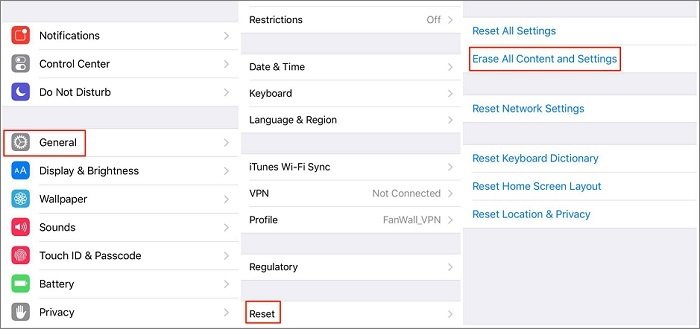
Step 2. Choose Erase Now, then enter your password.
Step 3. Wait until it finishes. After that, go to set up your device and choose Restore from iCloud Backup, sign in to iCloud with the same Apple ID.
Step 4. Select the most relevant backup file to restore. All your call history as well as other data and settings will be restored to your iPhone.

Part 5. [Comparision Chart] The Methods Mentioned in the Post
What is the best method to use when deleting a call log on iPhone? Before we start, here’s a closer look at how these three methods compare to one another in terms of function, ease of use, and effectiveness.
| iMyFone D-Back | Official iTunes | Official iCloud | |
|---|---|---|---|
| Directly recover from iOS devices |

|

|

|
| Selectively recover the data you want |

|

|

|
| Preview before the recovery |

|

|

|
| Easy to use |

|

|

|
| Recover data within minutes |

|

|

|
| Fix iOS system |

|

|

|
| Risk to loss data |

|

|

|
- If you have a regular backup habit, you can restore the deleted call log from iTunes or iCloud backup. There is, however, one major downside: you won’t be able to select one piece of call history. If you would like to restore only call history, use iMyFone D-Back iOS data recovery tool.
- Use the official solution of iTunes/iCloud to recover call history, you can't preview the content in the backup file. But you can preview the call history before the recovery with D-Back.
- Apple requires you to erase all existing data on the device prior to recovery. In case you don't want to wipe off the current data on the device, you can seek D-Back for help - which enables you to recover data directly without overwriting existing content.
Conclusion
To prevent the privacy from being exposed, you will probably delete iPhone call history without realizing that you also lose some essential information. Thus you'd better attach great importance to create a backup of the data. This will make data recovery much easier. Once you lost or deleted the significant call history and want the official solution, you can choose to recover from iTunes or iCloud backup. But if you want a more efficient and labor-saving one, choose iMyFone D-Back.
Check If You Need:
4 Tips for Android Call Log Backup and Restore [Must-Read]
iCloud backup Stuck on Estimating Time Remaining? Here to Fix
Recover Data from Windows/Mac/iOS
168,282 people have downloaded it.
- Supports a wide range of data types such as messages, photos, videos
- Fix a variety of iOS issues, including being stuck on the Apple logo, screen not turning on, recovery mode loop and black screen, ect.
- AI repair broken/corrupted files, photos and videos.
- 100% Work with a variety of data loss scenarios.
- Retrieve lost data from different types of devices


















