There are times when you accidentally delete or lose just one important piece of data like a video or a single photo and you want to get it back. If the photo or video was included in your most recent iTunes backup, it is just a matter of getting it from there. There is just one problem with this plan. To restore your device from iTunes, you would lose all of the new data on the device.
So, this begs the question: is it possible to access the data on your iTunes backup files and get just that one video or photo? While iTunes may not be able to let, you do that, there are tools in the market that can help you gain access into an iTunes backup and retrieve the data you need.

In this article, we are going to be taking about one of these tools and show you how you can use it to gain access to your iTunes backup files and get just the data you need.
Tool You'll Need to Access iTunes Backup Files
The best tool to help you gain access to an iTunes backup file is none other than iMyFone iTransor Lite iTunes Backup Viewer. It is so much better than all the others in the business because it makes the whole process so quick and easy. Once you have the program on your computer, all you have to do is to select a backup and get instant access to it. Some of the other features we are certain you will find useful about this program include the following.
iMyFone iTransor Lite (iOS 15/14/13/12 Supported)
Key Features:
- We already said it is easy to use but this is worth repeating since no one wants to learn how to use an iPhone data extractor tool when they could spend that time doing other more important things.
- You can comfortably and easily extract contacts, photos, videos, third-party app data, messages and more in just one click directly from iPhone, iTunes backup or iCloud backup.
- It is released by reliable iMyFone company, which owns famous iMyFone D-Back iPhone data recovery tool and iMyFone Umate Pro iPhone data eraser.
- It comes with a flexible backup feature which means you can not only backup all the data and setting on your device, but also backup only messages, WhatsApp data, WeChat data separately.
The following is a simple tutorial to help you gain access to your iTunes backup files and retrieve any file you want.
How to Access iTunes Backup Files
Step 1: Choose Extract Data from Backup
Download and install iMyFone iTransor Lite on your computer and then launch it. From the main window, select " Extract Data from Backup". Choose an iTunes backup that contains the data you want to access, and then click "Next" to continue.

Step 2: Select File Type You'd Like to Access
In the next window, select the file types you would like to access. This will make the process that much faster but if you want to see everything, check "Select All".

After you click "Next", the program will start to scan the backup and search for the data types you've chosen.
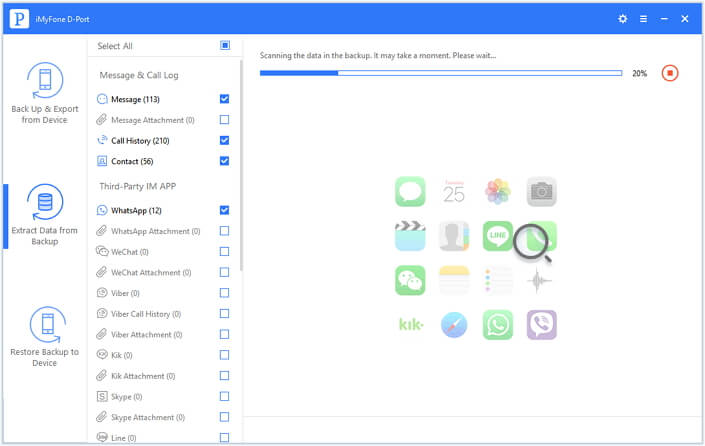
Step 3: Select Data from iTunes Backup
Once the scanning process is complete, you will see all of the data on that iTunes backup file. Select the data you want and then click "Extract" to save them.
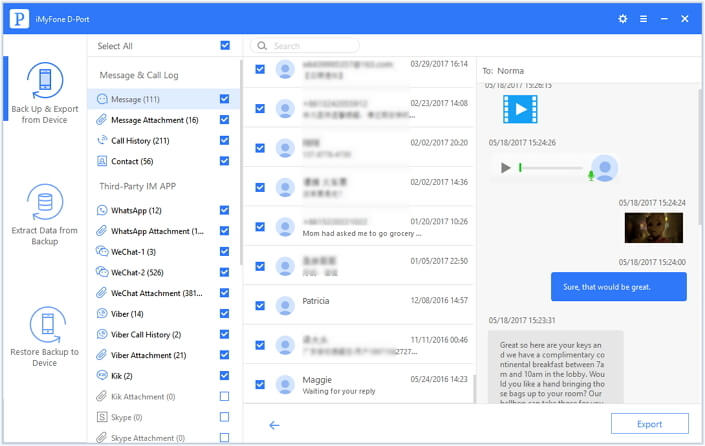
Download and try iMyFone iTransor Lite iTunes Backup Viewer now to access your iTunes backup files easily.





















 September 13, 2021
September 13, 2021