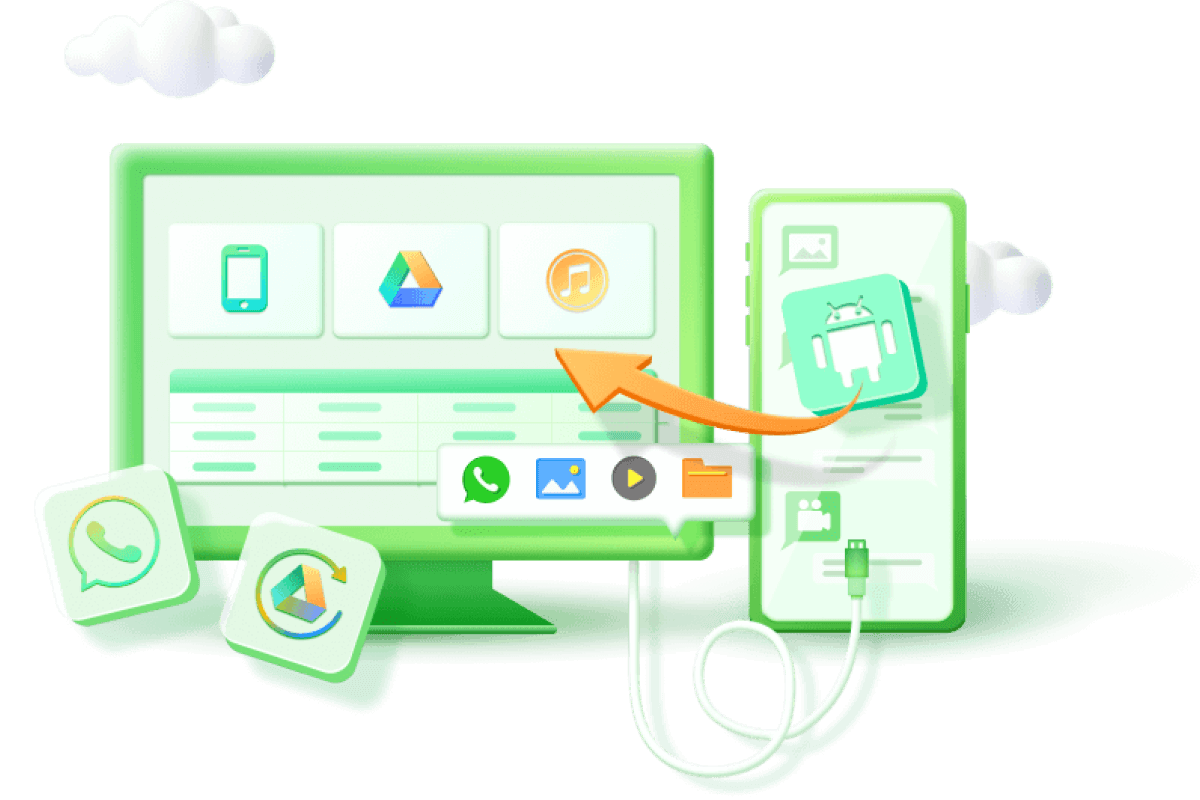[4 Methods] How to Find Deleted Messages on Android?
Category: Android Recovery Tips

4 mins read
Are you tired of accidentally losing messages on your Android device? Are you searching for a reliable APP to see your deleted messages? Losing important messages can be frustrating, but there is a solution. Recovering deleted messages on Android phones is not as simple as hitting "Ctrl+Z" on a computer.
In this article, we will explore where deleted messages go and introduce some easy ways to find deleted SMS on any Android phone. Let's begin our quest to find the right solution for you.
In this article:
Part 1. Where Are the Messages Gone After Being Deleted?
Before you go on recovering your deleted messages from your Android phone, it is important to know how the storing and deleting process works on an Android phone. When you hit the delete button on a text message, in the backend the message doesn’t completely removed from your phone. Your phone only marks the storage space it occupied as empty. This means that your Android phone won’t find any text message on that storage space, and if you have any new incoming text messages, they can occupy that slot.
Once that storage slot is filled by a new text message, it means you cannot restore your messages and it is deemed lost. This is why you have to stop using your phone immediately as soon as you accidentally delete any text message or file.
Part 2. How to find deleted text messages on Android?
If you need to find and view deleted messages on Android, there are two methods available that allow you to recover and see them. It's important to note that these methods specifically apply to viewing backed up deleted text messages. If you want to view the deleted messages directly without relying on backups, you can skip to Method 1, which allows you to read deleted Android messages without a backup
Method 1. Find and See Deleted Message on Android via D-Back
The first method we’re going to talk about is the D-Back Android software. It allows you to preview all your text messages in an instant even it disappeared on your phone. It is the best data recovery tool that supports all file types. It is a 100% secure application and won’t harm your valuable data.
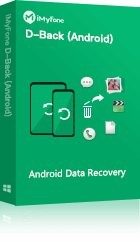
- Scans your Android device for the lost or deleted text messages, allows you to freely view them.
- Supports to show and find hidden files, photos, videos and more data on your Android device.
- Supports viewing your deleted messages fron Google backup in case the deletion have not been synced to Google.
- Featuring fast recovery speed without overwritting any data or causing any data loss on your phone.
- You can choose the specific messages you wish to recover.
- Easy to operate with just a few simple clicks.
Here are the steps to read/view the deleted text messages on Android with D-Back Android application:
Step 1: Download and install D-Backup Android on your computer. On the main screen, select the Recover Data from Google Backup option.
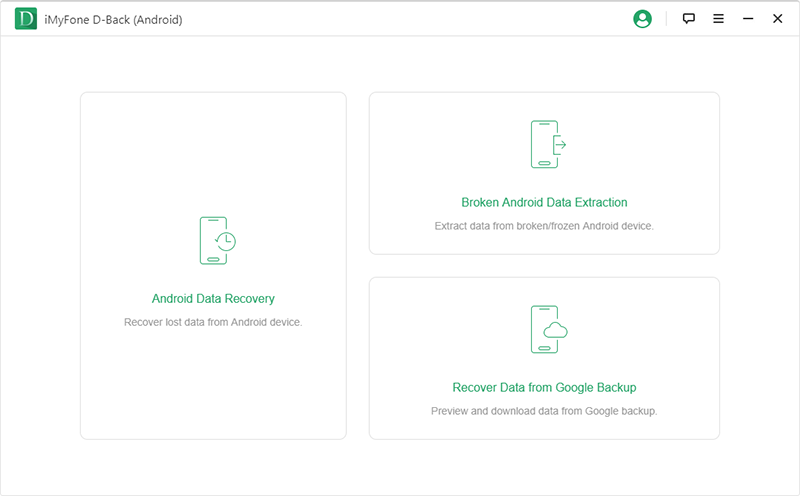
Step 2: Click Start.
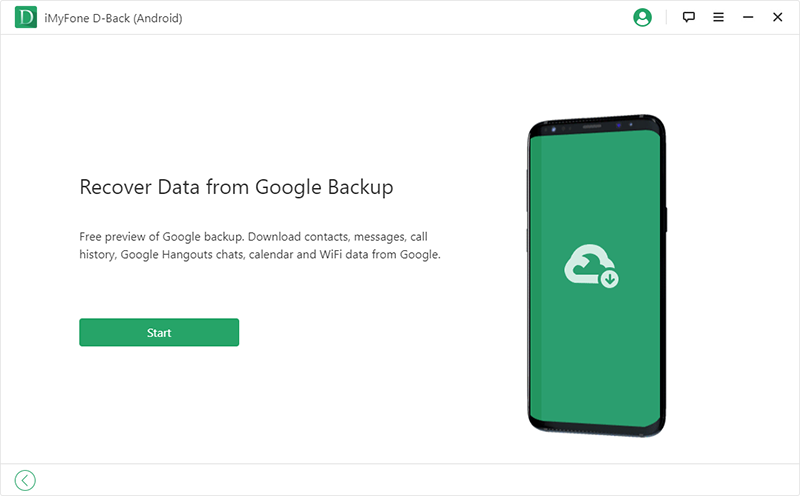
Step 3: Log in to your Google account.
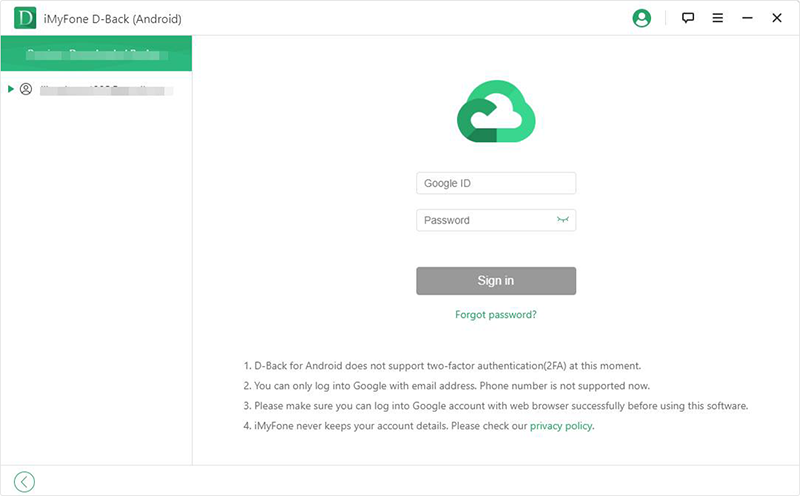
Step 4: Now choose the Messages option, select Next and the scan will begin.
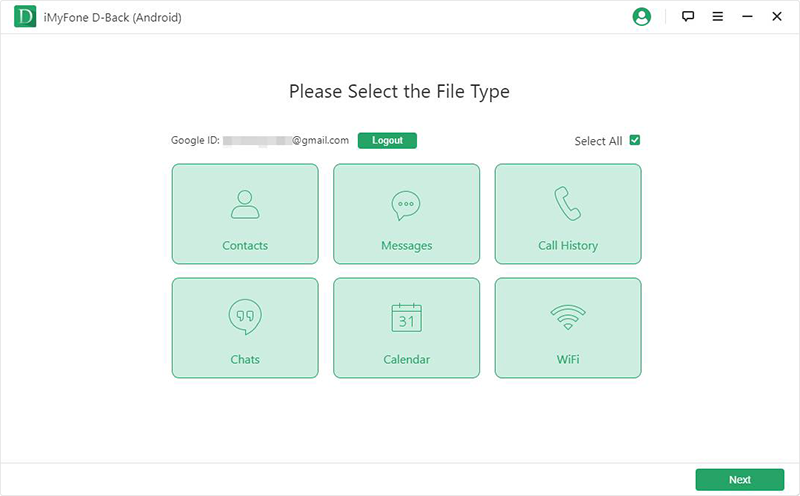
Step 5: Once the scan is complete, you’ll be redirected to a preview screen where you can see all the existing and deleted messages. Select the ones you want to restore.
Method 2. Retrieve Deleted Messages from Google App Archive
Archiving conversation threads in Messages can happen by mistake, and sometimes archived conversations become important again. But don't worry, recovering archived text messages is easy. Just follow these steps to find and retrieve your archived texts.
To recover archived text messages, follow these steps:
Step 1: Launch the Messages app on your phone.
Step 2: Tap the menu icon (represented by three dots) located in the upper-right corner.
Step 3: Select "Archived".
Step 4: Long press the message you want to recover and tap the up-arrow icon at the top.
If you accidentally deleted text messages that were not archived, it's a bit more challenging to recover them. If you had enabled Google Drive backup, it can help. Alternatively, if you don't have a backup, you can depend on third-party data recovery apps to recover the deleted text messages.
Method 3. Read Deleted Messages on Google Messages App
To see deleted text messages on the Google Messages app, you can rely on phone backups. If you have automatic backup enabled, your messages should be saved every two hours when your phone is connected to power and idle.
To recover your deleted messages from your phone's backup, you need to initiate a factory reset and then restore your phone using a previously saved backup. It's crucial to note that this process will erase all data on your phone and reset it to its original state. Therefore, it's important to ensure that your phone has been recently backed up before proceeding. Here are the specific steps to check the last backup date:
Step 1: Launch the "Settings" application on your phone.
Step 2: Scroll down and tap on "System" or "System & Updates", depending on your device.
Step 3: Locate and tap on the "Backup & Restore" or "Backup & Reset" option.
Step 4: In the backup settings, you should see an option for "Backup" or "Backup & Restore". Tap on it.
Step 5: Check for the last backup date mentioned on the screen. It will indicate when your phone was last backed up.
Remember, if you proceed with the factory reset, make sure to restore your phone from the most recent backup to retrieve your deleted messages.
Method 4. See Deleted Messages by Samsung Messages App [Samsung User]
Recovering deleted messages on the Samsung Messages app is simple. The app has a trash folder that stores deleted texts for 30 days before they are permanently removed. You can recover text messages within this period without needing to have backed up your phone, although we recommend doing so for added protection (follow the instructions below to enable automatic backup).
Here's how to recover deleted messages using the Samsung Messages app:
Step 1: Open the Samsung Messages app on your Samsung phone.
Step 2: Tap the triple-dot menu icon located in the upper-right corner of the messages screen.
Step 3: Select the trash bin icon.
Step 4: Choose the conversation you want to recover and tap "Restore".
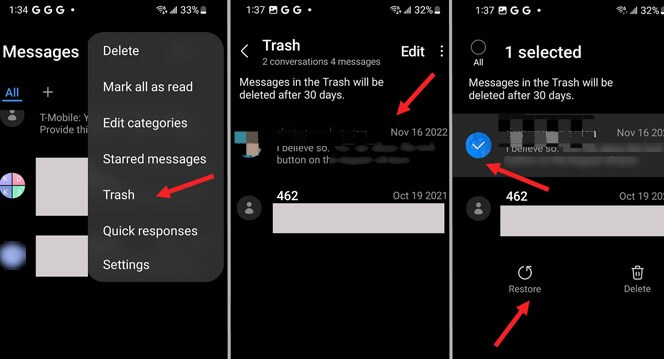
By following these steps, you can easily retrieve and restore deleted messages from the trash folder within the Samsung Messages app.
Protect Your Texts
To not find yourself in a situation where you’re left with an Android phone that has none of the text messages with you, make sure that you create a timely backup of your phone. This will make sure that even if you delete text messages, you are still able to view them from the backup. But even if you don’t have a backup, you can always download the D-Back Android tool to view and recover all your deleted text messages.
Find deleted Text Messgaes on Android with One Click.