WhatsApp has made communication easy, and it has multimedia sharing that can be used for business purposes. WhatsApp contains essential data, and it is necessary to have a backup. This article will explain the backup and restoration of WhatsApp data using different techniques. We will tell you how you can find WhatsApp data on Samsung.
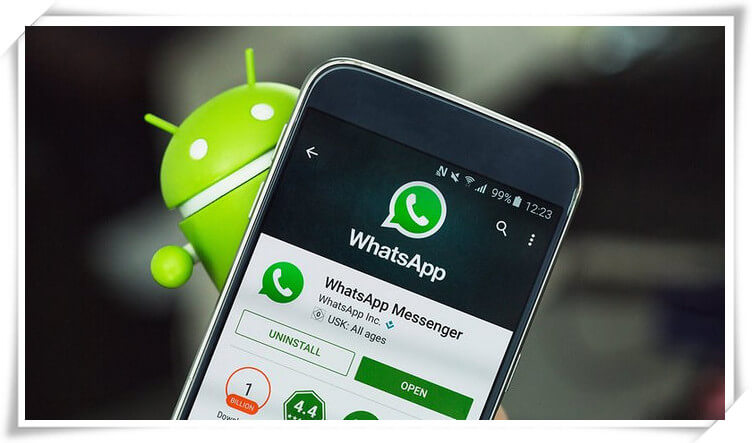
- Part 1. Where Is My WhatsApp Backup on Samsung A10/J3 and How to Recover
- Where Are My WhatsApp Backup on Samsung A10/J3
- Best Way to Restore WhatsApp Messages on Samsung A10/J3 without Backup

- How to Restore WhatsApp Messages on New Samsung Phone A10/J3
- Part 2. Bonus Tip-Backup Samsung J3 WhatsApp Messages
- Part 3. FAQs about Samsung WhatsApp
- How Can I Recover Samsung A10 WhatsApp File
- How Can I Recover WhatsApp Messages without Backup on Samsung A10
- How to Recover Deleted Photos from Samsung A10 Secure Folder
- How Do I Recover Pictures from My Samsung Secure Folder
- Are There Any Apps to Backup WhatsApp Chat on Samsung A10
- Samsung J3 Backup and Restore WhatsApp Messages
- Where Is Whatsapp Backup Stored in Samsung
Part 1. Where Is My WhatsApp Backup on Samsung A10/J3 and How to Recover
1.1 Where Is My WhatsApp Backup on Samsung A10/J3
WhatsApp has a feature that allows the user to create a chat backup. In case of any mishap, the user can restore the backup, and nothing will be lost. The most convenient way to back up the chat is through Google Drive. The best thing about WhatsApp backup is that it does not take too much storage on Google Drive.
To back up the WhatsApp chat, open WhatsApp and go to Settings. Go to "Chats" and click on "Chat Backup." Click on the backup button, create a backup, and upload it on Google Drive. Whenever you want to restore the backup data, you need to enter the Google Drive id and restore it. The restoration of backup data will be discussed later in the article.
1.2 Best Way to Restore WhatsApp Messages on Samsung A10/J3 without Backup
iMyFone D-Back is an excellent tool for recovering WhatsApp data. It has different options to restore and recover data without any hassle. It can recover data from Device Storage, Google Drive, and iTunes. However, there are various methods for restoring WhatsApp data. Let us see how we can restore WhatsApp messages from Device storage:
Step 1. Go to iMyFone website and download iMyFone D-Back. It works on both operating systems (Windows and Mac). Download accordingly. Install it and open it.
Step 2. You can see a simple interface with many options. As we want to recover WhatsApp data from Device Storage, click on "Device Storage".

Step 3. Connect the phone to the computer. Start the scanning process. It will analyze the data and display a list of WhatsApp content.

Step 4. Preview the data and select the data you want to restore. Select the specific files like images, videos, and audio and click on "Recover to PC" or "Recover to Device," whichever you want.

1.3 How to Restore WhatsApp Messages on New Samsung Phone A10/J3
The first thing for restoring or retrieving WhatsApp messages on New Samsung Phones a10/j3 is to have a backup of Google Drive. If you have made a backup before switching to a new phone, it is straightforward to restore the WhatsApp messages. Just follow these steps to retrieve old WhatsApp messages.
Step 1. Connect internet connection to your phone, whether Wi-Fi or cellular data. Set up the phone using the same Google ID as before that you used to create a backup.
Step 2. Download and install WhatsApp. Open WhatsApp, and enter the same phone number as before. Enter the verification code and click on "NEXT.
Step 3. As you have a previous backup, WhatsApp will notify you that you have an existing backup on Google Drive. If you want to recover the chat, then you can.
Step 4. Allow the backup to be restored, and all the chat history will be retrieved from Google Drive. Moreover, along with chats, all media will also be restored.
Part 2. Bonus Tip-Backup Samsung J3 WhatsApp Messages
2.1 How to Backup Samsung Galaxy J3 WhatsApp Messages
1 Transferring the Chat to a PC
The first technique to backup Samsung WhatsApp messages is transferring the chat to a PC. There is a WhatsApp chats backup in the phone memory, and the user can make an additional backup on the PC by transferring this chat backup to the PC. Here are simple steps to backup WhatsApp messages on a PC.
Step 1. Use a USB cable and connect your phone to the computer.
Step 2. Open your phone on the PC and toggle to the "WhatsApp" folder. Copy the whole folder and paste it anywhere you want on the PC (select a drive).
Step 3. Now, go to the WhatsApp folder and open the list of messages. Click on "Export to PC" to start the transfer process. All the WhatsApp messages will be stored with the extension 'crypt.' However, as it is not a readable format, you won't be able to read them.
2 Using the Email Chat Option
The second method to backup WhatsApp messages is using the email chat option. It is a built-in feature that users can use. The user can export a specific chat with email and save it on a PC. Just follow these steps.
Step 1. Open WhatsApp. Select a message and chat with the person that you want to export.
Step 2. After opening the chat, tap on three dots at the top right corner. Then click on "More." Here, you will have the option of "Export chat.
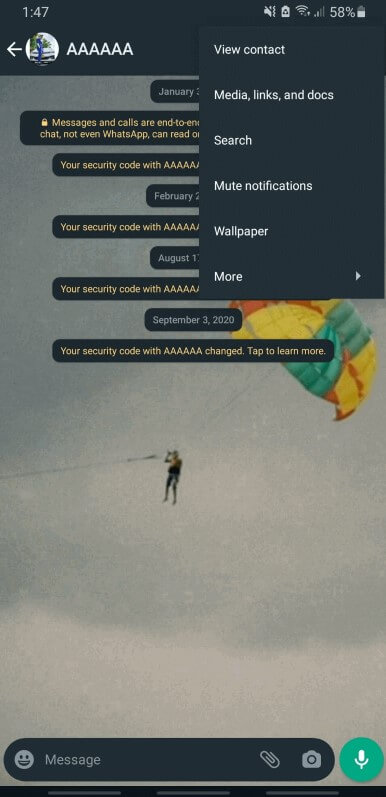
Step 3. Click on Export chat; you will get plenty of options to transfer this chat. Click on "email." Then address this mail to another mailing ID. Send the chat.
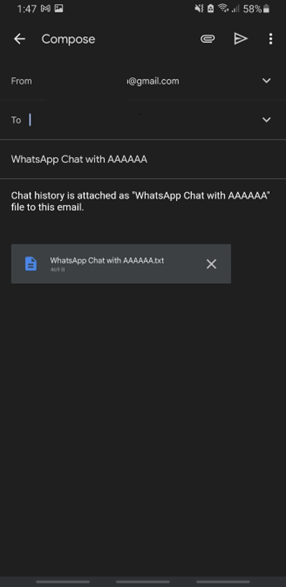
Step 4. The file sent will be in .txt format. You can save this file on your PC as a backup. You can then use this chat backup to restore the chat on your new Samsung phone like a10/j3.
Part 3. FAQs About Samsung WhatsApp
3.1 How can I recover the Samsung a10 WhatsApp file
If you made a WhatsApp chat backup on your Google Drive, you could quickly recover the Samsung a10 WhatsApp file. Enter the same Google Drive that you used to make the backup. Download and install WhatsApp. Enter the same phone number as before, and you will receive an OTP code as confirmation. As you enter the code, you will be displayed an option of existing chat backup. Click on Restore to recover the Samsung a10 WhatsApp file.
3.2 How can I recover WhatsApp messages without backup on Samsung a10
If you don't have WhatsApp messages backup, you can use iMyFone D-Back. This tool will allow the user to recover the deleted or lost messages without a backup. It is a recovery tool that works with different options. We have explained how to use iMyFone D-Back, and you can use this tool to recover WhatsApp messages without backup on Samsung a10.
3.3 How to recover deleted photos from Samsung a10 secure folder
If you didn't make a backup of the secure folder using the backup and restore option in settings, then you can use iMyFone D-Back or iMyFone D-Back Hard Drive Recovery Expert. Perform a deep scan to recover all the deleted files from your phone. Preview all the data, select the data you want to recover and click on "Recover" to restore it.
3.4 How do I recover pictures from my Samsung secure folder
If you want to recover pictures, there must be a backup to restore from. To create a backup of the picture from the Samsung Secure folder, go to settings and click on the Backup and Restore option. Select backup, secure folder data, or restore. Now, select photos as you want to recover photos. Click on "Backup Now or Restore Now" to finish the process.
To recover the photos, follow the same steps, and in the end, click on "Restore Now" to recover the pictures from Samsung Secure folder.
3.5 Are there any apps to backup WhatsApp chat on Samsung a10
Yes. You can use the iMyFone D-Back to backup any chat on Samsung a10. If you want to backup photos, chats, videos, or any other files, this tool can help the user immensely. It has an easy-to-use interface that allows users to navigate through it and find different ways to make a backup.
3.6 Samsung j3 Backup and Restore WhatsApp messages
Samsung phones usually run on the latest Android update. So, there is nothing specific for Samsung j3. It all depends on the Android version. You can use the WhatsApp backup option to backup and then restore WhatsApp messages. If you didn't have a backup and lost all the data, you can use iMyFone D-Back to restore all the WhatsApp messages with multimedia on your Samsung j3.
3.7 Where is WhatsApp backup stored in Samsung
Go to File Manager, and find the WhatsApp folder. People usually save it in the phone's memory, but some people keep it on an SD card. Go to the WhatsApp folder and then go to "Databases." This folder includes all the text messages and media in another folder named "Media." There will be another folder, backup; this is where WhatsApp backup is stored in Samsung.
Conclusion
iMyFone D-Back is a good recovery tool that allows the user to restore WhatsApp data using different ways. However, WhatsApp has its backup features that enable the user to switch to a new Samsung phone easily. You need to create a Google Drive backup and set up a new phone with the same Google Drive. Moreover, you can email yourself a chat and save it on your PC as a backup. However, if all these things fail, iMyFone D-Back will help you recover WhatsApp data without any trouble.

















 December 7, 2022
December 7, 2022