Part 1. Best Redmi backup and restore the app to backup Redmi phone to PC/Mac
Redmi backup and restore software are readily available in the market for those with Android devices. Despite so many options available, there is bound to be some confusion. So, let’s get to know about the best Redmi back-ups and restore apps.
1.1 d-back for android best Redmi backup and restore software
If we compare it with others, iMyFone d-back is undoubtedly the best Redmi backup and restore software. It offers an easy way to back up and restores your data from Redmi phones. All kinds of data or files of your Redmi phone can be recovered, backed up, and restored using this software with ease, including contacts, texts, photos, WhatsApp messages, audio, videos, call history, and documents. iMyFone d-back is 100% safe to use and allows you to restore your data from both rooted and unrooted android devices.
Here’s how to back up and restore your Redmi smartphone using D-Back for Android on your PC.
Step -1: Install D-Back for Android
First, you have to download and install D-Back for Andriod software on your PC/Mac. Then launch the software.
Step - 2: Select the feature
After connecting the Redmi phone to your PC/Mac, you have to tap “Recover Phone Data” from the main interface.
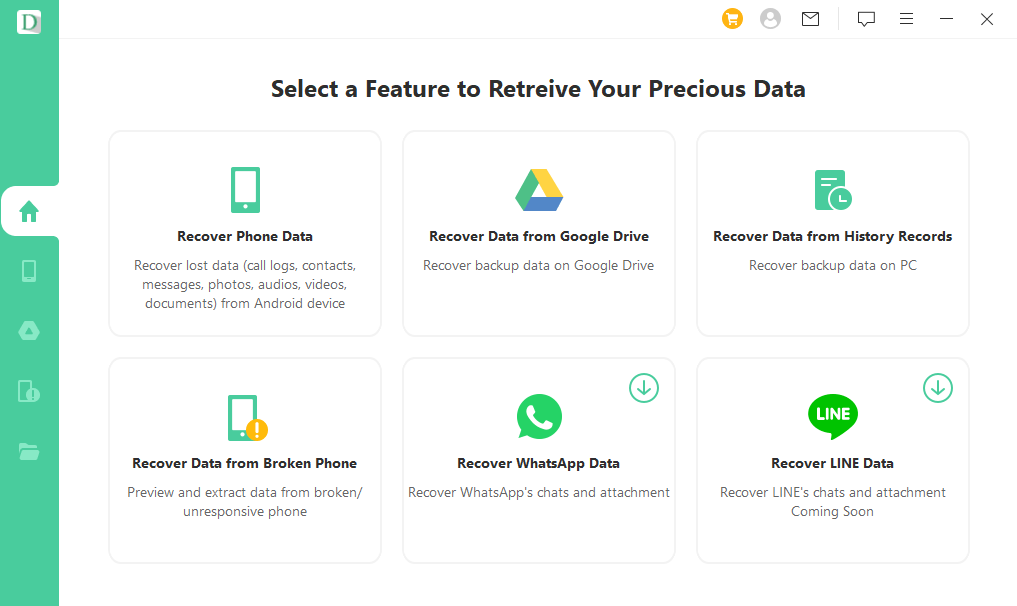
Step - 3: Scan the device
Next, you’ll need to start scanning your device. To do so, you have to select the data types you want to back up from your Redmi phone.
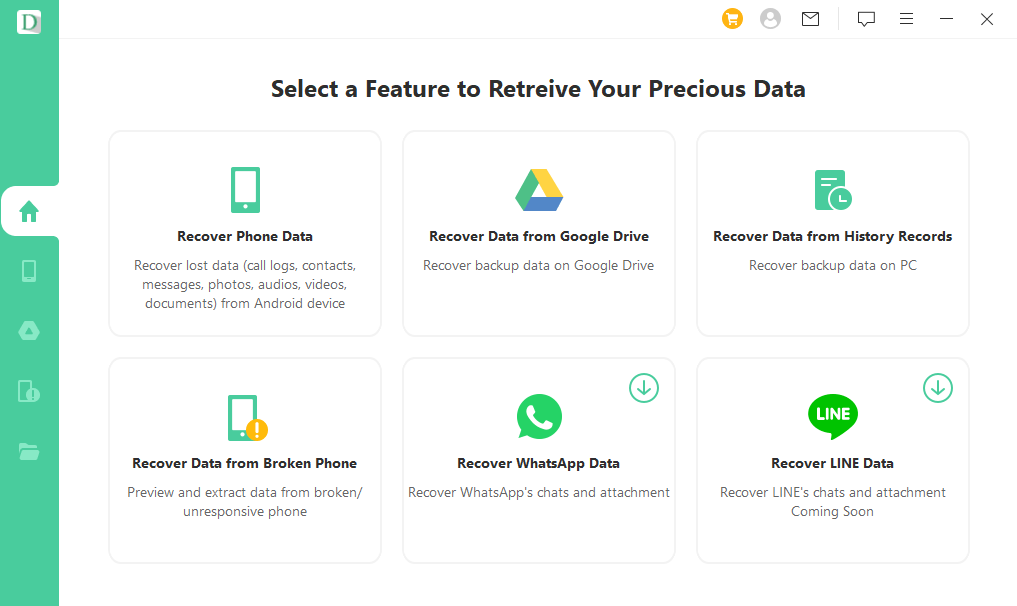
Step - 4: Backup the device and save
Preview the scanned files and tap “Recover” to initiate the recovery and backup process. You can select where you want to save the backup files on your PC/Mac from the browse option. Don’t forget to remember the location of your backed-up files as you will need them when you want your Redmi to restore.
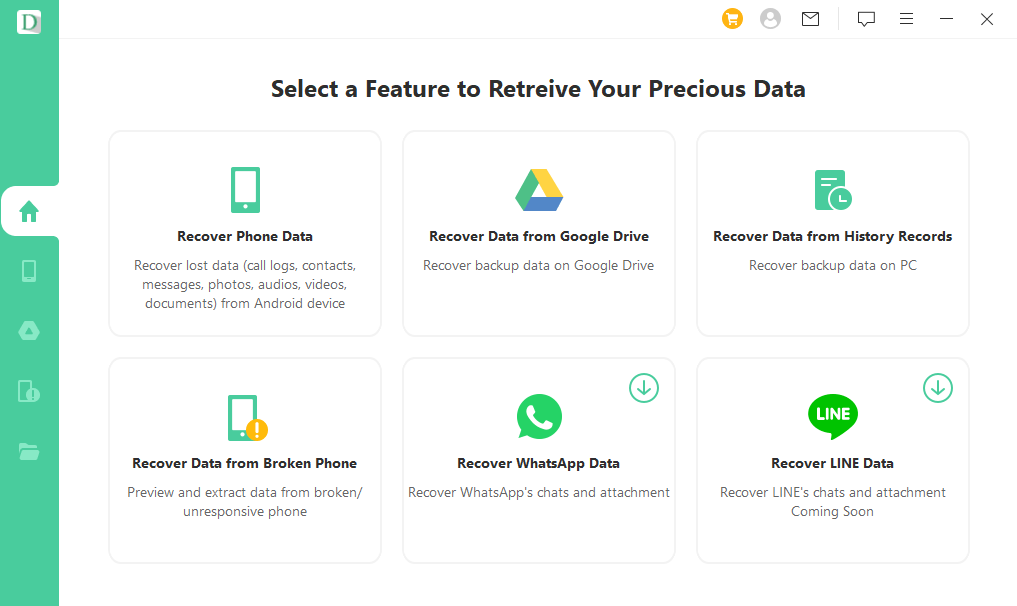
Part 2. How to restore a Redmi phone from google drive backup
Maybe you’ve bought a new Redmi phone or just lost your old device and fortunately, you have backed up all important data to your Google drive. Then you might be in need of a restore from your google drive backup. Restoring data from Google drive backup is extremely easy as well as safe. To restore your Redmi phone from Google Drive backup, you need to follow certain steps below:
Step - 1: Go to Settings
First, turn on your Redmi phone where you want to restore data from your google drive backup. Then go to Settings> Accounts & Sync > Google.
Step - 2: Add your Google/ Gmail account
Then enable the restore & sync option. It’ll automatically restore all the backed-up data from your google drive backup. The best part is that, if you keep syncing on, it’ll keep backing up the current data to that google account which you can restore later if needed.
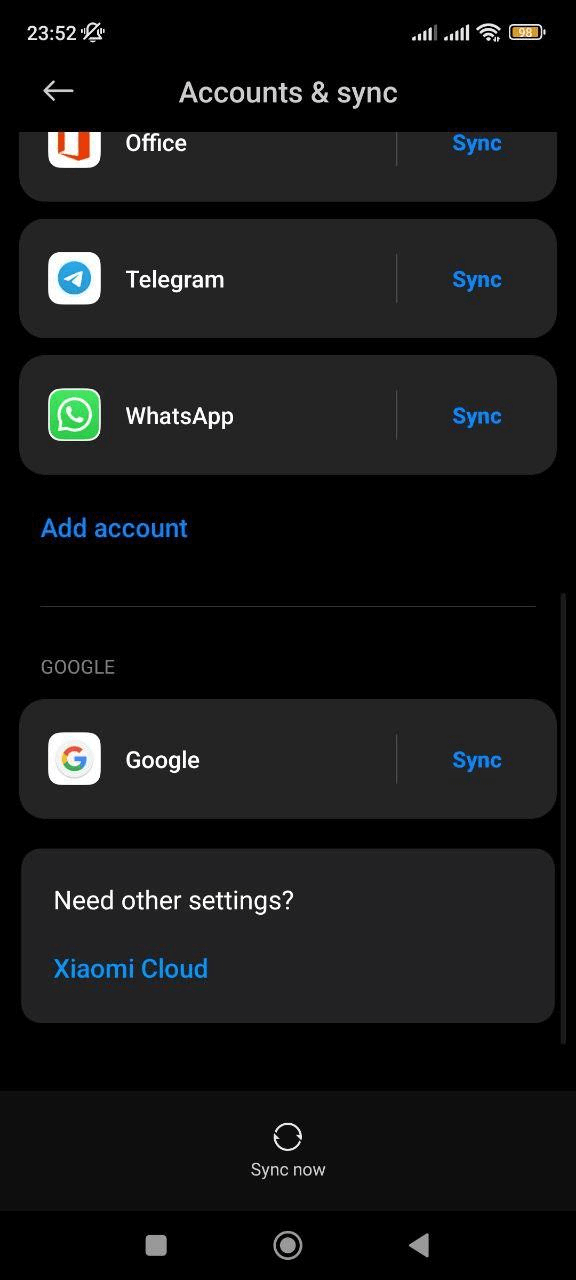 Part 3. How to restore Redmi phone local backup
Part 3. How to restore Redmi phone local backup
If you have a backup of your Redmi phone, you can restore your backup data from your local backup on your Redmi Phone when it is necessary. This is also a convenient way to restore the Redmi phone with local backup. But how to restore the Redmi phone local backup? To get this done, you can follow the steps below.
Step - 1: To restore Redmi local backups, copy the files from your PC/Mac and paste them into your device's storage.
Step - 2: Move it to MIUI > Backup > All Backup folder and rename it to the latest time and date of the backup. To avoid confusion, you can even delete any other backup files from here.
Step - 3: After that’s done, go back to your device’s Settings > Additional Settings > Backup & Restore > Local Backup to view the available backup files. Select the respective backup file, then click on the "Restore" button to restore Mi phones from local backups.
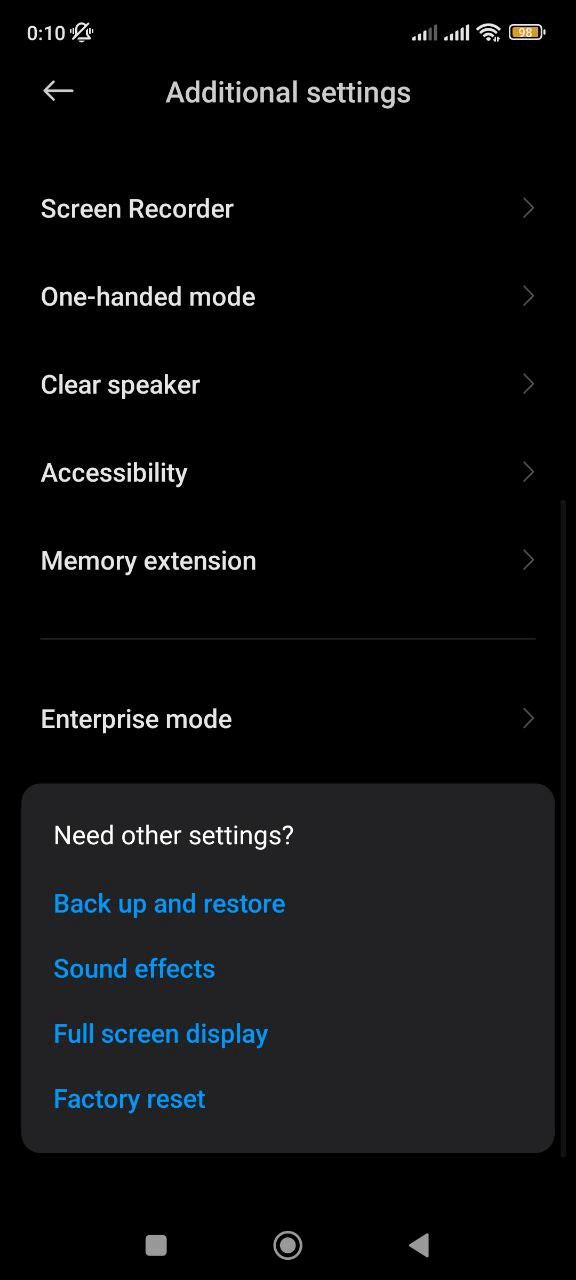
Conclusion:
Now you know the best Redmi backup and restore app for you to back up and restore your Redmi phone to your PC. There are different ways and Redmi backup and restore software that has been discussed here. But to safely back up and restore important data of your Redmi phone to your PC, the recommended software should be iMyFone D-Back Android. You can download the free version and try it by yourself.





















 April 22, 2024
April 22, 2024