[No jailbreak] Try iMyFone AnyTo & spoof iPhone location to anywhere in just 1 click. Easily fake location on iPhone without anyone knowing! 100% safe and simple to download and use.
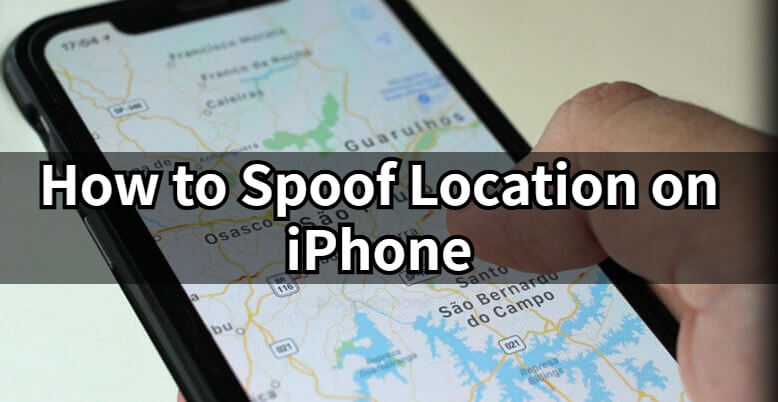
iPhone location spoofer has become increasingly popular, especially when it comes to enhancing privacy, enjoying location-based apps, or playing GPS games. Whether you're looking to appear in another place or just want to protect your privacy, it's possible to manipulate your iPhone's GPS location.
In this article, we will explore several methods to fake your iPhone’s location and explain the risks, benefits, and everything you need to know about iPhone location spoofing. Let's get started.
In this article:
- Can You Spoof Location on iPhone?
- Is Using Fake GPS Location iPhone Risky?
- Benefits of Using an iPhone GPS Location Spoofer
- Video Guide: The Best Way to Spoof iPhone Location
- Can You Spoof iPhone Location on iOS 17/iOS 18 with AnyTo?
- [4 Ways] How to Spoof Location on iPhone?
- Use the iPhone Location Spoofer AnyTo [100% Safe]
- Use a Jailbreak Method [75% Safe]
- Use the Computer Program Xcode [80% Safe]
- Use a VPN App [70% Safe]
- FAQs about iPhone Location Spoofing
Can You Spoof Location on iPhone?
Yes, you can spoof iPhone location with the right tools, and it can be achieved in a variety of ways. There are several methods to make your iPhone appear in a different location, including simple apps and more complex solutions like jailbreaking or using a computer program.
The most common and safe methods involve using iPhone location spoofer apps such as AnyTo, which allows you to change your location instantly, or using developer tools like Xcode. However, if you prefer to take a more advanced route, there are also methods involving jailbreaking or VPN services that can change iPhone location.
Is Using Fake GPS Location iPhone Risky?
Using a fake GPS location can involve some risks, depending on the method you choose. For example, jailbreaking your iPhone can void your warranty and may leave your device vulnerable to security breaches. Similarly, using unreliable spoofing tools can expose you to malware or data theft.
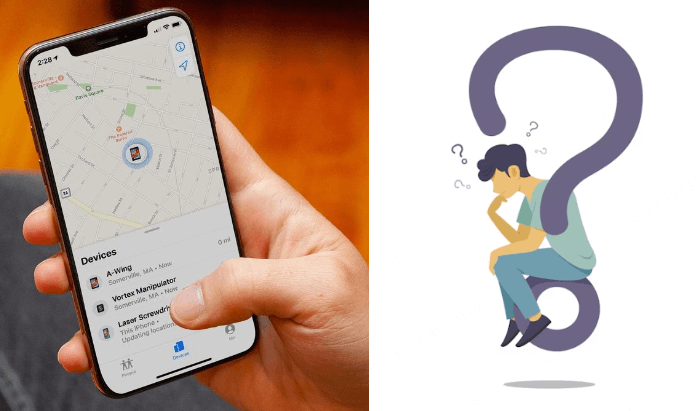
However, when using trusted and safe apps like AnyTo, spoofing your iPhone's location becomes a 100% secure process. These tools allow you to control your location without compromising your device's safety or violating Apple’s terms.
Some apps, especially gaming and social media apps, might have terms of service that prohibit location spoofing. Violating these terms could lead to account suspension or banning, so it's important to be cautious when using location spoofers in these scenarios.
Benefits of Using an iPhone GPS Location Spoofer
- Enhanced Privacy: Many apps track your location, including social media platforms, messaging apps, and even fitness trackers. By using a location spoofer, you can keep your whereabouts private, stop sharing location without notifying on iMessage, and prevent unauthorized tracking by apps like Life360, Find My, or Snapchat.
- Play Location-Based Games: If you're an avid player of AR games like Pokemon GO, using a Pokemon GO spoofer app can help you play without physically traveling long distances.
- Access Geo-Restricted Content: Certain apps, games, or services are only available in specific regions. By faking your location, you can access content or services that may be restricted in your actual location. For example, you can access region-exclusive content on Netflix, or unlock in-game items that are only available in specific locations.
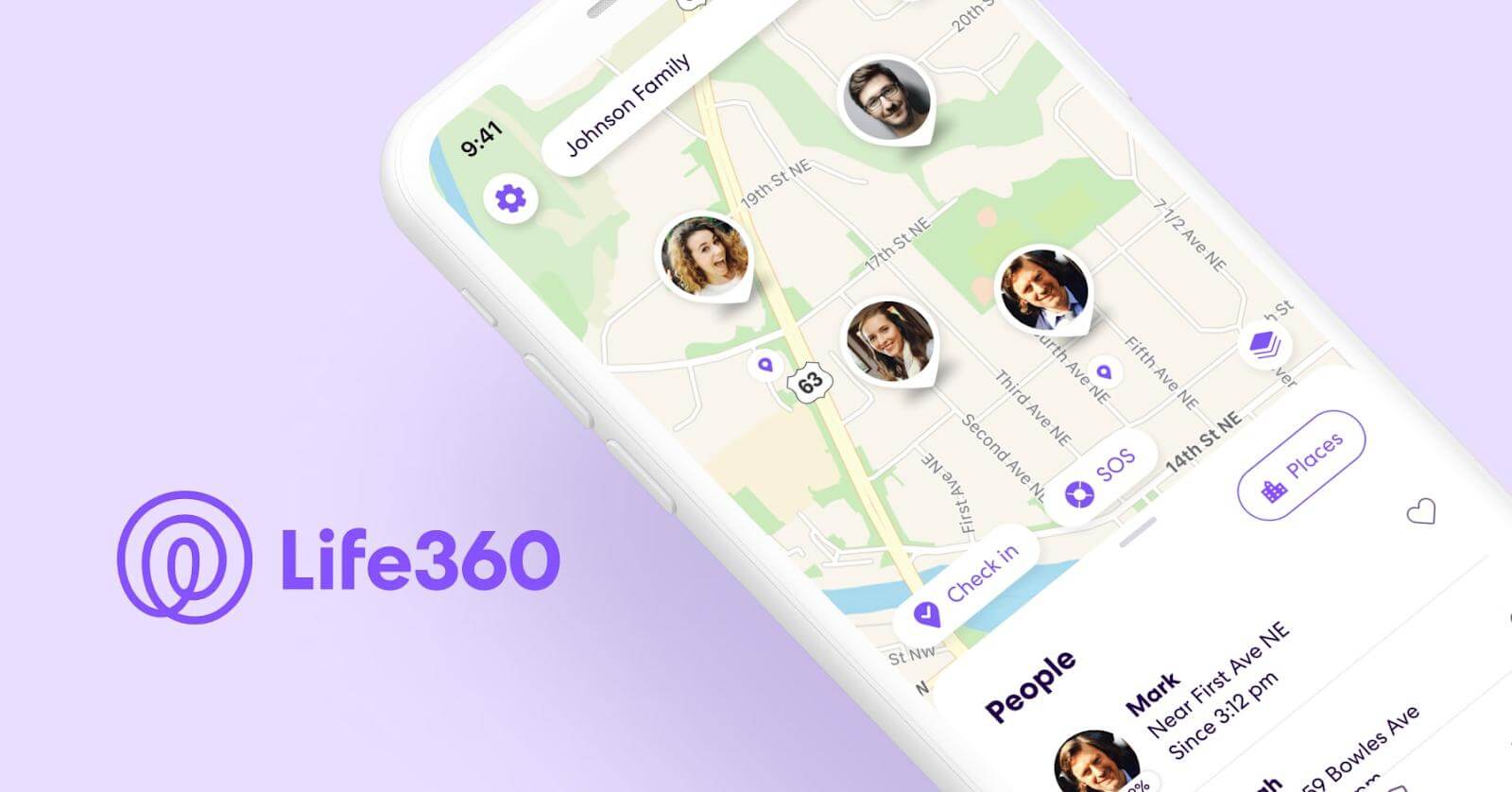
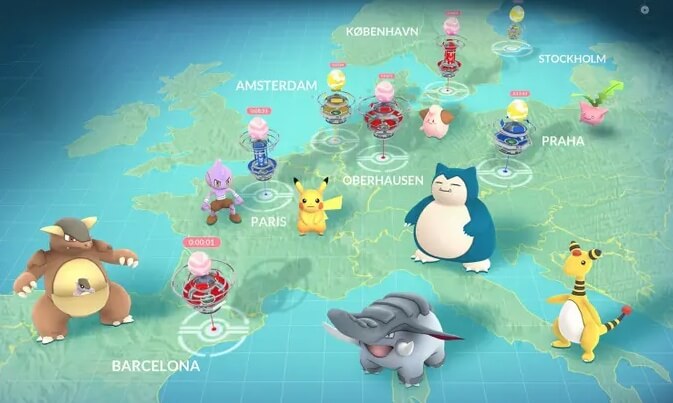
Video Guide: The Best Way to Spoof iPhone Location
Watch Video Tutorial to Easily Spoof Location on iPhone in 1 Click:
Can You Spoof iPhone Location on iOS 17/iOS 18 with AnyTo?
Yes, AnyTo frequently updates to ensure seamless compatibility with the latest iOS versions, and you can use it to spoof iPhone location on iOS 17 and iOS 18, while also being compatible with earlier iOS versions, starting from iOS 5 to the latest iOS 16/17/18.
Whether you're using a new device or an older one, AnyTo allows you to easily modify your location with just one click, providing precise virtual. It is widely recognized as the best iOS 17/ iOS 18 location spoofer on the market.
[4 Ways] How to Spoof Location on iPhone?
Method 1 Use the iPhone Location Spoofer AnyTo [100% Safe]
Safety:
Convenience:
iMyFone AnyTo is one of the best and most secure iPhone location spoofers available. It is simple to use, provides precise control over your GPS location, and doesn’t require you to jailbreak your device. With AnyTo, you can easily change your iPhone’s location to anywhere in the world with just 1 click.
More importantly, AnyTo not only supports one-click modification of iPhone GPS location but also allows for custom routes and speeds, making your movement tracks appear more realistic and effectively protecting your privacy. AnyTo supports the latest iOS 18 system and offers both PC and mobile app versions.

AnyTo's Key Features:
- No Jailbreak Required: 100% safe and secure, with no need to jailbreak your iPhone. Spoof your GPS location without anyone knowing.
- One-Click Location Change: Instantly teleport your iPhone’s location to any desired point.
- Simulate Movement: Simulate walking or driving along a set route for more realistic location changes.
- Compatible with Apps: Works with all location-based apps, effective change location on Life360, Find My, Snapchat, Pokemon GO, ect.
- Free Trial Available: Test out the software before committing to a purchase.
Steps to spoof iPhone location via AnyTo:
Step 1: Download iMyFone AnyTo for free on your iPhone.
Step 2: Open AnyTo app. Follow the instructions in the software to complete the basic settings before changing iPhone location.
Step 3: Select the location or coordinates you want to spoof, choose the mode you like, and simply click the Move button to start.

Besides, you can also change iOS/Android GPS location on PC with 1-click:
Connect your iPhone/Andoid device to the PC. Click "Get Started".
Select Teleport Mode or Multi-spot Mode to plan a route.
Click the Move button to change location on the map to this new location!
- User-Friendly: Only one click is needed to spoof your location. No complex steps.
- Supports the Latest iOS 18 System: Works seamlessly with the newest iOS version, ensuring stability.
- No Jailbreak Required: Using iMyFone AnyTo avoids the risks associated with jailbreaking.
- Advanced Features Require Payment: Some advanced features require a paid version.
Method 2 Use a Jailbreak Method [75% Safe]
For users who are comfortable with more advanced methods, jailbreaking your iPhone allows you to bypass Apple's security and install location-spoofing apps directly onto your device. Apps like Location Faker can be installed via Cydia (a popular app store for jailbroken devices).
However, jailbreaking comes with several risks, such as voiding your warranty and making your phone vulnerable to malware. It's important to consider whether the benefits outweigh the potential drawbacks.
Here are the steps to spoof iPhone location by jailbreaking:
Step 1: Jailbreak your iPhone using a trusted jailbreaking tool such as Unc0ver or Checkra1n. Follow the instructions on the official websites to successfully jailbreak your device.
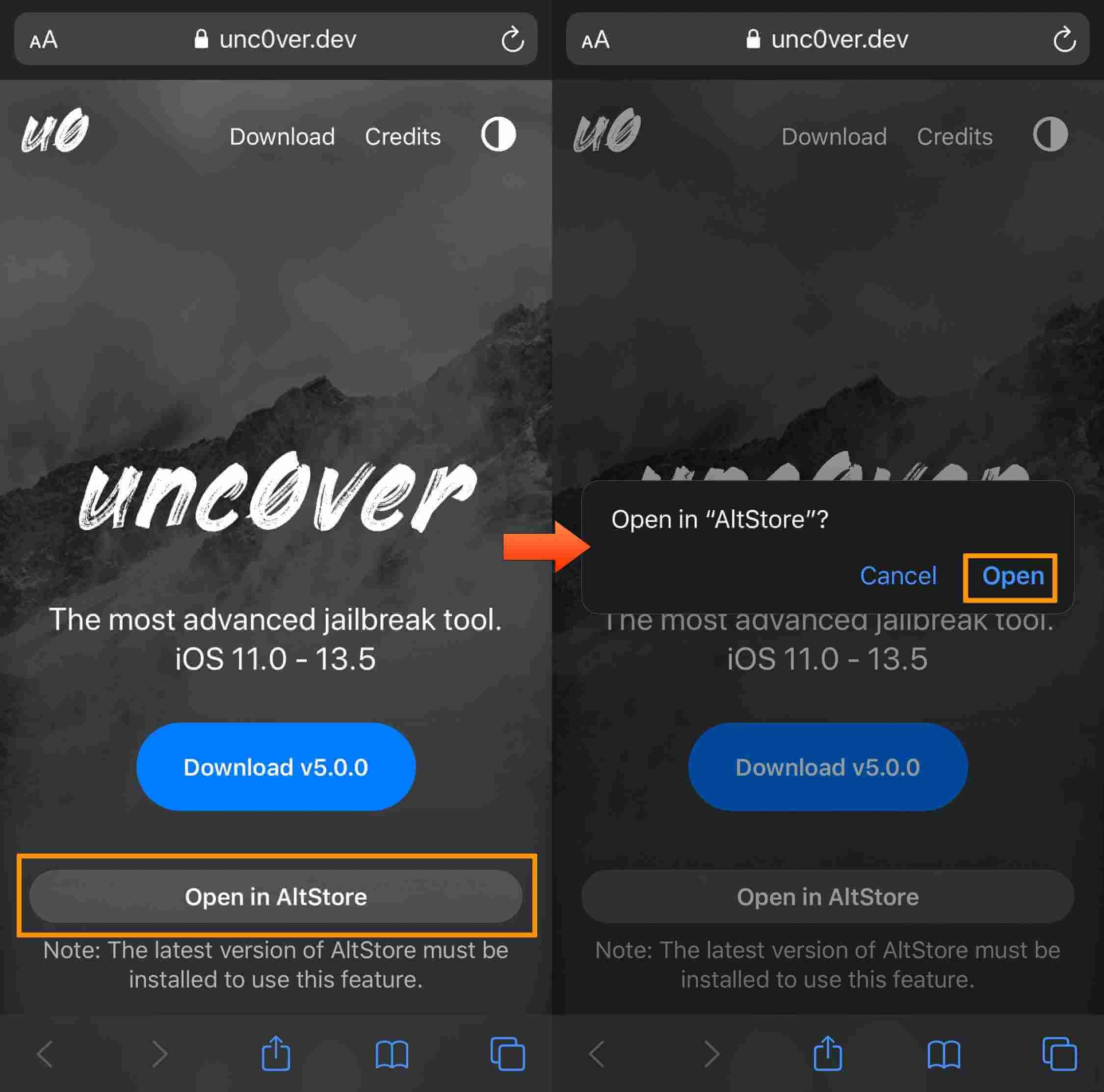
Step 2: After jailbreaking your device, you can install location spoofing apps from Cydia, such as LocationHandle.
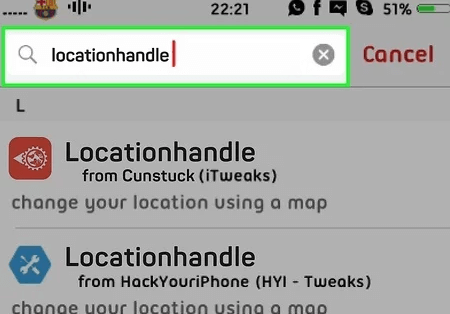
Step 3: Open the location spoofing app and grant it the necessary permissions.
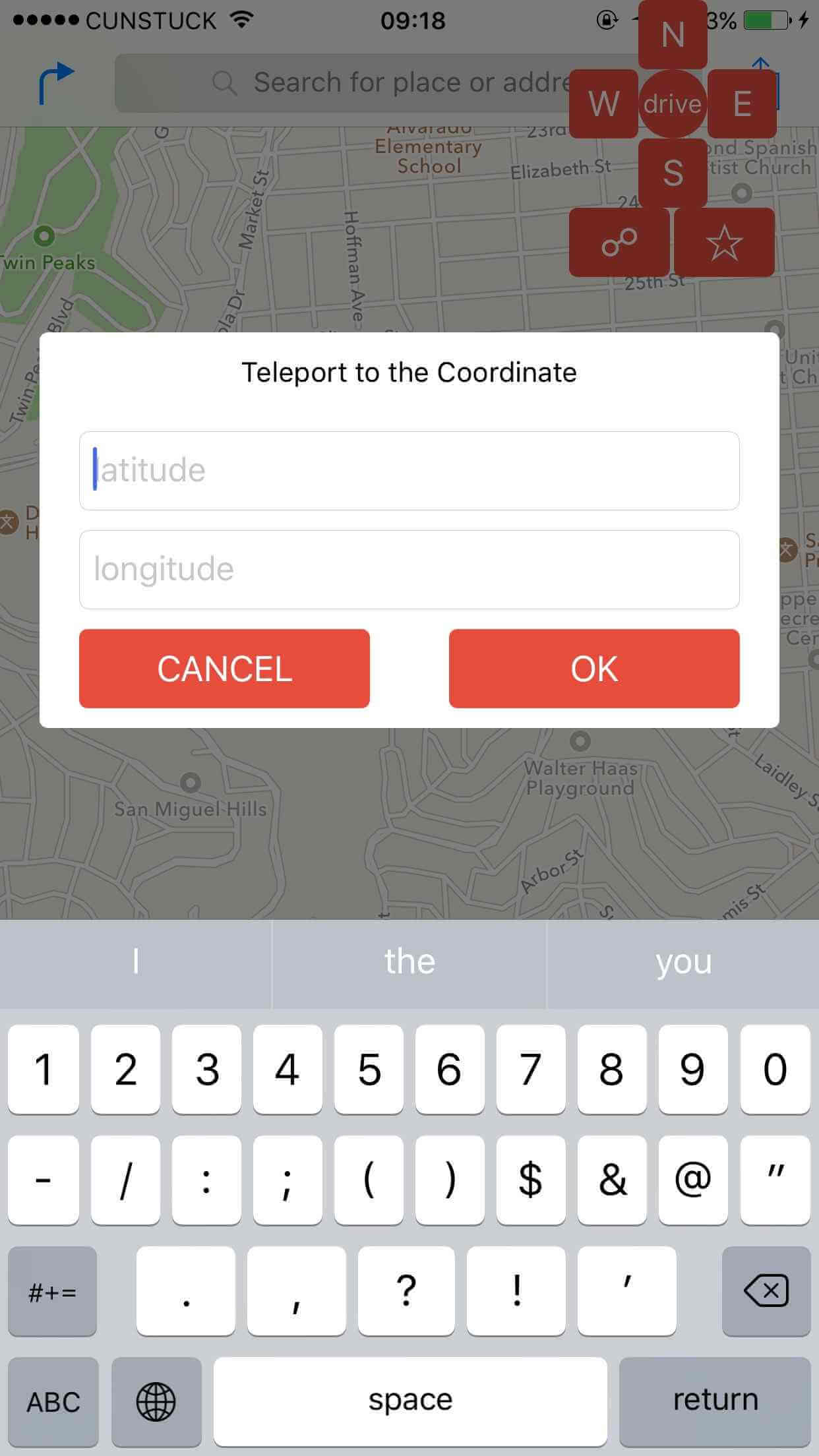
Step 4: Once you’ve set the desired location, tap on the Activate or Start button to spoof your iPhone’s location. The app will send fake GPS data to your iPhone.
- Full Control: Jailbreaking gives you higher-level control over your device, allowing for deeper system-level modifications.
- Unlimited Customization: You can tweak various system parameters, including location settings, to your preference.
- Risk of Security Vulnerabilities: Jailbreaking exposes your device to potential security risks, as it bypasses Apple's built-in protections.
- Complicated Process: Jailbreaking is not beginner-friendly, and it requires technical knowledge.
- Potential Instability: Only available for older iOS versions. Some jailbroken apps may cause system instability or crashes.
Method 3 Use the Computer Program Xcode [80% Safe]
You can also spoof iphone location through the program Xcode.
Compared to the other methods we’ve discussed above, this is a bit more in-depth process. You should have some knowledge of iOS app development before using this method. Before you fake location on iPhone with Xcode, you should prepare a Mac computer.
Here’s how to fake GPS location on iPhone by Xcode:
Step 1: Download and install the Xcode app on your Mac computer.
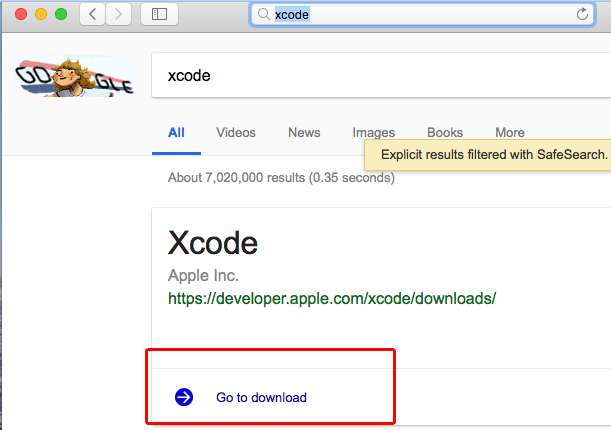
Step 2: Launch the Xcode app and select the "Create a new Xcode project > Single view app" scheme.
Step 3: Connect your iPhone via USB to your Mac.
Step 4: Choose “Next” after inputting “Product name”. Then select the place where the project should be created.
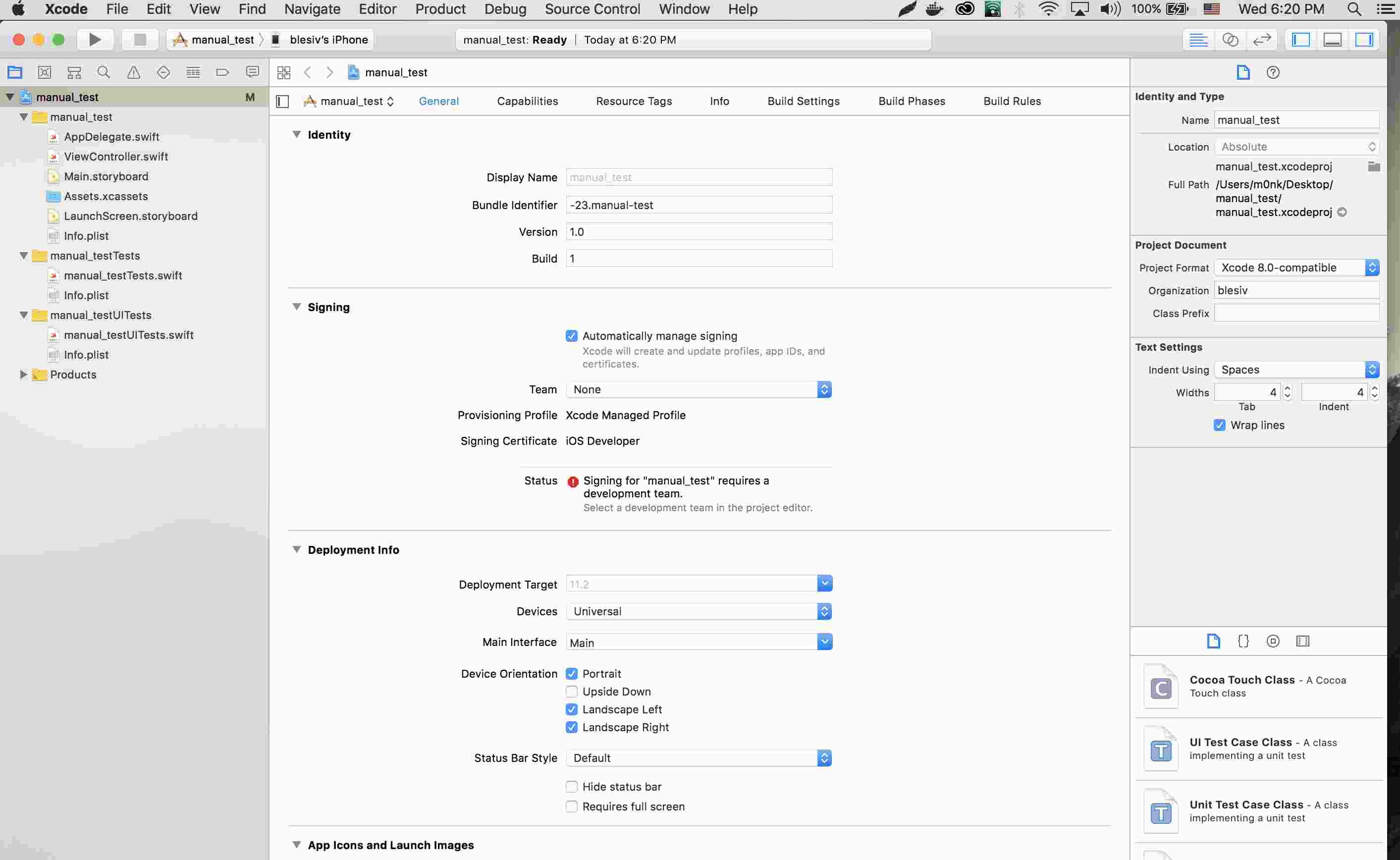
Step 5: Follow the path to log in your Apple ID account.
XCode > Preferences > Accounts > + > Apple ID > log in to your account
Step 6: Select “team” from the drop down list. Choose “>” to start the building process.
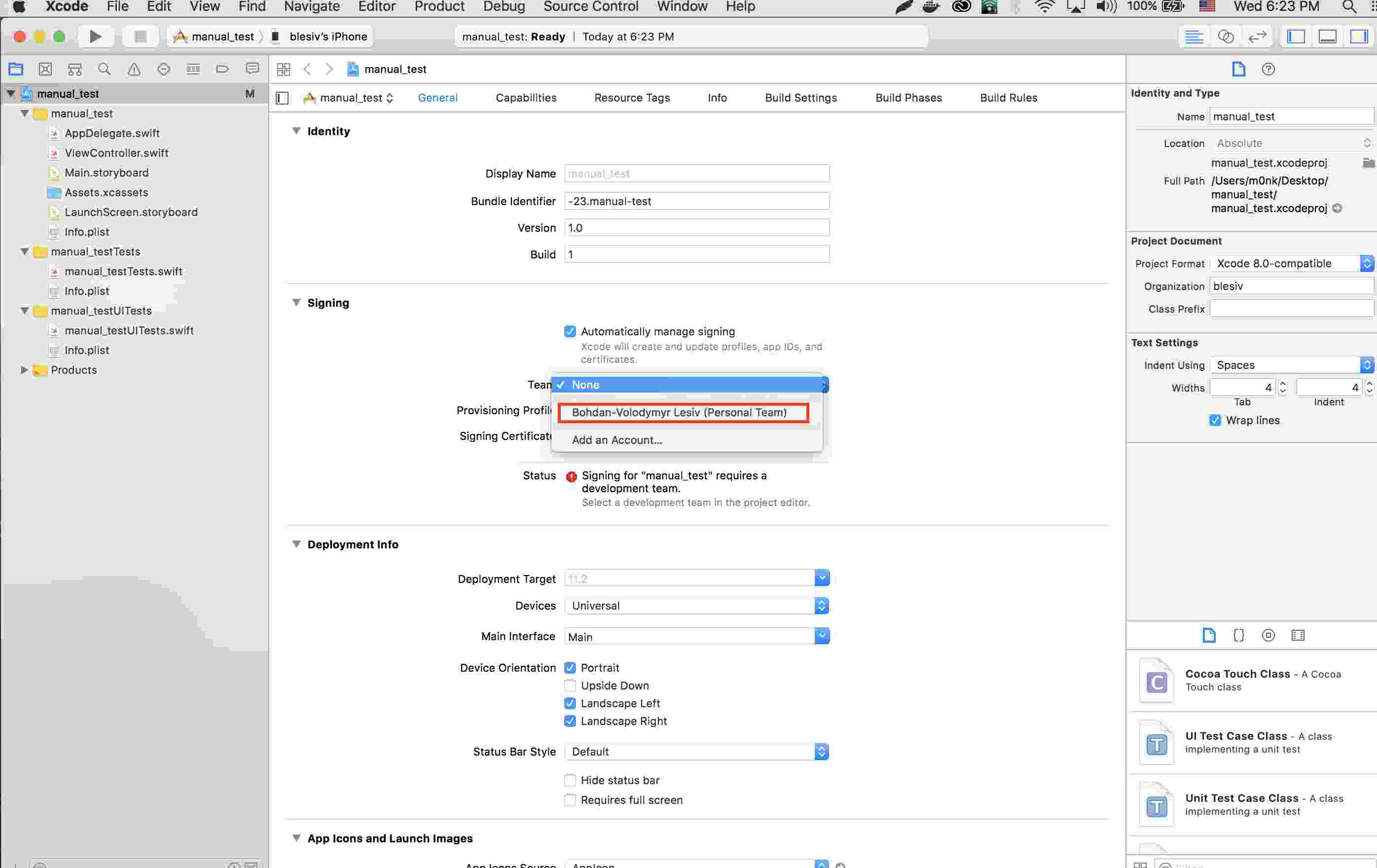
Step 7: You can switch to maps application after finishing the process of build.
Step 8: Select the place that you want to fake from the bottom. Then the location on your iOS device will be changed.
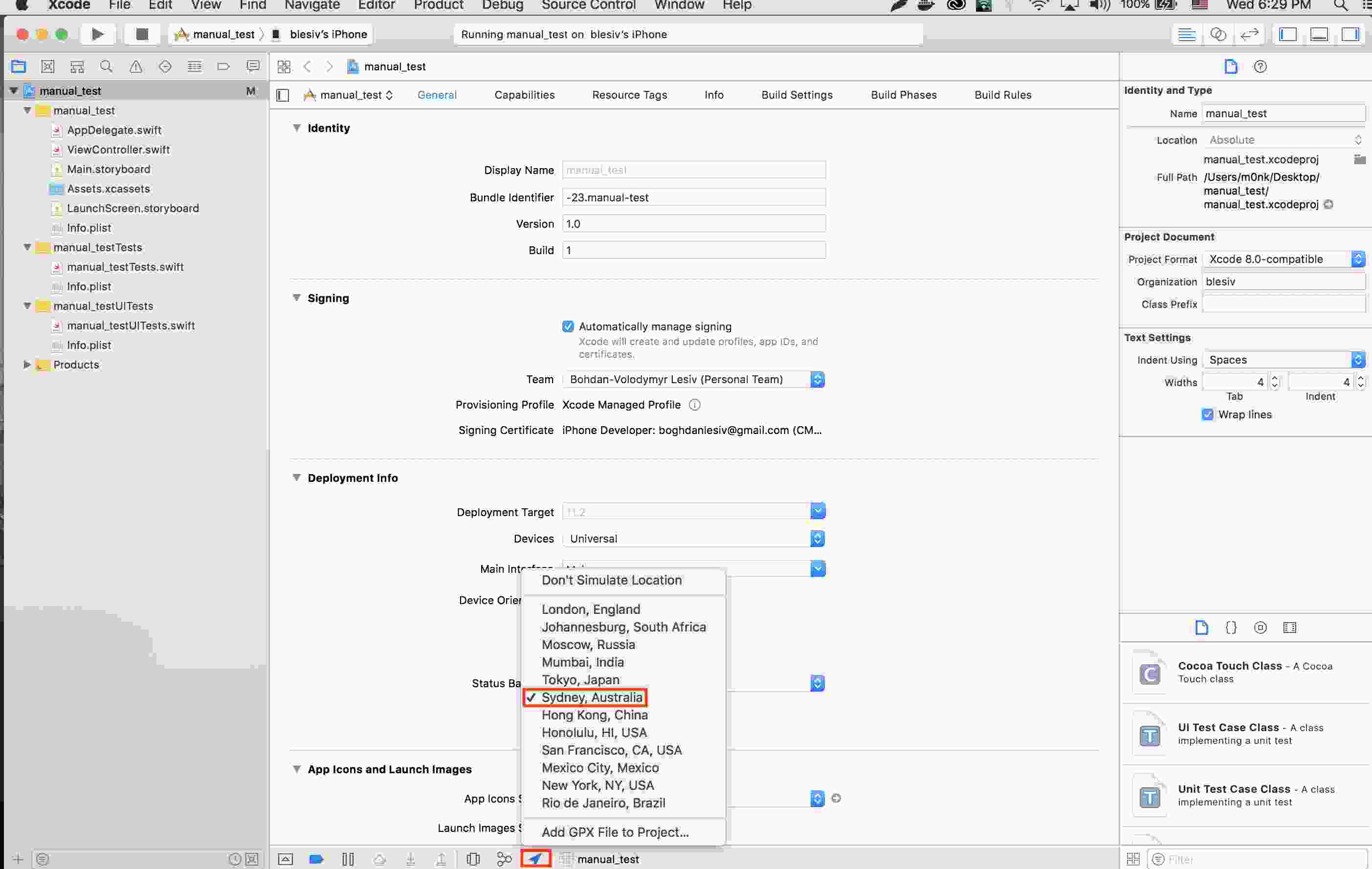
- Official Apple Tool: Xcode is an official tool provided by Apple, making it a safe and reliable option for developers.
- Free Tool: Xcode is available for free, making it a cost-effective solution.
- Complex Process: The process involves several steps, such as setting up a dummy app, configuring GIT, and running commands, which can be overwhelming for non-developers.
- Requires a Mac: You need a Mac computer to use Xcode, limiting its accessibility for Windows users.
- Unstable: The location simulation feature in Xcode can be unstable and prone to crashes.
Method 4 Use a VPN App [70% Safe]
While VPN apps are primarily used for changing your IP address and masking your online activity, some advanced VPN location changer apps also allow you to fake location on iPhone. These apps work by routing your internet traffic through different geographical regions, making it appear as though you're browsing from another location.
However, it’s important to note that VPNs do not actually change your device’s GPS data. This method will only change your location for internet-based services and apps that rely on IP addresses, like streaming services. If you need to spoof your actual GPS location for games or location-based apps, this might not be the best option.
Follow the steps to use the VPN:
Step 1: Download the NordVPN app from the App Store official website and install it on your iPhone.
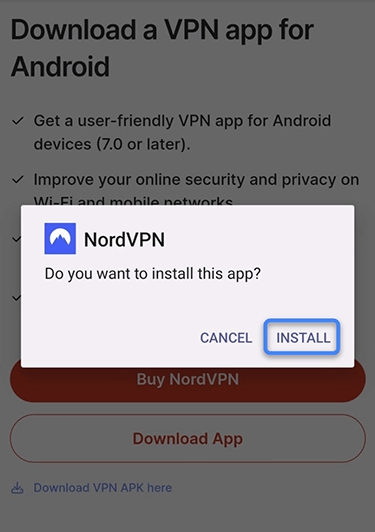
Step 2: Open the app and either sign in with your NordVPN account or create a new one.
Step 3: Log in, and from the server list, select a location you want to simulate on your iPhone.
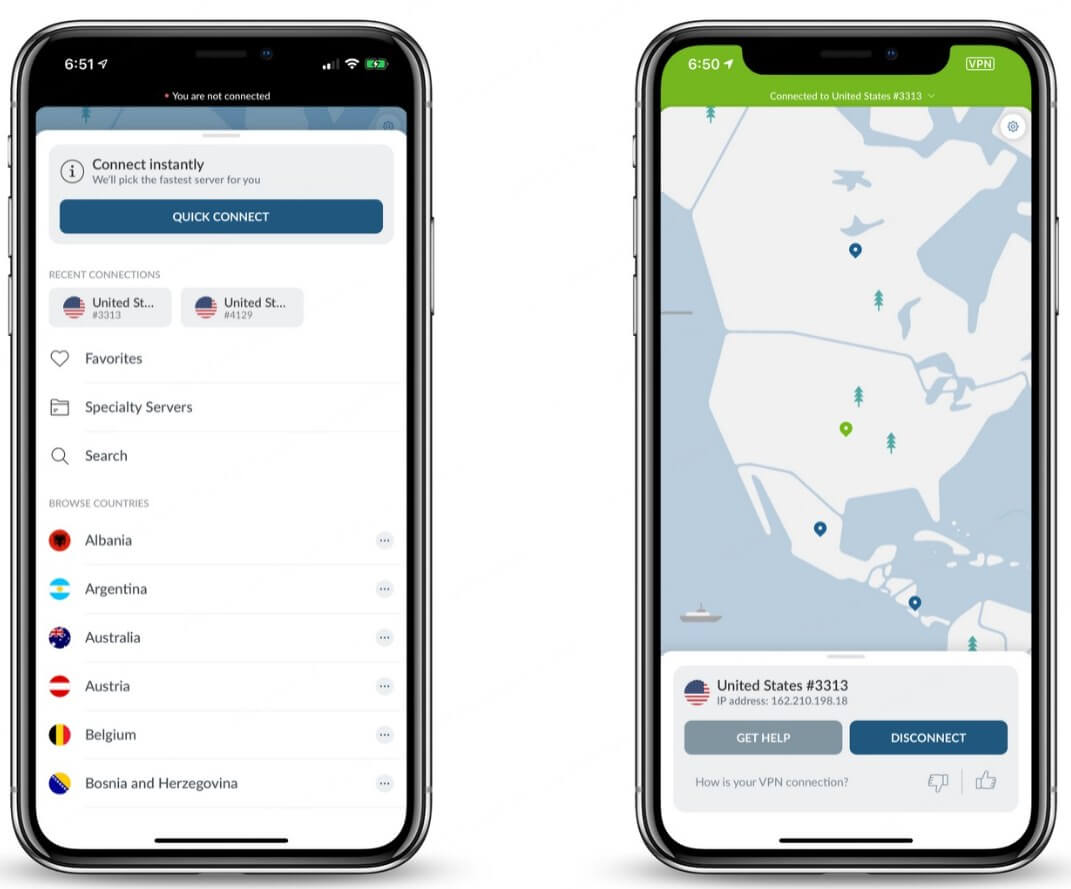
Step 4: Tap on the chosen server to establish the VPN connection.
Step 5: Once connected, your internet traffic will go through the selected server instead of your real information.
- Easy to Use: VPN apps are user-friendly, often requiring just a few taps to connect to a new server and spoof your location.
- Available for iOS: Many VPN apps are available on the App Store, making them easily accessible.
- Only Modifies IP Address, Not GPS: Most VPNs only change your IP address, not your GPS location, which limits their ability to spoof your physical position.
- Does Not Work with All Apps: Some apps rely on GPS, and using a VPN will not affect location data in these apps (e.g., AR games, location-based social apps).
- Can Be Slow: VPNs can slow down your internet connection, depending on the server you connect to.
FAQs about iPhone Location Spoofing
1.Is there any free location spoofer for iPhone?
Yes, AnyTo offers a free trial version that allows you to test out its location-spoofing capabilities. Additionally, some jailbreak methods and developer tools like Xcode are free to use, but they come with additional complexity and risks.
2.What is the best iPhone GPS location spoofer app?
iMyFone AnyTo is widely regarded as one of the best iPhone GPS location spoofers due to its ease of use, safety, and comprehensive features. It works without jailbreaking, offers precise location control, and supports both iOS and Android devices.
3.How to spoof iPhone location without computer and jailbreak?
If you want to spoof your location without using a computer or jailbreaking, AnyTo's mobile app provides a simple and effective solution. You can change your location with a few taps, simulating movement and customizing your location on the go.
4.Can iOS GPS spoofing be detected and traced?
While some apps may detect spoofing attempts, especially if the location data is inconsistent, many reliable tools, like AnyTo, offer features to make the spoofing appear natural and harder to detect. However, some apps may still flag suspicious activity, so it’s important to use spoofing methods responsibly.
5.How do I know if someone uses fake GPS location on iPhone?
Signs that someone may be using a fake GPS location include inconsistent or sudden changes in location, especially if they’re located far away from their previous position. Additionally, apps that rely on real-time GPS data may show an inaccurate or out-of-place location.
6.How long does iPhone location spoofing last?
The duration of location spoofing depends on the method you use. If you're using a tool like AnyTo, the spoofed location will remain until you change it back. For apps or methods that rely on temporary settings, the spoofed location may revert after closing the app or restarting the phone.
Conclusion
Spoofing your iPhone location can unlock a world of possibilities, from protecting your privacy to enhancing your gaming experience. Among all the methods, iMyFone AnyTo stands out as the most reliable and user-friendly solution. By using AnyTo, you can easily and safely fake iPhone location without the hassle of jailbreaking or complex setups.
If you have any questions or need further assistance, feel free to leave a comment below!
-
How to Get Unown in Pokemon GO? [2025 Ultimate Guide]
Discover how to get Unown in Pokemon GO! Learn Unown shiny rates, spawn tips, full alphabet list, and the 5 best ways to find this ultra-rare Pokemon in 2025.
8 mins read -
[Toplist] Best Pokemon in Pokemon GO for Raids/PvP 2025
Discover the top 10 best Pokemon for raids and PvP in Pokémon GO 2025. Learn the Pokemon GO best attackers by type & maximize your gameplay with expert tips!
5 mins read -
Pokemon GO Raid Finder: Join Global Raids Faster in 2025
Find and join global Pokemon GO raids fast with the best Pokemon GO raid finder apps in 2025. Discover Mega, Shadow, and 5-Star raids—no walking required!
5 mins read -
New York Pokemon GO Coordinates & NYC Pokemon Map 2025
Discover the best New York Pokemon GO coordinates for rare spawns, raids, and PokeStops. Use the NYC Pokemon map and spoofer AnyTo to enhance gameplay!
5 mins read -
Safe Pokemon GO Mods for iOS & Android (2025 Guide)
Download the safest Pokemon GO mod APK for iOS & Android devices! We offer the best solutions for moded Pokemon GO and help players enjoy game with no limit.
5 mins read -
How to Fly in Pokemon GO Safely? (iOS & Android Guide)
Learn how to fly in Pokemon GO easily and safely on your iOS or Android phone! We offer the best solutions for Pokemon GO fly to help players enjoy the game.
5 mins read
























Was this page helpful?
Thanks for your rating
Rated successfully!
You have already rated this article, please do not repeat scoring!