Use iMyFone AnyTo to hide your location on Life360 with 1 click. Easily pause location on Life360 without anyone knowing. Try for free now.
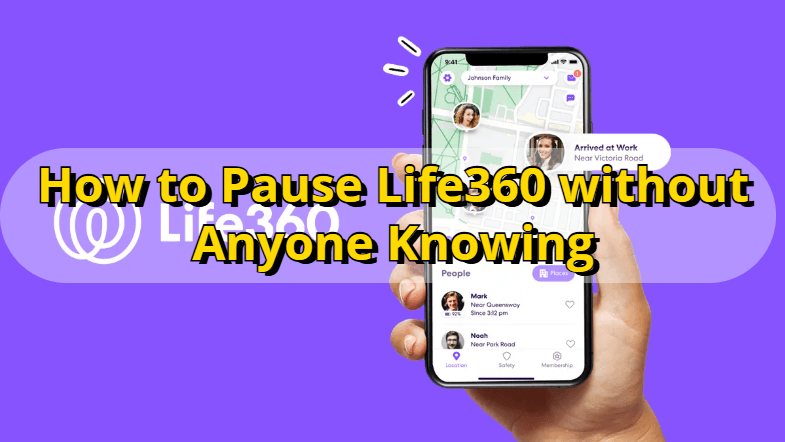
“Ugh, Life360 is literally tracking me 24/7! I don’t wanna set off any alerts, but I also don’t want my parents freaking out. How to turn off Life360 without parents knowing? Please tell me there’s a way!”
There are so many apps that are available for tracking location. Life360 is one of them. Many parents will use it to monitor their children to keep in touch with their loved one.
However, being tracked by someone is always uncomfortable. If you're looking for ways to stop Life360 from tracking your location, read on. In this article, we will give you 9 proven methods to help you pause Life360 without anyone knowing and stay private.
In this article:
How Does Life360 Work?
Life360 is a popular location-tracking app that allows every member in a Circle to monitor the real-time location of their family and friends 24/7.
To ensure Life360 works properly, you must enable location services on your device. Once enabled, the app will continuously track and update your location within your designated Circles. As long as Life360 is installed and active on your phone, your location will be monitored in real-time.
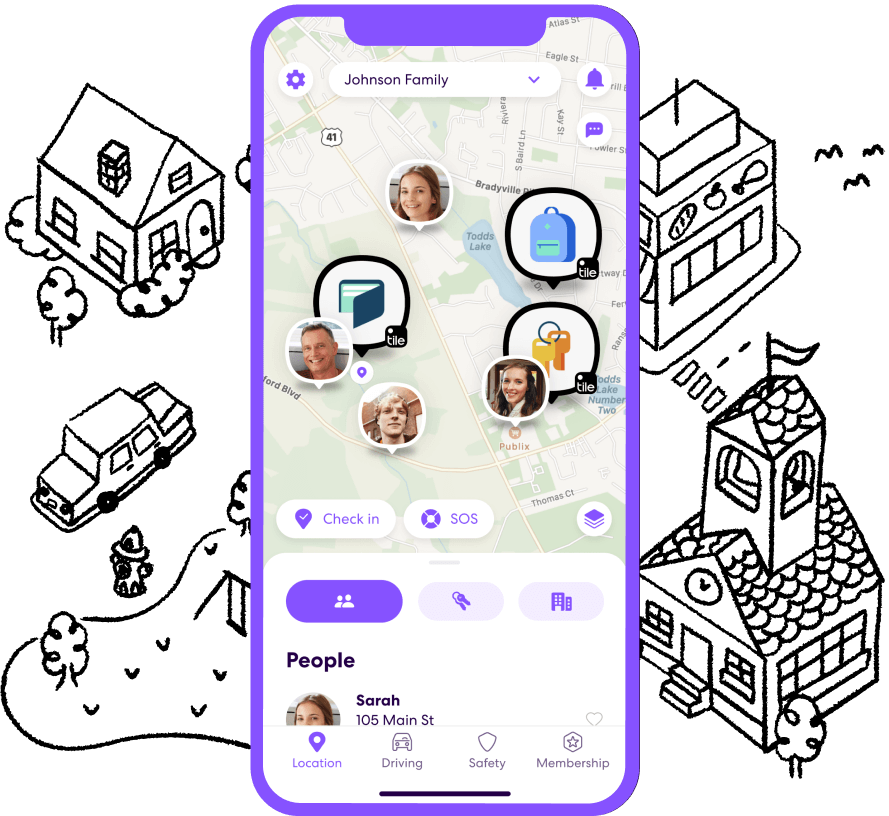
What Does Life360 Track?
Life360 tracks a variety of information to help users stay connected with their family or friends. Here’s what it typically tracks:
- Location: Life360 continuously tracks the location of members within your Circle, updating in real-time, so you can see where they are.
- Location History: It keeps a history of past locations for users within your Circle.
- Driving Behavior: It monitors driving habits, including speed, sudden stops, and whether a person has arrived at a location.
- Battery Level: The app can show the battery level of the devices in your Circle.
- Place Alerts: You can set up custom alerts for when family members arrive or leave designated places, like home or school.
So, if you don't want your parents to monitor your location, it is necessary to learn how to pause location on Life360 on your iPhone or Andriod.
Does Life360 Notify When You Turn off Location?
Yes, Life360 notifies other Circle members when you turn off your location.
If you pause location sharing within the app, your profile will display a “Location Sharing Paused” message on the map. If you disable location services entirely through your phone settings, others will see a “Location permissions off” alert.
These alerts let Circle members know that your real-time tracking has been interrupted, even though the app doesn’t send an explicit notification.
In short, while Life360 won’t pop up a direct message saying you turned off location, your status on the map will clearly indicate that tracking has been stopped or paused.
Here’s what other Circle members will see when you turn off your location on Life360:
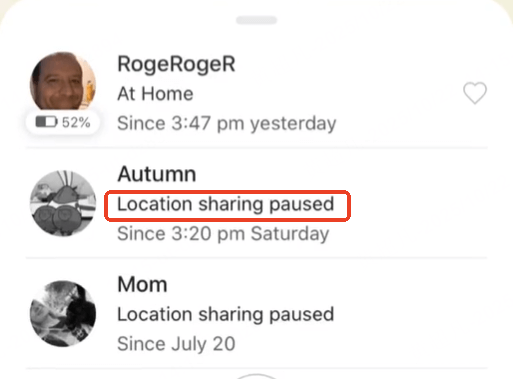
It's important to note that if you turn off location services or disable Life360's background activity, your location won't be updated, and others in your Circle won't be able to track your whereabouts.
Can You Turn Your Location off on Life360 without Anyone Knowing?
Yes, you can turn off your location on Life360 without anyone knowing, but there are a few things to keep in mind.
Life360 has a feature that lets users see each other's real-time location, and if you disable your location, it will notify others in the circle that you are not sharing your location.
However, if you don't want others to know, you could try the location changer iMyFone AnyTo, which allows you to freeze or alter Life360 location to anywhere. It supports mutiple GPS modes, and you can customize your route, speed or use the joystick to control your moving.
The video below shows (from 1 minute 10 seconds onward.), step by step, how to use AnyTo to hide or change your Life360 location without others knowing. It does more than just mask your real location — you can set custom start points, routes, and other details to make your movements appear natural.
Watch Video Tutorial to Pause Life360 Location in 1 Click
Want the written instructions and more free ways to turn off Life360 on iPhone or Android? Read on below.
4 Ways to Pause Life360 without Anyone Knowing iPhone/Android
1 Use the Location Changer iMyFone AnyTo
For those looking to turn off Life360's location without anyone knowing, the best method is to use iMyFone AnyTo to change your GPS location with just 1 click. It supports the latest iOS 26/18 and Android 16 devices, allowing you to easily change your location to any place or even simulate real movement tracks remotely. This ensures that your location is modified seamlessly, without triggering any notifications or alerts in the Life360 app.
AnyTo offers both desktop and mobile versions, allowing you to choose the version that best fits your needs. You can either connect your phone to a PC to modify the location or use the mobile app on your iPhone to directly change your GPS location. This flexibility makes it easy to hide real location on Life360 without anyone knowing, providing a seamless experience across both platforms.

Key Features:
- Pause your Life360 location or change it to any place with just one click, without anyone knowing.
- Support 360-degree joystick, customizable speed, directions and routes.
- Working on all the GPS based apps, such as Life360, Snapchat, Whatsapp, Tinder, Grindr and so on.
- Compatible with the latest iOS 26/18 and Android 16.
- 100% safe and easy to download and use, effectively protecting your privacy.
- AnyTo's free trial is available for everyone.
Steps to pause or turn off Life360 via AnyTo:
Step 1: Download iMyFone AnyTo for free on your iPhone or Android.
Step 2: Open AnyTo app. Follow the instructions in the software to complete the basic settings before changing iPhone location.
Step 3: Select the location or coordinates you want to spoof, choose the mode you like, and simply click the Move button to start.

Besides, you can also change iOS/Android GPS location on Life360 by PC with 1-click:
Connect your iPhone/Andoid device to the PC. Click "Get Started".
Select Teleport Mode or Multi-spot Mode to plan a route.
Click the Move button to change location on the map to this new location!
2 Disable System Access and Limit Tracking Permissions
If you want to stop Life360 from updating your location without showing that tracking is turned off, you can adjust a few system settings in a specific order. This method works especially well on iPhone.
Step 1: Open your Settings and completely turning off Wi-Fi. Make sure to do this inside the Settings app, not just from the Control Center.
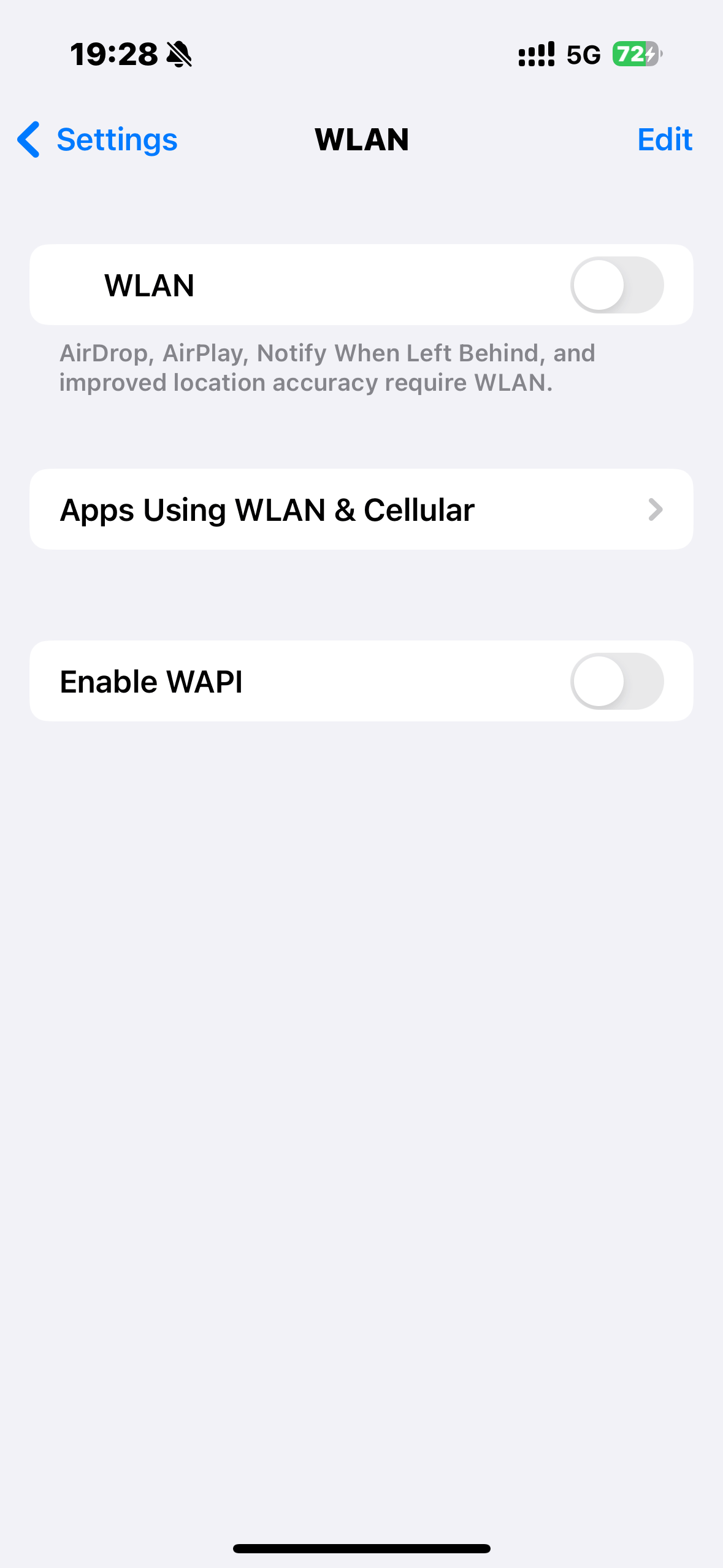
Step 2: Next, turn off Cellular Data access for Life360. This will block the app from sending any new location data to its servers.
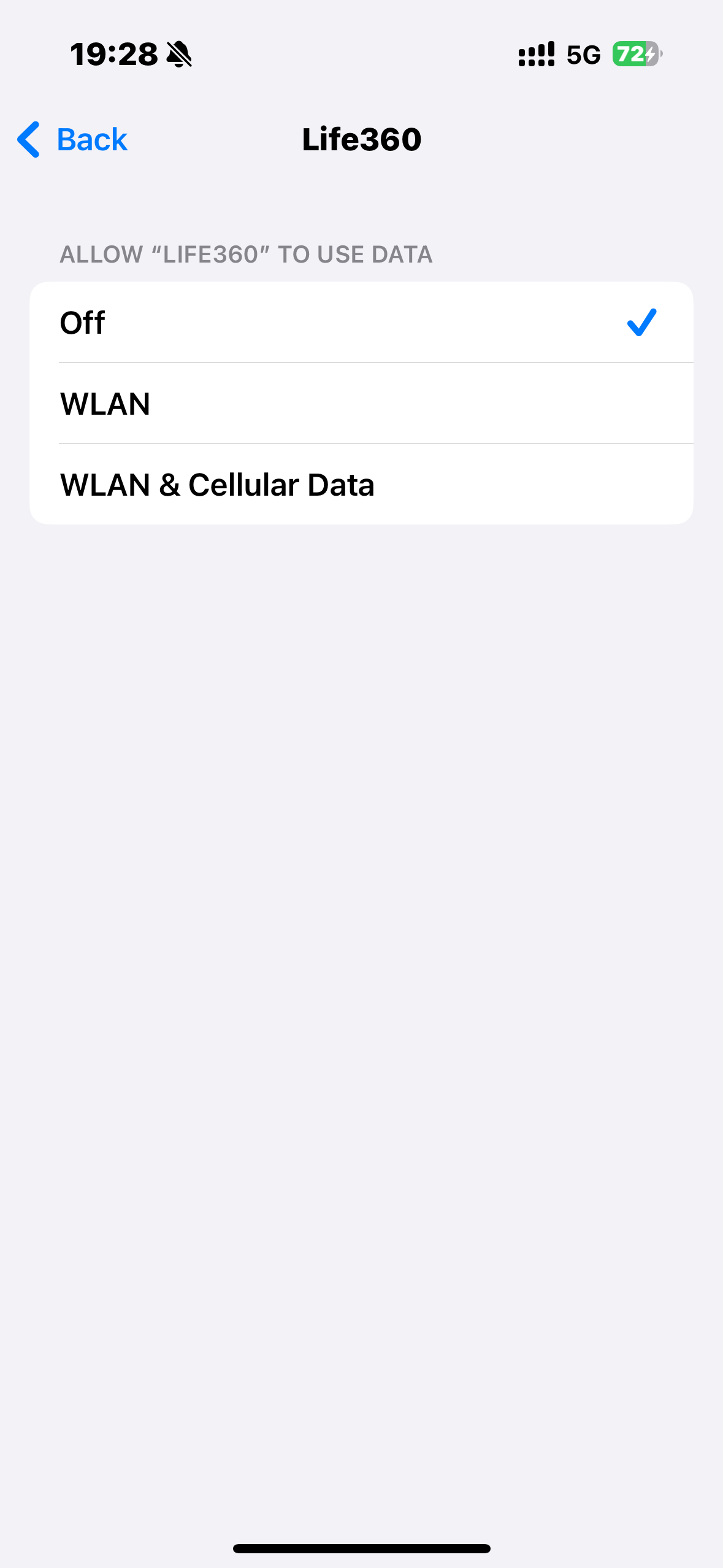
Step 3: Disable Background App Refresh, Motion & Fitness, Bluetooth, and Precise Location.
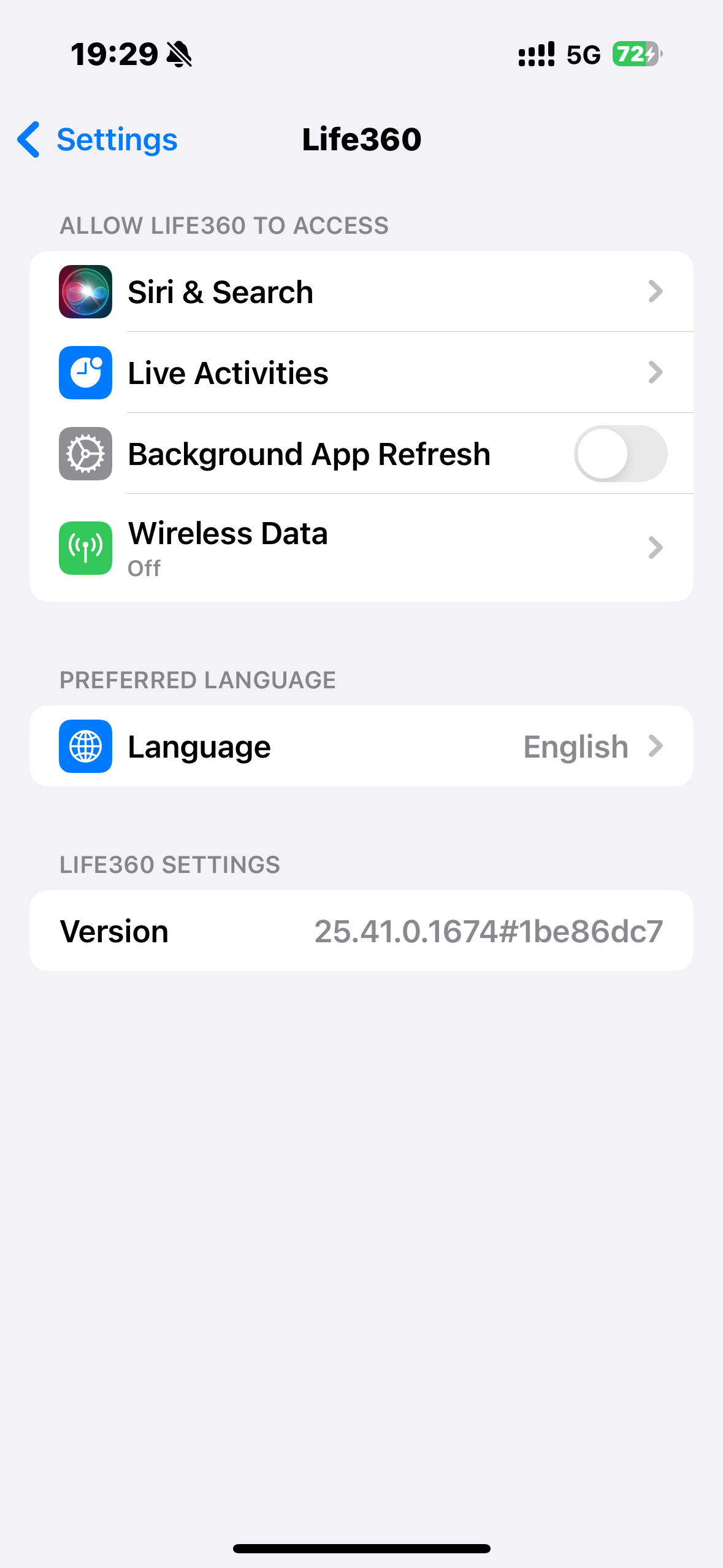
Step 4: Finally, go to Life360’s location permissions and set it to “While Using the App” or “Next Time I Share.” And remember to turn off the permissions of Fitness.
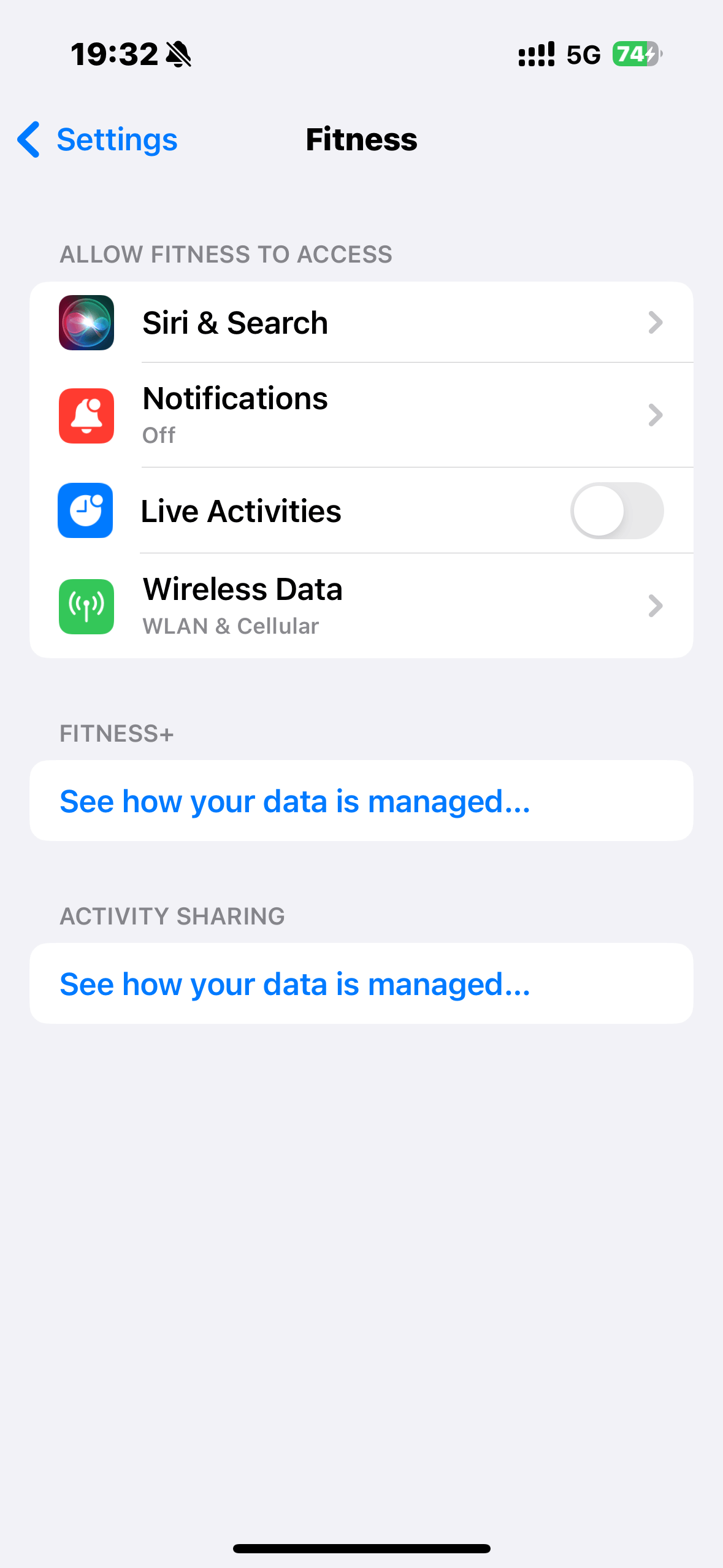
Once all these settings are off, Life360 will stop tracking your movements and keep showing your last known location on the map. Others in your circle will simply see that your location hasn’t been updated for a while, rather than any notification that tracking is paused.
When you’re ready to resume sharing your real-time location, just reverse these steps in the same order — turn location access back on first, followed by Bluetooth, Motion & Fitness, Background App Refresh, Cellular Data, and finally Wi-Fi. Life360 will then automatically refresh your location and continue tracking as usual.
3 Offload the Life360 App to Pause Tracking
Another clever way to stop Life360 from tracking your location without alerting others is by offloading the app through your iPhone settings. This method temporarily removes the app’s executable files but keeps its data intact, so Life360 won’t actively track you while it’s offloaded.
Here’s how to do it:
Step 1: Go to Settings > General > iPhone Storage > Life360.
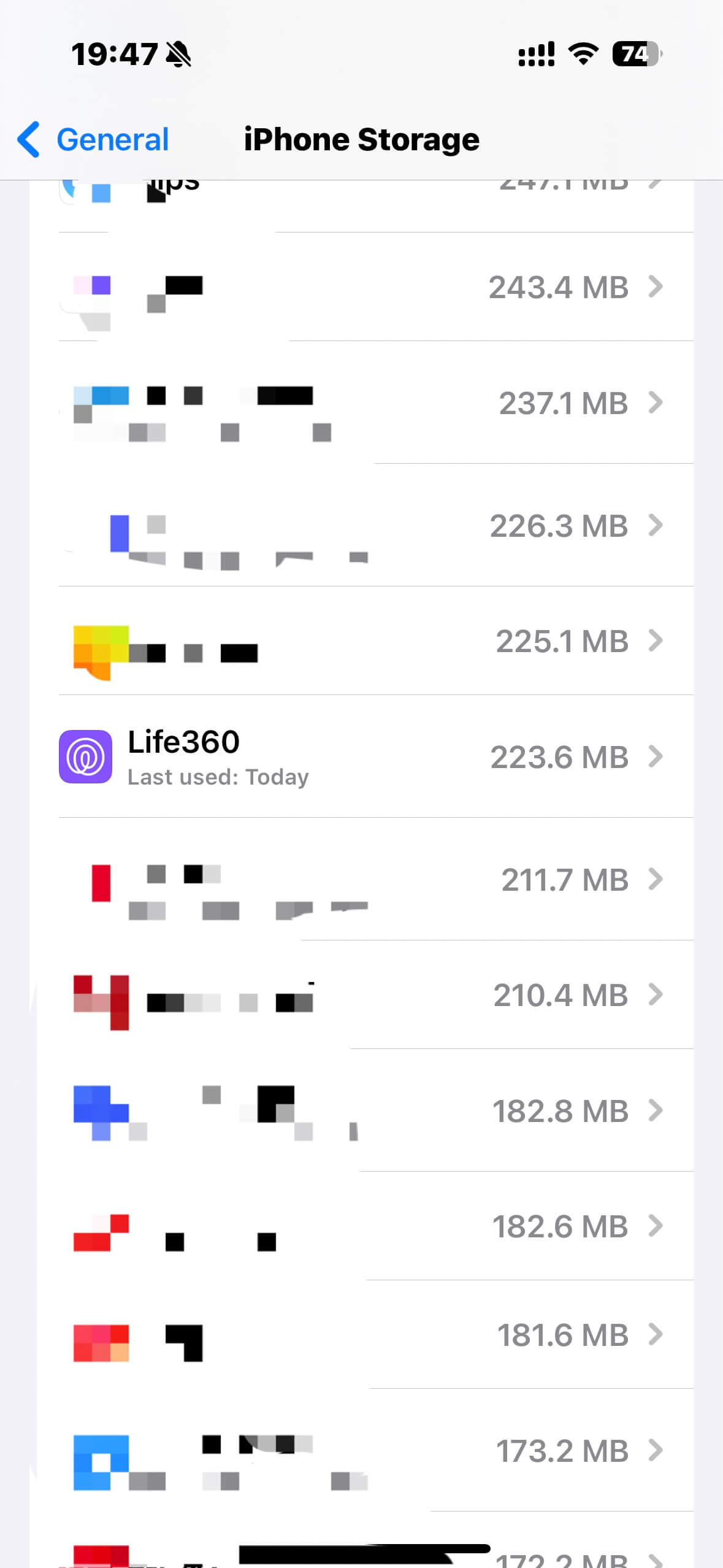
Step 2: Tap Offload App to temporarily remove it from your device.
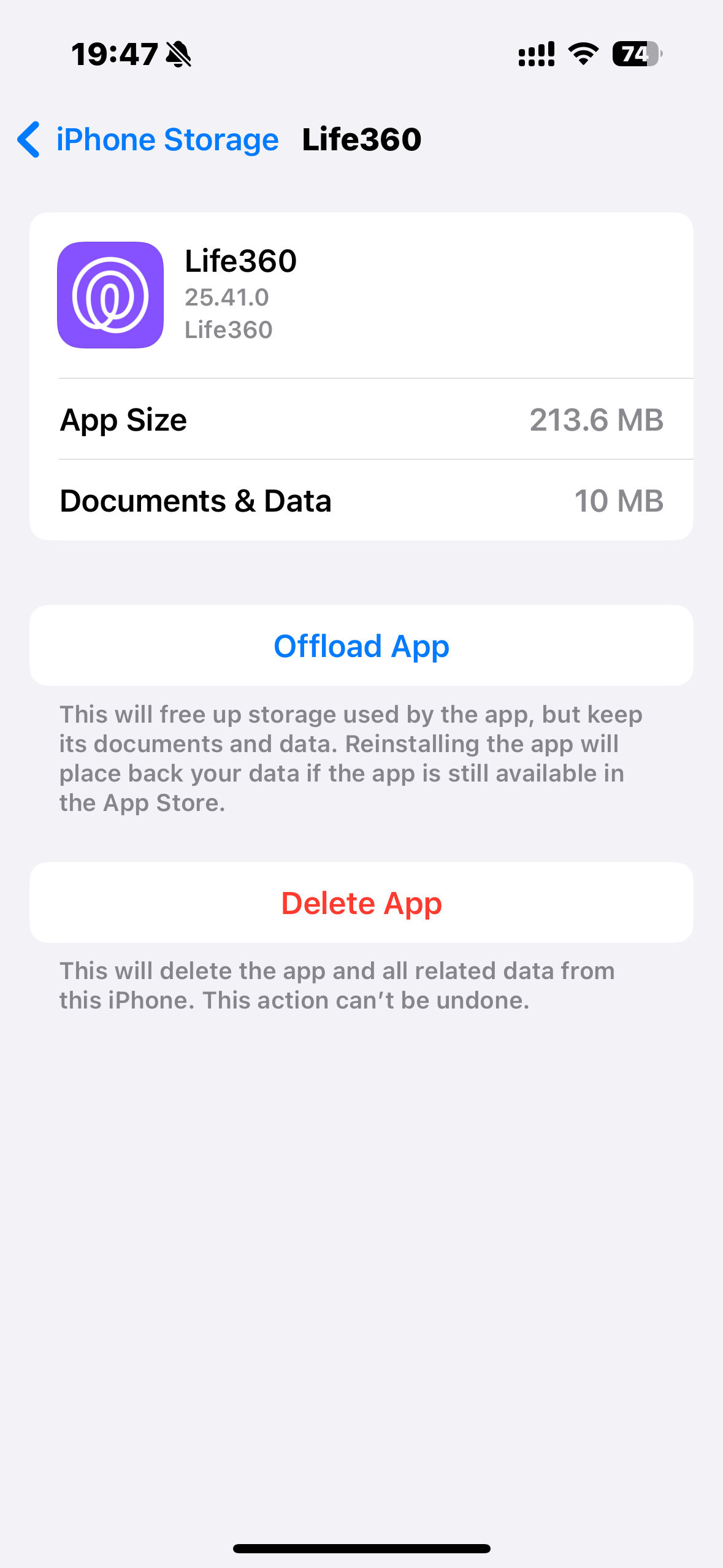
Step 3: Then, turn off Cellular Data access for Life360 under Settings > Cellular.
Once you’ve done this, Life360 won’t be able to send location updates to its servers. To make everything look natural, it’s recommended to perform this process while your phone is fully charged (100%) and plugged in, so the battery level appears consistent during the pause.
When you’re ready to start sharing your location again, simply reinstall or reload the app, then open it to resume normal tracking. Just make sure not to launch the app while it’s offloaded, as doing so could interrupt the pause and send your updated location.
4 Use a Burner Phone
Another discreet way to keep your real location private is by using a burner phone — a secondary device that runs Life360 under a different account or SIM card. This allows you to keep your main phone completely free from tracking while still appearing active in your Circle.
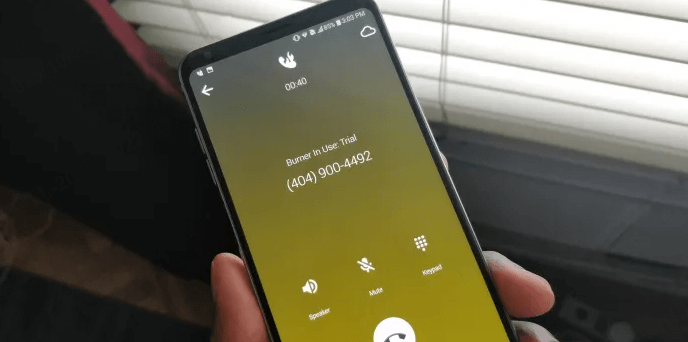
For example, you can install Life360 on a spare or inexpensive phone, log in with your usual account, and leave that device at a specific place (like home or work). Meanwhile, you carry your main phone without Life360 running. To others in your Circle, it will look as though you’re still at that set location.
This method works well if you need ongoing privacy for a longer period, rather than just a few hours. However, it does require maintaining two devices, and if the burner phone loses connection or battery, your Circle may see a “Location not updating” alert.
5 More Ways to Turn off Location on Life360 (may be noticed)
Besides the four more discreet methods mentioned above, we have five additional ways to turn off Life360 — though they may be noticed. Keep reading if you want to learn more!
1 Use Life360’s Official “Bubble” Feature
If you prefer to share only your approximate location instead of completely turning it off, Life360 offers an official feature called Bubble. When enabled, your Circle members will see you somewhere within a set radius (up to 25 miles), rather than your exact location.
You can create a Bubble directly in the app, choosing both the size and duration (up to six hours). During this time, your precise movements won’t be shown on the map. However, if you leave the area or a safety event such as a crash is detected, the Bubble will automatically “pop,” revealing your real location again.
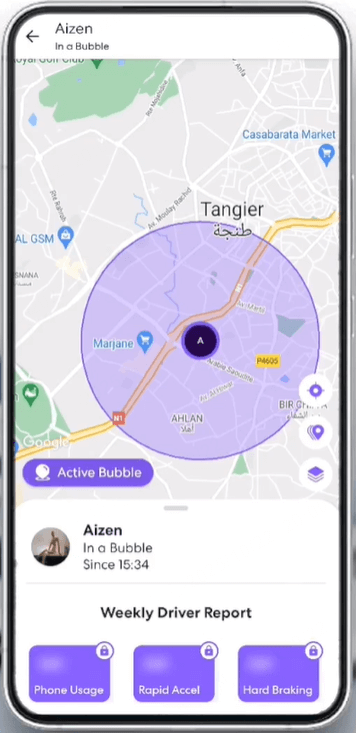
Here’s how to set it up:
Step 1: In the Life360 app, tap your avatar.
Step 2: Tap Create a Bubble in map view.
Step 3: Choose the size of the Bubble (up to 25 miles) and duration (up to 6 hours).
Step 4: Tap Continue, and the Bubble will go live.
This method is ideal if you just want some temporary privacy while still staying partially visible to your Circle — a balanced, official option without breaking any app rules.
2 Disable Circle's Location Sharing
Your are allowed to turn off location sharing on Life360 directly, which is one of the fastest way to stop being tracked by parents and friends. Here is the step-by-step guide on how to do it.
Step 1. Open the app and on the lower right corner, there is a “Settings” button.
Step 2. Click on the “Circle switcher” at the top corner of the screen and select those Circles with whom you want to stop sharing.
Step 3. From the options, click the “Location sharing” button.
Step 4. Slide the Slider towards off. This will pause your location with the Circles selected instantly.
By doing so, you can prevent your location from being shared by Life360 in Circles.
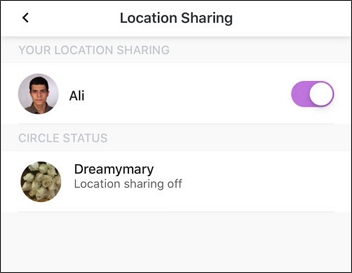
- Once you turn off location sharing on Life360, your location on the map will show “Location Sharing Paused” and every member in the circle will know that you have turned off the location sharing, it is not a good method of hiding location on Life360 if you want to keep secret.
3 Turn on Airplane Mode to Stop Life360
Another way to pause Life360 location is to hide location on Life360 by turning on "Airplane Mode". The flight mode pauses of your GPS and data or internet connection. Once you turn on your "Airplane Mode", your last known location will not update anymore.
So, if you want to know how to freeze Life360 location without parents knowing, turning on Airplane Mode is definitely a good choice.
Here is how to do turn on Airplane Mode to stop Life360 from tracking your location:
Open “Control Center” and tap the “Airplane” button to turn it on.
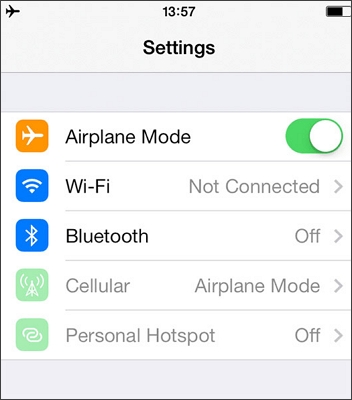
While using Airplane Mode can temporarily stop Life360 from updating your live location, it’s not a reliable long-term method. Once your phone reconnects to Wi-Fi or cellular data, Life360 will automatically update all your movements made during that period. This means anyone checking your location history may see a sudden jump or timeline gap, which could make your activity look suspicious.
4 Delete Life360 Account to Disable Life360
Many of you guys might wonder if you delete Life360 does it still track you.
The truth is, if you just uninstall the app, your location will still remain in the last known location, but if you delete your account permanently from the home settings, the entire history of your whereabouts and tracks will be erased.
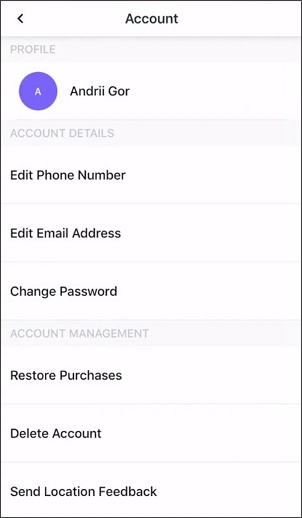
To delete the account, canceling the subscription needs to be done.
Therefore, once you cancel your subscription (Fee/Paid), you will automatically disappear from their Circle.
Special mention to the fact that, if you happen to log out of your Life360 account or your network zoned out, an alert flag indicates your last known location and that you are off the grid and will indicate gain once you are back in the grid or once you log in again.
5 Turn off Location Services for Life360 in Settings
Disabling location services for Life360 will prevent the app from accessing your device's GPS data.
Navigate to “Settings”>"Privacy" > "Location Services".
Scroll down the list to find Life360 app. Select it and submit to toggle off the "Precise Location".
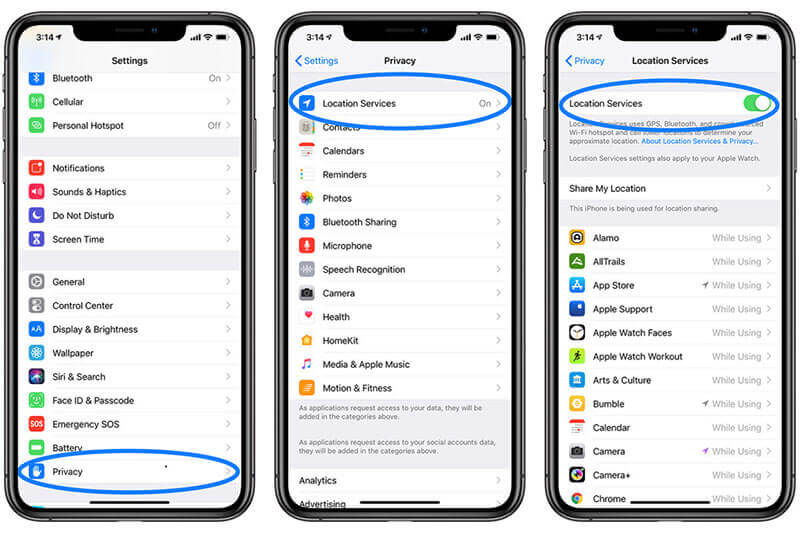
Life360 Says Location Permissions Off but They Are On
Sometimes when you turn off Life360 location, there are still problems. If Life360 says "Location off" but the person is actually online, it could be due to several factors, including disabled location services, battery saver mode, poor network connection, or restricted app permissions.
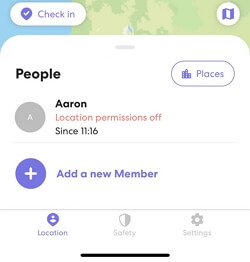
Additionally, Life360's "Pause Location Sharing" feature allows users to temporarily stop sharing their whereabouts. To fix this issue, check the app settings, ensure location services are enabled, and verify the internet connection for accurate tracking. You can also use iMyFone AnyTo location changer to turn off Life360 without the error.
FAQs about Life360 Bypass
1.Can Life360 track a dead phone?
If your phone is turned off, the GPS function will also be disabled, preventing Life360 from detecting your location. However, Life360 will still display the last known location recorded before your phone was powered off. Additionally, you won’t be able to fully hide your location, as members in your Circle will receive a notification indicating that your location or GPS is turned off.
To conclude, Life360 cannot track a phone that is dead or turned off, as it requires the device to be powered on and connected to the network.
2.If I delete Life360 app what happens?
Deleting Life360 will not remove your profile from the system, it will still show the last logged location of your account, and a "Location Tracking Paused" or an exclamation mark will be displayed.
3.Does Life360 work on airplane mode?
No, Life360 will not track your location when your phone is in airplane mode, as this mode disables GPS, data, and cellular connectivity.
4.Does Life360 work without data or WiFi (internet)?
Life360 relies on either Wi-Fi or mobile data to update location information. Without data or WiFi, the app cannot share or update your location.
5.Can you track someone on Life360 without them knowing?
Yes, absolutely. Life360 continuously shares the location with the server so that you can see the location history of anyone in the group as well as their phone’s current battery status. You can set geofences around your home, workplace, kid’s school, so you can get alerts when they enter or leave those areas.
However, tracking some on Life360 is only possible if they do not turn off the GPS or use location spoofing apps to hide location on iPhone for Life360.
6.Does Life360 tell you when someone is on their phone?
Yes, Life360 can show when someone is actively using their phone through the "Phone Usage" feature, which notifies others when the phone is in use.
7.Does Life360 tell you when someone checks your location?
No, the Life360 app does not tell you when someone looks at your location. The location checks happen in the background and are relatively efficient and can go unnoticed.
8.How to offload Life360?
Step 1: Open your iPhone Settings.
Step 2: Go to General > iPhone Storage.
Step 3: Scroll down and tap Life360.
Step 4: Select Offload App. This will remove the app but keep its data on your device.
After offloading, Life360 will stop sending location updates. To resume tracking, simply reinstall or open the app.
9.Does offloading Life360 pause your location?
Yes. Offloading Life360 removes the app from your phone, so it stops sending location updates. Others will only see your last known location until you reinstall and open the app again.
10.How to stop Life360 from tracking and make Life360 not work?
To stop Life360 from tracking, you can disable location services, turn off your GPS, or use the "Pause Location" feature within the app. You can also uninstall the app completely.
However, if you want to turn off the location without parents knowing, the recommended way is to use AnyTo location changer to change your GPS location, which makes your moving more realistic and reasonable.
Conclusion
We hope those methods mentioned above can help you pause location on Life360 from being tracked successfully. If you want to turn off Life360 from tracking you without parents knowing, don't forget to try location changer iMyFone AnyTo to change your GPS on Life360 and make your family and friends believe that you're in somewhere else.
-
Forever Friends & Remote Trades: What You Need to Know
Find out how Forever Friends and Remote Trades work in Pokemon GO, how to become Forever Friends, and how this new feature affects everyone.
9 mins read -
AnyTo Plus – Safely Change iPhone Location Using Android (No Jailbreak Needed)
AnyTo Plus is a location changer that lets you spoof your iPhone GPS using an Android phone. Works with official Pokémon GO and MHN – no jailbreak required.
8 mins read -
Hyper Training Guide: Best Pokémon for Silver Bottle Caps in Pokémon GO
How does Silver Bottle Cap work in Pokémon GO? Which Pokémon should you use the Silver Bottle Cap on? Check out this ultimate Hyper Training guide!
8 mins read -
Pokémon GO Urban vs Rural Challenges: Tips for Rural Players
This article explore Pokémon GO's urban vs rural challenges, Niantic's needed fixes, and smart tips to help rural trainers level up their experience.
7 mins read -
Mega Metagross Pokémon GO Debut: Best Moveset, Counters, Stats & Guide
Mega Metagross is finally making its debut in Pokémon GO next season! Learn how to get it, its best moveset, top counters, and key stats to dominate battles.
6 mins read -
How to Beat Dialga in Pokémon GO: Weakness & Best Counters [Raid Guide]
Dialga returns as a Tier 5 Raid Boss in Pokémon GO this September! Learn Dialga's weakness, best counters, and how it compares to Origin Forme and Palkia!
10 mins read





















Was this page helpful?
Thanks for your rating
Rated successfully!
You have already rated this article, please do not repeat scoring!