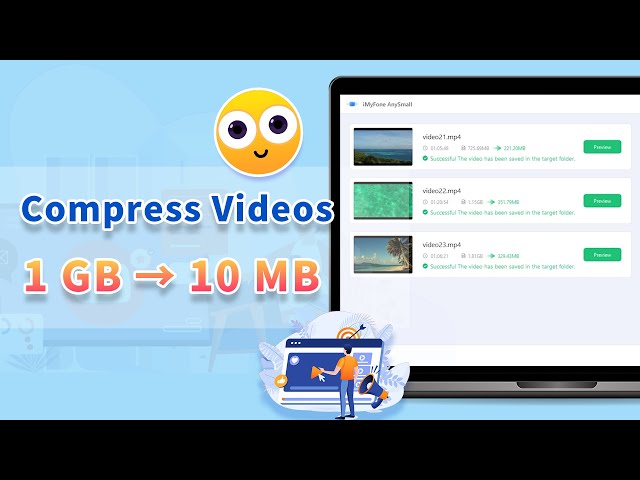[7 Tips] How to Fix Android Storage Space Running Out Problem
Category: Compress Video

5 mins read
Do you know that as the size of apps, photos, and videos continue to grow, running out of storage space becomes a common and dreadful problem for numerous Android device users like you?
However, fret not! In this article, we’ll present you with seven tips that will help you tackle this Android storage space running out problem head-on. So, if you're tired of receiving error messages due to insufficient storage, read on to discover solutions that will free up space and breathe new life into your Android experience.

In this article:
Part 1: Why Storage Space is Running Out on Android?
- 1. Accumulated app cache: The first reason for storage space running out on Android devices is the accumulation of app cache. As you use various applications, they generate cache data to enhance performance that may take up a significant amount of storage space, leading to limited available storage over time.
- 2. System and App Updates: System and app updates often introduce new features and bug fixes. However, these updates can also increase the size of the installed applications, occupying additional storage space. Failure to keep up with regular updates can result in the inefficient utilization of storage.
- 3. Large Media Files: Photos, audio files and videos can quickly consume a substantial portion of your Android device's storage. High-resolution images, 4K videos, and lengthy audio recordings can be particularly space-intensive.
Part 2: How to Fix Android Storage Space Running Out Problem
Here come the 7 easy solutions to your insufficient storage space problem, all of them are tried and tested, so you can trust them.
1 Clear App Cache
As it’s said, a sizable cache can consume a significant part of an Android device's storage despite it is suggested that the space it occupies is the free space. One effective solution for resolving this Android storage error issue is to clear the app cache.
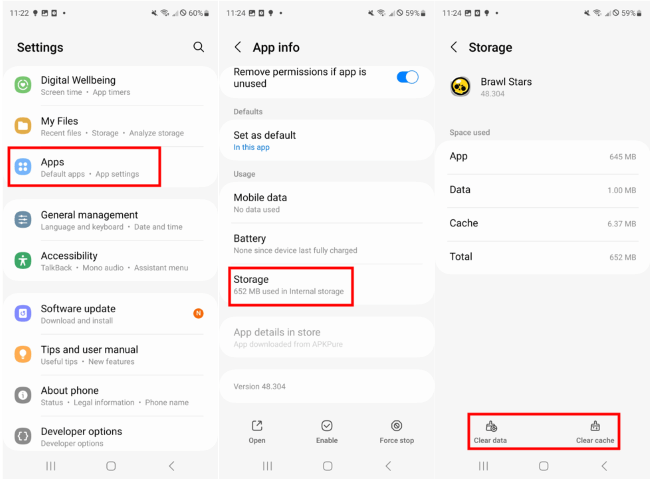
Step 1: Go to Settings and click the Apps section.
Step 2: You can go through every apps installed on your Android device.
Step 3: Select the one you want to empty the cache, tap Storage, then Delete Cache.
Step 4: Repeat the steps for each of your apps, which may be time-consuming.
You can also one-click to wipe all the cache stored on your Android device. To do this, go to Settings > Storage > Device Memory. Then tap Cache data > Delete to get rid of all redundant data of your phone apps.
2 Force Restart Android Device
This should work if the storage space keeps running out on your Android device, regardless of what kind of brand is your gadget. And its success maybe because your phone is working nonstop, thus overload without being able to process the data that generated.
And it’s quite simple to do: Hold the Volume Down button and the Power button at the same time for more than 7 seconds, then the phone will force restart itself. After that, some system and apps data will be cleared to some extent.
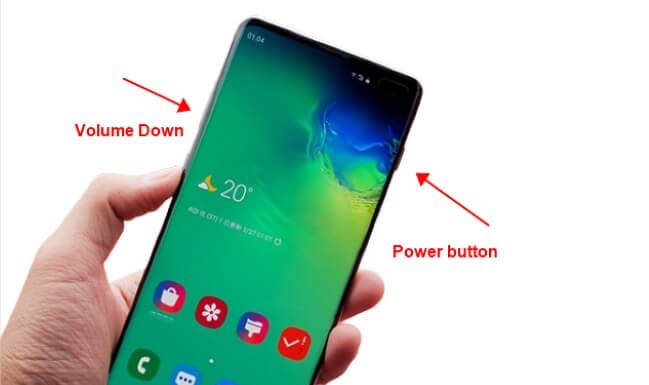
3 Make a Software Update
Don’t think it unimportant since every system update released by your Android device comes with a reason. It may contain bug fix or bring with new features. And if you don’t make an update at a regular time, the outdated version may not support well with every iteration, thus piling up those system cache stored on your Android device.
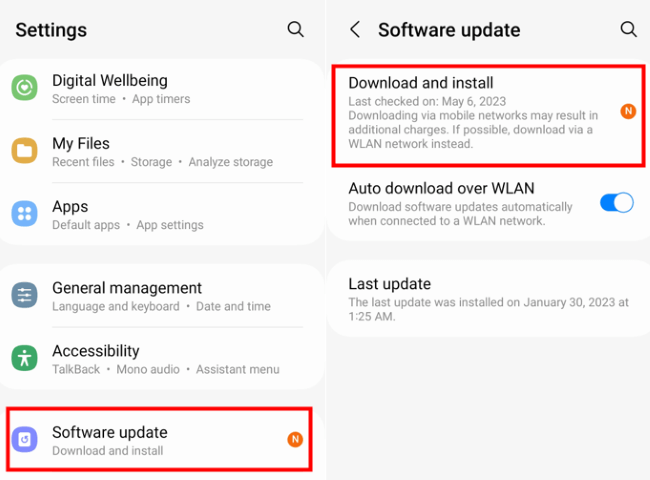
Step 1: Go to Settings, scroll down to find Software update.
Step 2: Click Download and install to get your device the latest version.
Step 3: Wait for it to complete and restart.
In case you should forget, it’s recommended to turn on the Auto download over WLAN. Out of storage space concern, you should remember to make a system update when there is one released.
4 Uninstall Unwanted Apps
If these fixes are insufficient to free up storage space, then uninstalling the apps becomes necessary to enlarge the storage capacity and solve the issues of Android storage space running out. To remove those apps that may not be of use to you, yet occupy storage space on your mobile device, follow the provided guidelines.
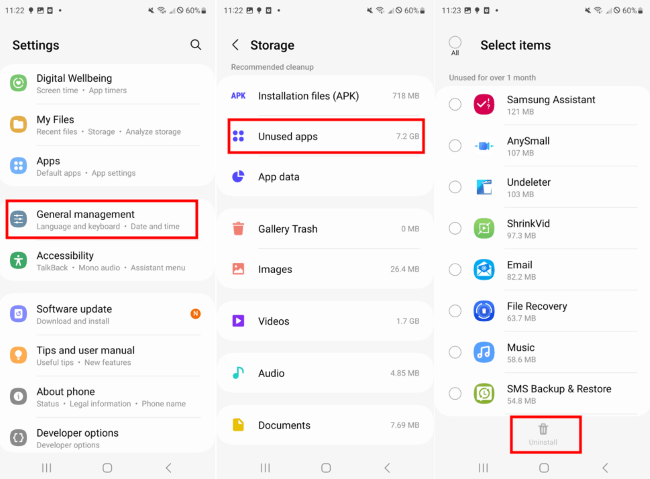
Step 1: Go to Settings, scroll down to find General Management.
Step 2: Click on Storage, then Unused apps.
Step 3: Choose the one you want to delete, then hit the Uninstall.
5 Try a Video Compressor to Reduce Video File Size
Since chances are this Android storage space running out problem is caused by the precious but large video files stored on your device, the best way here is to try a video compressor that will only greatly reduce the video file size to save you the storage space but do no harm to the quality of your videos.
And this video compressor – iMyFone AnySmall is ready for you. On one hand, it’s proved by many users to be able to reduce the video file size to up to 90%; On the other hand, the compressed videos you get come without a watermark, which means you can store the same piece of video work in a smaller size on your phone.

Key Features:
- Compress videos without losing quality in 1 click.
- Compress videos without watermark for easier storing and sharing.
- Bulk compress videos to save the most storage space for Android devices.
- Support for both Windows and Android device.
Let’s watch how AnySmall compress large videos to a smaller size without losing quality!
How to use it?
Step 1: Download and install iMyFone AnySmall. Launch it and click to upload large video files that you want to compress.

Step 2: Choose the Compression Degree, to reduce the most video file size, the High level is recommended. Or, for a smaller one, customize the video size yourself is also supported.

Step 3: Hit the Start button and it should begin in no time.

Step 4: All of your compressed videos will be saved to your device. Go get these watermark-free videos, and they should save you a lot in storage space now.

6 Transfer Files of Large Size to a Hard Drive/Computer
If the videos, photos or any other important files are taking much storage space of your Android device and you don’t want to delete them, transferring them to the computer or a hard drive is recommended. This won’t cause you any essential data loss but keep them at somewhere safe. Though it takes time and seems a bit troublesome, it’s still worth considering.
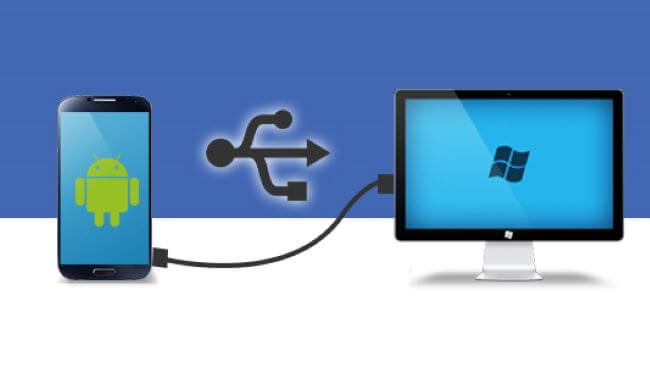
Step 1: Connect your device to the computer with a cable.
Step 2: Click to allow access to phone data.
Step 3: Start to transfer the files to the disk on your computer or use a hard drive to store them.
Step 4: After the transferring, delete those files on your device to free up the space.
7 Factory Reset Your Device
If you’ve tried the methods listed above but got no positive feedback, it’s time to factory reset it to fix the problem of storage space running out on Android devices. This should be your last trick since it’ll clear your phone and make it a brand-new one without any data besides those come from the system. Make sure you’ve tried other methods before heading to this fix.
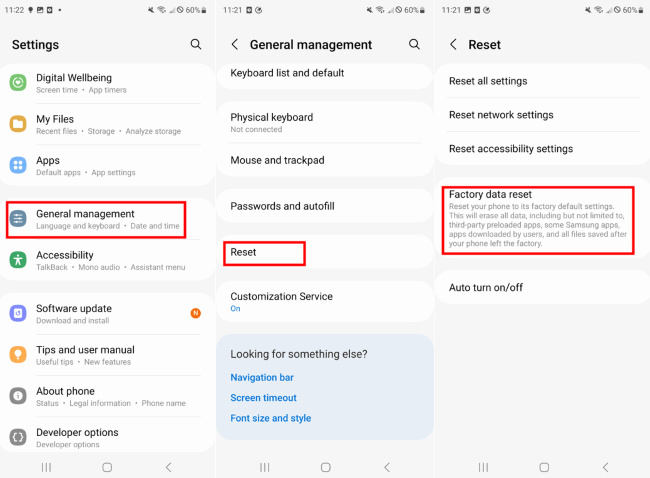
Step 1: Go to Settings, scroll down to find General Management.
Step 2: Click on Reset, then choose Factory data reset.
Step 3: All data will be erased within minutes, please be careful.
Conclusion
That’s it for the 7 tips for your Android storage space running out problem. All of them are trustworthy and the quickest ways that worth trying. And if you find the problem lies in the large video files, feel no hesitate to try iMyFone AnySmall, it won’t let you down in saving storage space for your Android device!