[3 Proven Ways] How to Embed Video in Gmail?
Category: Compress Video

5 mins read
For many reasons, you need to embed video in Gmail, from entertainment to business marketing strategies. And I’m sure you know how effective it is if a video is added in the email you sent.
However, what if you want to send large video files through Gmail but you come across the 25MB video size limit? What should you do on occasion like this? Given this problem, let’s learn how to send common and long videos on Gmail today!
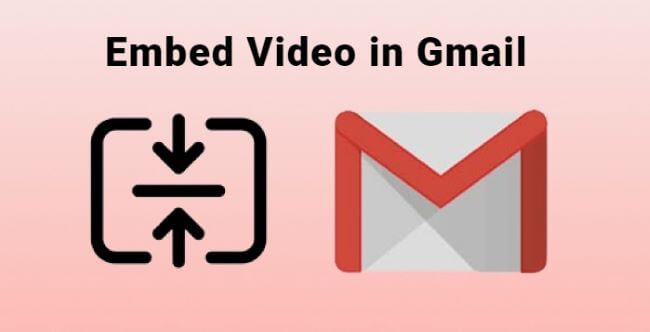
In this article:
Part 1: Why Embed Video in Gmail?
We already know interactive elements like videos are very effective in both business and personal relationships. It adds a human touch and helps people identify with you better. You should wonder how to do. But before that, let’s see why embed video in Gmail first and then how to send long videos on Gmail.
- 1. Videos instantly increase viewers' engagement and grab attention. When you embed a video in Gmail, you increase the click-through and conversion rates. Videos are so effective that adding the word “video” in the subject line results in 6% more engagement.
- 2. Teachers use videos to explain the concept, and this method is much more effective than text and images. Also, when you embed video in Gmail for marketing purposes, your message and product retain with the viewer for longer.
- 3. Videos also save a lot of time because you can convey your message and information in a short time and get a quick response.
Part 2: Gmail Video Size Limit
Gmail has a limitation of 25MB attachment for one email. Knowing that the images and text also contribute to this 25MB limit is important. You can add multiple attachments, too, but the total size should remain 25MB. Once you exceed the limit, Gmail automatically uploads your file to your Google Drive and attaches the link to your email. Now, let’s learn how to send a video through Gmail.
1 step to break through the 25MB video size limit of Gmail.
Part 3: How to Embed a Video in Gmail?
If you want to embed video in Gmail and go beyond the 25MB limit when it comes to a long video, then you can use these easy and effective methods listed below.
01 Via YouTube
How to embed a video in Gmail? One way here is to upload it on YouTube and share the link with your targeted audience or recipient. This is a very simple method and needs no technical background. And you don’t need to worry about the video size because almost all videos can be shared on Gmail using this method.
Step 1: Upload your video on YouTube or locate it if it is already up.
Step 2: Click on the Share button to show up the link.

Step 3: Copy the link then paste the link in your Gmail box and hyperlink it.
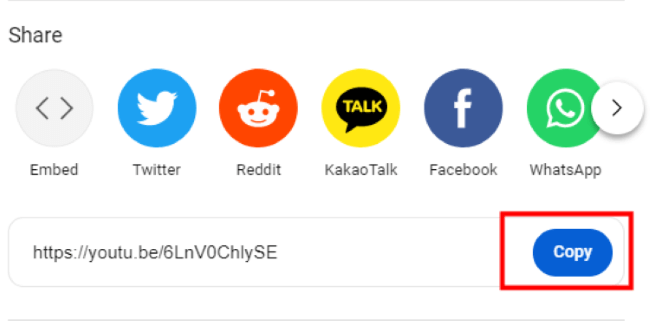
Step 4: You will see this YouTube video appear in your email.
02 Via Google Drive
If YouTube is not your preferred choice, there is another way to embed video in Gmail, which is by using Google Drive, a file storage developed by Google. Whether for you or the recipient of your email, if both of you have Google Drive account, then you guys can utilize it to send and receive videos there. Here is how to do without worrying about how to send long videos on Gmail. Let’s see how it works.
Step 1: Log into your Google Drive account, create a new folder and open it, then upload your video here.
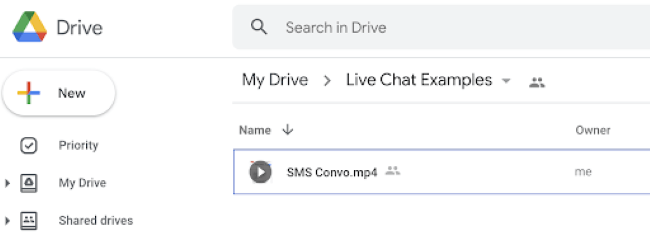
Step 2: Right-click on your video file in the Share menu, then click Change. Change the permission and allow everyone with the link to view the video.
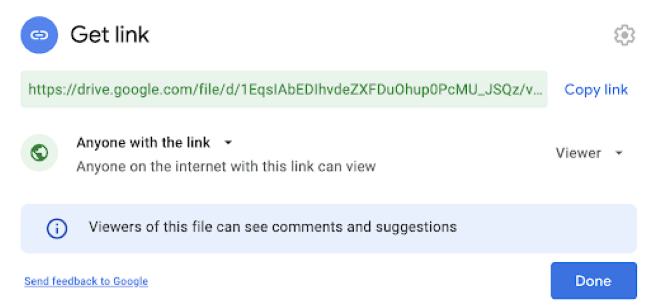
Step 3: While composing your email in your Gmail account, add your video link from Google Drive.
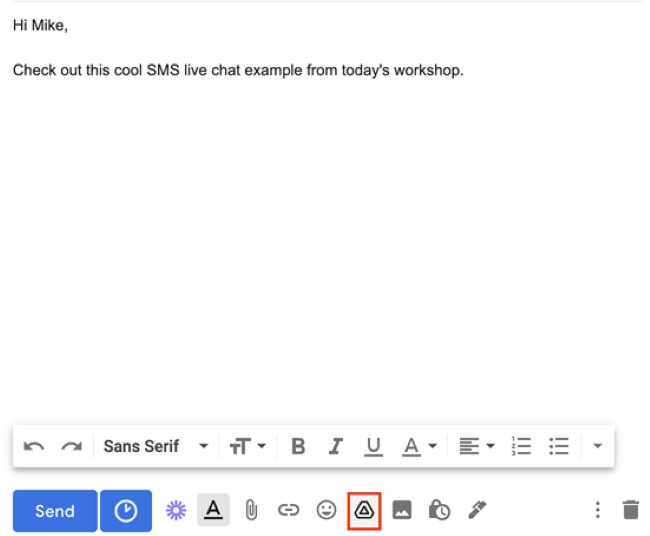
Step 4: Click Insert to embed the Google Drive video into your message.
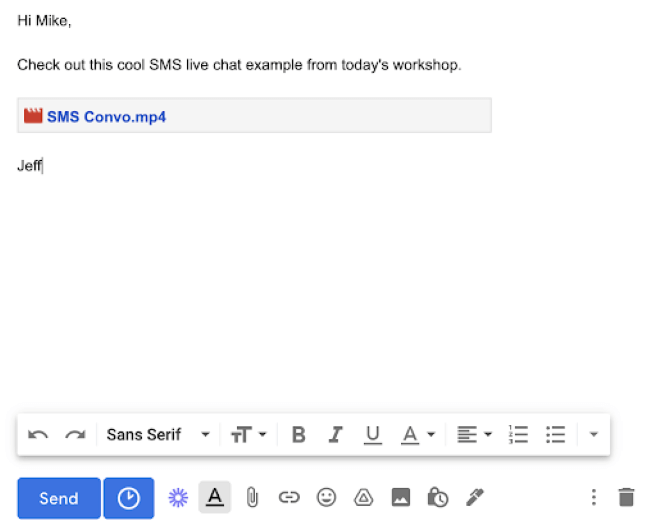
Step 5: Your reader will be able to see the thumbnail of your video, and clicking on it will allow her to view the video.
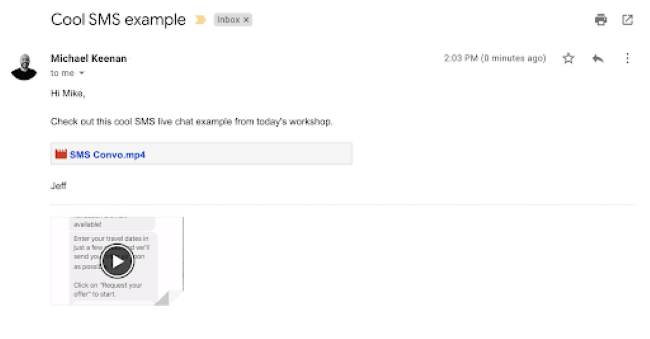
03 By Using Video Compressor First - iMyFone AnySmall
Another professional way to embed video in Gmail that does not require the viewer to navigate to any other platform is to use a video compressor. iMyFone AnySmall is a professional and reliable utility program that can compress your long videos into a smaller version.
The reason why it’s recommended is because it is quite easy to use in reducing video size while saving storage space, and the compressed files do not compromise the quality of the video when you want to send long videos on Gmail. Let us see how it works.

Feature of iMyFone AnySmall
- Compress videos for email without losing quality.
- Batch compress videos to save storage space and time.
- Reduce video size for WhatsApp, Outlook, Discord, etc.
- You can use it on both Windows and Android devices.
How to compress videos for Gmail?
Step 1: Download and install AnySmall to your computer, then launch and click the middle space to add video files.

Step 2: Upload your videos individually or in batches. Choose the Gmail platform so that it can compress the file accordingly, or you can also suggest the size of the compressed file by customizing the megabyte. After that. Click Start to begin compression.

Step 3: Wait patiently for the process to finish, which won’t take long.

Step 4: When the process is finished, the compression videos will be save onto your computer automatically. You can preview the results or just make another compression again.

Part 4: FAQs about Embed Video in Gmail
1 Can you embed a link in Gmail?
Yes, you can add the link to your Gmail message and hyperlink it by directly clicking to attach a link on your box.
2 Which video format is supported by Gmail?
The formats Gmail supports for direct viewing are WebM, MPEG-4, MOV, AVI, WMV, FLV, etc.
3 How do I bypass the 25MB limit on Gmail?
We have discussed three methods to bypass the 25MB limit on embedding video in Gmail. You can upload the video on Google Drive or YouTube and then share the link with the recipient. However, if you want to offer the same experience and avoid navigating to any other platform, then using the iMyFone AnySmall utility program is your best bet as it fits the video in a small size file within the 25MB limit.
Conclusion
Videos are an integral part of digital marketing, teaching, and also for personal entertainment. When you want to embed video in a Gmail message, there is a 25MB upper limit. So, if you have a larger video, it is important to find another way. Though you can use Google Drive and YouTube links, there is the iMyFone AnySmall video compressor, through which sending long videos via Gmail can no longer be a bother to you!






















