[2024] 8 Easy Ways to Make Videos Smaller
Category: Compress Video

5 mins read
If you're looking for ways to optimize your videos for faster and more convenient sharing, this article is for you. With the increasing popularity of video content, it's crucial to know how to make video smaller without sacrificing quality.
Whether you're a content creator or just someone who wants to share videos more efficiently, these 8 easy tips will help you reduce the size of your videos and make them more accessible to your audience. By the end of this article, you'll have the tools and knowledge about how to make video files smaller and improve your video-sharing experience.
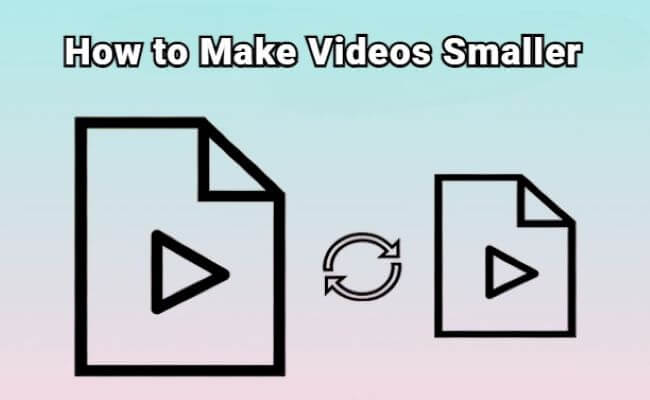
In this article:
- Part 1: Why Make Videos Smaller?
- Part 2: How to Make Video Files Smaller with Video Compressors?
- 1. iMyFone AnySmall

- 2. HitPaw
- 3. Movavi
- 4. VideoSmaller (Web)
- 5. FreeConvert (Web)
- 6. YouCompress (Web)
- Part 3: How to Make Videos Smaller via 2 Common Ways?
- Part 4: FAQs about How to Make a Video File Smaller?
Part 1: Why Make Videos Smaller?
Making videos smaller is important for several reasons. Firstly, smaller video sizes result in faster upload and download speeds, making sharing videos easier. Secondly, smaller video files take up less storage space, which is especially important for those with limited storage on their devices.
Additionally, smaller videos are more accessible, as they can be easily shared through email and on social media platforms. By learning to make video smaller, you can share your video more efficiently and reach a wider audience. In conclusion, making videos smaller is crucial in optimizing your video content for sharing and distribution.
Part 2: How to Make Video Files Smaller with Video Compressors?
Video compressors are a convenient and effective solution for reducing the size of your video files. By compressing your videos, you can improve video sharing and storage speed and efficiency. This section will discuss how to make video files smaller using a video compressor.
1 iMyFone AnySmall
iMyFone AnySmall is a professional video compressor that makes it easy to reduce the size of your video files. With just one click, it can make video smaller to any size while preserving their quality. It also allows you to compress videos in batches, saving storage space and making them easier to share.
Besides, in case you have a better idea of how large the video should be, AnySmall offers a feature to let you decide the MBs by simply entering the number you like, which makes it the perfect solution to free up storage space or share videos more efficiently.

Key Features:
- Easily reduce video size without quality damage.
- Compress videos for Vimeo, Discord, WhatsApp, etc.
- Better save storage space and time by batch compressing videos.
How to make video files smaller with iMyFone AnySmall:
Step 1: Download software and upload videos – Download and install AnySmall to your PC, then select the video you want to compress and upload it to the program.

Step 2: Select compression level - Next, select the compression level form the right part that best fits your needs and use case. Or you can set to customize video size.

Step 3: Wait for compression - Simply wait for the compression process to complete, which won’t take up much time.

Step 4: Compress once more - The compressed video file will be saved automatically. You can use them for other purposes or click to compress once again with new files.

You can see that videos are compressed to smaller size, download AnySmall to have a try directly is recommended!
2 HitPaw
- The compressing process may take a long time
- It’s required to pay for adjusting video settings
HitPaw Video Compressor is a software tool that helps users make video file smaller with ease. By compressing videos, you'll learn how to make video file smaller while preserving the quality of your content. Whether you're a content creator or just someone who wants to share videos more efficiently, it is a great solution for anyone looking to optimize their video files.
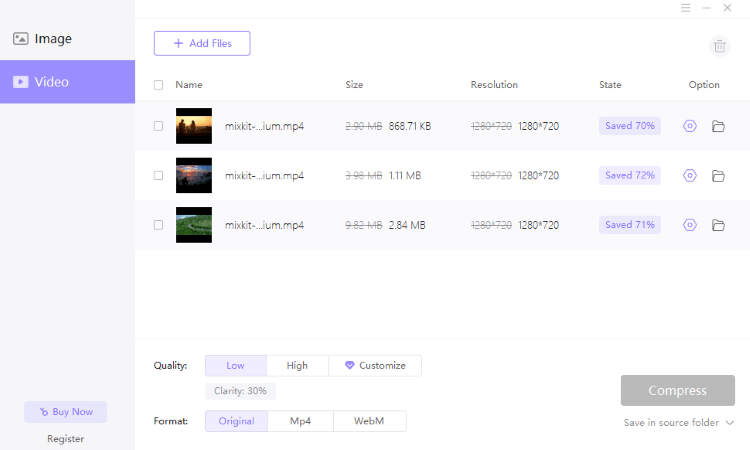
How to make a video file smaller using HitPaw:
Step 1: Download and install the software.
Step 2: Import the video you want to compress.
Step 3: : Choose the compression settings that meet your needs.
Step 4: Start the compression process and wait for it to complete.
Step 5:: Save the compressed video to your device.
The exact steps may vary slightly depending on the version of the HitPaw Video Compressor you are using. Be sure to follow the instructions provided by the software for the best results.
3 Movavi
- No direct choice to compress videos but convert
- It can be pricy for simple compression
Movavi is a user-friendly tool for compressing videos but not in a traditional way. It can fulfill your idea of compressing videos by allowing you to adjust video settings like bitrate, ratio or just convert the video format. Since it's not a typical tool for video compression, it can be pricy for those who just want to make videos smaller without other features that may not need.
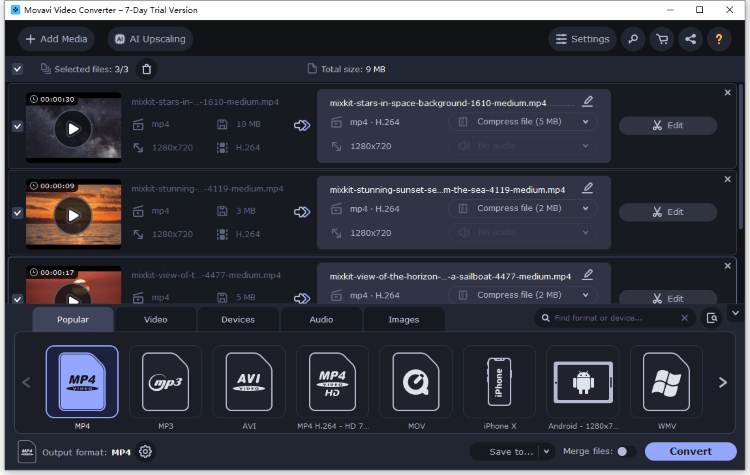
How to make video file smaller using Movavi:
Step 1: Download Movavi to your computer.
Step 2: From the interface click to make adjustments to the individual videos.
Step 3: Click Convert for it to begin compressing videos by converting first.
4 VideoSmaller (Web)
- You can upload a video of maximum 500MB
- You can compress 1 video at a time
VideoSmaller is a free online service that makes it easy to reduce the size of your video files. Whether you've captured your videos with an Android or iPhone, VideoSmaller allows you to compress your videos and make video smaller without sacrificing quality. With just a few clicks, you can reduce the size of your MP4 videos and make them easier to share.
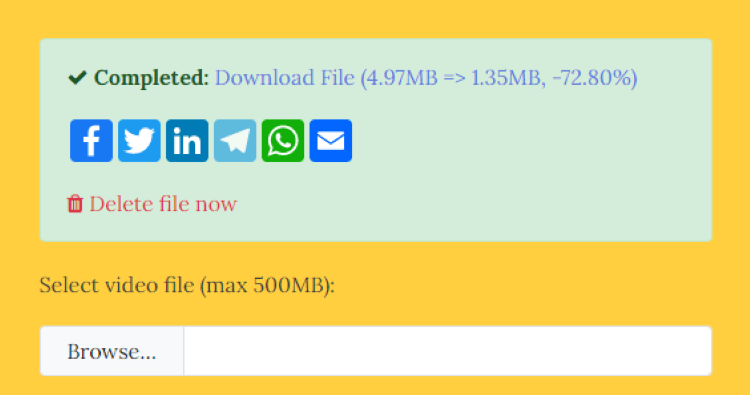
How to use it:
Step 1: Go to the VideoSmaller website.
Step 2: Click the Browse part to upload videos you want to compress.
Step 3: You can scroll down to select the scale video width then click the Upload Video.
Step 4: Download the compress video file manually.
5 FreeConvert (Web)
- You can upload video of maximum 1GB
- The interface contains many ads
FreeConvert is an online tool that makes it easy to reduce the size of your video files. With its intuitive interface, you can easily choose the output settings that best meet your needs, whether by size, quality, or bitrate. The program allows you to set the resolution you prefer, and even drag and drop video files directly into the application, making it user-friendly. Additionally, it requires no installation or registration, making it a convenient solution for anyone looking to compress their videos.
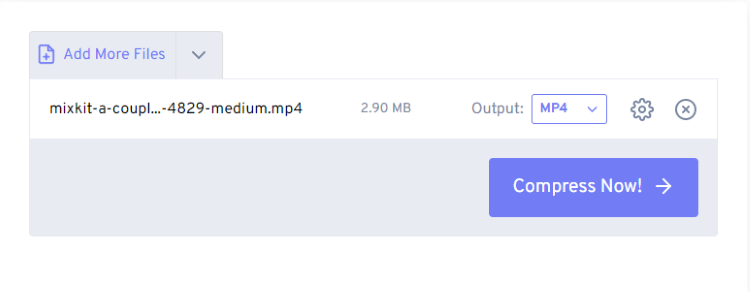
How to use it:
Step 1: Go to the FreeConvert website.
Step 2: Click to choose files.
Step 3: Choose the output settings, such as size, quality, or bitrate.
Step 4: Start the compression process by clicking on the Compress Now.
Step 5: Download the compressed video.
6 YouCompress (Web)
- Allows to compress only 1 video at once
- The compression speed is slow
YouCompress is a free cloud-based tool that makes it easy to compress video files. With its support for popular video formats like MOV and MP4, YouCompress is a versatile option for anyone looking to reduce the size of their video files. The software uses an HTTPS connection for secure uploading, ensuring your files are protected while processing. Additionally, it’s a user-friendly tool requiring no registration, allowing you to compress files without hassle.
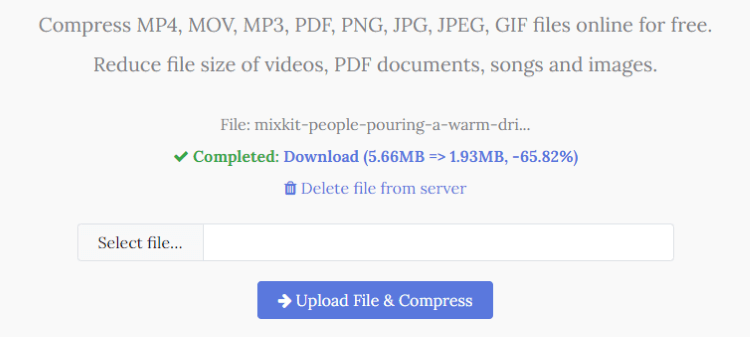
How to use it:
Step 1: Go to the YouCompress website.
Step 2: Click Select Files to upload 1 video.
Step 3: Click to download the file or delete from the folder.
Step 4: Click Upload File & Compress to begin.
Part 3: How to Make Videos Smaller via 2 Common Ways?
1 Trim the video
One common way to make videos smaller is to trim them video. Trimming involves cutting out unnecessary or unused parts of the video, reducing its length and, thus, its file size. This can be done using video editing software or online tools. Simply select the portions of the video that you want to keep and remove the rest.
2 Compress the video into a zip file
Another common way to make videos smaller is to compress the video into a zip file. Compression works by reducing the size of the video file by removing redundant or unused data. This can be done using file compression software or online tools. Simply select the video file and use the software to compress it into a zip file. The compressed file will be smaller in size and easier to share.
Part 4: FAQs about How to Make a Video File Smaller?
1 How do I make a video smaller without losing quality?
Use video compression software or online tools to adjust your video's size, quality, and bitrate to make it smaller without losing quality.
2 How do I make a video smaller to email?
Compress the video to a smaller size or convert it to a more email-friendly format to make it smaller for emailing. To compress the video before taking it as an email attachment, you can try iMyFone AnySmall.
3 How do I compress a large file to a smaller size?
Use video compression software or online tools and select appropriate output settings to make a large video file smaller.
Conclusion
Using video compression software or online tools is crucial to make video smaller. These tools allow you to reduce their file size while preserving the quality. And if you need to make a video smaller for emailing or to save storage space, iMyFone AnySmall can help to achieve this goal for your video compression needs. This powerful and quality-lossless video compressor offers one-click compression and batch processing, making it a convenient and efficient solution for reducing the size of your video files.




















