[5 Quick Tips] How to Shrink Video File Size?
Category: Compress Video

5 mins read
If you've ever struggled with sharing or storing large video files, you know how frustrating it can be. Not only do these files take up precious storage space, but they can also be difficult to send over email or upload to social media platforms.
That's where learning how to shrink video file size comes in handy. By using the tips and tricks outlined in this article, you can compress your videos without sacrificing quality, making them easier to share and store.

In this article:
Part 1: How to Shrink Video File Size on Windows?
Whether working with large video files for professional or personal use, knowing how to shrink video file size on a Windows computer can save you time and hassle. In this first part of our guide, we'll walk you through the steps of compressing your videos using a windows based tool known as iMyFone AnySmall.
If you are struggling to share large video files or running out of storage space on your device, Look no further than iMyFone AnySmall Video Compressor. With just one click, AnySmall can quickly compress your videos to any size you need without sacrificing quality. Whether you're a professional videographer or want to share memories with friends and family, its quality-lossless compression technology has covered you.

Key Features:
- Compress videos without causing any quality loss.
- Reduce video size for Discord, YouTube, Vimeo, etc.
- Watermark-free to process batch videos at the same time and bypass the video size limit.
How to use:
Step 1: Download to get iMyFone AnySmall, launch it to enter the interface and add video files you want to shrink size.


Step 3: Wait for it to complete, which won’t take long with high efficiency.

Step 4: When it’s done, the compressed videos will be saved to your computer. You can preview the videos or choose to start again by clicking once more!

Part 2: How to Shrink a Video File Size on Mac?
Regarding how to shrink a video file size on a Mac, QuickTime is the default video player. It is a convenient and user-friendly option and provides a range of video resolution choices, making it simple to find the perfect balance between file size and quality.
Selecting a lower video resolution in QuickTime allows you to apply more compression to your video and achieve a smaller file size. However, it's worth noting that QuickTime doesn't provide additional control over compression quality. While it's a useful tool for compressing common video files types like MOV and MP4, it's important to remember that any compressed videos will be exported as MOV files.
How to use:
Step 1: Open QuickTime Player on your Mac to select the video file you want to compress.
Step 2: Go to File > Export As in the menu bar to choose the desired video resolution for your compressed file.
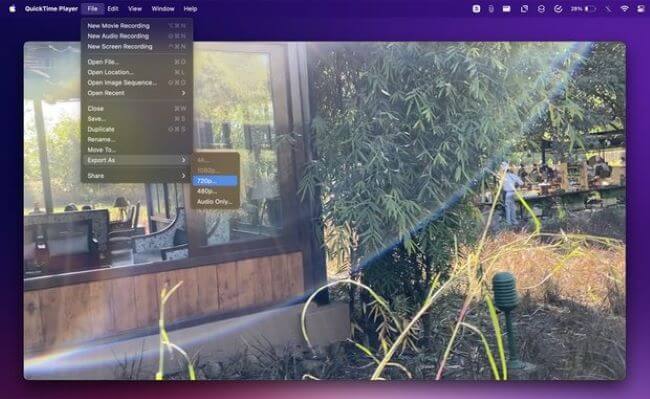
Step 3: Select a name and destination for your compressed video, and hit Save.
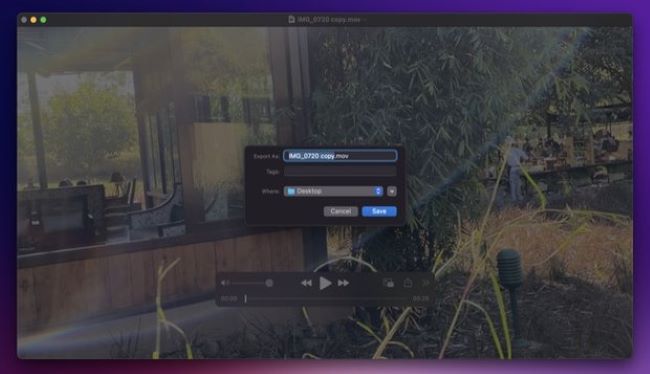
Step 4: Wait for the program to export your file.
Part 3: How to Shrink Video File Online?
If you need to shrink video file quickly and don't want to download any software, online video compression tools can be a great option. In this section, we'll explore the best online video compression service, allowing you to reduce your video file size without any hassle or additional downloads.
Managing large video files can be a hassle for everyone involved, but with Kapwing's video compressor, you can easily take control of your video compression process. Kapwing's tool allows you to compress your videos while still maintaining high-quality visuals, giving you the best of both worlds. Simply adjust the compression slider to reduce your video file size and make your videos more easily shareable.
How to use:
Step 1: Upload your video to the Kapwing video compressor tool.
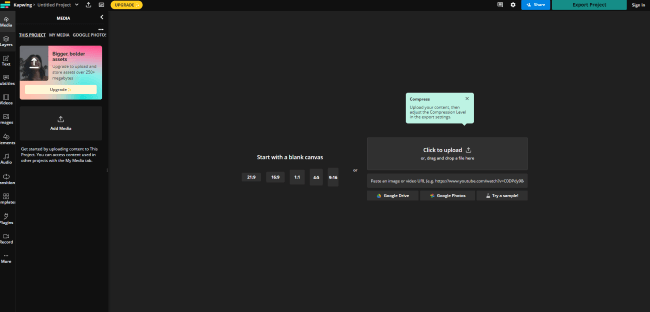
Step 2: Click the Export Project button on the top right to adjust format and resolution.
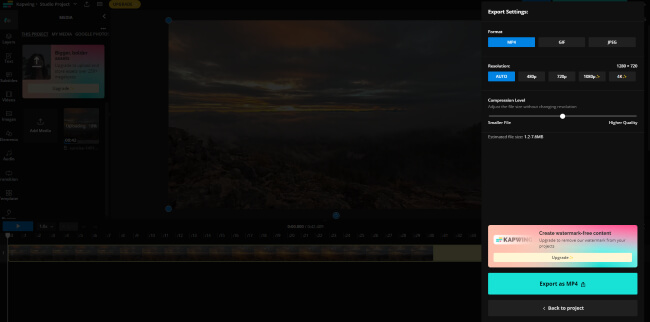
Step 3: Once you're happy with the compression settings, click "Export as MP4" to download your compressed video.

Part 4: How to Shrink Video File Size on iPhone?
If you're an iPhone user looking to reduce your video file sizes for easier sharing and storage, you're in luck. There are several video file shrinker apps available for iOS that make it easy to compress your videos without sacrificing quality. In this section, we'll explore the best option for shrinking your video file size on an iPhone.
If you're looking for a powerful and reliable video compressor app for your iPhone, look no further than the Video Compressor-Converter available in the App Store. With this app, you can automatically compress your videos to a smaller size without sacrificing quality.
How to use:
Step 1: Download the app then click its Video Compressor.
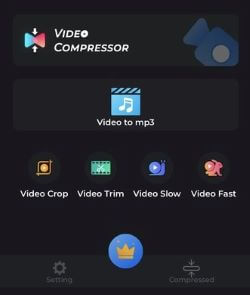
Step 2: Click to select video files then upload.
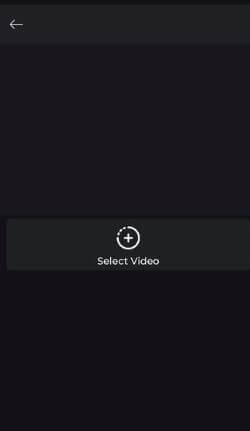
Step 3: Choose video size you want then click to compress.
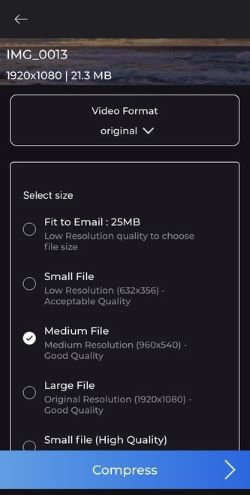
Step 4: Enter the file name to proceed.
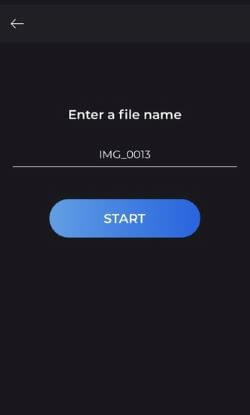
Step 5: Click to share to platform you like.
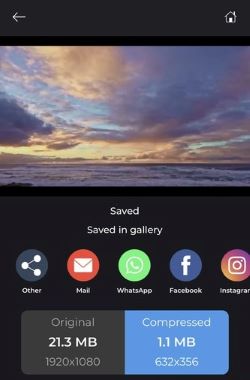
Part 5: How to Shrink a Video File Size on Android?
Are you struggling with large video files on your Android device? Luckily, numerous video file shrinker apps on the Google Play Store can help compress your videos to a smaller size without sacrificing quality.
For a fast, easy, and even fun way to compress your videos on Android, look no further than Panda Video Compressor. This powerful app is designed to make your videos smaller without compromising the final quality. With this app, you'll be amazed at how much space you can save on your device.
How to use:
Step 1: Download the app then choose videos directly.
Step 2: Likewise, select the compression mode you want for it to start.
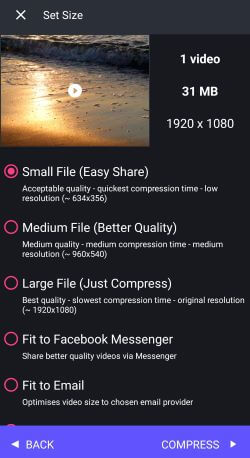
Step 3: After compression, save the video.
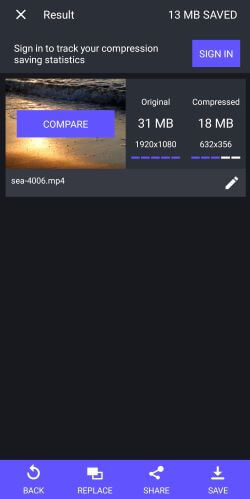
Conclusion
In conclusion, this article presents various effective methods and tools to shrink video file size on different devices and platforms. Among these options, iMyFone AnySmall stands out as a recommended tool for video compression on Windows. Its quality-lossless compression and the easy-to-use interface can make the video compression process a breeze, allowing you to share and store your videos with ease.





















