[2024] 10 Best Video Compressors for PC You Should Know
Category: Compress Video

5 mins read
You probably know the struggle of storing and sharing videos across different channels and platforms. HD video of 1 minute can take up enough space on your hard disk. If you need to share that video on Facebook, Instagram, or any other social site, you cannot do that without using a video compressor for PC.
Not sure to choose which video compressor for PC? Here, we have reviewed the 10 best video compressing tools that can help you to reduce video size without losing quality. The first part covers the premium and paid tools, but we have some free tools, too, in the second part.

In this article:
Part 1: Top 5 Video Compressor Software for PC
Paying a small fee for the premium result is always worth it. Get rid of annoying ads and other irritating limitations and enjoy seamless processing with our list of best video compress software for PC.
1 iMyFone AnySmall
Available for: Windows, Android OS
Known for quality-lossless video compression features, iMyFone AnySmall is trusted and used by professionals and common users. This tool does the best job for MP4 video compression as it is specifically designed to offer efficient video compression features for the most used video format: MP4.
Besides, if you’re wondering whether your videos can be reduced even more, AnySmall here can also fulfill this idea by allowing you to customize video size before compression. With it, videos can be reduced to the minimum while keeping the high quality.

Key Features:
- Maintain the video quality while compressing videos in 1 click.
- Compress video file to any size as per your project requirements.
- Bulk video compression is supported for unlimited video files.
- Reduce the video to smaller by customizing video size before starting compression.
How to use AnySmall to compress videos on PC?
Step 1: Download and install iMyFone AnySmall on your computer. Launch it and you can upload any videos you like without limitation.

Step 2: Once the videos are uploaded, you may choose to preview the result or select the compression settings you need.

Step 3: Click on the Start button and the program will soon finish compressing.

Step 4: Once finished, you can continue to compress more videos or use your automatically saved videos for other purposes.

The whole process will take a few moments only. And if you do have an urgent need of compressing multiple video files, just click on AnySmall and download it to have a try!
- Simplest and cleanest UI for video compression needs.
- Powerful tool which does not cause damage to video quality.
- Get watermark-free compressed videos, even with the free version.
- The free version does not support the batch video compressing feature.
2 Movavi Video Converter
Available for: Mac OS, Windows
If you're looking for user-friendly video compressor software, Movavi Video Converter is worth considering. This tool allows you to compress your videos without losing quality and supports a wide range of video formats, including MP4, AVI, WMV, and more. Video compressor for pc free download is available but with limited features only.
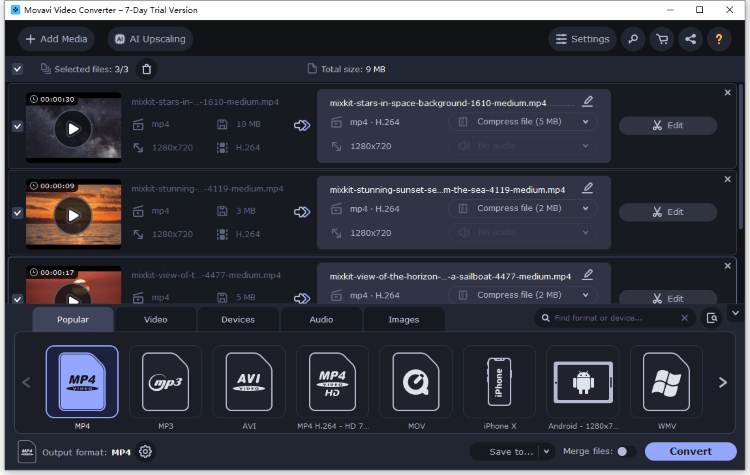
Features:
- Easy to use with a simple and intuitive interface.
- Offers advanced video editing tools.
- The free version comes with limited features and watermarks on the output videos.
- Many unnecessary tools create complications for normal users.
3 HandBrake Video Encoder
Available for: Mac OS, Windows and Linux
HandBrake is user-friendly video compressor software for PC that can compress your videos without any quality loss. Though its primary task is for more complicated video processing, it's still a great tool for those who have a higher and more precise need for the video settings. If you want to adjust dimensions like framerate, bitrate, rotation, etc, HandBrake is here for you.

Features:
- Fast and efficient compression without any quality loss.
- The preview feature helps you compare the original and compressed video.
- It's not that friendly for beginners.
- You can process the whole file at the same time but can't see the individual video during the process.
4 HitPaw
Available for: Mac OS, Windows
HitPaw is feature-packed video compressor software that can help you compress your videos without sacrificing quality. This tool supports a wide range of video formats and offers advanced editing features to customize your videos to your requirements. And if you want a video compressor for pc free download option, this one can also be looked at.
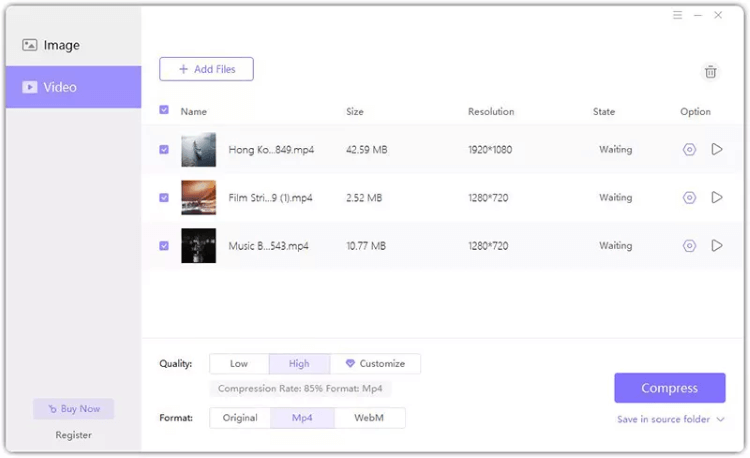
Features:
- Easy to use with a user-friendly interface.
- Supports a wide range of video formats.
- All packages only support 1 PC.
- No support for iPhone or Android devices.
- It can be expensive for limited devices.
5 VideoProc
Available for: Mac OS, Windows
VideoProc is comprehensive video processing software that includes video compression as one of its features. This tool offers fast and efficient compression without any loss of quality. It supports a wide range of video formats and resolutions, making it suitable for all types of video projects.
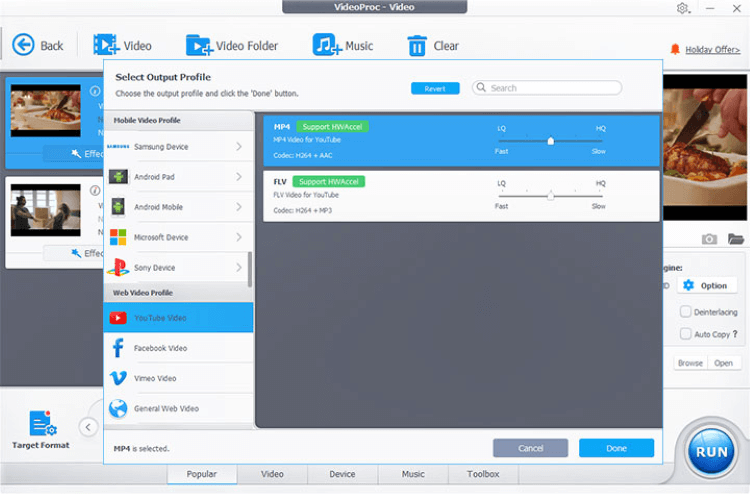
Features:
- Easy to use with a user-friendly interface.
- Offers advanced editing features.
- Supports hardware acceleration for faster video processing.
- Free trial delivers videos with a watermark.
- Even the expensive package supports 3-5 PCs only.
- Packages are quite expensive.
- The tool is packed with extra features that you don't need for compressing needs.
Part 2: Top 5 Free Video Compressors for PC
Sometimes you need video compressor software for PC for free, and you don't want to spend dollars on buying paid versions. These free tools might offer bad results and irritating ads, but they are free tools, and you will have to bear these issues. These are our recommended free tools to compress videos online.
1 FreeConvert
FreeConvert is a free online video compressor that can help you reduce the size of your videos without compromising the quality. This web-based tool supports a wide range of video resolutions, making it a versatile option for all types of video projects.
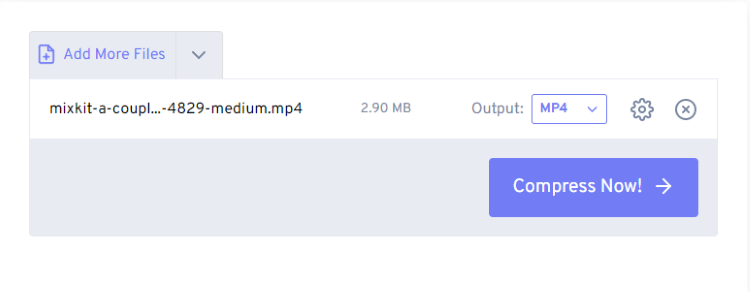
Features:
- The basic version is available for free.
- No need to download or install any software.
- Support to compress 1 video only at a time.
- Some users may experience slower compression speed due to the online nature of the tool.
- You need to pay if you want to enjoy premium features
2 VEED.IO
VEED.IO is a web-based video editing and compression tool that can help you reduce the size of your videos without compromising the quality. Since it’s an online product, the procedure of compressing your videos can be simple for all users.
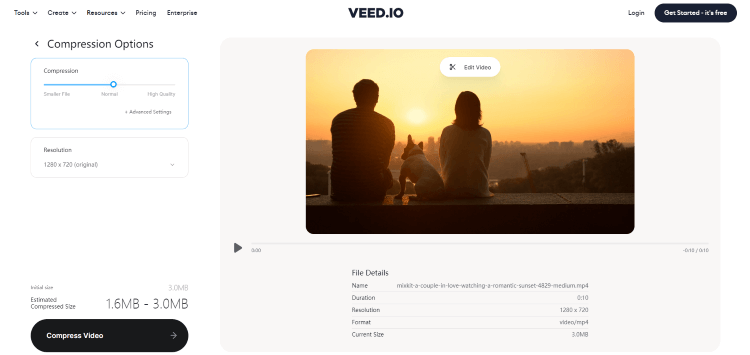
Features:
- Limited free version to use with basic features.
- Easy to use with a simple and user-friendly interface.
- No chance to compress multiple videos at one time.
- Compressed video size limit of up to 250 MB.
- Slower compression speed compared to some other tools.
3 Clideo
Clideo is a great option for those looking for a free and web-based video compressor tool that offers basic editing features and good results. Clideo is an average free video compressor for PC.
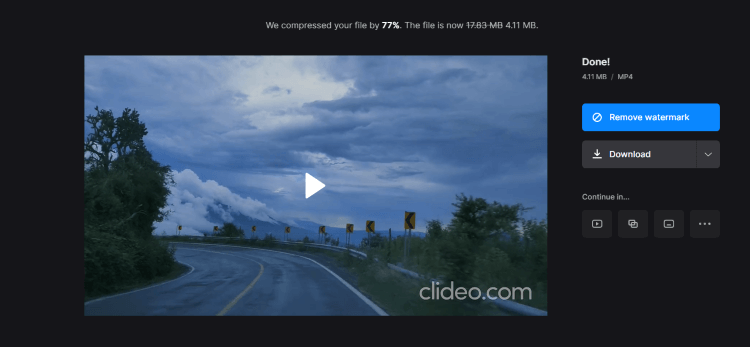
Features:
- Different features in a single online tool.
- Check the preview before saving.
- Uploading larger videos can take enough time.
- The compressed video has a watermark on it.
- No option to compress more than 2 videos at once.
4 YouCompress
This tool supports a wide range of video formats that you may need. Though it offers you no opportunity to change the settings or preview the result before saving your compressed video, its simplicity makes it also a needed tool for many people who care less about these details.
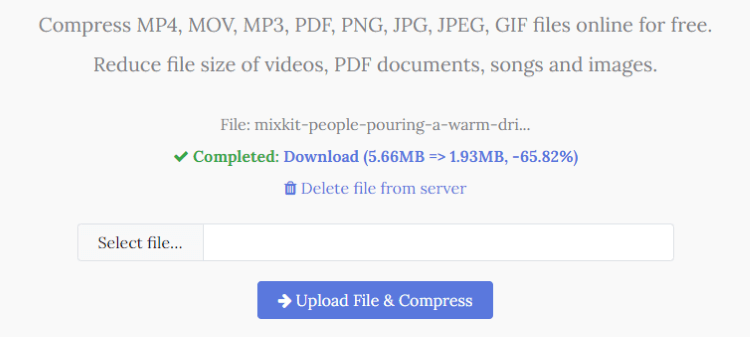
Features:
- Basic free video compressor for PC with a simple and intuitive interface.
- Completely free to use with no watermarks on the videos you save.
- The interface comes with many ads.
- You can only compress 1 video for one time.
- Compression speed can be slow for larger videos.
5 CloudConvert
Though its main job is to convert your video to other formats, its being able to adjust the resolution, aspect ratio of the video also makes it an available option online for you to compress a video. And the powerful API it has can be integrated easily into your video compression projects.
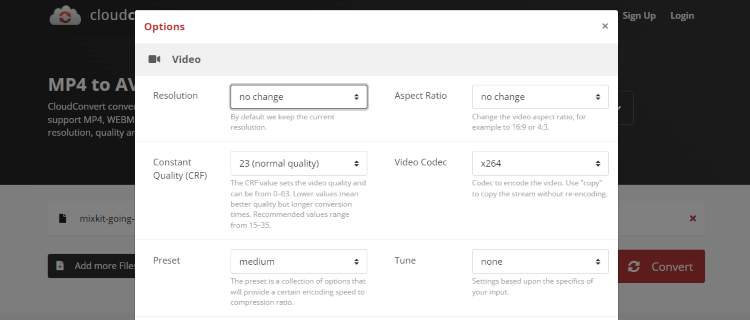
Features:
- Easy-to-use tool with basic features.
- Pricing is affordable for paid versions.
- The free version supports 25 videos only per day.
- For unlimited video compressing requests, you need paid version.
- Some features may make this tool overwhelming.
Conclusion
With this data, you can make a more informed decision to choose the best video compressor for PC. You can clearly see that every tool comes with pros and cons. If you are after a simple tool that does video compression at its best, iMyFone AnySmall is the ultimate choice for you. You don't need to pay for extra features that you are never going to use since you’ll get a dedicated tool for MP4 videos with powerful features and competitive pricing.
























