Top 7 Video Compressors for Windows 2024 | Free & Paid
Category: Compress Video

5 mins read
With the ongoing domination of video content in the digital world, there is a growing need to reduce the size of video files for simpler uploading, sharing, and storage. That's where video compressors come in - they offer assistance to decrease the size of your videos, while ensuring that the quality of the content remains unaffected.
In this article, we've rounded up a few video compressors, featuring both free and paid options for you to find the best video compressor for Windows per your needs. Whether you're a content creator, marketer, or just looking to save space on your computer, keep reading to find the perfect tool for you.
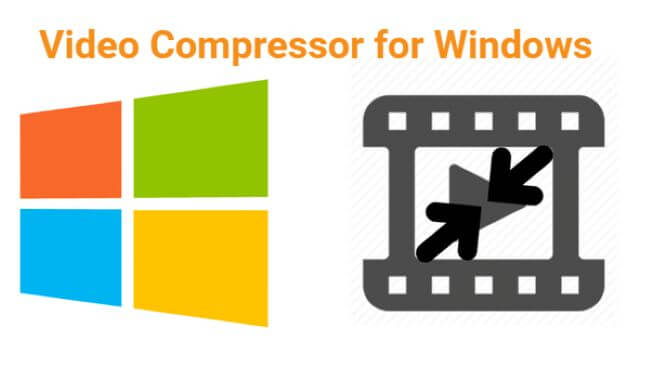
In this article:
Part 1: The Best Video Compressor for Windows – iMyFone AnySmall

Key Features:
- Support to compress videos on Windows and Android devices.
- Allow to bulk compress videos with no size and quantity limit.
- The compressed videos come without watermark.
- Maintain a great balance between video size and video quality after compression.
- Offer a preview window to check the result before compression.
Get 10% OFF Coupon Code to compress videos on Windows: AS10OFF
How to use it?
Step 1: Download and install iMyFone AnySmall to your Windows and launch it. Upload as many as videos you want to compress.

Step 2: Choose the compression degree that you prefer, which contains low to high level. And the high quality will be retained the same after compression.

Step 3: Hit the Start button for the program to begin compressing videos.

Step 4: Open the destination folder to get the compressed videos when it’s done. You can still go back and compress more if you like.

Pricing (you can get this product with a 10% OFF discount):
| License | Pricing |
|---|---|
| 1-Month License | $15.99 |
| 1-Year License | $19.99 |
| Lifetime License | $29.99 |
Part 2: Other Useful Alternatives to AnySmall – 3 Picks
Besides the best one introduced above, there are still other useful alternatives on the market. And here we list 3 products that may or may not share certain features with AnySmall. Let’s see what differ from each other from the following content.
1 VideoProc
VideoProc is a powerful video processing software that offers a comprehensive suite of tools for effortless video editing, converting, resizing, and compressing. By employing its video compression method, it is feasible to reduce the size of a video while still upholding a nearly identical level of quality to the original.
Furthermore, various output formats are offered to cater to diverse requirements for video processing among users. Though it offers a free version, the drawback is that it restricts the user to processing any type of media file solely for a duration of five minutes, which is clearly not enough.
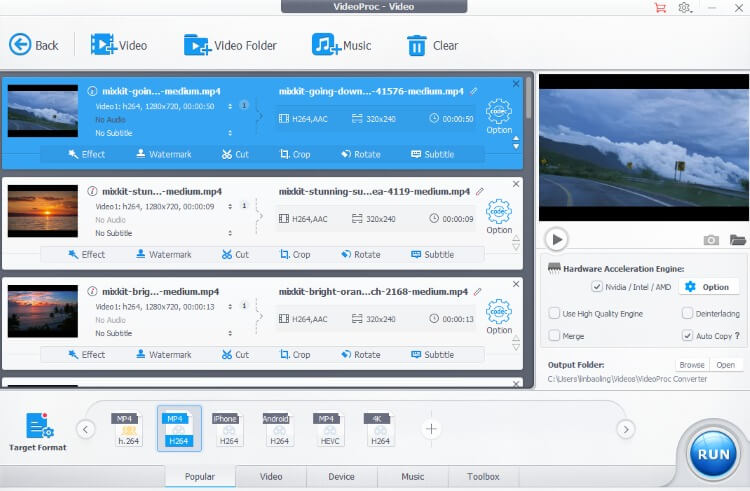
- Supports many output formats to fit your need.
- The user interface is not clear enough.
- There is a watermark added to the compressed video for the free trial.
Pricing:
| Package | Price |
|---|---|
| 1 Year License | $29.95 |
| Lifetime License | $45.95 |
| Family License | $57.95 |
2 Movavi Video Converter
Another software on the list is Movavi Video Converter. Though it's termed as the famous video conversion software that allows users to convert their video files to various formats, its built-in features make it a still worth-noticing video compressor for Windows users.
Apart from the ability to convert, the software also possesses a series of editing features such as cropping, rotating, enabling users to p continue editing their videos even after compression. It appears that video compression can be accomplished proficiently with this tool.
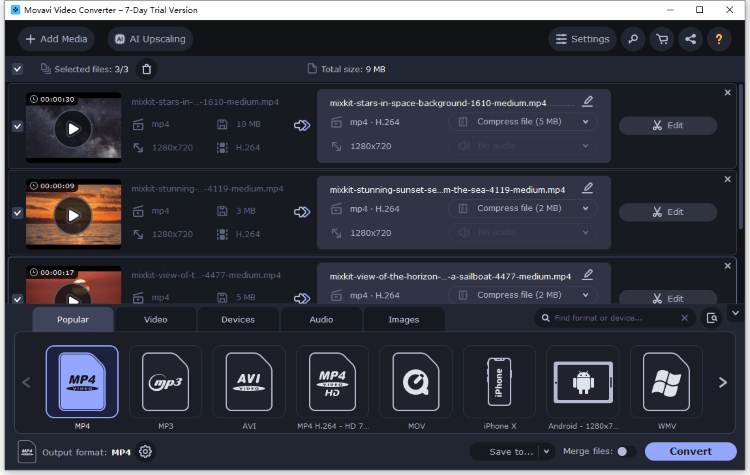
- Supports video formats up to 180+.
- Offers editing features for different need.
- The free trial only last for 7 days, and you can’t open the program after that.
- The full version is quite expensive for some users.
Pricing:
| Package | Price |
|---|---|
| 1 Year License | $49.90 |
| Lifetime License | $59.90 |
| Lifetime License for Video Suite | $94.90 |
3 Freemake Video Converter
Freemake Video Converter is the other Windows video compressor you may want to know. It says that popular format options like MP4, AVI, and MOV are allowed to be implied for video conversion and you can get a high speed if you pay for it.
Moreover, audio, DVD and Photo are also listed and supported, which you can see directly from its interface. The overall feeling that people have on it is good, but the free version may disappoint you since it is set to slow down the speed.
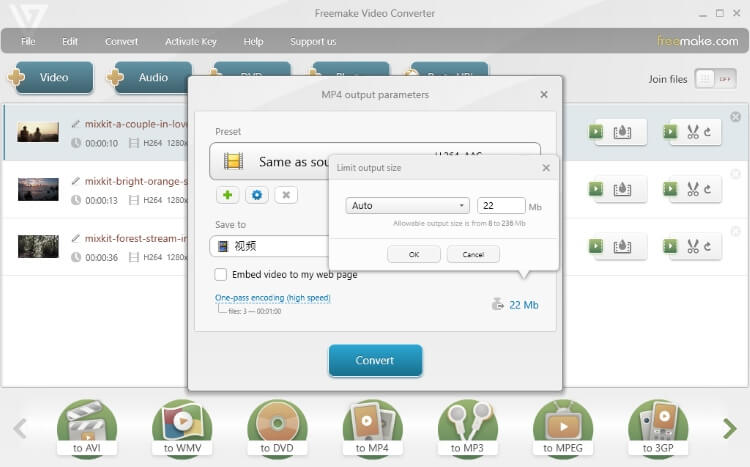
- Offers a free version with a range of basic features.
- Supports popular video formats up to 500+ like MP4, AVI, and MOV.
- The free version includes watermarks and advertisements in the converted videos.
- It may not be updated as frequently as other options.
Pricing:
| Package | Price |
|---|---|
| 1 Week License | $0.95 |
| 1 Month License | $39.95 |
| Lifetime License | $59.95 |
Part 3: Online Video Compressors for Windows – 3 Picks
If you feel like using video compressors without any software downloading, the free online video compressor for Windows should be better for you. Likewise, 3 products will be listed here for you to see which suit you more.
1 VideoSmaller
VideoSmaller is a costless web-based tool that enables individuals to compress videos while maintaining a considerable level of quality. This attribute makes it ideal for individuals who want to decrease the size of their videos without downloading extra software or specialized knowledge.
While it may not offer the advanced features or customization options, it’s able to delete the file you upload after a few hours, claiming to save space for your device.
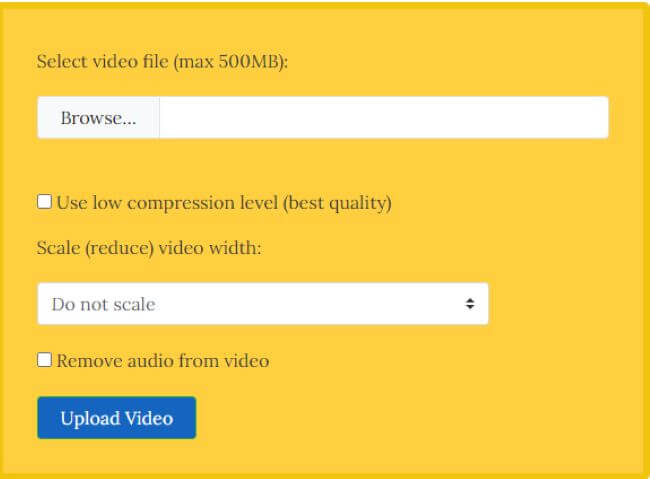
- It is a free online tool, making it accessible to users on a tight budget.
- It is easy to use, with a simple upload and compression process that does not require any technical knowledge.
- It limits the maximum file size for uploading to 500 MB, which may not be sufficient for users with larger video files.
- It supports to compress only one video at a time.
- There are many ads on the interface.
2 YouCompress
YouCompress is another free online video compressor for Windows that allows users to compress various types of files, including images, videos and documents. Another key feature of it is its user-friendly interface. The simple drag-and-drop function for uploading files, and the compression process is fast and efficient.
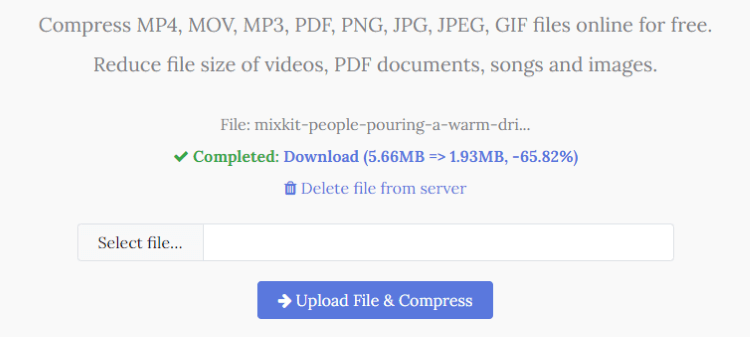
- It is secure without storing any of the user's files on its servers, ensuring privacy and security.
- Compress more than just videos but PDF, photos and others.
- The video you upload for compression can’t be larger than 500MB.
- No advanced options for you to adjust the video.
- You can compress 1 video only at one trial.
3 Clideo
Clideo is the last Windows video compressor on the list. You may have heard of it for its clear interface with no complicated operations. Besides its being concise, it still offers further options to edit your video after compression like editing, cropping, etc. Since it requires no downloading but a stable network, you can try it out of simple tasks.
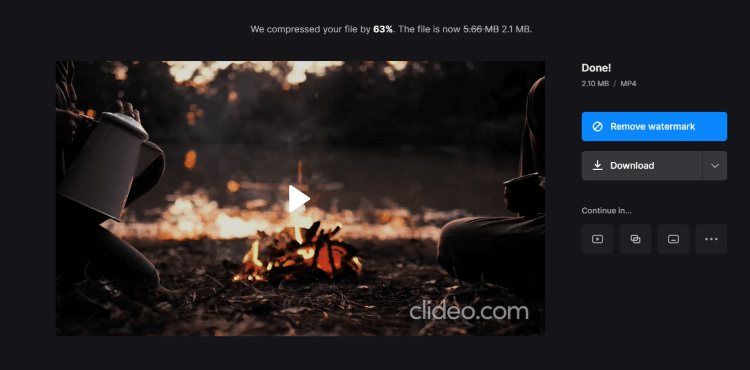
- Clear interface with easy steps.
- No ads on the website.
- The compressed video comes with a big watermark.
- Only 1 video can be compressed at a time.
- The compression may fail if the network is slightly unstable.
Conclusion
Whether you need free or paid video compressor for Windows with excellent features, there are 7 options for you. Though online video compressors can save you money, they can’t buy your time if you have multiple videos to process. That’s why it’s recommended to try iMyFone AnySmall, an all-in-one tool that spends you a few while saving you a lot in terms of time.























