Ranging from PCs to laptops and smartphones, all of them are designed with sufficient internal memory to store images, videos, audio, and documents. However, some devices have limited memory, which doesn't meet the users' storage needs.
For this reason, they choose SanDisk memory cards, USB drives, and SD cards to extend the storage space. On the contrary, if you have deleted the photos from these external storage devices accidentally, we have a guide to help you how to recover deleted photos from SanDisk memory card free with the best SanDisk photo recovery software!
Part 1. Can You Recover Deleted Pictures from SanDisk Memory Cards Free?
If you are wondering about the possibility related to, "can you recover deleted pictures from a SanDisk memory card or micro SD card free?" it's entirely possible. Since these are external storage options, it's not possible to use the in-built recovery features. For this reason, we are sharing the complete guide with you!
Part 2. How to Recover Deleted Photos from SanDisk Memory Card
Recovering the data from pen drives and memory cards seems challenging to many people because these are external storage options and don't have their backup features. So, let's see how to recover deleted photos from SanDisk micro memory card!
2.1. Best Free SanDisk Photo Recovery Software on Windows/Mac
A third-party SanDisk photo recovery tool is the only way to recover the deleted photos from SD cards. For instance, you can depend on the iMyFone D-Back.
It's an excellent choice for people who don't know how to recover deleted photos from SanDisk memory card (it can recover photos and other data as well). Some features of the iMyFone D-Back include;
- Allows the users to recover data from SD cards, SanDisk memory cards, USB drives, and other storage devices
- Allows recovery of more than 1000 data formats
- Selective recovery of the files
- File filtration
- High-end encryption to prevent unauthorized data sharing
- Preview the files before recovering them
At this point, it's evident that this SanDisk photo recovery tool has excellent features, so let's check out the steps for how to recover deleted photos from SanDisk micro SD card on windows/mac!
Step 1 – Downloading & Installing
The first step is to download iMyFone D-Back on the PC and install it by right-clicking the app file.
To begin with, you have to download the iMyFone D-Back on the PC.

Step 2 – Select The Location
When installed, connect the USB drive or memory card to the computer and select it from the available options on the app's screen.

Step 3 – Scanning
When the iMyFone D-Back starts scanning, the files will be listed on the screen, and you can check the scanning process's progress from the top of the screen.

You can also pause the scanning process by tapping on the pause button on the screen.

Step 4 – Previewing & Recovering
When the scanning process is complete, the recoverable files will be listed on the screen, and you can go through them to select the files you want to recover. Once you've chosen the files, tap on the recover button.

2.2. Recover Deleted Photos from SanDisk Pen Drive from SanDisk Secure Access
You can also use the Secure Access option if you don't want to use the iMyFone D-Back. So, to know how to recover files from SanDisk Secureaccess;
Step 1 – Downloading
First, you must download SanDisk Secure Access from the official website and connect the USB flash drive to the computer. Then, you need to copy the downloaded setup file into the USB.
Step 2 – Install The Software
You need to double-click on the setup file to begin the software installation. Also, you need to set up a password, so opt for a stronger one!
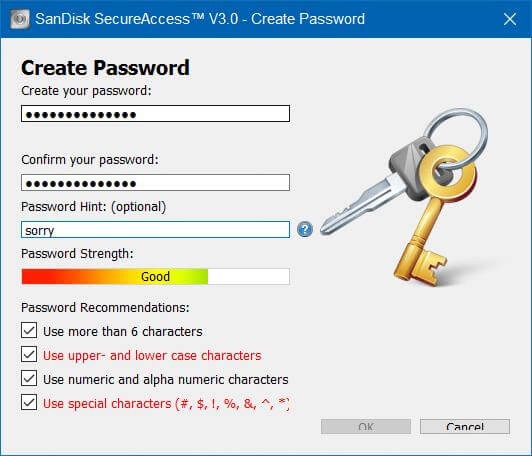
Step 3 – The Next Button
When you enter the password, press the OK button, and the new vault will be created on the drive. Consequently, a window will pop up, and you must press the Next button.
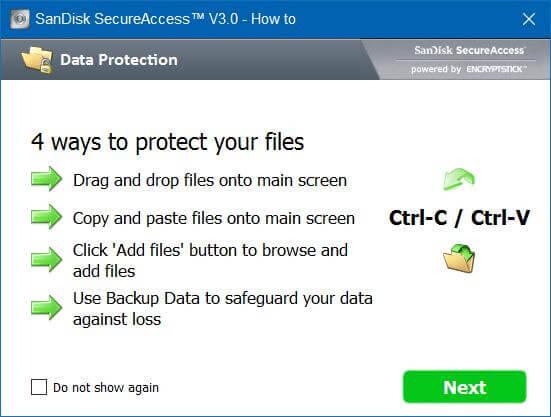
Step 4 – Copy To Vault
When Secure Access opens, you've to drag or copy the folder or file to the "my vault" section, and you are done!
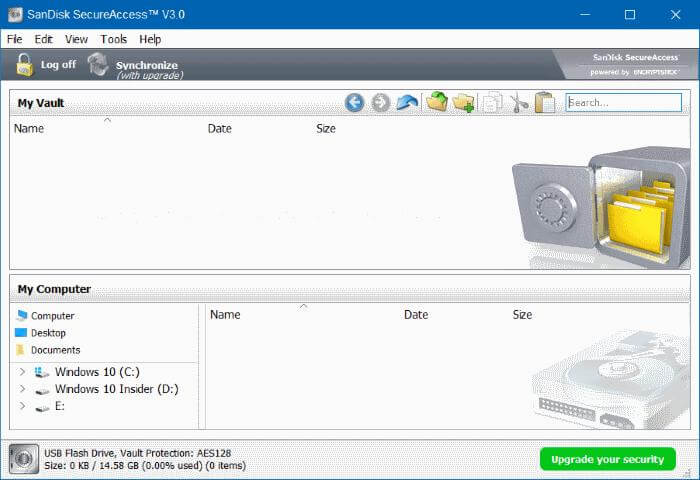
Pro Tip: How to Avoid Data Overwritten on SanDisk Memory Cards
It's common for people to overwrite the files accidentally during the recovery process. However, to avoid overwritten files, you should ensure that you don't recover the data to the same USB drive. In addition, you've to delete the previous files before you start the recovery process.
Part 4. FAQs
1. How can I recover deleted files from a SanDisk memory card?
To recover the deleted files from the SanDisk memory card, it's recommended that you download and install an iMyFone D-Back on the PC to initiate the recovery process.
2. Where do delete files go from the SD card?
The deleted files go to the directory. Contrary to usual belief, the data is not completely deleted from the memory chip, which is why it's possible to recover the files.
3. Are deleted photos gone?
No, the deleted photos are not entirely removed as they are still available in the directory and the memory chip of the USB drive or SD card.
Conclusion
Ranging from SD cards to SanDisk memory cards, users widely use them to extend the storage for more accessible storage of media files and documents. However, if you have lost or deleted the files from the memory card or SD card, you can easily rely on this guide to recover the deleted files.
We recommend you opt for the iMyFone D-Back, as it's a convenient option and promises quicker SanDisk photo recovery.






















 March 29, 2023
March 29, 2023
