Notepad++ is one of the best replacements for the notepad app. It is a free source code editor and allows users to edit the files with the help of file extensions. However, it's common for this app to freeze, which results in the loss of files, or the system can crash, resulting in the automatic deletion of the files.
For this reason, if you want to know how to recover a text file that was not saved, we have the easiest and most efficient guide on how to recover deleted files in Notepad++.
Part 1. Something You Must Know about Notepad/Notepad++ Files
Notepad++ files are the most convenient way of making notes, and the programmers can use them for writing the codes and making changes to the pre-written codes.
1.1. What are the Differences Between the Notepad and Notepad++
Following are the differences between Notepad and Notepad++:
- Notepad++ is integrated with the IDE features, while Notepad is the text editor that's a native part of the Windows systems.
- When it comes down to Notepad++, it's integrated with the unique functionality while having the interface of Notepad. On the contrary, Notepad is just like paper with no IDE features.
- Notepad++ is a good choice for programmers as it supports more than eighty programming languages, code folding, and syntax highlighting.
1.2. Can I Recover Unsaved Notepad/Notepad++ Files?
If you are wondering, "can I recover an unsaved Notepad file?" it's entirely possible. However, you might be unable to use the default recovery programs and opt for third-party recovery software. That's because the default recovery programs can only recover the saved files that were deleted. So, if you didn't keep the files, we have a complete guide for you in the following section.
Part 2. How to Recover Deleted/Lost/Unsaved Notepad++ Text Files (Windows & Mac)
If you don't know how to recover deleted files in Notepad++, you are in luck because we are talking about the most efficient and convenient ways of recovering deleted, lost, and unsaved text files.
2.1. Recover Unsaved Notepad++/ Notepad Files with Professional Tool
It doesn't matter if you want to know how to recover unsaved Notepad text on Windows 10 or Mac computers; you can depend on the iMyFone D-Back. It's a reliable and affordable choice, and some of its features are;
- Allows recovery of deleted files from different devices, including hard drives, PCs, USB drives, and cameras
- Allows support for more than 1000 file formats. You can easily restore all types of data.
- Allows the users to preview the recoverable files before retrieving them into the computer.
- High-speedand efficient scanning.
- Easier filtration of files through filter feature. You can filter, preview and restore the files that are actually required.
It's needless to say that the features are exceptional, and if you want to recover lost Notepad files, follow the instructions mentioned in the section below;
To start the process, you need to download the iMyFone D-Back on the PC.
Step 1 – Select The Location
When the iMyFone D-Back is installed, tap on the desktop option from the screen.

Step 2 – Scanning
Then, the scanning process will be initiated, and you can keep an eye on the scanning process as there is a progress bar on the top of the screen.

On the top of the screen, you can find the pause option if you want to pause the recovery process.

Step 3 – Preview & Recover
Once the scanning process is complete, the recoverable files will appear on the screen, so just go through the files, select the ones you want to recover, and press the recover button.

If you're willing to know how to recover txt file, then this tool can also help you with that!
2.2. Recover Deleted Notepad++ Text Files with Backup
Now that you know how to recover txt file and other files with the iMyFone D-Back, it's essential to understand how you can retrieve the files through the backup option. For this purpose, you can follow the below-mentioned steps;
Step 1 - Find The Backup Location
If you want to explore how to recover corrupted Notepad++ file, then first you need to open the Notepad++ file and the settings. From the settings menu, tap on preferences.

Step 2 - Choose Backup
Now, tap on the backup option from the preferences window and look for the backup path – it will help you determine the backup location.
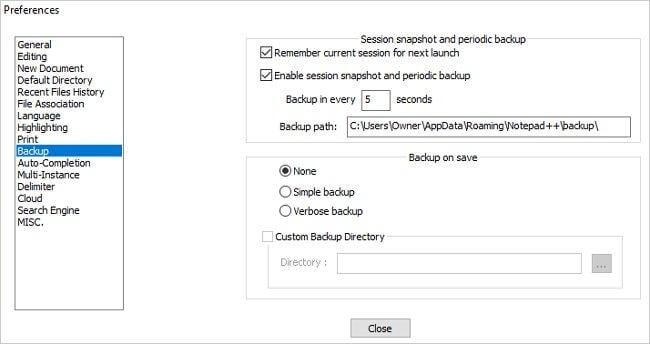
Step 3 - Find Backups
Copy the backup path and paste it into the browser, preferably Windows Explorer. When you hit the enter button, it will show you the backup folder.
When you access the folder, just right-click on the file, select the "save as" option, and save the file in your desired location.
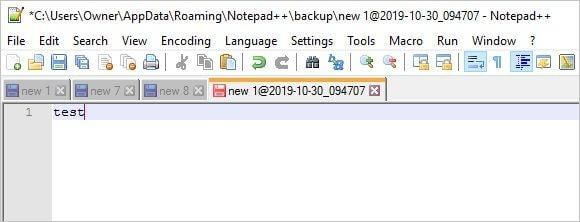
2.3. Recover Unsaved Notepad Files (TXT) from Temp Files
Another way of recovering the unsaved Notepad files is to access the temp files. For this purpose, you can follow the below-mentioned instructions;
Step 1 - Type The Command
First, you have to open the start menu on the PC, write down "%appdata%" in the search bar, and press the enter button.
Step 2 - Look For Txt Files
Now, you can use the search box to look for the .txt files and select the file you would like to recover, and copy it to another location.
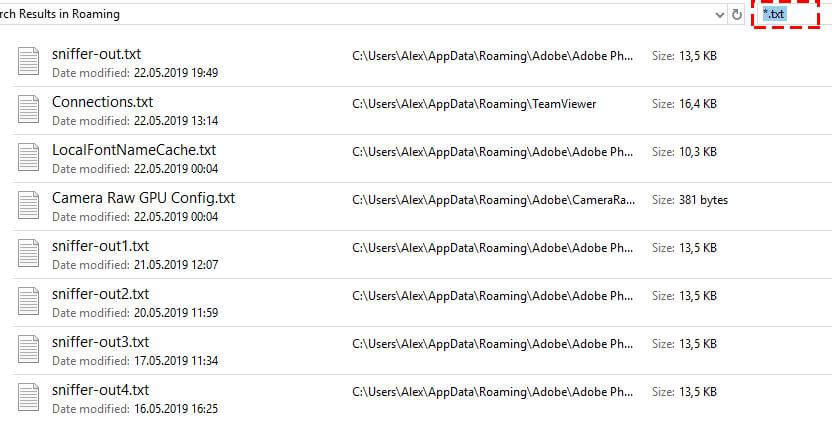
Part 3. FAQs
1. How to recover a corrupted Notepad++ file?
If you want to know how to recover a corrupted Notepad++ file, you can opt for iMyFone D-Back if you're going to recover the files within seconds.
2. How to recover lost/overwritten Notepad files?
The easiest way to recover the lost Notepad files and recover overwritten notepad file is to opt for an iMyFone D-Back. In addition, you can use the backup folder to access the files as well.
3. How to prevent txt/Notepad++ files lost?
To prevent the files from getting lost, it's recommended that you enable the file backup on the PC. In addition, you must turn off the PC once the save process is complete.
4. How to recover closed tab in Notepad++?
If you're searching for "how to recover closed tab in notepad++", then don't search further. It's not possible to recover the closed tab. Closed tabs cannot be recovered in Notepad++ once you exit the program.
Conclusion
Notepad++ is an excellent option for people who tend to write codes and need a straightforward text editor. However, it's common for users to lose files, but the recovery guide in this article will surely help you recover the lost and deleted files, even if you didn't save them.
If you've lost any files, then go for iMyFone D-Back. This tool can help you to restore all your files in 3 simple steps without any hassle!






















 March 29, 2023
March 29, 2023
