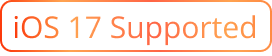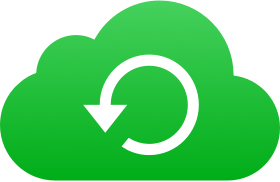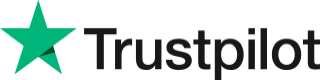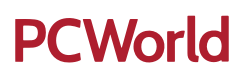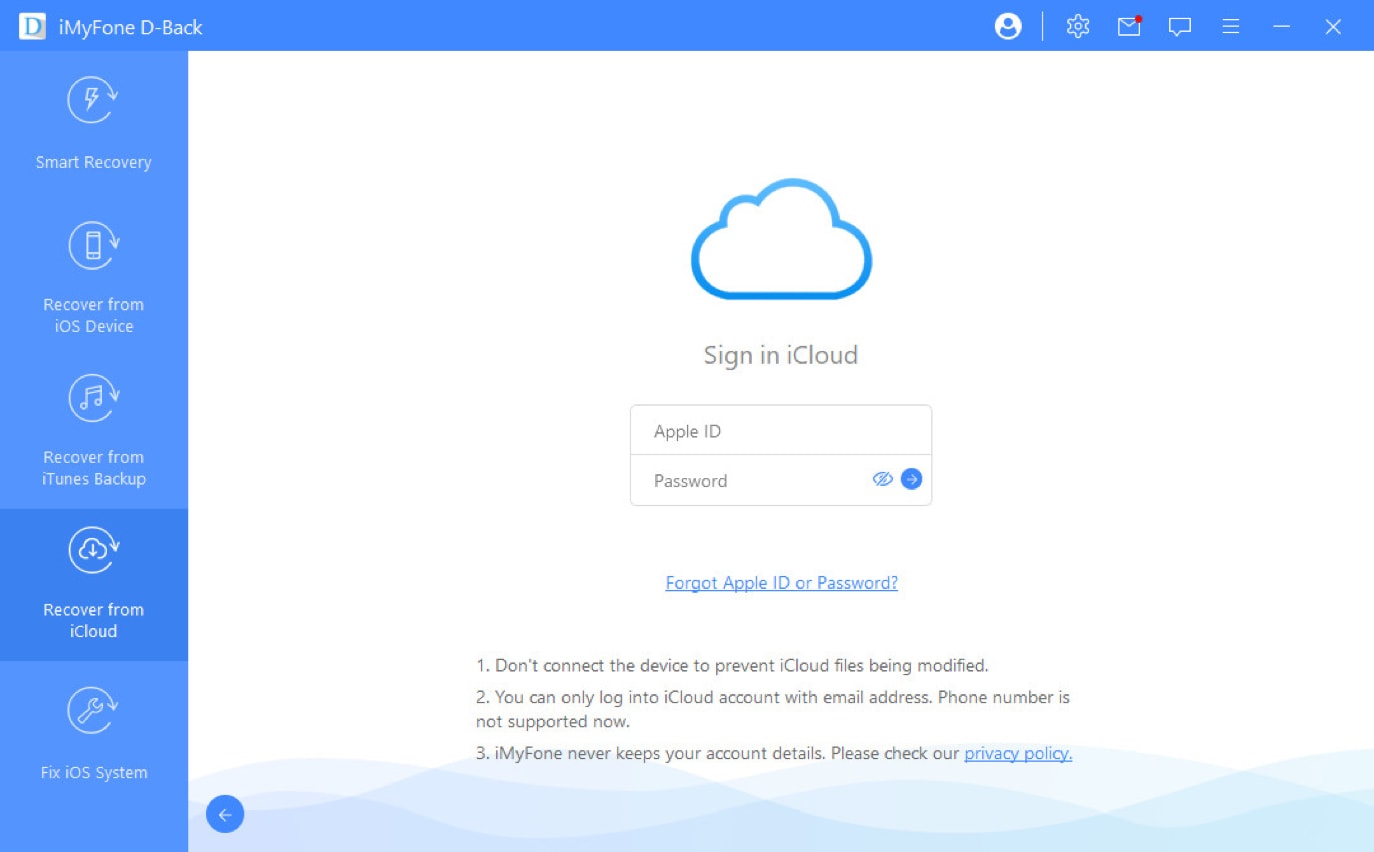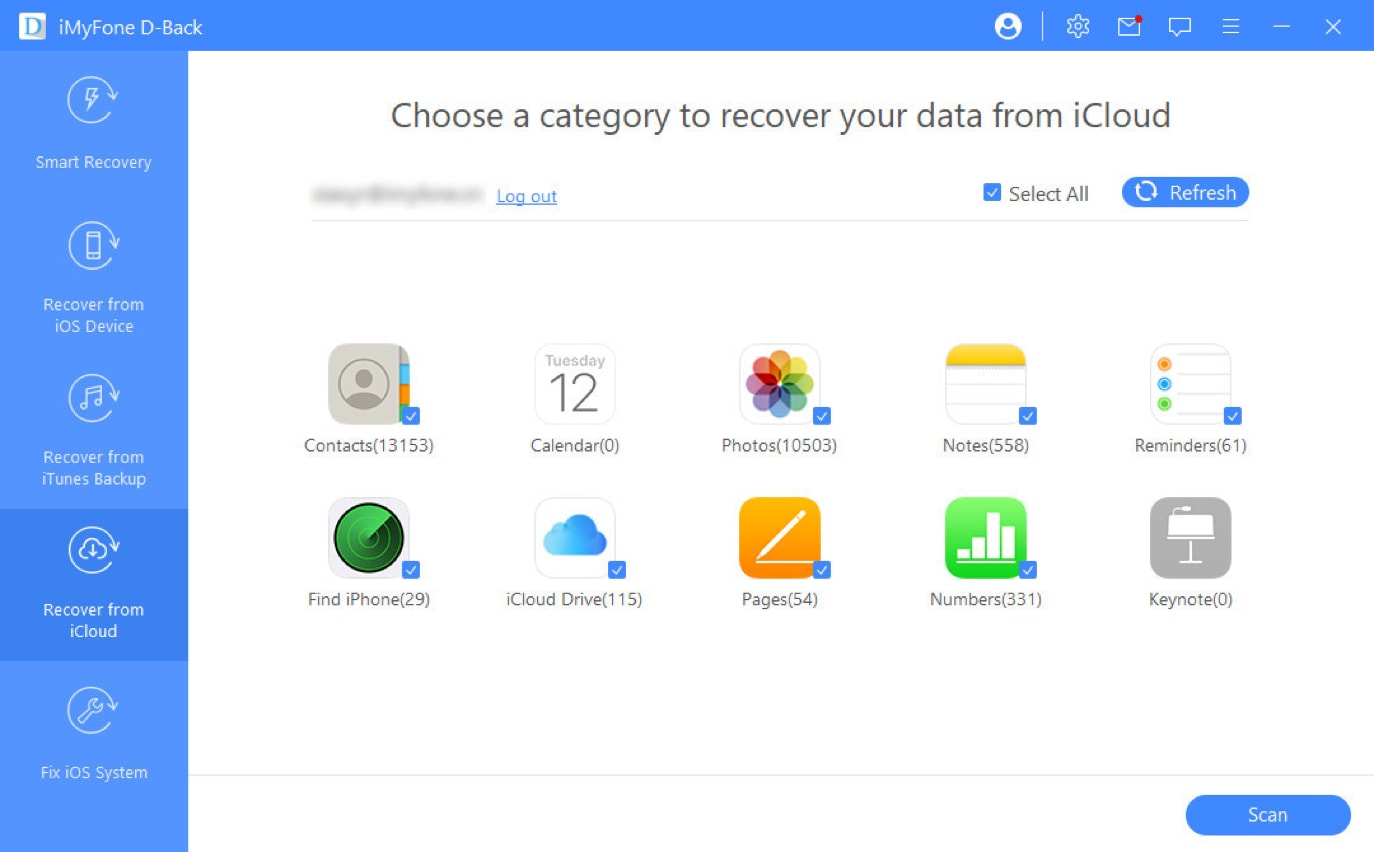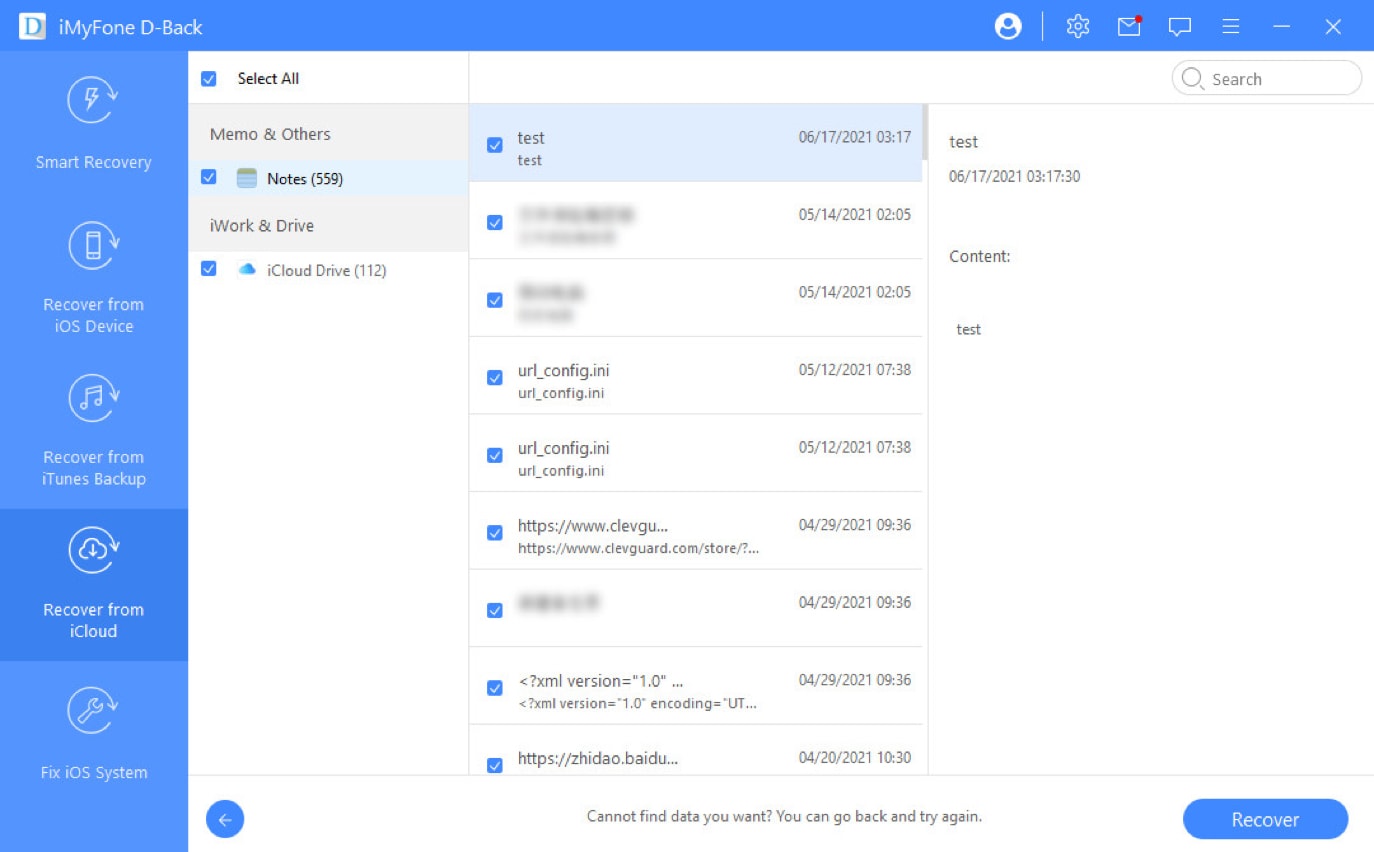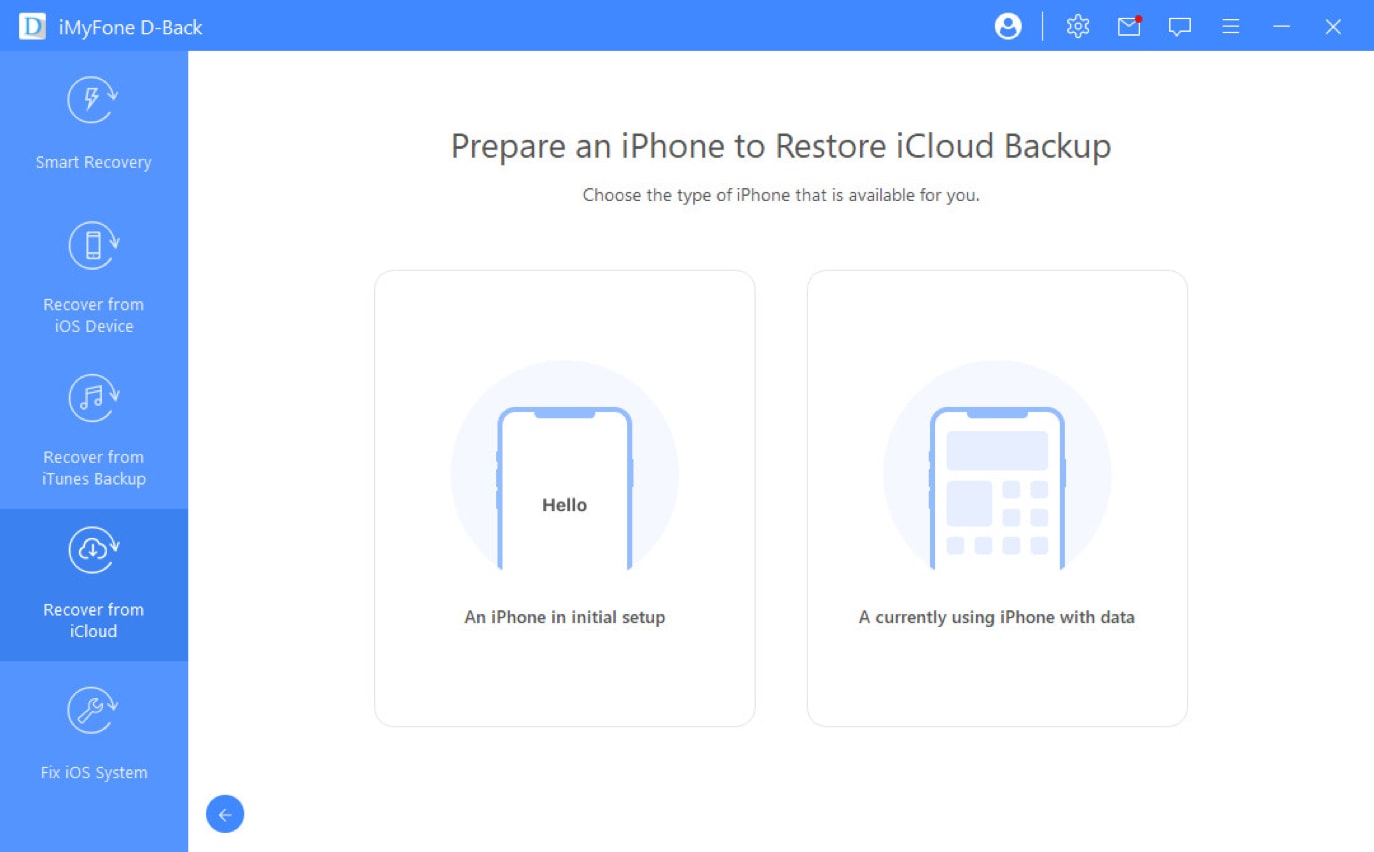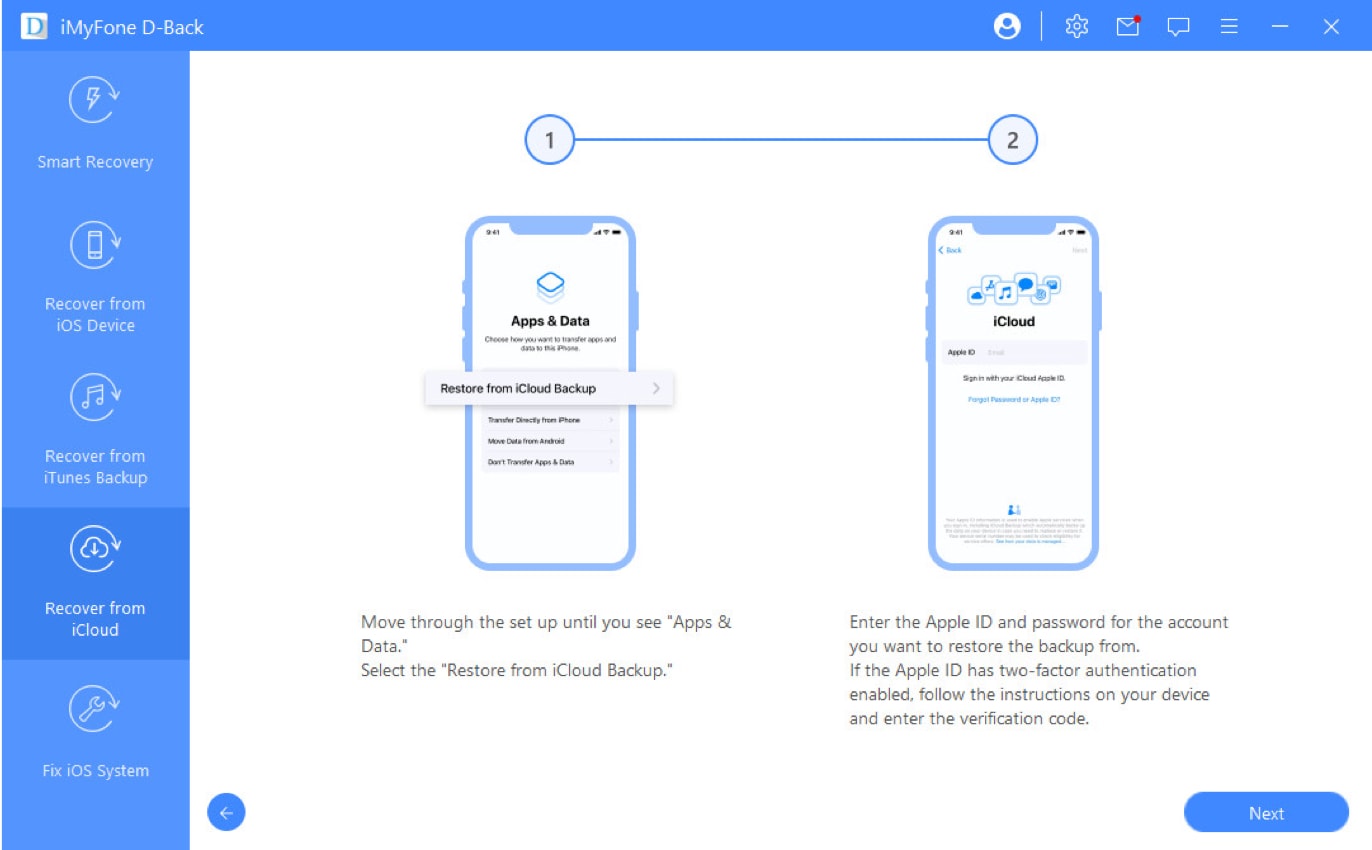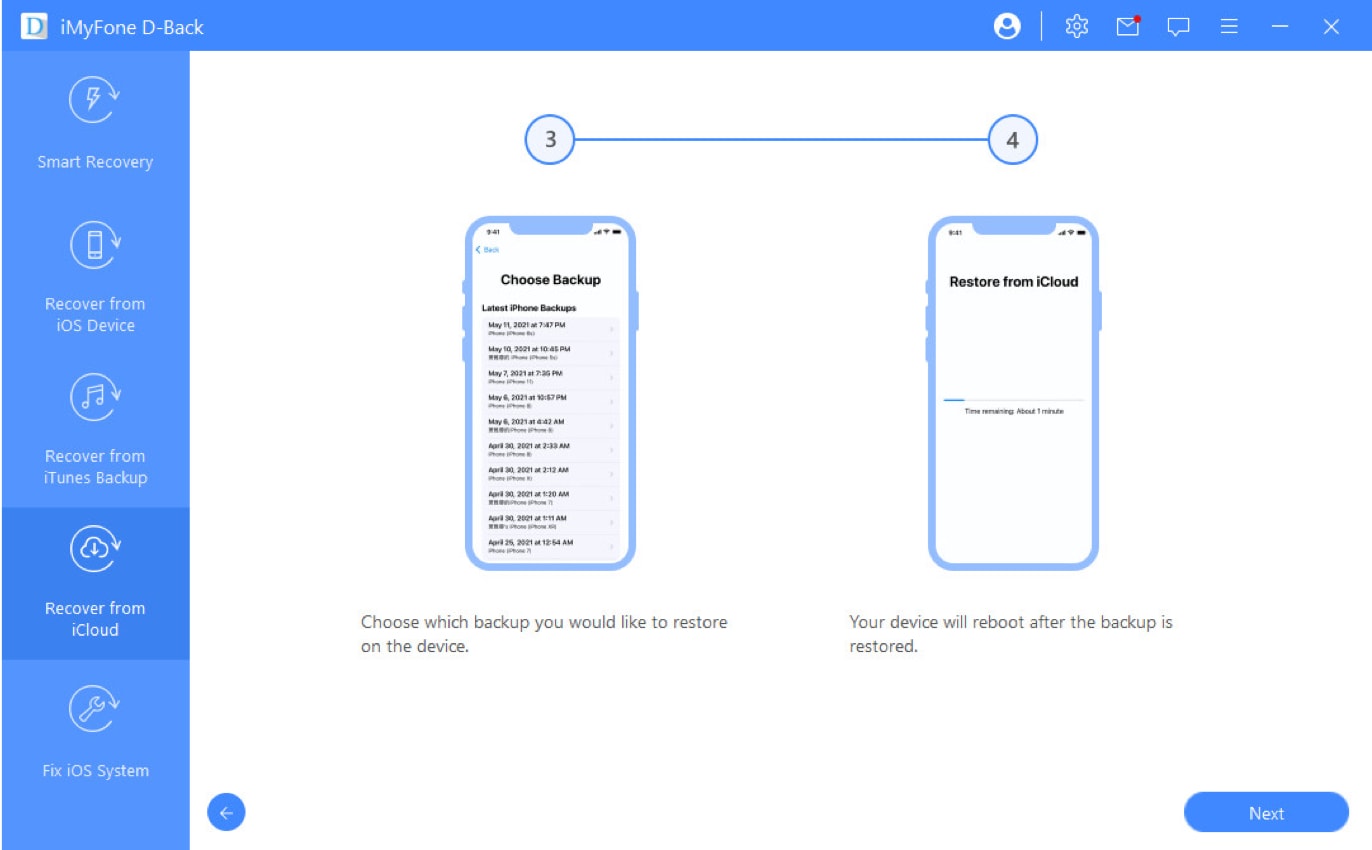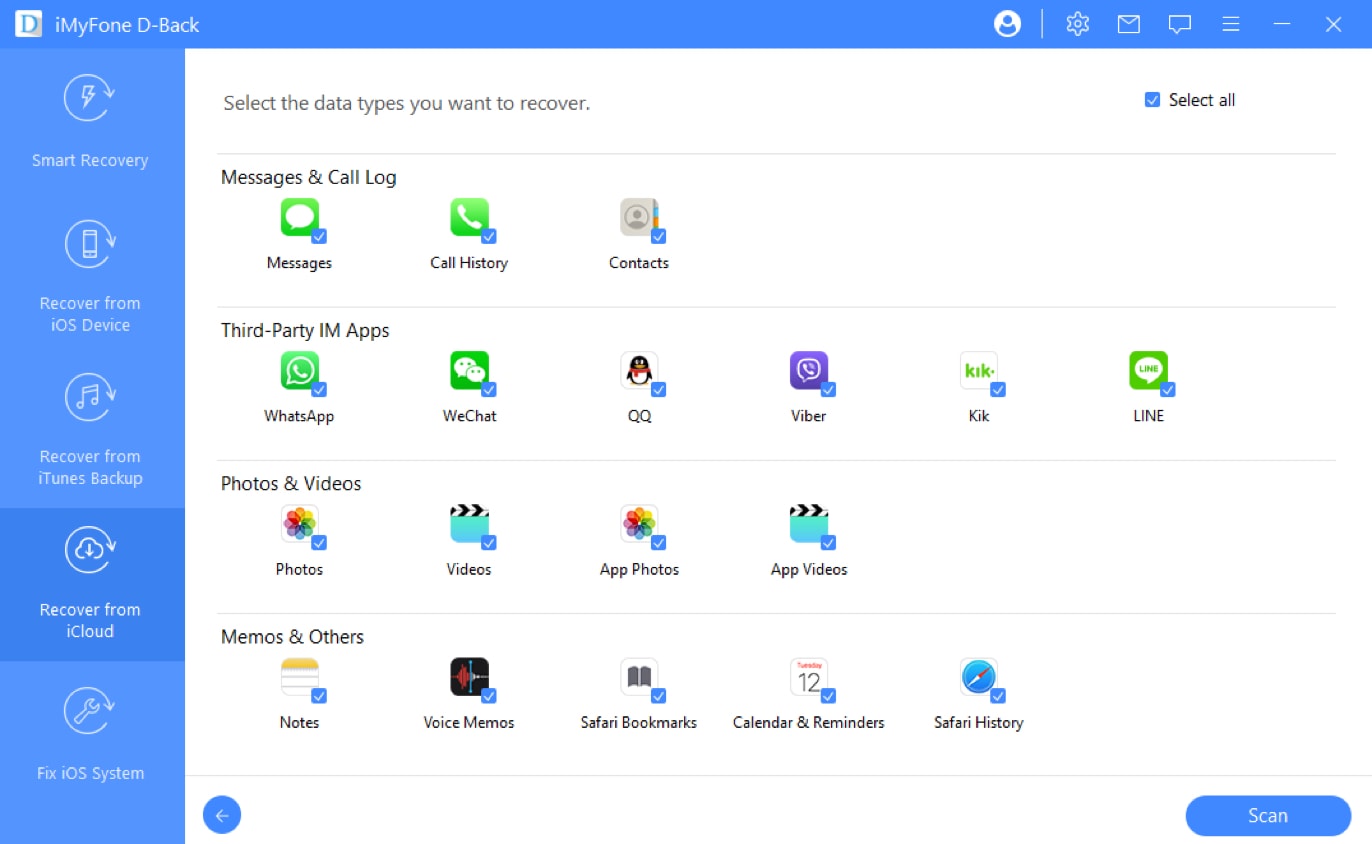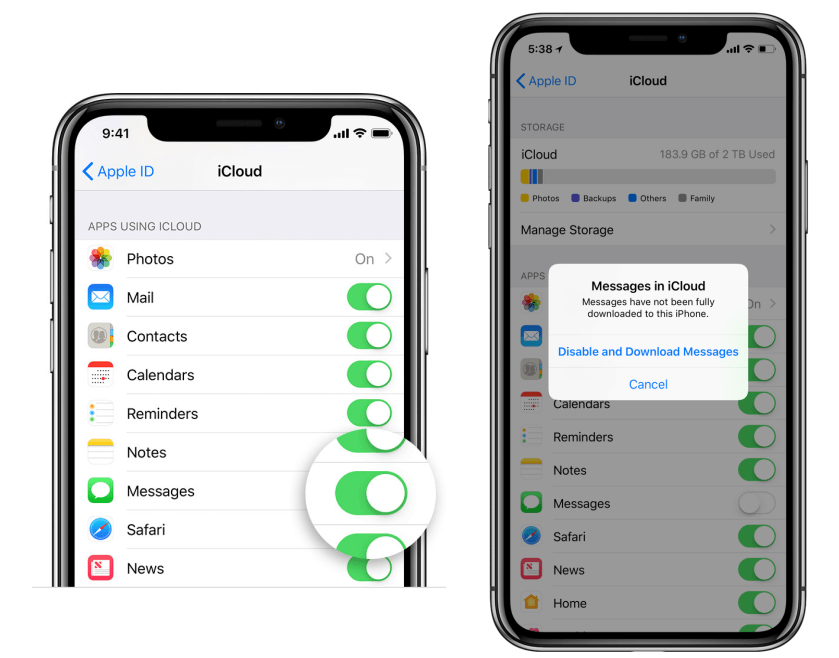World's Best iCloud Data Recovery Software
iCloud is that important for Apple users since it could automatically sync your photos, files, notes, data of the third-party app, and more to iCloud for storage. However, iOS users may lose data under different circumstances, D-Back free iCloud Data Recovery software promises to find your data back, with only an iCloud account access.
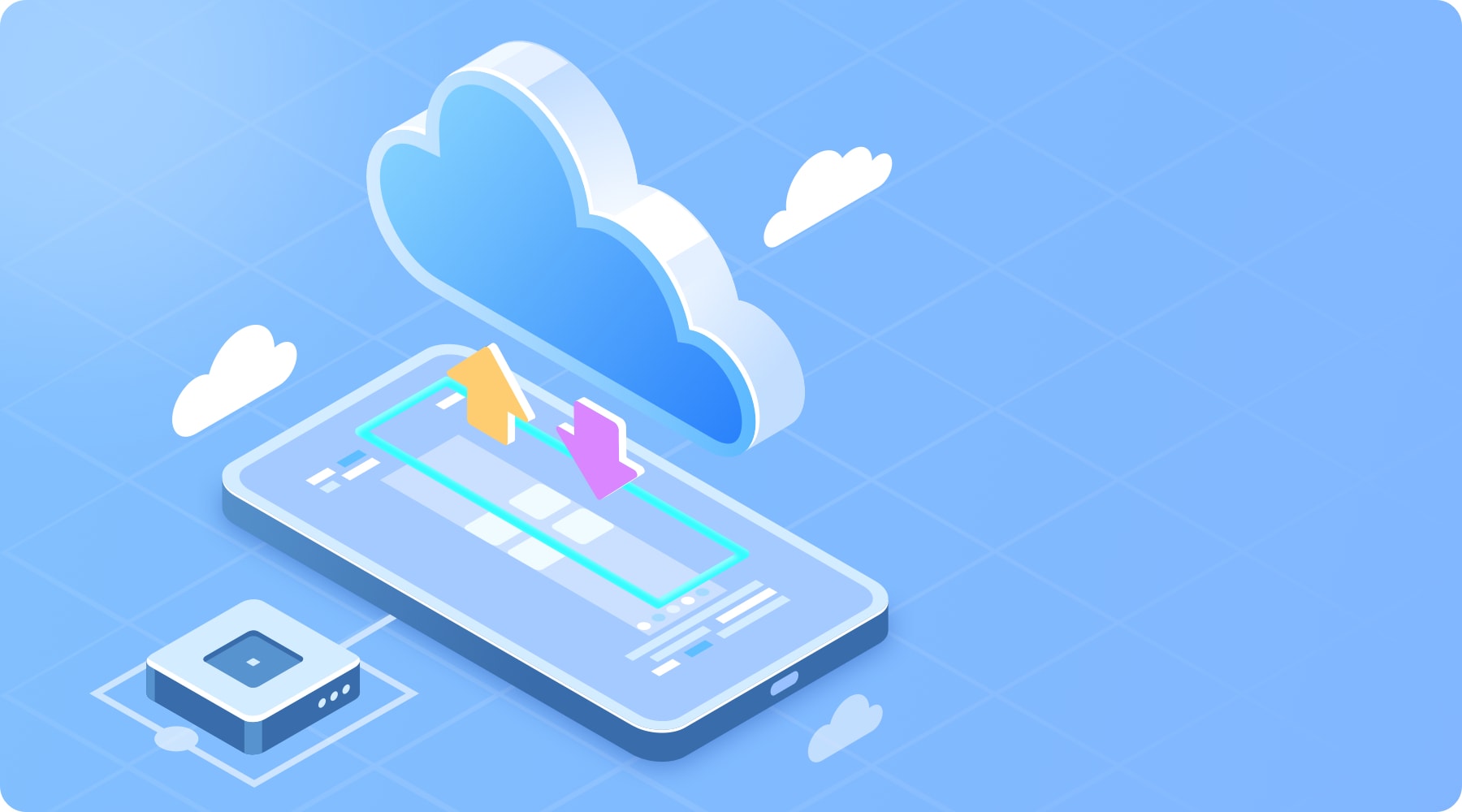
- Get Someone's iCloud Activity
- Unable to Retrieve iCloud Drive
- Fail to Sync iCloud Data
- Forget Passcode
- Lost 3rd-Party Apps Data
- Jailbreak Failure
- iOS Upgrade/Downgrade
- Lost/Stolen
- Broken/Damaged Devices
- Factory Reset
- Accidentally Deletion
- Virus Attack
What Can You Recover Data from iCloud?
iMyFone D-Back best iCloud data recovery software gives you two options to recover data from iCloud, one with an iCloud account to retrieve Apple data back, while the other can extract iCloud backup to your device. Both can recover various types of data of your needs.
Why Choose D-Back iCloud Data Recovery?
iMyFone D-Back best iCloud data recovery software provides more than 18 types of data for iCloud data recovery. You can use the 3rd-party apps with previous logged-in status, data/attachments stored in apps will remain as original. What’s more, you can choose to recover certain files after previewing the details.
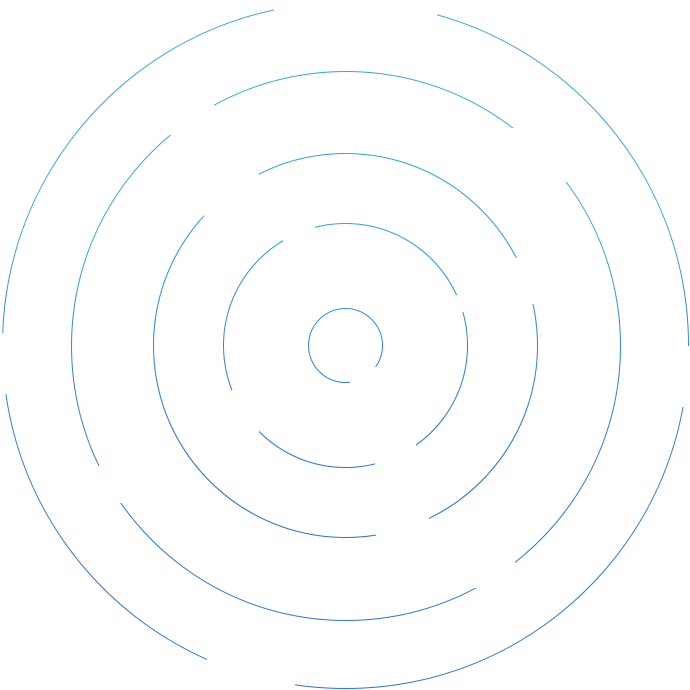
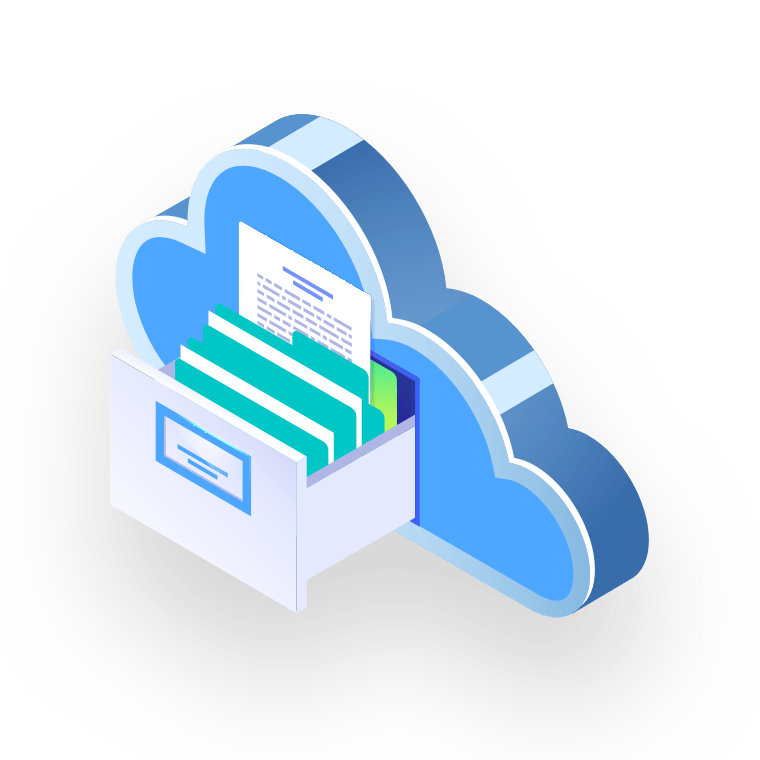



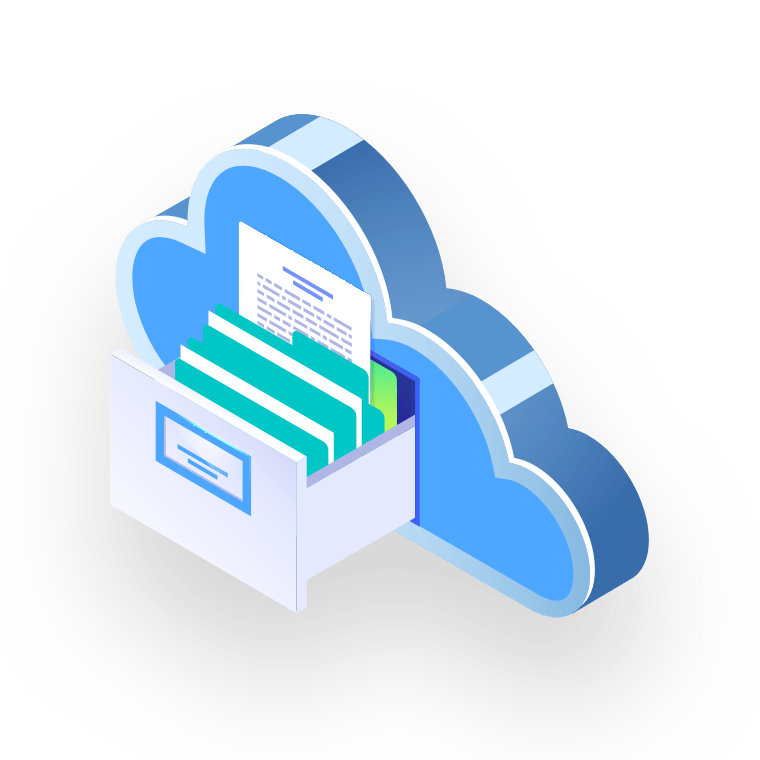
Preview data before starting the recovery process. Select certain data to make sure you can find what you want to recover back. Promise to give you a high recovery result.

Sync third-party app data from iCloud backups without passwords entered, you can start to use the apps directly with your previously logged-in status.

D-Back best iCloud data recovery software offers more types of data than iCloud official provides. More than 18 types of data can be recovered from iCloud backup with attachments kept.

D-Back is fully compatible with iOS 16 now. It can perfectly work for all your iPhone/iPad/iPod which are under iOS 9 - iOS 16.
Reviews - What Do They Say
How to Recover iCloud Data?
Notes: Please make a full backup of your current iDevice before starting the recovery process.
Tech Specification
-
iOS iOS 16, iOS 15, iOS 14, iOS 13, iOS 12, iOS 11, iOS 10, iOS 9
-
iPhone iPhone 14 series, iPhone 13 series, iPhone 12 series, iPhone 11 series, iPhone XS series, iPhone XR, iPhone X, iPhone 8/8 Plus, iPhone 7/7 Plus, iPhone 6 series, iPhone 5 - iPhone 4
-
iPad iPad Pro, iPad Air series, iPad mini series, iPad
-
iPod iPod touch 7, iPod touch 6, iPod touch 5, iPod touch 4, iPod touch 3, iPod touch 2, iPod touch 1
-
Windows: Win 10/8/7
-
iTunes: iTunes 11.2 or later
-
Mac: macOS 11 (Big Sur), macOS 10.15 (Catalina), macOS 10.14 (Mojave), macOS 10.13 (High Sierra), macOS 10.12 (Sierra), OS X 10.11 (El Capitan), OS X 10.10 (Yosemite), OS X 10.9 (Mavericks)
-
What are the differences between recovering from iCloud account and iCloud Backup?
Recovering from iCloud account contains ten kinds of official apps data, including Contacts, Calendar, Photos, Notes, Reminders, Find iPhone, iCloud Drive, Pages, Numbers and Keynote. While more data types such as WhatsApp, LINE, WeChat and messages can be recovered from the iCloud Backup option.
-
What should I prepare if I want to recover data from iCloud Backup?
All you need to have is an iCloud account that contains the iCloud Backup you want to recover as well as a well-functioning iPhone.
-
What's the difference between the following two types of iPhone?
“An iPhone in initial setup” refers to an iPhone in setting up pages before entering the system, when you buy a new iPhone or after you reset an iPhone, it is in initial setup.
“A currently using iPhone with data” could be an idle device, or even the one you are using now, but both can be used normally. -
Why iMyFone D-Back best iCloud data recovery software only shows part of the data on my device after I restore iCloud Backup?
If your backup is large, it takes time for the device to load data, so wait for a moment and try again.
-
What if I get error code during the scanning process after restoring iCloud Backup?
First, make sure that your device has finished all the settings and has entered the iOS system. Then check if the data is loaded on your device completely, as it takes some time to restore large iCloud Backup.