The restrictions passcode enables the restrictions feature on your iOS devices. Everytime you access the restrictions settings or contents, you are required to enter the passcode. So that unauthorized user won’t be able to view or change the restricted items or settings on your iPhone or iPad. Here comes the point about changing the restrictions passcode on iPhone, in the following article, I will show you how to change the restrictions passcode, whether or not remember the passcode on your iPhone or iPad.
2 Ways to Change Restrictions Passcode on iPhone
Change Restrictions Passcode on iPhone When You Know It
It will be really simple to change the restrictions passcode on iPhone, when you remember your current passcode. Please follow the following steps.
- Open Settings > General > Restrictions.
- Enter your current passcode.
- Tap on Disable Restrictions and enter your passcode once again to verify.
- Tap on Enable Restrictions, you will be asked to set a new passcode. Please do not forget it!
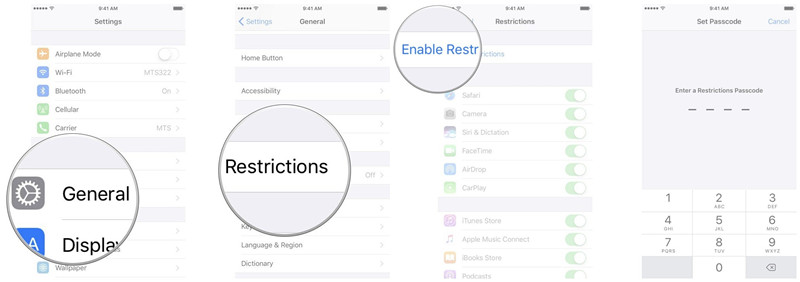
The above approach should work when you remember your restrictions passcode, or you can try the following approach.
Change Restrictions Passcode on iPhone When You Forgot It
If you cannot remember the passcode, don’t worry, iMyFone LockWiper will be your best solution, which allows to recover the restrictions passcode from your iPhone or iPad without erasing your device. After recovering, you are able to change your restrictions passcode on your iPhone or iPad easily. It’s pretty simple and works effectively.
Key Features:
- Recover the restrictions passcode of your iOS devices efficiently and effictively.
- Unlock the restrictions passcode without erasing your data.
- It can also unclock screen passcode, and Apple ID in 5 minutes.
- It supports all of the iOS versions, and is compatible with iPhone, iPad, and iPod.
Here is the video tutorial to reset restrictions passcode with ease.
Step 1: Open iMyFone LockWiper on your PC and click "Unlock Screen Time Passcode" button.

Step 2: Connect your iDevice to PC with a USB cable.
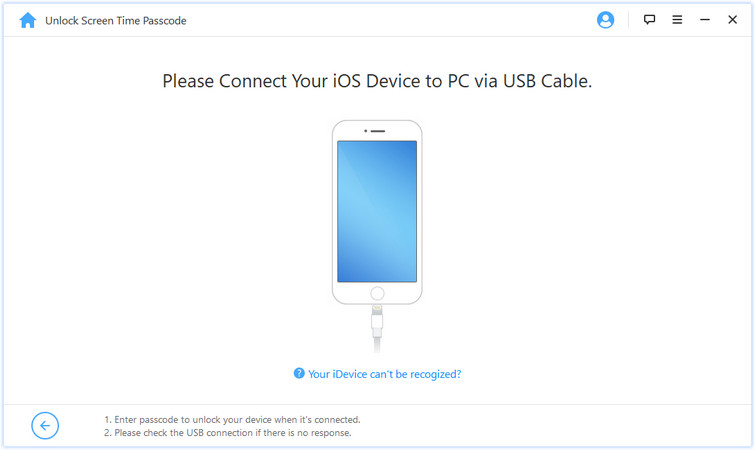
Step 3: Tap "Start to Unlock" button to start unlock.
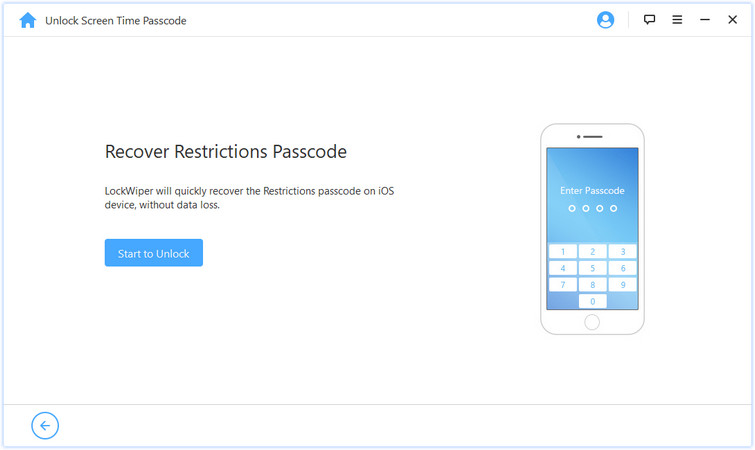
Step 4: Finishing the whole process, you can see your current restrictions passcode on the interface.
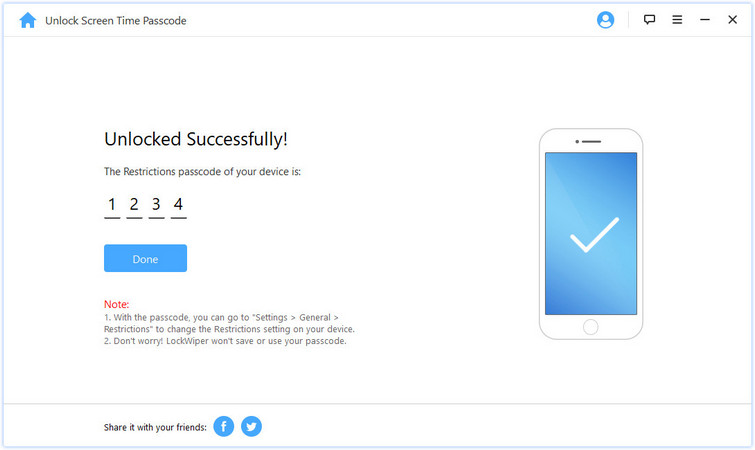
After recovering, you are able to change your restrictions passcode on iPhone according to the Method 1
Restrictions passcode, as a parental control, allows you to block or restrict specific Apps and features on your iPhone, iPad, or iPod touch, you can easily to change in the setting when you remember it. It doesn't matter if you forgot the passcode, iMyFone LockWiper will help you to change the restrictions passcode on your iPhone in a few minutes.





















 March 12, 2024
March 12, 2024

![Reset Restrictions Passcode in 1 Min! [2022 Latest Solution]](https://img.youtube.com/vi/RDMbi9BROOY/sddefault.jpg)