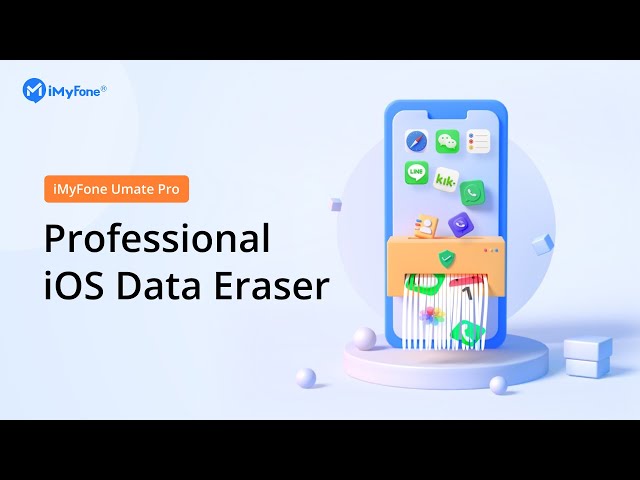If you are in such a situation, don't worry about it. You will get 5 useful methods here to help clean up your iPhone system storage and improve the performance of your iPhone as well.
What is System Storage and How to Check It on iPhone
1. What is System Storage on iPhone
The iPhone system storage contains 2 types of files: The one is the kind of files that are necessary for operating the core system of the device. The another type is some temporary files, including system settings, backups, logs and apps' caches, cookies, deleted fragments, etc. If some of the files in this section are not properly cleaned, then it can become quite large in size, which can be an annoying issue. Let's move on.
2. How to Check iPhone System Storage
- Open Settings app on your iPhone.
- Navigate to General > iPhone Storage.
- Now you will see your iPhone storage mapped out on a grid displaying the data that is taking up all the storage. You can scroll down to your apps to see them listed by size, showing how much space each app is taking on your device.
We can know from the above explanation that what is iPhone system storage. If we clear these files one by one, its's undoubtly time-consuming and very complex. So, we are going to introduce a tool for you to delete these files at one click and greatly release space for you. Such an app is iMyFone Umate Pro - a tool specialized in iPhone data eraser and performance booster. Here we are going to know the reason. Key Features of iMyFone Umate Pro: Here are the list of its advantages: Before watching text guide, we also provide a tutorial video for you below. Now, here is a text guide for you to delete system storages on iPhone with iMyFone Umate Pro. If you have any questions about the operations, please follow the video guide below to clear iPhone system storage successfully. And also, you can leave a comment in the last section of this post. Obviously, to clear iPhone system storage with a software is the easiest way. Because it can find and delete all the unnecessary files for us effortlessly. Actually, there are also some manual tips for you to decrease the system storage, but these cannot release the iPhone system storage permanently. It's only a temporary ways to make the system storage looks goes down a little bit. Note This method is not guaranteed to work however. It may only decrease 1 GB for your storage but some users may report more dramatic changes in the size of “System” . There does not seem to be much rhyme or reason involved, that is why we think the best way is to use a tool like iMyFone Umate Pro to erase the files permanently.
This post has introduced the complete ways on how to reduce iPhone storage size. With the daily running of your device, inevitably there will be a lot of junk files and cached files. This is the main cause of your iPhone system storage high. So, use a small and workable tool like iMyFone Umate Pro to regularly clean your device can be the best solution.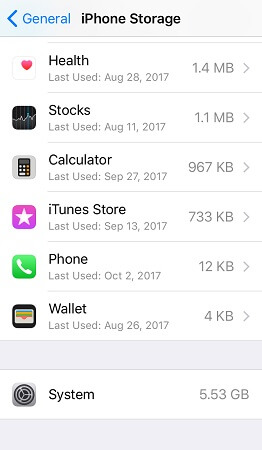
2 Solutions to Clean Up High System Storage on iPhone
1 Automatically Clear System Storage on iPhone
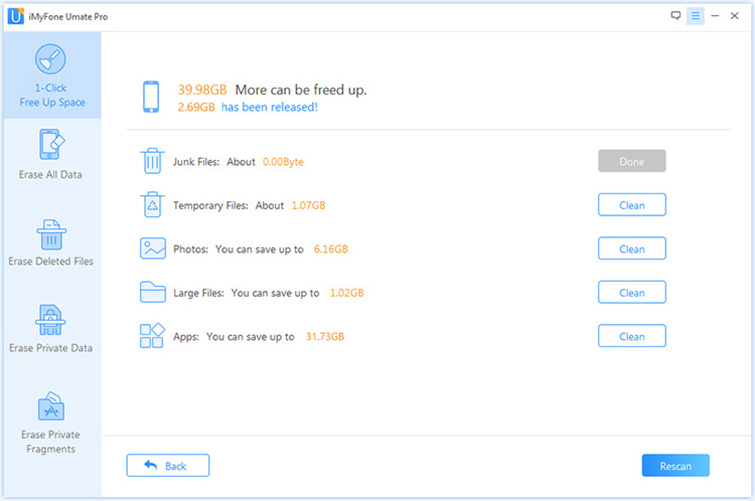
2 Reduce iPhone System Storage with iTunes
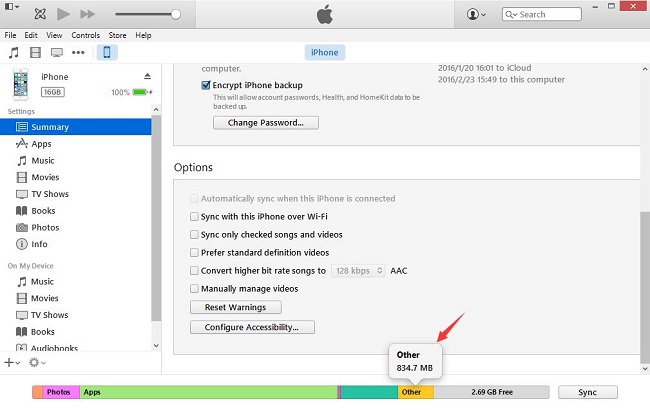
Conclusion






















 March 12, 2024
March 12, 2024