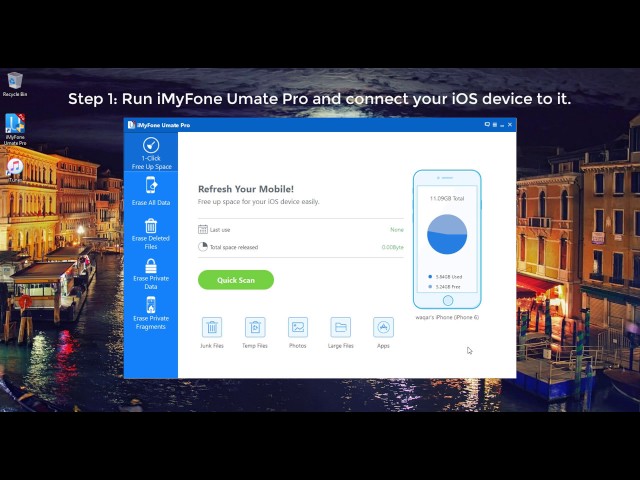iMyFone Umate Pro
Free download iMyFone Umate Pro to clear Instagram caches on iPhone.
Download NowThe social apps like Instagram on your iPhone will keep cached pictures, videos and even personal information. And these caches are useless and they eat up a lot of space, causing your iPhone to become sluggish. Don't worry, here we will show you how to clear Instagram caches on iPhone to release more space and ensure your device performs optimally.
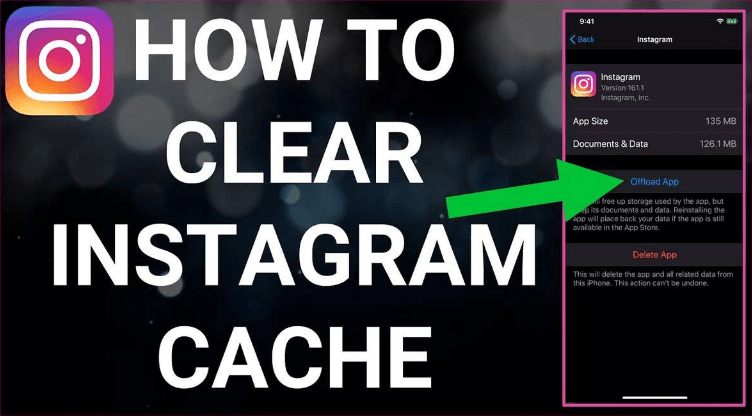
Table of Content
How Do I Clear My Instagram Cache on iPhone/Computer?
Clearing cache files on the iPhone is not a difficult thing. This part will introduce 2 ways on how to delete cached files on iPhone Instagram and one way to clear Instagram cache on computer. Now, let's move on to find them.
Way 1: Manually Delete the Instagram Cache on iPhone
- Difficulty Level: Low
- Instagram Uninstallation Necessary: Yes
- Recommendation Level:
There is a quick way to clear these Instagram caches on your iPhone, that is uninstalling and re-installing Instagram on your settings. This is the only way to clear iPhone Instagram caches without the help of third-party app.
- Open Settings App first.
- Then go to General > iPhone Storage > Scroll down to find the Instagram APP.
- Now, you can see the app's adata and the option to "Delete App".
- Just confirm to delete the app and then you will get the cached files deleted.
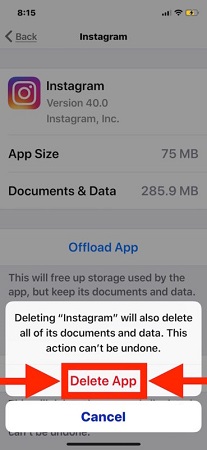
Note
After deleting Instagram app on your iPhone, you need to go to the Apple Store and download the app again. After reinstalling Instagram app, you will need to login into your Instagram account. Then you can check the total size of the Instagram app now. Yes! Its size has reduced after clearing the cache.
This is a simple process, perhaps a lazy man’s way of solving the problem, but the truth is that Instagram will generate caches all the time as soon as you run it. This is not sustainable and much troublesome. So, is there a way to clear Instagram cache without deleting App? Yes, let's keep reading.
Way 2: How to Clear Instagram Caches on iPhone Permanently without Uninstalling the App
- Difficulty Level: Very low
- Instagram Uninstallation Necessary: No
- Recommendation Level:
Some may know that delete the Instagram app and reinstall them can also remove the cached files away, But with the instant running of the app, the cache files will be created without interruption. So, uninstalling the app every time to realize the aim is not a good choice. Here we are going to learn how to clear Instagram cache files easily with a tool named iMyFone Umate Pro. This method works for most iPhone devices, including iPhone 12, iPhone 13, iPhone 14, etc.
This is an iPhone data erasing program aimed to get more space and boost your iPhone's performance. It helps you clear hidden caches of all app on iPhone for free (iPhone Instagram caches included) . We can check its features and the steps-guide below.
iMyFone Umate Pro: iPhone Data Eraser Tool
Key Features of iMyFone Umate Pro:
- 1-Click Cleanup without Instagram Uninstallation: Clear Instagram junk files, caches, cookies, temp files and corrupted files with just one click. It is for free trial.
- Completely Erase Instagram Fragments: Erases the incomplete leftover of third-party Apps, like Snapchat, Instagram, FaceBook, Skype, LINE etc.
- Erase Deleted Data: Permanently erase manually deleted data–messages, call logs, photos, videos, contacts, etc. without recovery.
- Erase Private Files: Completely erase App private data, no chance of recovery.
Steps to Completely Clear Instagram Caches on iPhone.
Here is a Video about How to Clear Instagram Cache on iPhone
Step 1: Run the program and connect your iPhone.

Step 2: Select the “1-Click Free Up Space” mode, then click on “Quick Scan” button.

Step 3: After scan finished, click on “Clean” to clear junk files and temporary files on your iPhone. And all App caches, including Instagram Caches, will be removed.
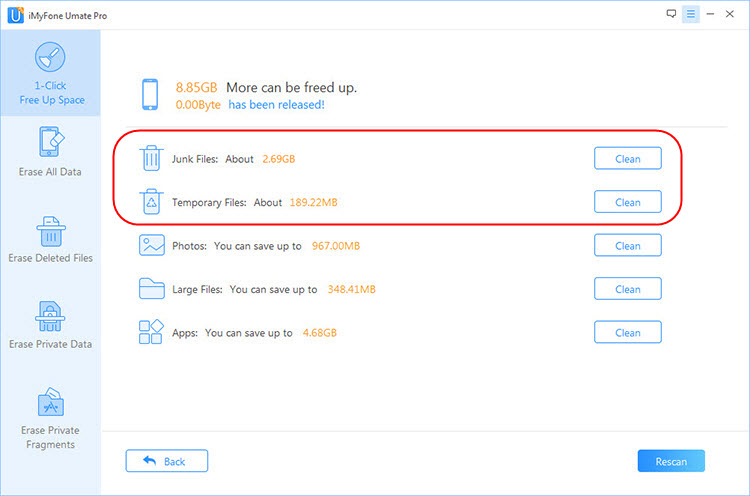
Note: If you want to completely erase fragments of files on Instagram, you can choose the "Erase Private Fragments" from the left-side menu.
If you still have questions about Umate Pro, here is the most direct way for you to understand how does it clear Instagram caches on iPhone.
Way 3: Alternative Methods to Clear Instagram Cache on iPhone
- Difficulty Level: Very low
- Instagram Uninstallation Necessary: No
- Recommendation Level:
If you don't want to use the phone's settings to clear the Instagram cache, you can also use the Instagram app itself. To do this, you just need to follow the steps below:
First: Open the Instagram app.
Then: On the home screen, tap the profile icon. This will be located on the bottom right, indicated by your profile picture.
Next Step 1: Tap ☰ (three lines) button on the Instagram profile top right. A window will pop up with more options.
Step 2: Click Your activity. This will display all your activity in one place.
Step 3: Click Recent searches. It will be next to a magnifying glass.
Step 4: Click Clear all in the top right corner. You'll be able to find all your recent searches here.
You'll be prompted to confirm your action. Click Clear all again. If you don't want to clear your history, click Not Now.
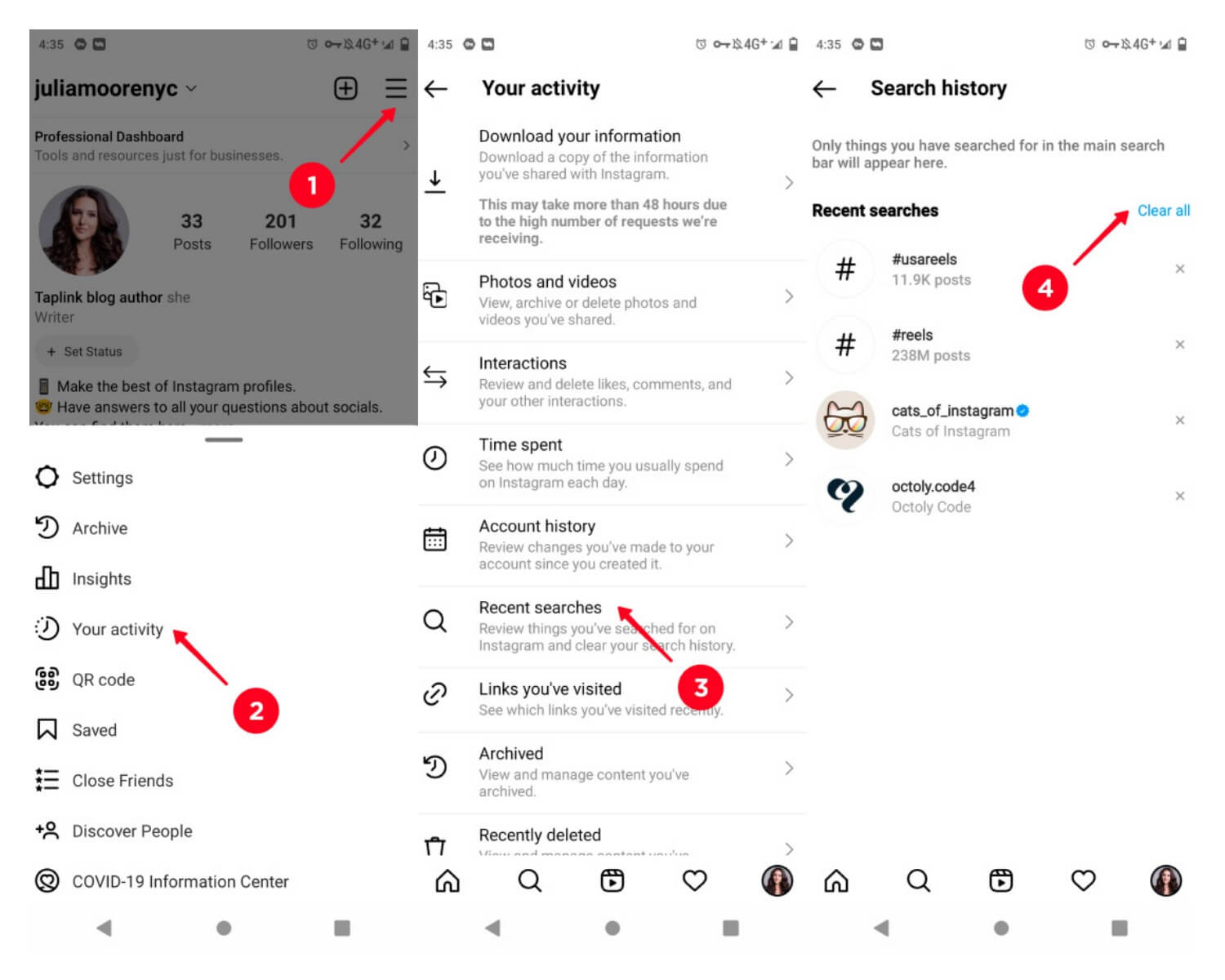
Way 4: Manually Clear Instagram Cache on Computer
- Difficulty Level: Low
- Instagram Uninstallation Necessary: No
- Recommendation Level:
If you want to know how to delete Instagram caches on your computer or your mobile browser, you can try this method below.
Step 1: Go to Instagram official website, tap "Privacy and Security > View Account Data ".
Step 2: In the "Search History", click "View all".
Step 3: Choose "Yes, I’m sure", and click "Clear Search History".
Conclusion
Not only the app caches, but there are also many hidden files and ignored app fragments that can contain your personal information. Although you think you've deleted them before, they do exist and require some third-party tools to permanently delete them. There's no doubt that erasing this data is a great way to protect your privacy and improve your iPhone's storage.
The above mentioned tool iMyFone Umate Pro iPhone Eraser has the ability to permanently erase data with 0% recovery rate. By doing this, your personal information and privacy is protected even if you end up selling the device or giving it away.
I suggest you can freely scan how much deleted iPhone files or fragments of your third-party apps to experience how wonderful the tool is.

















 March 12, 2024
March 12, 2024