Fix iPhone Blue Screen of Death Without Losing Data 2025
Category: iPhone Issues

3 mins read
When iPhone blue screen, the device may get stuck and become unresponsive. Many users will panic but that doesn't mean that the iPhone can't get back to normal.
To solve this problem, we've summarized the following 7 solutions. If your iPhone 11/12/13/14/15/16 stuck on blue screen, don't hesitate to go through these solutions.

In this article:
Part 1: Why There is a Blue Screen on iPhone?
You may wonder: why my iPhone screen is turning blue? Below you can learn about the reasons behind. If it happens to be one of these reasons, then you can find the corresponding solution in the next section.
- Jailbreak Issues: If the iPhone has been jailbroken for the need of downloading third-party apps, they may crash or conflict with the iOS system.
- Software Updates Gone Wrong: If an iOS update fails or is interrupted, it might cause the device to display a blue screen.
- iOS System Bugs: When there are system glitches with your operating system, the device may show a blue screen suddenly.
- Hardware Problems: A hardware failure, particularly in the logic board or memory, can lead to the iPhone blue screen of death.
Part 2: How to Fix iPhone Blue Screen of Death?
Whichever the reasons, you can try the following solutions for troubleshooting. If you can't identify the exact reason, take you time and go through the solutions one by one.
1 Disable True Tone
If you notice that the iPhone screen turned blue under certain circumstances, you may have enabled the "True Tone" feature on iPhone accidentally.
Ture Tone is an iPhone feature that adapts the display's color temperature and brightness based on the lighting conditions. If this feature is on, your iPhone may turn into blue scree. when the condition is met.
To fix blue screen iPhone, please go to Settings > Display & Brightness > True Tone. Toggle off the button to make the iPhone resume its originnal color.
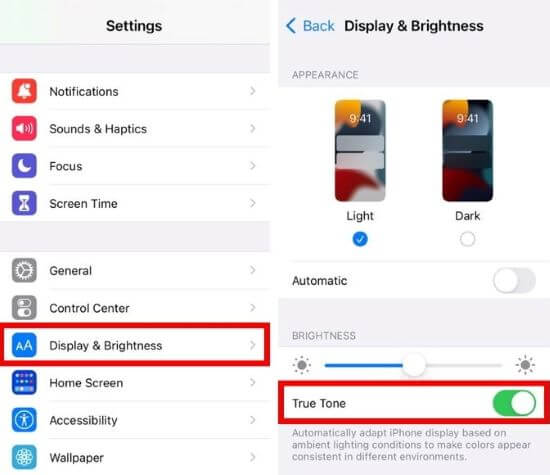
2 Force Restart Blue Screen iPhone
iPhone gets stuck when it shows blue screen and doesn't respond to any clicks. Under this situation, performing a force restart can get your iPhone out the this stuck state.
For iPhone 6/7/8/X/11/12/13/14/15/16 stuck in blue screen, there are different steps to follow.
- To force restart iPhone 6 or older models:
- To force restart iPhone 7/7 plus models:
- To force restart iPhone 8/X/11/12/13/14/15/16 models:
Press and hold the Home + Power button together until the iPhone screen to go black and show the Apple logo.
Press and hold the Volume Down + Power button at the same time, release the buttons when your see the Apple logo.
Press the Volume Up, then the Volume Down button, and finally press and hold the Power button until the Apple logo appears on the iPhone screen.

3 Delete Problematic Apps
When you can successfully restart the iPhone but it shows blue screen still, you should focus on a specific app that cause your iPhone blue screen. If unable to pinpoint, you can update all apps after making sure your iPhone has enough storage.
To update all apps for fixing iPhone blue screen of death problem:
Step 1: Open the App Store app, hit the Name icon in the upper right corner.
Step 2: Scroll down a little bit and click the Update All button to update all apps on your device. Or, you can find the specific one and click the Update button instead.
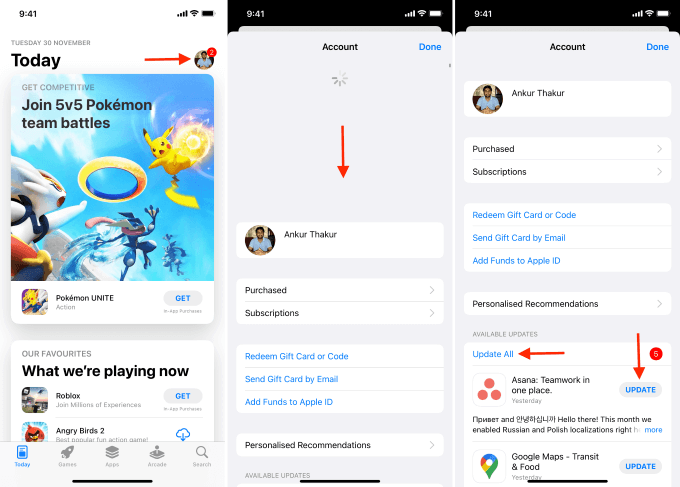
You can also delete the problematic apps downloaded after jailbreaking your iPhone. Go to the iPhone home screen, long press the app and click the Remove App, when prompted, click Delete App again to permanently delete it.
4 Update iOS System
Even updating all your apps won't help fix the iPhone blue screen if the iOS isn't up to date. There will still be conflicts between the iOS system and the apps you install.
Therefore, if you can still access the iPhone even if it's in blue screen, try to update the iOS system by going to Settings > General > Software Update.
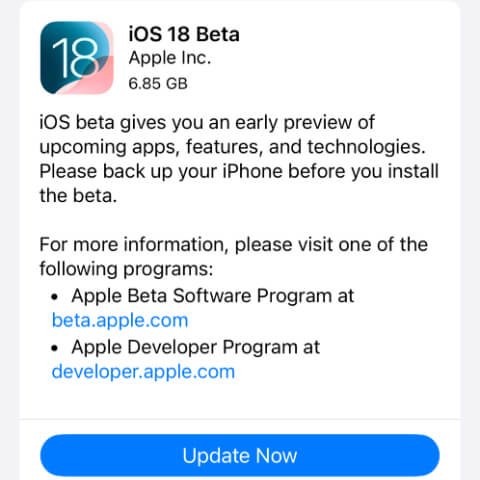
Wait for iPhone to load the new update file and click to download and install the iOS update when it shows up.
5 Remove iOS System Glitches to Remove iPhone Blue Screen
Updating the iOS system doesn't work and the iPhone blue screen issue still exists? In this case, the easiest way to save your iPhone from blue screen of death caused by iOS system glitches is using a professional iOS system repair tool - iMyFone Fixppo.
By solving the deep-seated iOS bugs, Fixppo can restore your iPhone to its normal state without losing data and enables you continue using it in a normal screen.
To get iPhone out of blue screen problem, you can download Fixppo and follow to fix the problem with 3 easy steps.
Step 1: Launch Fixppo, connect your iPhone to the computer and choose Standard Mode, which can fix the blue screen iPhone without data loss.

Step 2: Your iPhone will be detected once connected. Fixppo will display the available iOS firmware. Click the Download button to get the firmware for fixing blue screen on iPhone issue.

Step 3: When downloaded, please click the Start Standard Repair button for Fixppo to begin solving the system glitches that cause your iPhone to display blue screen.

When you see this window, your iPhone will restart soon. You can enter the passcode to access the iPhone. No more blue screen!

6 Try iTunes to Restore iPhone
If your computer has the iTunes installed, you can also use it to fix your iPhone blue screen by restoring the system. In this way, you can easily resolve the blue screen issue.
However, though you've known, we have to emphasize that iTunes will erase all iPhone data once you use it for iPhone restoration. If you want to try, you can create a backup with/without iTunes first.
To start the iTunes restore, please follow steps mentioned below.
Step 1: Open iTunes and connect your iPhone in blue screen to the computer.
Step 2: Hit the iPhone icon once the device gest detected, then switch to the Summary tab, from where you can click the Restore iPhone button to start.

Step 3: When the window pops up, click the Restore and Update button, iTunes will receive your confirmation and begin to restore your device.

7 Enter Recovery Mode to Restore iPhone
For poor USB connection or computer issues, your iTunes may fail to detect the iPhone. In such cases, can you still restore iPhone using iTunes? The answer is YES.
You can put the iPhone in recovery mode, then continue using iTunes to fix blue screen iPhone. Here's how to do.
Step 1: Launch iTunes and still connect the iPhone to the computer using a USB cable.
Step 2: There are different steps for different iPhone models to enter this recovery mode.
- For iPhone 6 or older models to enter recovery mode:
- For iPhone 7/7 plus models to enter recovery mode:
- For iPhone 8/X/11/12/13/14/15/16 models to enter recovery mode:
Long press the Home + Power buttons simultaneously. Release them when your iPhone enter the recovery mode, which appears after seening the Apple logo.
Press the Volume Down + Power buttons. When the recovery mode screen appears, release the buttons.
Press the Volume Up, then the Volume Down button. Keep holding the Power button and wait until your iPhone is in recovery mode screen.
Step 3: The time iTunes detectes your iPhone in recovery mode, you can see the following screen, which prompts you to hit the Restore button and confirm the next step.

Step 4: Follow the iTunes instruction and fix the blue screen on iPhone with the help of iTunes.
Conclusion
How to fix iPhone blue screen? This question can be answered with the above 7 solutions.
Though methods like iTunes restore will erase your iPhone data while fixing iPhone blue screen of death, other methods like iMyFone Fixppo won't. By fixing the deep-seated iOS system failure problems, Fixppo can get your iPhone return to the original normal state, no damage to the iPhone data.

















