There will be no argument that Contacts on our iPhone is the most important and valuable part out of so many apps. And to keep contacts in iPhone memory only is definitely not worthwhile to promote. How should we deal with the contacts on iPhone? The best way is to back up iPhone contacts to computer so that you will have your contacts when your iPhone is damaged or lost.
But how to back up iPhone contacts to computer? Here the article will offers four options which can back up iPhone contacts to PC/Mac according to different demands.
Option 1. Back Up Contacts from iPhone to PC/Mac Selectively
iMyFone iTransor Lite iPhone data exporter is a good choice for you to back up iPhone contact onto Mac or PC with maximum flexibility. It owns some excellent features in backing up iPhone contacts to PC/Mac.
iMyFone iTransor Lite iPhone Data Exporter
Key Features:
- Back up 18 types of iPhone data to computer with a few clicks.
- Selectively back up your data according to your demand.
- Preview before backing up to save your contacts accurately.
- Easy operation is available for even computer illiterate.
Three Steps to Back Up iPhone Contacts to PC/Mac with iMyFone iTransor Lite
- Launch this program, select "Back Up & Export from Device" from the 3 options of the left penal, then click "Export Data"
- Choose "contact" from the file types and connect iPhone to scan the contacts on iPhone. iMyFone iTransor Lite will search and list all your contacts for your preview.
- Selectively choose contacts you want and click on "Export" and pick an local path to store contacts for your use.
- To get started, head to iPhone "Settings" and tap on "iCloud".
- Toggle "Contacts" setting to "On" and tap the "Merge" option.
- Next, go to iCloud and log in with your iCloud account details.
- Click on the "Contacts" icon.
- When your contacts list open, click on the gear icon on the bottom left corner, choose "Select All" and then click on "Export vCard.
- Save the vCard file on to your computer and you get iPhone contacts now.
- Connect your iPhone with your computer and launch iTunes.
- Click on the iPhone icon in the top bar of iTunes.
- In the Summary option, click Back Up Now.
- Head to Settings on your iPhone and find Mail, Contacts, Calendars.
- Tap on Add Account…. and many email addresses are available. Choose Exchange.
- Fill in information about your name, email account, passwords and description.
- Tap Next and make sure contacts icon is turned on.
- Click Save to back up your iPhone contacts to Exchange.


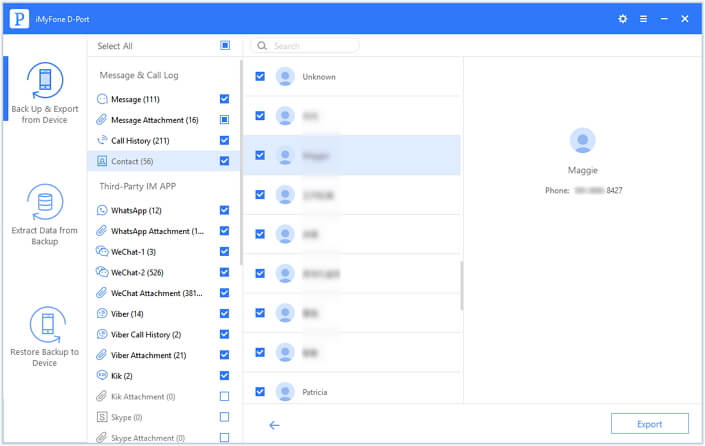
iMyFone iTransor Lite is flexible. And it has received innumerable positive reviews from customers. It costs some money, but totally worthy.
Option 2. Back Up iPhone Contacts to PC/Mac via iCloud
iCloud is a good choice to back up your iPhone contacts and it offers the possibility to download your contacts as vCard on your computer. See the steps below.
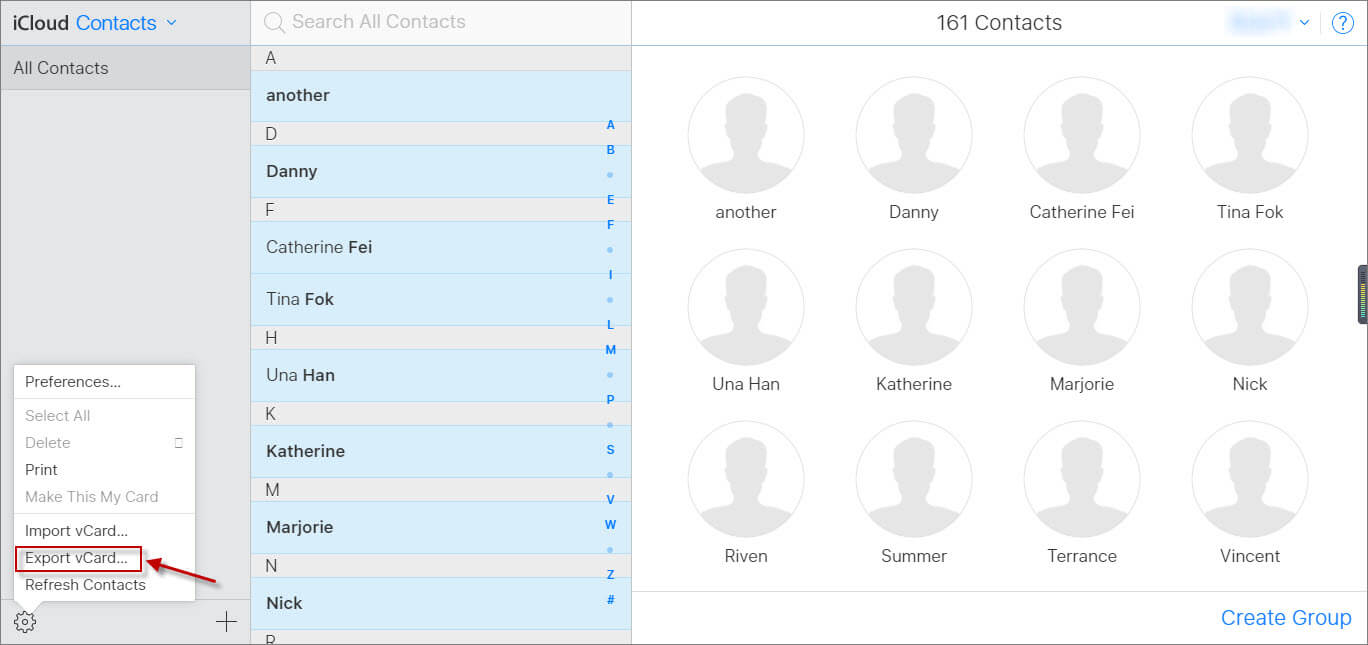
This option is free, which is we prefer. However, sometimes users feedback that they fail to download the vCard due to the network speed or other reasons. Anyway, still worth to try.
Option 3. Back Up iPhone Contacts to Mac/PC with iTunes
iTunes also allows you to backup iPhone contacts to computer by your own. And we know that Apple would like we use it to backup iPhone regularly.
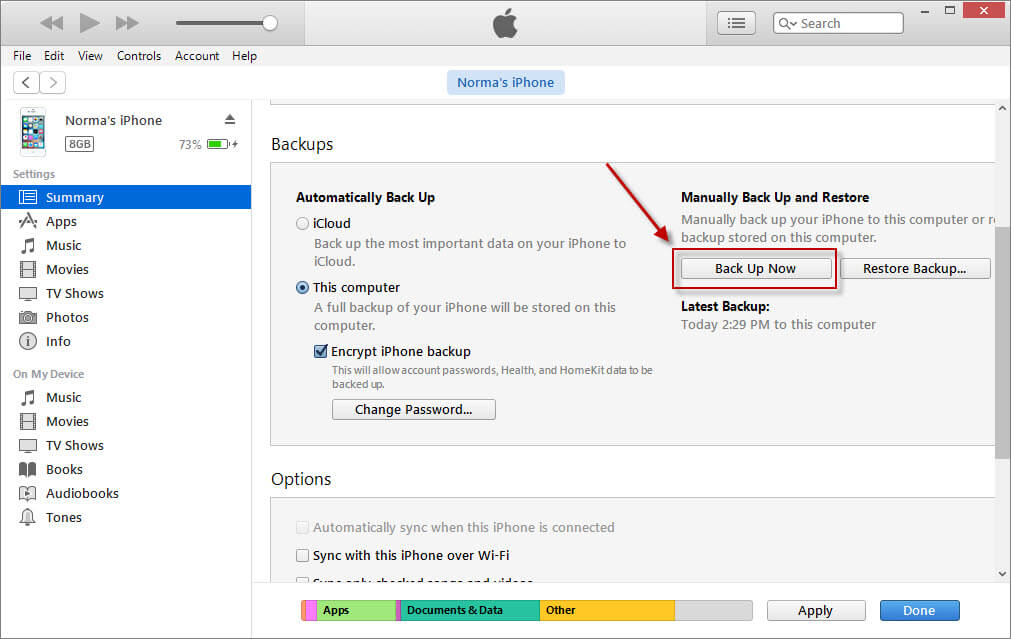
Of course, the facility offered by Apple is free, also. And it will allow you to restore all of iPhone's content back to iPhone. But note that this option will not save contacts in a unreadable form.
Option 4. Back Up iPhone Contacts to PC/Mac Using Email
Apple also gives you the power to backup contacts to some email address, like Gmail, Yahoo mail, Hotmail, Exchange, and others. Here we take Exchange as example. Follow the guide.
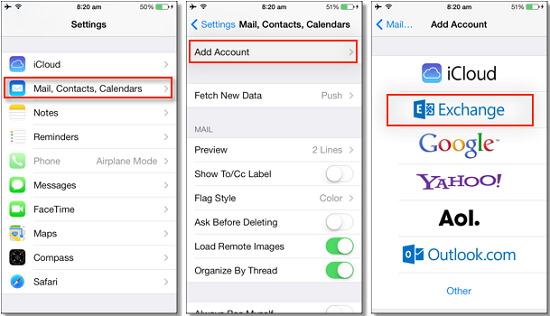
Users might use different kinds of emails. And this option thoughtfully offers so many email choices for us. And it is free, also. So just ignore the incontinence when you add your email information.
Here we offers four options and their pros and cons for users on how to back up iPhone contacts to computer and I hope anyone of them is helpful for you. Most of them are free and iMyFone iTransor Lite iPhone data exporter offers the free trial version for users. Just try them all to backup iPhone contacts to PC with the rear secure.





















 September 14, 2021
September 14, 2021
