Clearing TikTok Cache: A Step-by-Step Guide for iPhone and Android
Category: iOS Data Recovery

4 mins read
TikTok is a highly entertaining platform that offers a plethora of content each day. From hilarious skits that leave you in stitches to breathtaking time-lapse videos showcasing incredible artwork, there's always something to captivate your attention. However, as you continue to use the TikTok app, it gradually accumulates more and more cached data. This accumulation can have negative consequences, such as hampering your phone's performance, consuming precious storage space, and ultimately affecting your overall TikTok experience.
In this comprehensive guide, we will delve into the significance of clearing TikTok cache for both iPhone and Android users. We will provide you with a detailed, step-by-step walkthrough on how to clear TikTok cache using manual methods and efficient iOS data wipe tools.
Now, let's explore the detailed procedures for clearing TikTok cache on both iPhone and Android devices. By following these instructions, you'll be able to enjoy a smoother TikTok experience while optimizing your device's performance and storage efficiency.

In this article:
Part 1: How to Clear TikTok Cache on iPhone
Here are two methods step by step to clear tiktok cache. And at the same time, they all support iOS16 and below versions.
1Method #1 From the TikTok App
- 1.Open the TikTok on your iPhone. Tap on the "Profile" icon located at the bottom right corner of the screen.
- 2.Tap on the "More" button (three dots) at the top right corner of the profile page. A pop-up menu will open.
- 3.Scroll down and select "Clear cache" option.
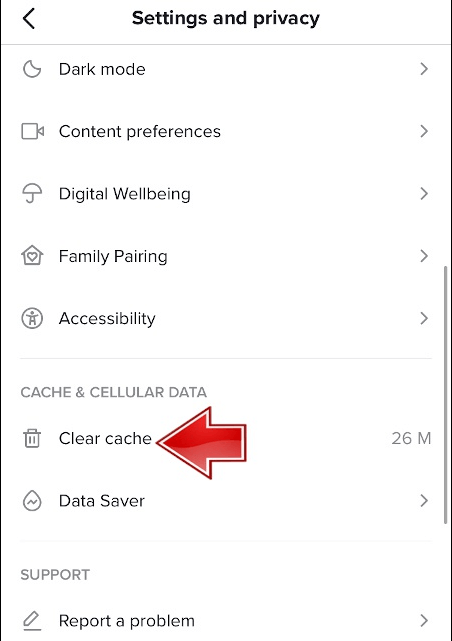
2Method #2 Using the iOS data eraser tool
If the above two methods haven’t solve your problem:Clear tiktok cache completely, tiktok still runs very slow, you can consider the Umate Pro. It is a data erasing/wiping tool, designed for iOS devices.

It supports erasing data from third-party apps such as WhatsApp, LINE, Kik, and Viber without any difficulties or complications.
- Permanent Data Erasure: Umate Pro provides a powerful data erasure module that ensures your private data is permanently deleted from your iOS device. It can securely erase sensitive data such as messages, contacts, call history, photos, videos, and more, making them unrecoverable even with advanced data recovery methods.
- Junk File Cleanup: Umate Pro allows you to clean up junk files and temporary files from your iOS device. These files can accumulate over time and take up valuable storage space, impacting device performance. With Umate Pro, you can easily identify and remove unnecessary junk files, optimizing your device's storage capacity and enhancing its overall speed and efficiency.
- Device Optimization: In addition to data erasure and junk file cleanup, Umate Pro offers features to optimize your iOS device. It includes functionalities like compressing photos without quality loss, removing large files, managing apps to free up space, and selectively deleting specific data categories. These optimization features help you reclaim storage space, improve device performance, and enhance the overall user experience.
You can use Umate Pro to clear TikTok cache. It offers a comprehensive set of features for managing and optimizing iOS devices, including clearing app cache. To clear TikTok cache on iPhone using Umate Pro, you can follow these specific steps::
- 1.Download and Install Umate Pro
- 2. Connecting iPhone to Computer
- 3. Select the option for "Cache Files" or "Junk Files"
- 4. Choose TikTok as the target application for cache removal.
- 5. Click on the "Start" or "Erase" button to initiate the cache clearing process.


Part 2: How to Clear TikTok Cache on Android
1Method #1 From the TikTok App
- 1.Open the TikTok on your iPhone. Tap on the "Profile" icon located at the bottom right corner of the screen.
- 2.Tap on the "More" button (three dots) at the top right corner of the profile page. A pop-up menu will open.
- 3.Scroll down and select "Settings and Privacy."
- 4.Then click "Cache & Cellular Data", keep scrolling down to find the "Free up space" option, choose it.
- 5.Tap on the "Clear" option, and you can see a prompt to ask you to confirm. This clears your TikTok cache.
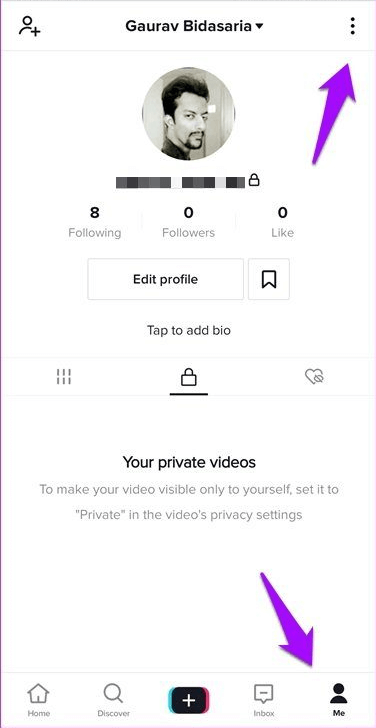
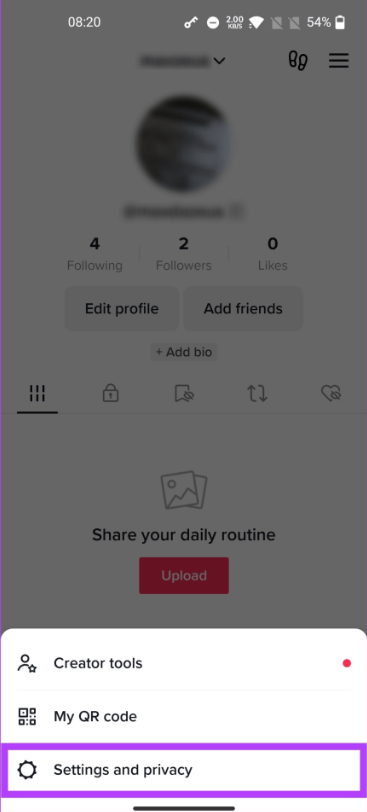
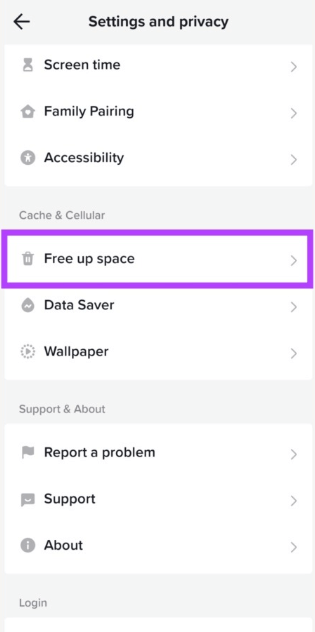
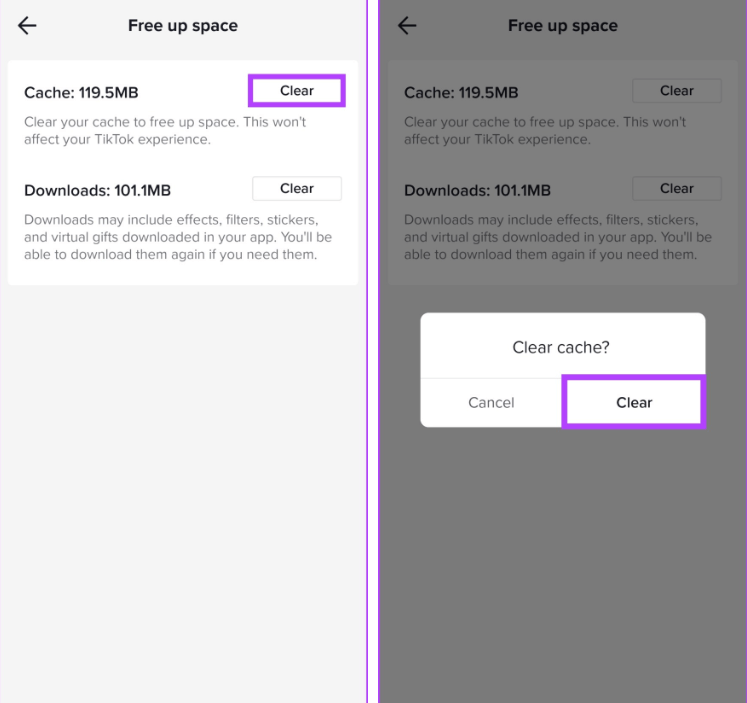
If you want to free up more space, tap “Clear” button next to downloads. This will delete the saved effects, filters, virtual gifts, and stickers you have saved on the TikTok.
2Method #2 From the Phone Settings
- 1.Open the Settings from the android samrt phone.
- 2.Scroll down and choose the App s buttons.
- 3.Choose the App management from the Apps interface.
- 4.Scroll down and choose the TikTok buttons.
- 5.Click on the Storage useage button and then click the Clear cache button.
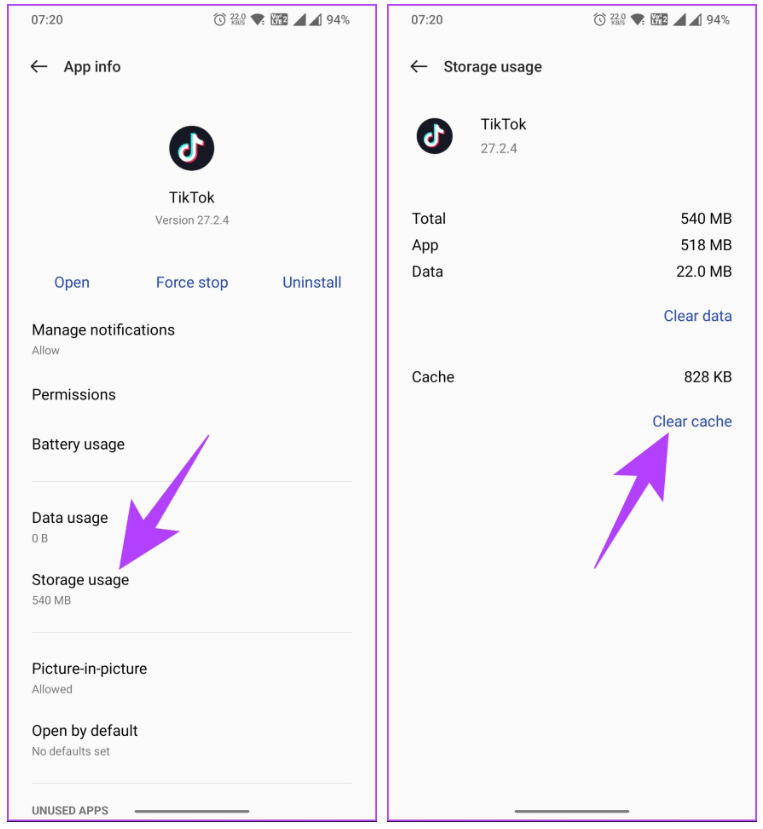
FAQ
1Does clearing tiktok cache delete drafts?
Clearing the cache on TikTok will not result in the deletion of your drafts or videos. The process solely removes temporary storage within the app, leaving your drafts and videos unaffected.
2Will clearing TikTok cache improve the app's performance on my device?
Yes, clearing TikTok cache can improve the app's performance on your device. By removing accumulated temporary files, you may experience smoother video playback, reduced lag, and faster loading times.
3How often should I clear TikTok cache on my iPhone or Android device?
The frequency of clearing TikTok cache depends on your usage. It is recommended to clear the cache periodically, especially if you notice a decline in app performance or if your device is running low on storage space.
4Can I use third-party tools or apps to clear TikTok cache on my iPhone or Android device?
Yes, there are third-party tools available that can help you clear TikTok cache on both iPhone and Android devices. These tools provide a convenient and comprehensive way to manage cache and optimize app performance. However, it is essential to choose reputable and trustworthy tools from reliable sources.
5Will clearing TikTok cache on my iPhone or Android device log me out of the app?
No, clearing TikTok cache will not log you out of the app. It only removes temporary files and data stored locally on your device. Your account information, login credentials, and preferences will remain unaffected, allowing you to continue using TikTok seamlessly after clearing the cache.
Conclusion
Clearing the cache on TikTok is a vital practice for iPhone and Android users alike. By regularly clearing the accumulated cache, you can maintain optimal performance, ensuring a smoother and more enjoyable TikTok experience. Throughout this article, we have emphasized the significance of clearing TikTok cache, and introduced the specific methods of empty TikTok cache on iPhone and Android. at the same time, Umate Pro is a good idea for iPhone data eraser. You can have a try.
iMyFone Umate Pro can erase iOS data permanently to secure your privacy!





















