How To Recover Photos Data From iPhone DFU Mode
Category: iOS Data Recovery

3 mins read
Every now and then, you will hear iPhone users complaining about their devices entering DFU mode involuntarily. When your device gets into DFU (Device Firmware Update) mode, it can be difficult to access or use your data. Basically, DFU mode is a special state that allows you to update the firmware on your iPhone or restore it from a previous backup. So, if your iPhone is stuck in this mode, it may not be possible to boot up the operating system or access your data. With that said, we will discuss the steps you can take to recover data from an iPhone in DFU mode. So keep reading;
In this article:
- Part 1. How to recover data from iPhone in DFU mode?
- Way 1: recover files from iPhone in DFU mode with iMyFone D-back
- Way 2: recover photos from iPhone in DFU mode with iTunes backup
- Way 3: recover data from iPhone in DFU mode with iCloud
- Part 2. Comparison of three ways to recover files from iPhone in DFU mode
- Part 3. FQA about iPhone in DFU mode
Part 1. How to recover data from iPhone in DFU mode?
You can recover data from a phone stuck in DFU mode in three ways. They are as follows;
Way 1: How to recover files from iPhone in DFU mode with iMyFone D-back
If you are looking for a third-party app to help you recover any type of data when your iPhone is in DFU mode, iMyFone D-Back is the most recommended. This software supports all types of data, including contacts, messages, photos, Videos, etc., where it scans the device, iTunes backup, or iCloud backup files. The software is super easy to use and will allow you to preview the files before recovering them. Now, here is how you can use this tool to recover your files;

Key Features:
- Supports to recover deleted/lost photos,videos, contacts, messages, WhatsApp,and more files from iDevice;
- Allows you to preview and selectively extract data from iTunes or iCloud backup files;
- Compatible with various iOS devices, such as iPhone 16, iPad Pro, iPod touch
Step 1 – Download and launch the iMyFone D-Back software for iOS on your PC. Then, select "Recover from iOS Device" from the main menu. Connect your iPhone to the computer using a USB cable.
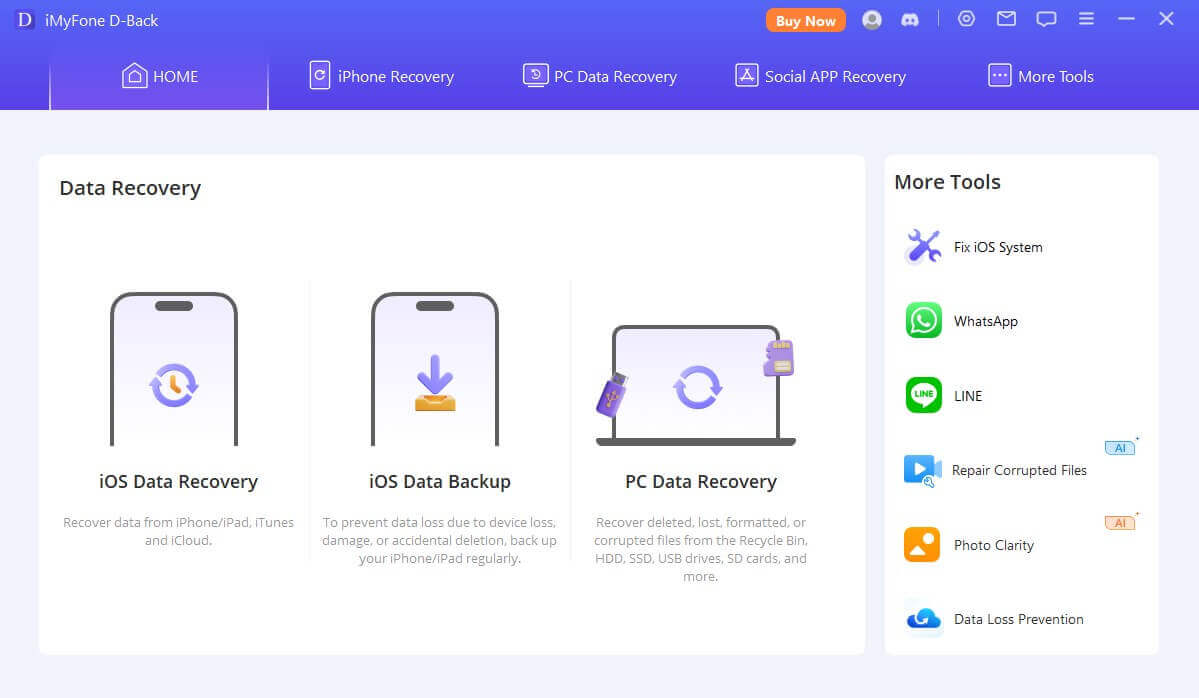
Step 2 - Click the "Start" button to start the recovery process. After that, you will need to follow the on-screen instructions to put your device into DFU mode. These steps should be as follows;
- Press and hold the Power and Home buttons on your iPhone together for about 10 seconds.
- Release the power button but continue to hold the home button.
- If done correctly, your iPhone should display a black screen, and iMyFone D-Back will detect that it is in DFU mode.
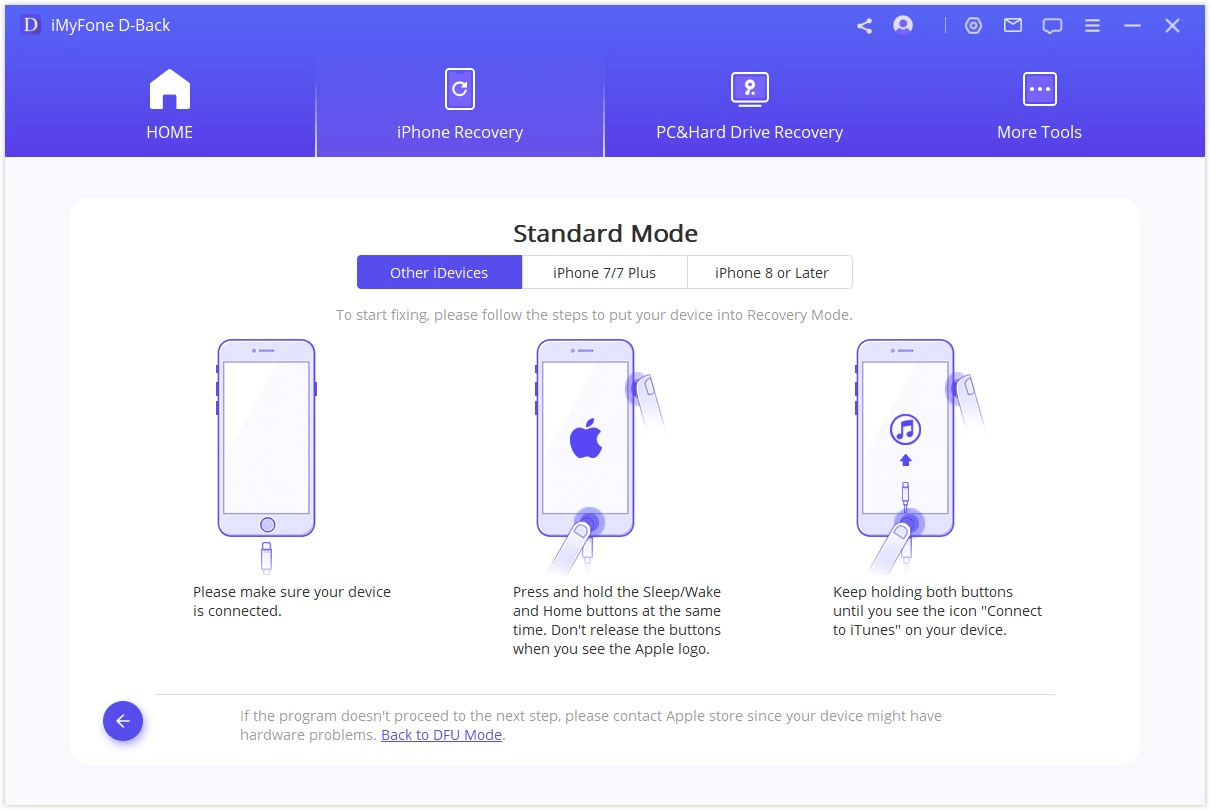
Step 3 – you can select the type of data you want to recover and hit 'Scan.' Wait until the process is done. The time it takes depends on the amount of data on your phone.
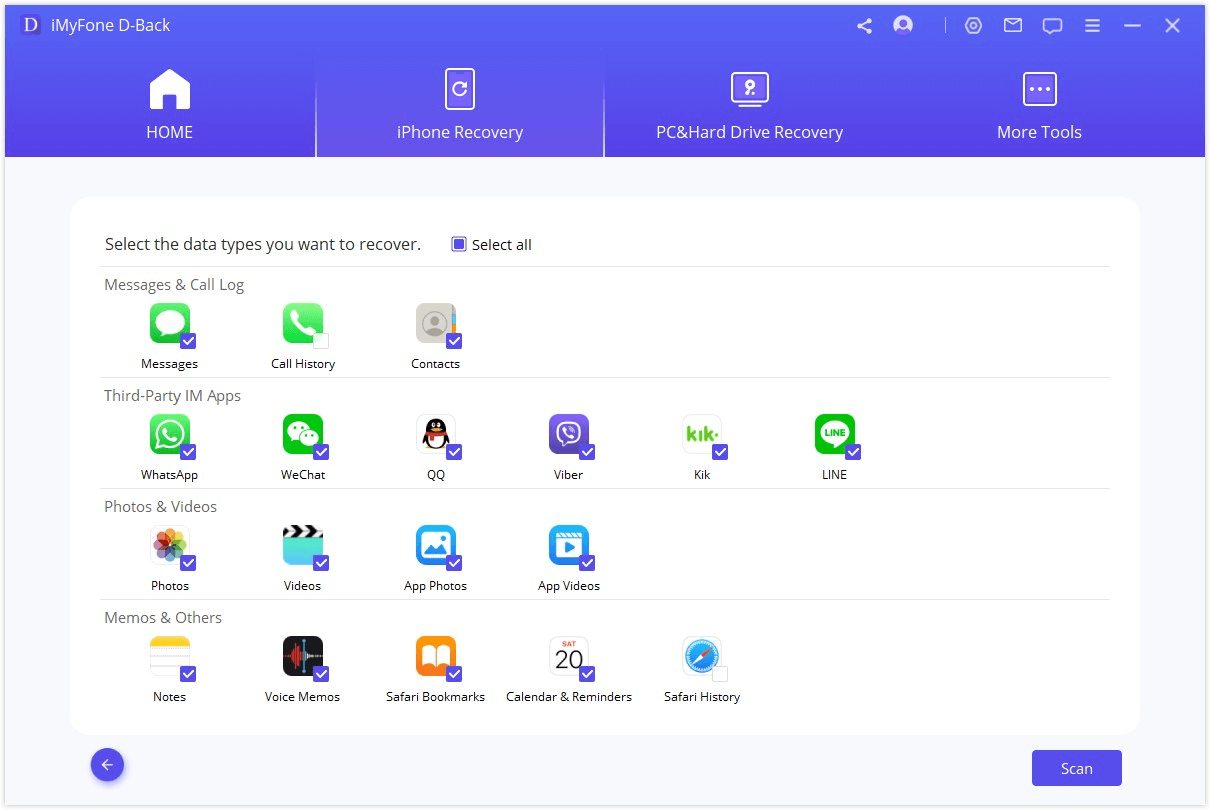
After the scan, you can preview the recoverable files and select the ones you want to recover. Click the "Recover" button to save the selected files to your computer.
Way 2: How to recover photos from iPhone in DFU mode with iTunes backup
To recover data with iTunes backup, you will need to use a computer that has iTunes. You will also need to have recently backed up your phone to iTunes to ensure that you will get even the latest files you acquired. So, follow these steps
Step 1 - Connect your iPhone to your computer using a USB cable. Then, open iTunes and put your phone into DFU mode. You do this by pressing and holding the power button and home button together for about 10 seconds, then releasing the power button but continuing to hold the home button. Your phone should display a black screen, and iTunes will display a message saying it has detected an iPhone in recovery mode.
Step 2 - In iTunes, click on the iPhone icon. Then click on the "Restore" button, which will erase all the data on your iPhone, and install the latest version of iOS.
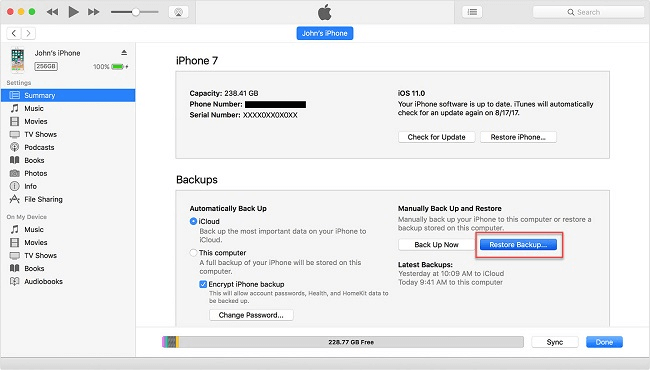
Figure 4: how-to-recover-photos-from-iPhone-in-DFU-mode-with-iTunes-backup
Step 3 - You can now choose to restore from an iTunes backup, select where your photos are, and click on the Restore button. Wait for the restore process to complete. This may take several minutes, depending on the backup size and your computer's speed. After the restore process is complete, your iPhone will restart, and you should be able to access your photos.
Way 3: How to recover data from iPhone in DFU mode with iCloud
Follow these steps to recover your data with iCloud;
Step 1 – connect your iPhone to your PC and open iTunes. Then put your phone in DFU following the same steps given above.
Step 2 – in iTunes, click on the iPhone icon > then Restore iPhone button > Restore and Update. The software for iPhone will download and then restore. Once the restoration is complete, your device will restart, and you will be prompted to either set it up as a new device or restore it from a backup.
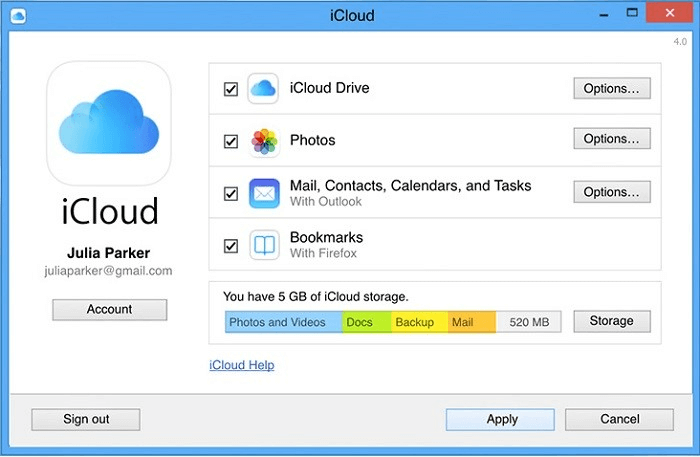
Figure 5: how-to-recover-data-from-iPhone-in-DFU-mode-with-iCloud
Step 3 – Choose Restore from iCloud Backup and follow the on-screen instructions to complete the restoration process.
Part 2. Comparison of three ways to recover files from iPhone in DFU mode
| Recover with iMyFone D-Back | Recover with iTunes | Recover with iCloud | |
|---|---|---|---|
| Recover deleted data without backup | YES | No | NO |
| Overwrite current data | NO | Yes | Yes |
| Recover option | Fully or selectively choose the photos/data to restore | Fully restore only | Fully restore only |
| Difficulty | Easy | Complex | Complex |
| Preview recoverable files | Yes | No | No |
Part 3. FQA about iPhone in DFU mode
3.1 What is DFU mode iPhone?
DFU (Device Firmware Update) mode is a state in which you can put your iPhone to update its firmware or restore it from a backup. When an iPhone is in DFU mode, it can communicate with iTunes on a computer without activating the bootloader or iOS.
3.2 How to put iPhone in DFU mode?
It is very simple! Just turn off your device, then press and hold the Power button and Home button simultaneously for about 8 seconds. Then, release the power button but continue pressing the Home button until you see a message telling you that iTunes has detected the device in recovery mode.
3.3 How to get iPhone out of DFU mode?
Just press and hold the Power button until the "Slide to power off" slider appears, which you will then drag to the right to power off the iPhone. After that, press and hold the Power button again until the Apple logo appears.
3.4 Will DFU mode erase my data?
Entering DFU mode itself will not erase your data, but restoring or updating the iPhone's firmware in DFU mode will erase all the data on the device. So, you need to know what you want to achieve when using the DFU mode and ensure that your data is properly backed up.
Conclusion
When your iPhone is in DFU mode, the best way to recover any data therein would be through iMyFone D-Back for iOS, as it offers many more features and capabilities than iTunes and iCloud. With an advanced algorithm for scanning, this tool can recover any type of data, regardless of how it got lost. It is super easy to use and download. Head to our site and the tool for free!





















