How to Recover Data from iPhone Disabled Connect to iTunes
Category: iOS Data Recovery

3 mins read
In an attempt to prevent unauthorized access to our private information on our iPhones, many of us choose to set up a password on the devices. And many of us also keep updating the password to enhance and ensure continued security. The problem is, though, when you forget your password and possibly enter the wrong password several times, the phone gets locked, and it shows a message saying, "iPhone is disabled connect to iTunes." This means that you can be able to use your phone or access any data on it. If you are currently experiencing this problem, don't worry, as we will give you some solutions. So, keep reading.
In this article:
-
Part 1. Why does my iPhone disabled and won't connect to iTunes?
- Part 2. How to recover iPhone disabled connect to iTunes?
- Option 1: iPhone is disabled connect to itunes without losing data using D-back
- Option 2: Recover iPhone disabled connect to iTunes using iCloud
- Comparison between two methods to recover iPhone
- Part 3. Bonus tips: how to fix iPhone is disabled connect to iTunes?
Part 1. Causes: my iPhone is disabled and won't connect to iTunes
An "iPhone is disabled, connect to iTunes" alert comes up when you enter the wrong password too many times – more than ten times to be specific. Here is what happens, for the first five times, you will be able to key in your password without any problem – even if you keep putting in the wrong passcode. From the sixth to the ninth time, you will still get an opportunity to input your passcode; however, this time, there will be a waiting time before attempting again. But after the tenth time, your device will be locked entirely. When trying to unlock a disabled iPhone via iTunes, it may not work if you have not synced the locked device with iTunes. Another reason it may not work is if your phone isn't connected to the internet. To solve this problem, a user will need to use an unlocking tool and factory reset the phone, which he or she can set up afresh or from a backup.
Part 2. How to recover iPhone disabled connect to iTunes?
Option 1: iPhone is disabled connect to itunes without losing data using D-back
When your phone gets locked or is showing the disabled alert for whatever reason, of course, for you to fix it, you might end up losing all your data from the phone, especially the data that was not backed up. But did you know that there is a way through which you can recover all the data from your disabled phone, even the one that you had not backed up to iTunes and iCloud? IMyFone D-Back for iOS tool is, by far, the best iPhone data recovery software that enables you to recover data even from damaged iPhones, let alone a disabled one. You can recover any type of data from your phone, regardless of whether it was backed up. Here is how you go about it;
Step 1 – the first step would be downloading and installing the iMyFone D-Back software on your PC. Launch it, and you will see several options to recover your data. You will see the Recover from iOS option, Recover from iTunes, Recover from iCloud, and Fix iOS issues. You can recover from any of these places – it depends on where the data you want is stored. Suppose it is from your device; just click "Recover from iOS device." Make sure your phone is connected to the PC via a USB cable.
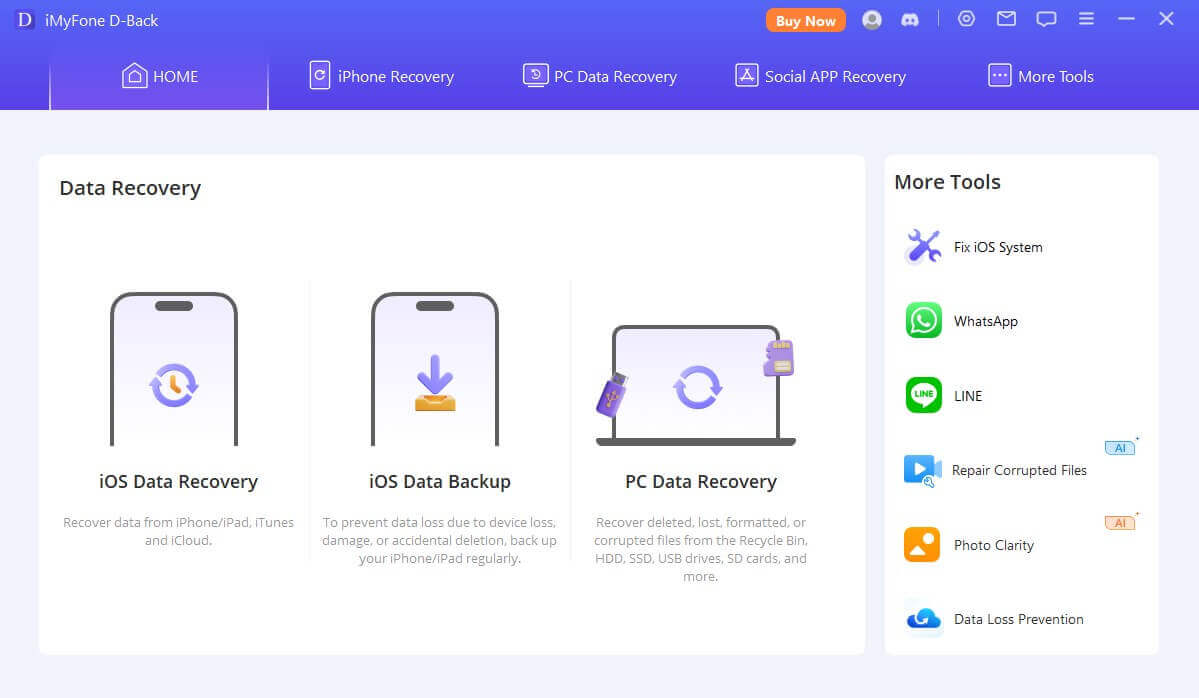
Step 2 – after the program has detected your phone, click start, select the location where the data you want is stored, and click Scan. The software will scan all the files in that location and display them on your computer screen.

Step 3 – after that, you can preview the files you would like to recover and click Recover. Select where you want to save them. Just like that, you will have your data back.
Option 2: Recover iPhone disabled connect to iTunes using iCloud
When your phone gets disabled, you can also restore your data using iCloud. However, this method can only help you recover the data that you had previously backed up to the cloud before the phone got locked/disabled. Now, to use iCloud to restore your device and retrieve your data, here are some of the steps you need to follow;
Step 1 – first, you have to ensure that your device is connected to a Wi-Fi or cellular network. After that, go to iCloud.com and sign in with your Apple ID and password.
Step 2 – Click "Find iPhone" and select your disabled phone from the list shown. Click on "Erase iPhone" to erase everything on your device together with its passcode.
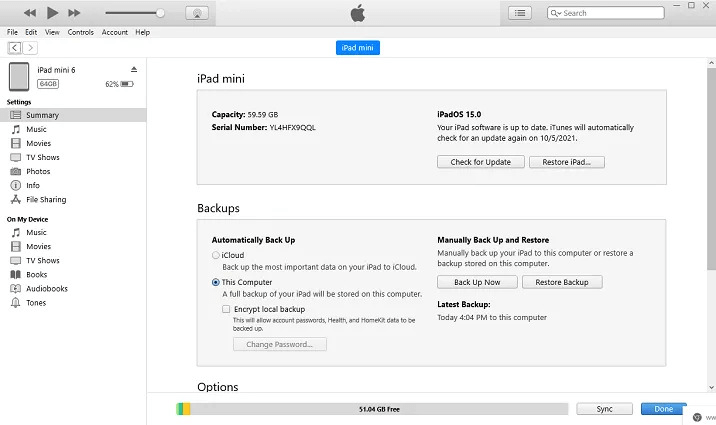
Step 3 - After the erase process, you'll be given the option to restore your device from an iCloud backup. Select a backup, and click "Restore" to begin the restore process.
Comparison between two methods to recover iPhone disabled connect to iTunes
| Recover with iMyFone D-Back | Recover with iCloud |
|---|---|
| Recovering data is faster and more convenient | The recovery process may be sluggish, especially if you have an unstable internet connection. |
| You can preview the files before you begin the process of recovery. You can also select the specific files you want to recover. | You will have to erase all the files first and then restore all the files from the backup. |
| You can recover all the files on your phone | You can only recover files that were backed up on the cloud. And if you don't have an iCloud backup, you simply be able to use this method. |
Part 3. Bonus tips: how to fix iPhone is disabled connect to iTunes?
- Connecting your iPhone with iTunes and following the on-screen instructions to restore the device often do fix a disabled phone, thereby granting you access again.
- If you've forgotten your iPhone passcode, you may be able to use recovery mode to reset your device and remove the passcode. To do this, connect your iPhone to a computer with iTunes installed and follow the prompts to enter recovery mode.
- If you are still unable to fix the problem, it is now a good time to ask for help from the Apple support team.
Final word
When your iPhone gets disabled, and let's say you hadn't backed up your files, you would start worrying about losing crucial files. But with iMyFone D-Back, you can recover all the files on your phone. Not even the smallest of data will be lost when using this software, as it has been designed to scan literary everything on your device, regardless of its condition. So, download it today from our site!
Recover iPhone data from iTunes with One Click.






















