Anyone can be stuck in the situation when they accidentally delete their music on their iPod. If you were looking for the best method that works for your situation, read on. This article will reveal the solution to recover music from your iPod without iTunes and help you get your music back.
Part 1. How to Recover Music from Dead/Old iPod without iTunes
Your iPod music can be lost for various reasons, including deletion, formatting, system crashes, and other human or non-human circumstances. The outcome is the same regardless of how iPod music is lost: you can't listen to music anymore and need to recover music from the dead iPod.
You should know one thing right now: when music is gone, just the space it occupies is marked as free for new data. That implies there's still time to recover the lost music before new data takes up space.
If you want to discover the precise solution for how to recover music from an old iPod, you must then rely on the best method. Therefore, you must download a professional iPod music recovery tool to recover music from an iPod Classic hard drive. In this situation, the iMyFone D-Back is your only option.
Its features are yet to be discovered; let's look deeper into them.
- The tool can restore your data from your iOS device, iCloud account, and iTunes account.
- It allows you to preview the data before you start the recovery process.
- It has the highest data recovery rate.
- Restore your data in 3 simple steps.
Whether you have an iPod Nano, Shuffle, or Classic, it is an excellent iPhone recovery solution for recovering iPod music. It enables the recovery of deleted or lost music in various formats, simplifying your music recovery process.
If you haven't made a backup, iMyFone D-Back is here to help with its clever data recovery without a backup. Let's have a look at how it works.
Step 1: Download the app and select Recover from iOS Device.
After starting the software, pick smart recovery and click the Recover from the iOS device module to continue your recovery.

Step 2: Browse and scan the file.
Connect your iPhone to your computer and click next as soon as the application identifies it.

Select the location from which you want to recover music from iPod free, and then click Scan. The software will search for your lost data for a few minutes.
Step 3: Preview and Recover your music
It will arrange all of your recovered data after scanning. You may see your files and choose which ones to recover. Simply click the recover button to restore your file.
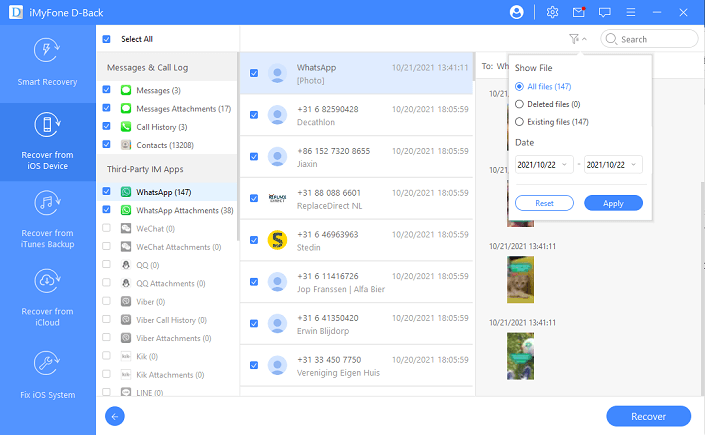
Part 2. How do I Recover Deleted Songs from My iPod for Free
Here are the other two manual methods to recover music from an iPod for free. However, if you are not tech-savvy enough to use them, we recommend using a trustworthy data recovery application to recover erased files from an iPod.
Way 1: How to Recover Deleted Songs from iPod Via iTunes
It takes time to download the songs from iTunes again. First, remember which songs need to be downloaded is difficult; second, you must check your iPod and the iTunes library to see what is still there and what has been erased. If you have a backup of your iPod music, you may restore deleted iPod tracks through iTunes.
Step 1: Use a USB cord to connect your iPod to a computer.
Step 2: Launch iTunes' most recent version if it doesn't launch automatically.
Step 3: Click the iPod symbol in the top right corner of the display.
Step 4: From the left sidebar, select the Music tab.
Step 5: To begin syncing music from the iTunes library to the iPod, select Sync Music and then hit Apply.
Previously purchased items will appear within the purchased option of iTunes. You can view this once you sign in to the same Apple ID that you used for the purchases. After that, you'll be able access the songs you bought from iTunes Store on your iPod with iCloud. Step 1: Navigate to Settings > iCloud on your iPod. Enter your Apple ID and passcode. Step 2: Start up iTunes on your PC. Step 3: From the iPod's Home screen, navigate to the iTunes Store. Tap Purchased > Not on This iPod now. Step 4: On the screen, you will see all the music you purchased. Step 5: Choose the tracks you wish to download. You may now download all the bought songs by clicking "Download All". Whatever the reason is behind your music deletion, the method we've mentioned above will help you out. Hence whether you want to know how to recover music lost on your iPod due to syncing or How to recover deleted songs from your iPod, iMyfone D-Back for iOS is always there to help you out. You can extract songs from your iPod using iMyfone D-Back for iOS file extraction features. There can be various reasons for the sudden disappearance of your music. Some of them are listed below. It is preferable to store the lost music on your computer first before saving it on the iPod; otherwise, your music may be overwritten and lost. Aside from that, we've already mentioned the two best methods for our readers to recover deleted music from iPod. Music isn't the only thing that iMyFone D-Back can recover; it also recovers images, videos, and documents in various formats. Therefore, Download it now to make all your recovery easier and faster.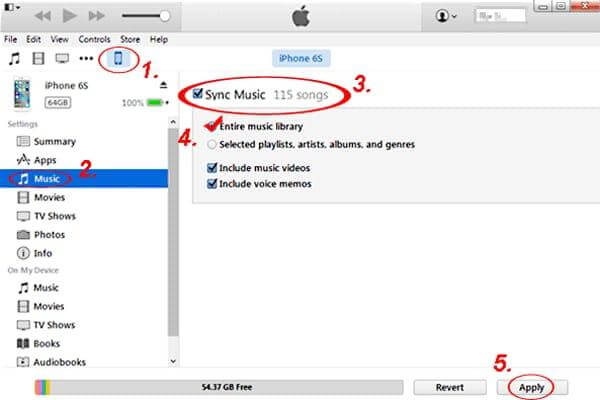
Way 2: How to Restore Songs from iPod with iCloud
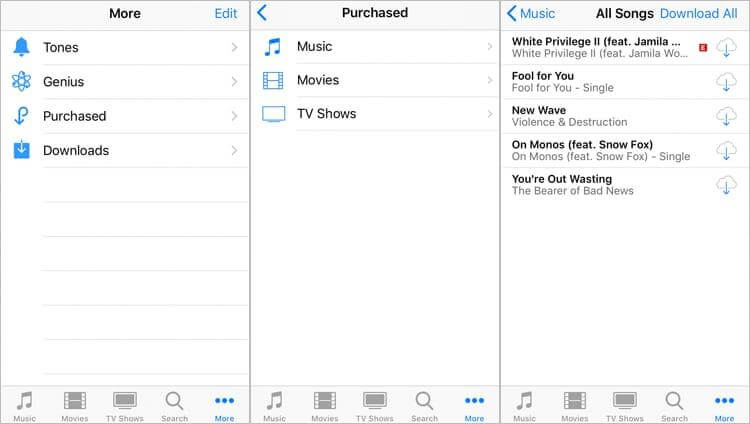
Part 3. FAQs
1. How to recover music lost on iPod due to syncing?
2. Can you extract songs from an iPod?
3. Why have all my music disappeared from my iPod?
Conclusion





















 January 12, 2023
January 12, 2023
