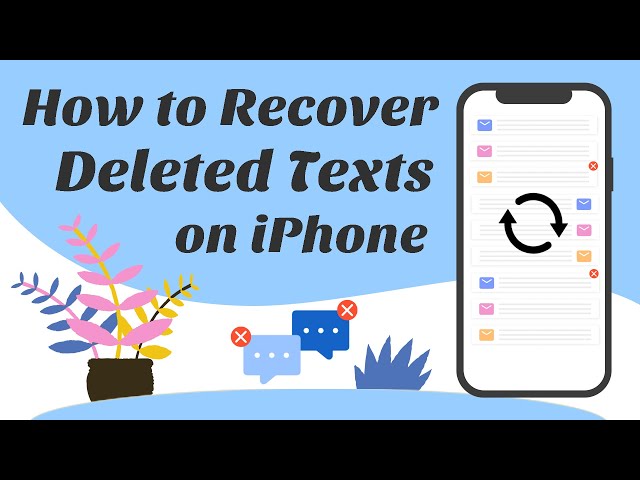Lost important text messages on your iPhone? Don’t panic—there’s still a way to get them back. Whether it’s a heartfelt chat, a work-related conversation, or critical information, deleted messages aren’t always gone for good.
If you’ve been wondering, “can I recover deleted text from my iPhone?” — the answer is yes! In this guide, we’ll walk you through simple and effective methods to restore your iPhone messages—with or without a computer—so you can retrieve what matters most in just a few steps.
Video: How to Recover Deleted iPhone Text Messages
Part 1: Recover Deleted Text Messages on iPhone without Computer
1.1 Recover Deleted iPhone Messages from iCloud (If Backup & Messages Are Enabled)
If you have enabled automatic iCloud backup and turned on Messages on your iPhone, then you are likely to have a backup of the deleted text messages in iCloud. To check this:
- Go to Settings > [Your Name] > iCloud.
- Ensure Messages is toggled on.
- Tap on iCloud Backup and check the date of your last backup—ideally, it should be from before the messages were deleted.
If everything looks good, you can recover your deleted messages by restoring your iPhone from that iCloud backup. Just follow the steps below to get your messages back with ease.
Step 1: Head to Settings > General > Reset > Erase All Contents and Settings. If you want to restore only messages from iCloud backup without resetting your device, try our iTransor iOS Data Backup & Restore Tool.

Step 2: After that, complete all the steps on the setup screen until you get to the “Apps & Data”. Here, tap on "Restore from an iCloud Backup". Choose a backup to proceed.
Step 3: Sign in to iCloud using your Apple credentials. Keep the device connected to Wi-Fi network during the whole process.

1. Not just text messages, everything on your iPhone will be wiped and replaced by the data from your last iCloud backup so there are some data loss risks reagrding the current data. To avoid losing any crucial data, refer to the method in Part 2.
2. You cannot preview to make sure whether the messages you need are included in the backup.
3. It's rather time-consuming.
1.2 Restore Messages from Synced Apple Devices (iPad, Mac, etc.)
If you have synced the messages with another Apple device, there is a quick way to recover them - simply looking for them on that device. Follow these easy steps:
- Step 1: Firstlt, check if messages are synced with another iOS device. Go to Settings > {Your Name} > iCloud, then see if Messages is turned on.
- Step 2: If so, just look for the deleted messages from another Apple device.
Part 2: Recover Deleted Text Messages on iPhone with Computer
If the previous methods don’t work and you need to retrieve deleted iPhone text messages without backup, a third-party tool might help.Where do deleted messages go? Why is it possible to recover them since they are already deleted? First let me try to explain the principle of such kind of data recovery.
When you delete a message, it's not fully erased; instead, it’s marked for deletion but still exists on your device. Data recovery tools can find and restore these hidden messages, as long as they haven’t been overwritten by new data. To avoid permanent loss, stop using your iPhone immediately after deletion. One reliable tool for recovering deleted messages is iMyFone D-Back.
iMyFone D-Back
iMyFone D-Back is a simple, reliable tool for recovering lost or deleted data from iPhones, iPads, or iPods. It restores messages, photos, and more, with an easy-to-use interface and high success rate. Secure and compatible with all iOS devices, D-Back ensures privacy throughout the recovery process.
Key Features:
- High Success Rate: Recover deleted, lost, or missing messages and data from various causes./li>
- Preview recoverable data to ensure you’re recovering the right files.
- Supports all iOS devices and versions, including the latest iOS 18.
The steps to recover deleted text messages from iPhone are very simple. First get the tool downloaded and installed.
Step 1.From the main interface, select "Recover from iOS Device" and then click "Start" to begin. Connect your device to your computer.


Step 2.Select "Messages" as the type of data to recover and then click "Scan".

Step 3.When the scanning process is completed, you should see a list of messages displayed for you to preview freely. Select the ones you want to recover and then click "Recover" to save them to your computer.

Bonus Tip: How to Prevent Losing iPhone Text Messages Again
The best and securest way to prevent losing your text messages again, of course, is to regularly back them up on your computer. Many people are not willing to do backup job due to being frightened by the intricate operation and afraid of making mistakes.
However, with a good backup and restore tool like iTransor iOS Data Backup & Restore Tool, backing up can also be done in a painless and easy way. iTransor is capable of only backing up Contacts, SMS, WhatsApp or Wechat data and selectively restoring them from iTunes/iCloud/iMyFone backup without zero data loss.
To use iTransor to create a backup of your text messages, install the program on your computer first and then complete the simple steps required.

To Conclude
So far in this article, we've talked about different methods to recover deleted text messages from iPhone both without and with computer. You can choose one you prefer to get back important messages, with the bottom line being that data integrity is ensured and operating steps are simple enough to save time as well as energy.
















 April 29, 2025
April 29, 2025