Sometimes you may accidentally delete your WeChat messages only to discover that you did not have a backup. It's a huge disaster especially when your important pictures are contained in the deleted messages. However, do you know that you can easily recover deleted WeChat messages from iPhone without backup? In this post, we'll list an efficient way to help your restore your mysteriously missing or permanently deleted WeChat messages.
But before we show you how, we advise that you take note of the following.
Note
- Stop using the device right away to avoid overwriting the missing WeChat messages and rendering them unrecoverable.
- It’s possible to recover them but no WeChat message recovery tool can promise 100% success rate.
Quick Navigation [Hide]
part1. Why Your Deleted WeChat Messages Are Recoverable Even without A Backup
When you delete your WeChat messages, they're still stored on your iPhone and won't be erased immediately. They're just removed from the visible place to a hidden one.
Someday when you create new data, the hidden space will be occupied by the new data instead of the deleted WeChat messages. And then, the deleted WeChat messages will be removed permanently from your phone and become unrecoverable.
part2. How to Recover Permanently Deleted iPhone WeChat Messages without Backup
To retrieve the deleted WeChat messages without backup, you have to access the SQLite database to extract the deleted data and restore them from there. At this time, a trustworthy data recovery tool is required. And iMyFone D-Back iPhone data recovery is recommended. You can view the deleted WeChat chat history before the recovery by using it. It has a variety of features that support its operation.
iMyFone D-Back WeChat Message Recovery for iOS Device
Key Features:
- Supports the recovery of WeChat messages (individual chats & group chats) even when there's no backup.
- Directly scan your device for the permanently deleted WeChat messages.
- It won't keep your private information as well as WeChat messages.
- Except for WeChat messages, it also supports to recover 20+ types of files, such as photos, videos, contacts, messages, call history, Line data.
1. Reviewed by Cult of Mac
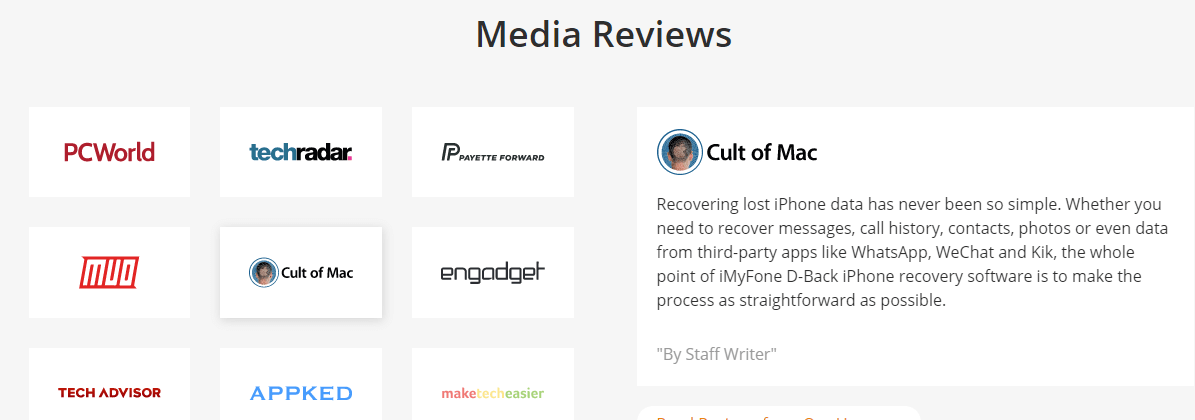
2. The Steps to Recover Deleted iPhone WeChat Messages without Backup
Step 1: Connect Your iPhone to Computer
First, choose the recovery mode "Recover from iOS Device" and connect your iPhone to the computer. iMyFone D-Back will detect your iPhone. Once detected, click "Next" to proceed.

Step 2: Choose the Data Type You Need
Select "WeChat" as the type of data to recover and click "Scan" to continue. You can also check other data types that you are interested in. D-Back will take some time to scan your iPhone. Generally, the scanning times depend on how much data on your iPhone.

Step 3: Preview and Recover WeChat Messages
Once the scan is completed, results will be shown by categories. Preview and select the specific content that you wish to recover from WeChat history. Select what you need and hit "Recover".
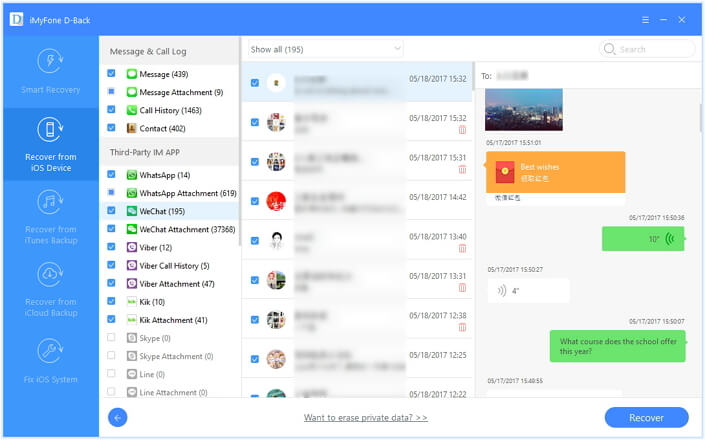
A small dialogue box will open asking to choose a location on your computer to save the recovered WeChat history. You can choose a folder from your computer and the recovery process will begin. After a few seconds, the recovery process will be done.
part3. How to Recover Deleted Wechat Messages on Android without Backup?
For those android users, iMyFone also provide the d-back for android version to help you recover deleted message from WeChat. If you don’t have a backup for WeChat message, don’t worry. iMyFone D-Back recovery tool can assist you in restoring accidentally deleted data from Wechat. With this professional recovery software, not only can you recover WeChat messages on android, but also you can easily recover WeChat history, WeChat expired photo, deleted WeChat contact and so on. Following the four steps below, you will immediately get back your important messages on android.
Step 1.Download iMyfone D-back for android, install and launch it. And then, choose"Recover Phone Data"mode.

Step 2.Connect your android device to computer with a USB cable.

Step 3. Navigate to the WeChat folder and select the data types you want to recover. The software will scan for all the files, including WeChat messages, WeChat history,wechat expired photos, deleted wechat contact and so on.

Step 4.After the scanning process is done, you can preview the deleted message and choose the one you want to recover.

part4. How to Backup WeChat Messages to Avoid Data Loss
Though the deleted WeChat messages can be recovered, it's always recommended to make regular backups. WeChat official offers a separate computer-based software to access the messenger on it. You can easily back up your WeChat messages/history to your PC to avoid losing them with the help of it. This WeChat Desktop option provides both Windows and Mac versions to download. Follow these simple steps to do it.
Step 1: Download and install WeChat for Windows from this page https://wechat.com/.
Step 2: Run the program on the computer and then click on the Settings icon and then select "Backup & Restore".
Step 3: Choose "Backup on PC". Ensure both the iPhone and the computer are connected to the same Wi-Fi network.
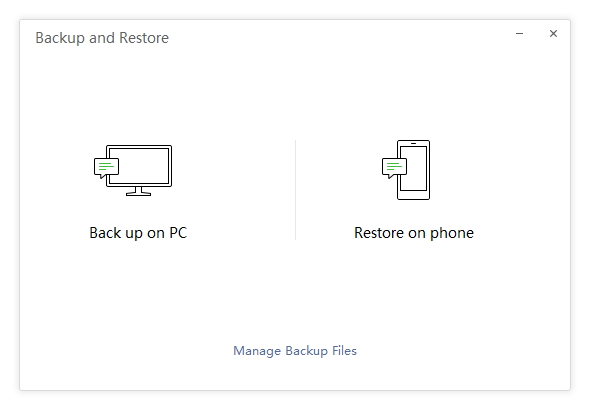
Step 4: Choose the chat your want to back up. Or you can click "More Options" to back up selectively.
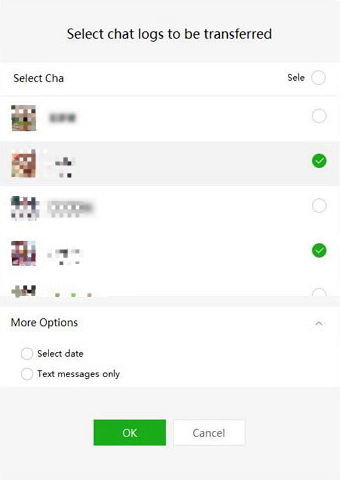
To Wrap Up
Third-party recovery tool is a must-have in some cases especially when you delete the important files permanently. With the solution introduced in this post, you can effortlessly get back the deleted WeChat messages without backup.

















 March 29, 2023
March 29, 2023

