Help please, how can I restore my wife's iPad running iOS 11, particularly the bookmarks? I have somehow deleted her bookmarks, while I was using it because my MacBook Pro had gone wrong. I am in real deep Doo Doo! Hoping someone can help me to recover lost bookmarks on iPad, else i'm DEAD!
Tim
Here you see Tim's problem. Bookmarks on iPad could be so important for users, especially after you lose them. But don't you worry. There is more than one way to find bookmarks on iPad. The tutorial will explain three methods on how to recover deleted bookmarks Safari on iPad and just check which one is your best choice to make it.
Way 1: Find iPad Lost Bookmarks by Rebooting Your iPad
You can try the simplest way at first.
- Press both Home button and Power button at the same time for 10-15 seconds
- Release the buttons until the Apple logo appears on your iPad screen.
If it doesn't work then reset your iPad by going to Settings → General → Reset → Reset All Settings.

And you have no worry about data losing by this method. It will take a few minutes but no data will be deleted from your iPad.
Way 2: Restore iPad Bookmarks from iCloud/iTunes Backup
iCloud and iTunes are easy tools to back up iOS devices. And if you have any backup files made by iCloud or iTunes which includes the lost bookmarks, you can recover iPad bookmarks by restoring your backup.
And refer to the Apple Link to restore your iPad from an iCloud or iTunes backup and get your bookmarks back.
Note that if you restore backup to your iPad, the current data on iPad will be overwritten. If you need a selective restore without data overwriting, please find more here.
Way 3: How to Recover Deleted Bookmarks Safari on iPad by iMyFone D-Back
But in lots of cases, your bookmarks are lost so accidently just like Tim's without any backup. You can also recover deleted bookmarks Safari on iPad directly by iMyFone D-Back. As one excellent iPad data recovery software, iMyFone D-Back owns the following features to recover your lost data on iPad easily.
iMyFone D-Back iPhone Data Recovery (iOS 16/15/14/13/12/11 Supported)
Key Features:
- Recover 20+ files, including notes, messages, photos.
- Recover from iOS device directly, or from iTunes/iCloud backup.
- Recover data on iPad, iPhone and iPod Touch.
- Preview the bookmarks before recovery.
- Won't effect the existing data on iPad.
- Work perfectly with all iOS versions (new iOS 16/15/14/13/12/11 included).
Besides, iMyFone D-Back is pretty easy to use. See the following steps provided by iMyFone D-Back to find bookmarks on iPad.
Steps to Recover Deleted Bookmarks Safari iPad
1 From Recover from iOS Device option, select Bookmark and connect your iPad to scan.

2 After scan, all the recoverable bookmarks will be listed on the interface. Preview them to confirm which ones are you need.
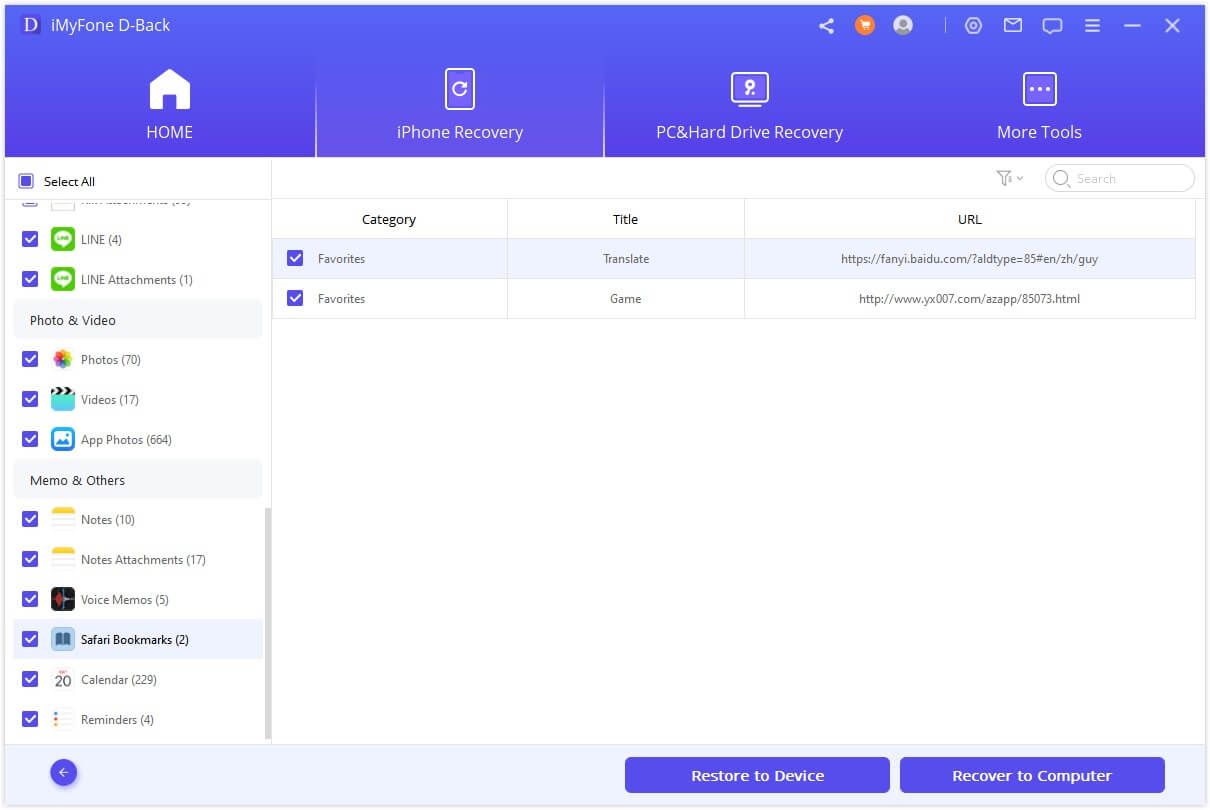
3 Then click on Recover to choose one folder as the destination to store bookmarks.
Don't you forget that iMyFone D-Back can also undo deleted bookmarks iPad from iTunes/iCloud backups with similar steps.
So easily, lost bookmarks on iPad are back and Tim will escape from one family dispute.
The free trial version of iMyFone D-Back (compatible with iOS 16/15/14/13/12) is offered. Wanna know whether your lost bookmarks will be recovered? Just download and use it to detect your iPad data!
Question: Where Are My Bookmarks on iPad
Safari store the bookmarks as a plist file named Bookmarks.plist, located at ~/Library/Safari/. To make this location visible, open your home directory in Finder by clicking the "Go" menu and then "Home". Then, open the library folder and look for a file called Bookmarks.plist that contains your Safari bookmarks.
Final Thoughts
Do you find any one of the three ways is useful for your on how to restore bookmarks on iPad? If you know any other good ways to make it, please leave a comment and we will appreciate it.





















 February 3, 2023
February 3, 2023
