How to Recover Photos Data from iPad Stuck in Recovery Mode
Category: iOS Data Recovery

4 mins read
After updating your system, you may find that your iPad is stuck in recovery mode, showing an error with a red or blue iTunes logo. And worse still, when trying to connect to iTunes, you may find that the device isn't being recognized. This is a pretty common problem among many iPad users out there, and when it happens, not many of them know what to do, especially with regard to recovering data from such a device. We will tell you all about it in this article, though. So, keep reading;
In this article:
- Part 1. How to recover data from iPad stuck in recovery mode?
-
Option 1: recover data from iPad stuck in recovery mode with iMyFone D-back
- Option 2: recover data from iPad stuck in recovery mode via iCloud
- Option 3: recover photos data from iPad stuck in the recovery mode using iTunes
- Part 2. Why does my iPad get stuck in recovery mode and won't restore?
- Part 3. How do I fix my iPad stuck in recovery mode?
Part 1. How to recover data from iPad stuck in recovery mode?
When it comes to recovering data from an iPad, there are three ways through which you will be able to restore your device plus everything that was on it. They are as follows;
Option 1: recover data from iPad stuck in recovery mode with iMyFone D-back
When it comes to recovering data from an iPad stuck in recovery mode, no tool can be as good as iMyFone D-Back software for iOS. This tool offers numerous features that enable you to recover any type of data from your device regardless of its condition. The software comes with advanced software that enables you to conduct a thorough scan on the device, thereby retrieving even the previously deleted data. Now, here is how to use this tool to recover data when your iPad is stuck in recovery mode;
Step 1 - Download and install iMyFone D-Back on your computer. Then open the program and select the "Recover from iOS Device" mode. Connect your iPad to your computer using a USB cable.
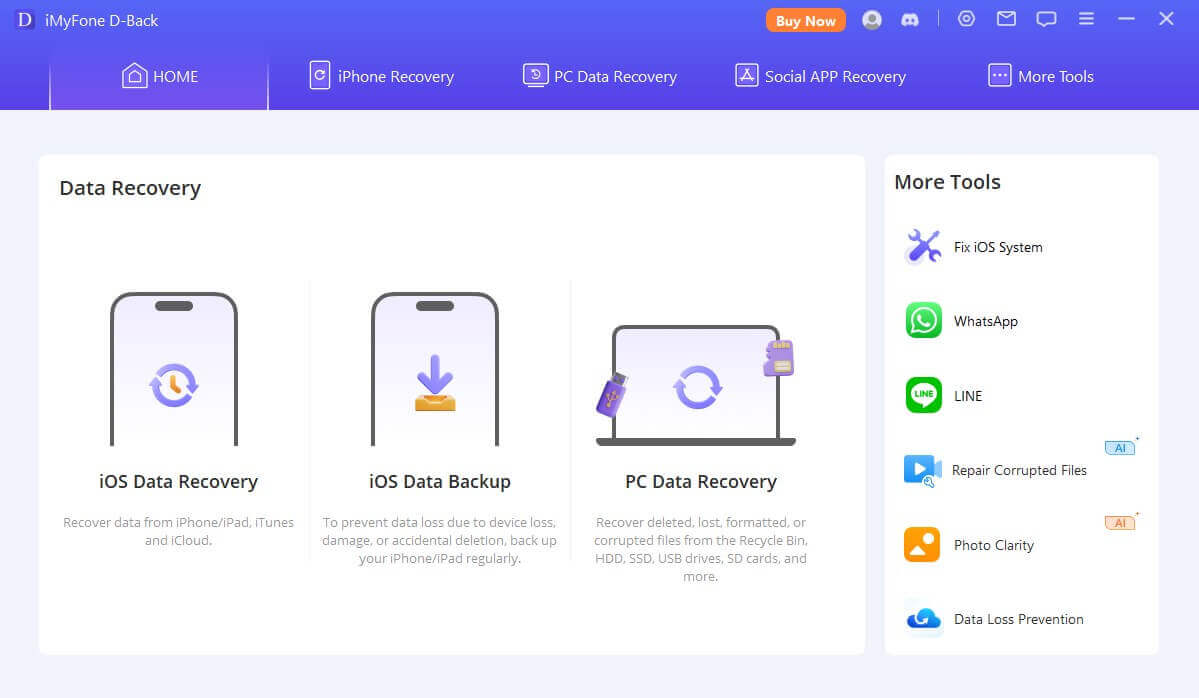
Step 2 – as soon as the software detects your device, click Next to proceed. Then, select the types of files you want to recover and click "Scan."

Step 3 - After the scan is complete, you can preview the recoverable files. Select the files you want to recover and click "Recover."
Option 2: recover data from iPad stuck in recovery mode via iCloud
This method is ideal if you have previously backed up your iPad to iCloud. If you have, and your device gets stuck in recovery mode, here are the steps you can take to restore your device;
Step 1 - Connect your iPad to a computer and open iTunes. If iTunes doesn't open automatically, try launching it manually.
Step 2 - Once iTunes opens, put your iPad into recovery mode. This is typically done by holding the Power and Home buttons together until the "Connect to iTunes" logo appears on the screen.
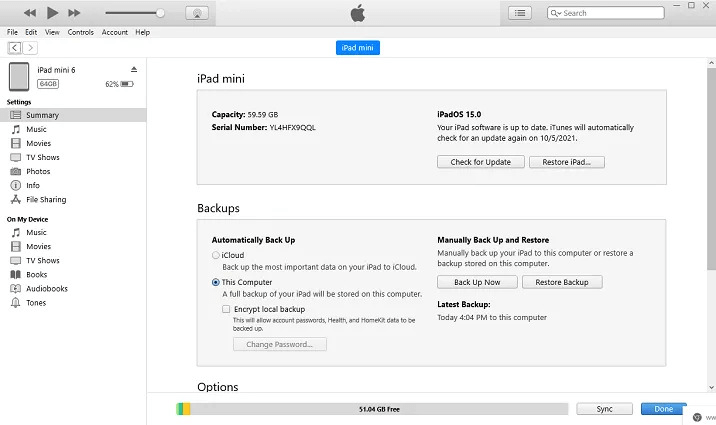
Step 3 – once your iPad is in recovery mode, iTunes will prompt you to restore your iPad. So, just choose "Restore from iCloud Backup" and sign in to your iCloud account. Select the data that you want to recover and click "Restore."
Option 3: recover photos data from iPad stuck in the recovery mode using iTunes (Erase iPad)
When your iPad has been stuck in recovery mode, you can use iTunes to solve the problem. However, you will need a factory reset, which will erase all data on the device. So, if you had not backed up your data, this method might not be the most ideal. With that said, to fix your iPad with iTunes, here is what you need to do;
Step 1 – connect your iPad to your PC via a USB cable. Then open iTunes on the computer.
Step 2 – once iTunes has detected the iPad, you will see a popup window telling you that the device is in recovery mode. You will then restore the device before you can use it together with iTunes. So click Ok to restore.
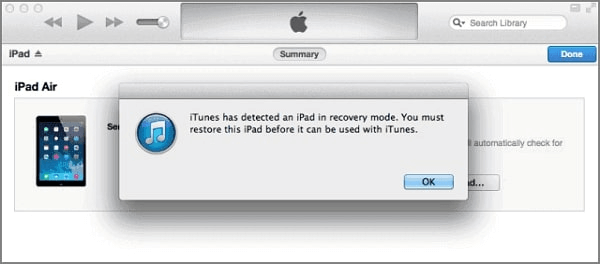
Step 3 – The iPad will first be restored to factory settings, and after that, it will restart.
Part 2. Why does my iPad get stuck in recovery mode and won't restore?
There are a few possible reasons why you might be experiencing this problem. They include the following;
· It could be that the software on your device has been corrupted or damaged. This is a result of issues such as failed software updates or malware.
· It could also be a hardware issue with your device, such as a damaged charging port or logic board.
· It could be a problem with iTunes on your computer
· Last but certainly not least, it could be an issue with the USB cable you are using to connect your device to your PC.
Ultimately, suppose your iPad is stuck in recovery mode and won't restore. In that case, it is recommended to try using a different computer, a different USB cable, and the latest version of iTunes. If the problem persists, there may be a hardware issue with your iPad, which may need to be repaired.
Part 3. How do I fix my iPad stuck in recovery mode?
3.1 Force restart iPad to fix iPad Stuck in Recovery Mode
Here is how you can force restart your iPad;
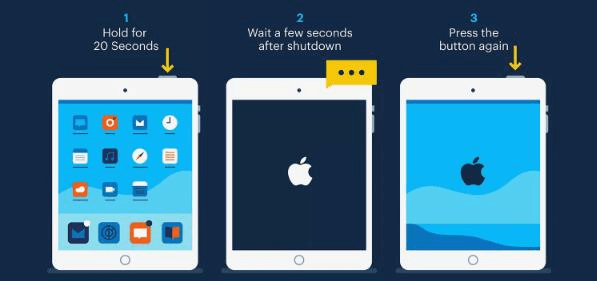
· On an iPad with Face ID: Press and quickly release the Volume Up button, press and quickly release the Volume Down button, then press and hold the Top button until the device restarts.
· On an iPad with a Home button: Press and hold the Home button and the Top (or Side) button simultaneously. Hold both buttons until the device restarts, and you see the Apple logo.
3.2 Exit iPad stuck in recovery mode with One Click
This is a very simple process, especially when you use iMyFone Fixppo, a tool that helps fix iOS devices stuck in recovery mode. Here is how you can use it to fix your iPad with just one click;
Step 1 – the first step would be downloading the software to your PC. Open the software and click Enter/Exit recovery mode on the home page and then connect the device with a USB cable. Then click Next to proceed.
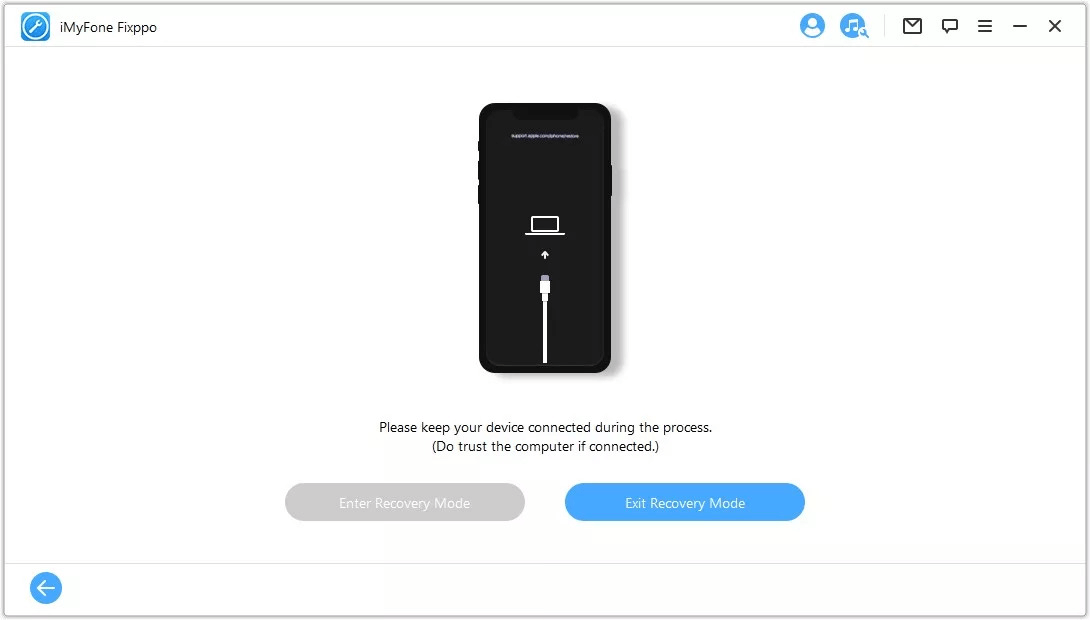
Step 2 – on the next page, you will find that Exit Recovery Mode is clickable. So, click on it. After that, your device will restart and will be back to normal.
Final Thought
Your iPad getting into recovery mode should never be a cause for concern, as there are many ways to fix and get it back to normal. One is iMyFone Fixppo, which enables you to exit recovery mode with just one click. If you are trying to recover files while your device is in recovery mode, iMyFone D-Back would be the best tool. It is easy to use and can recover any type of data you want it to. You can get any of this software from our site, and you will get a free trial for each.
Recover photos data from iPad with One Click.





















