How to Recover Photos Data from iPhone Stuck in Recovery Mode
Category: iOS Data Recovery

4 mins read
There comes a time, especially after an update, when some things may go wrong, resulting in your iPhone getting stuck in recovery mode. When you encounter this problem, you normally see a picture of Connect to iTunes on your screen, which might be confusing. So, if you are wondering how you can get your phone out of this mode and, more so, recover all your photos, this article is for you.
In this article:
- Part 1. The first thing to know: what is iPhone recovery mode?
- Part 2. How to recover photos data from iPhone stuck in recovery mode?
- 2.1 recover photos from iPhone in recovery mode via D-back
- 2.2 recover photos from iphone in recovery mode with icloud
- 2.3 recover photos from iphone in recovery mode uisng iTunes
- Part 3. Bonus tips:how do I fix my iPhone stuck in recovery mode
Part 1. The first thing to know: what is iPhone recovery mode?
iPhone Recovery Mode is a way to start your phone, especially when it's not responding, or you want to restore it from a backup. When your phone is in recovery mode, it connects to iTunes on your computer and allows you to restore it.
1.1 How to put your iPhone in recovery mode?
To put your iPhone into recovery mode, here is a step-by-step guide on how to do it;
Step 1 – connect your phone to your PC using a lightning-to-USB cable
Step 2 – then open iTunes on your computer. On your phone, press and hold the Sleep/Wake and Home buttons at the same time
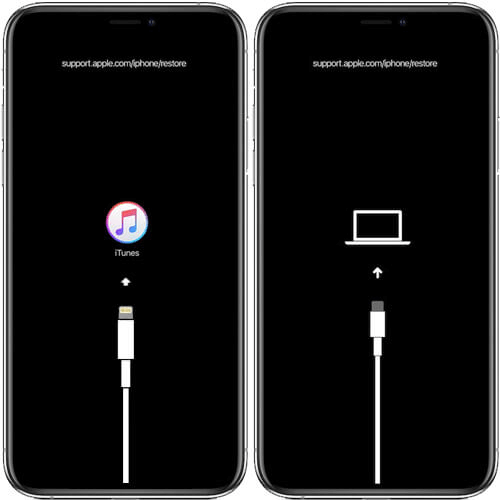
Step 3 – keep holding the buttons until the recovery mode screen appears, then select Restore.
1.2 How to get iPhone out of recovery mode?
To get out of the recovery mode, you will need to restore your phone using iTunes. Here is how to do it;
Step 1 – connect your phone to your PC using a USB cable and open iTunes. If iTunes does not recognize your device, follow the prompts to enter in Recovery mode.
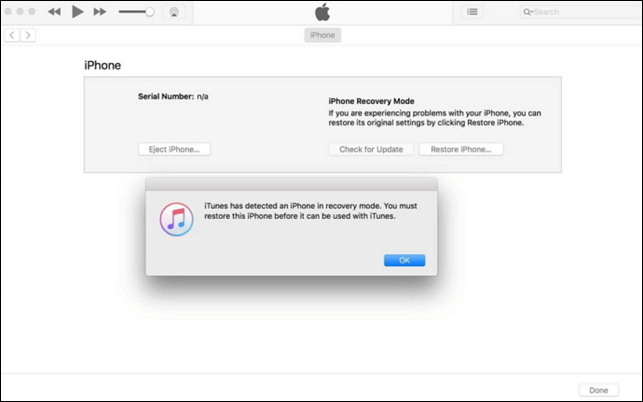
Step 2 – next, where you see the Restore or Update options, select Restore, and iTunes will download the latest version of iOS and restore your phone. Now, you have to remember that this will erase all your data, so, if you haven't backed up your data, it would be recommended to do it first.
Part 2. How to recover photos data from iPhone stuck in recovery mode?
2.1 recover photos from iPhone in recovery mode via D-back
So, when your iPhone gets stuck in Recovery mode, one of the most important things that you may be wondering about would be how to recover the files from the phone. Other than the normal recovery methods, i.e., from iTunes and iCloud, you can also use a tool that would allow you to preview what is backed up in iCloud and iTunes and also allows you to recover your files selectively. Here we are talking about the iMyFone D-Back software, the world's first iPhone data recovery software supported by both Mac and Windows computers. This tool helps you retrieve any type of data from a device that is broken, stuck, or damaged. So, here is how it works;
Step 1 - Connect your iPhone to your computer using a lightning cable. Open iMyFone D-Back on your computer. Then click on "Recover from iOS Device" and then click "Start."
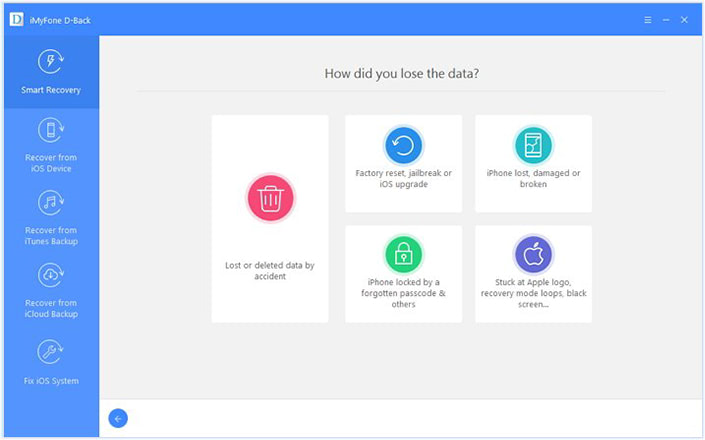
Step 2 - Select "Recover from iTunes Backup" and click "Next." Select the iTunes backup containing the photos you want to recover and click "Scan." Wait for the scan to complete. This may take several minutes.

Step 3 - Once the scan is complete, you will see a list of the recoverable files. Select the photos you want to recover and then click "Recover." Choose a destination folder to save the recovered photos and click "Recover" to begin the recovery process.
2.2 recover photos from iPhone in recovery mode with iCloud
To recover your files with iCloud, you must have synced them to iCloud prior to the iPhone getting stuck in Recovery mode. If you haven't, you will need to download third-party software like the D-Back tool to extract the photos from the phone. Now, if you have synced to iCloud, here is what you can do to recover your photos;
Step 1 – Connect your iPhone to a computer with a USB cable. Put your iPhone in recovery mode. iTunes will open and start downloading the latest version of iOS for your iPhone.
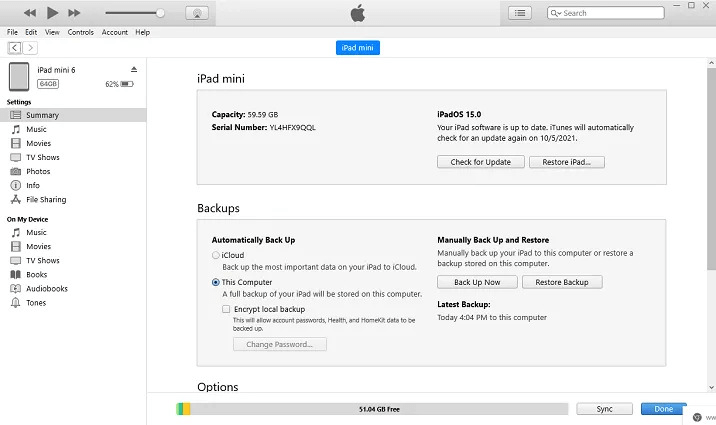
Step 2 - Once the download is complete, your iPhone will be restored and set up as a new device. When prompted, sign in to your iCloud account. Enable iCloud Photo Library on your iPhone. Your photos will now be downloaded from iCloud to your iPhone.
Step 2 – on the main interface, click on photos, select all the photos you would like to recover, and click Download.
2.3 recover photos from iPhone in the recovery mode using iTunes
When it comes to recovering photos from iTunes, you should know that this method only works if you have backed up your iPhone with iTunes. If not, if you exit the recovery mode by restoring with iTunes backup, all the photos that had not been saved will be erased. With that said, here is how to recover your photos using iTunes;
Step 1 – connect your phone to your PC and launch iTunes
Step 2 – after iTunes has detected your phone, you will see a popup message stating that you will have to restore your iPhone before you can use it with iTunes.
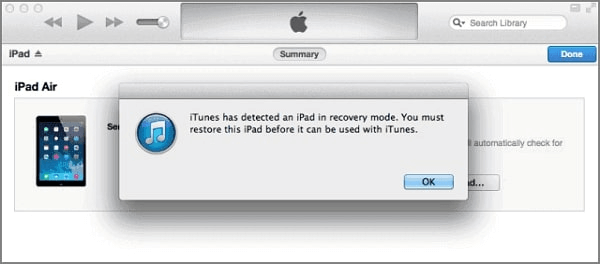
Step 3 – just click OK, and iTunes will restore your phone with the latest backup. After this process, get out of the recovery mode and get all the backed-up photos. Just like that, your photos will be back safe and sound.
Comparison of 3 methods to recover photos in recovery mode
| Recover with the D-Back tool | Recover with iTunes | Recover with iCloud |
|---|---|---|
| You would be able to extract files even when the phone is stuck or dead | You will have to restore the backup first before you can recover your photos | It will only work when you have synced your files with iCloud; otherwise, you will have to use a third-party tool to extract the photos first. |
| You can preview the photos before you recover them | You can preview the photos before recovering them as well | You can recover the photos selectively |
| No file will be lost while trying to recover your files using this tool | You will lose any files that you had not backed up | You will lose all the files that weren't backed up prior to the device getting stuck |
Part 3. bonus tips: how do I fix my iPhone stuck in recovery mode?
If you are trying to fix an iPhone stuck in recovery mode, here are more tips on what you can do to potentially the problem;
Force restart your iPhone – when something goes wrong during startup, a normal restart may not work, so a force restart may be exactly what you need to fix the problem. You see, in a force restart, you are interacting with the interface, which is done to fix some phone issues without deleting any data.
Contact customer support – if everything doesn't work, consider contacting customer service for help. They will tell you what you need to do to fix the problem.
Conclusion
When your iPhone gets stuck in the recovery mode, you should never panic as there are several ways to fix the problem and get back all the files in that device. The most recommended is the use of iMyFone D-Back software. Besides the advanced algorithms, easy interface, and the fact that it can support any type of file, this software is easy to download and install, and you can get it for free – but for more advanced features, you will pay a certain fee. Download it today from our site and enjoy!
Recover data from iPhone stuck in recovery mode with One Click.





















