Calendar is a really important part of every iPhone user's life. Most users are accustomed to planning their life on the Calendar app, such as adding a reminder of a family member's birthday, scheduling travel or a meeting. Therefore, losing the calendar data could be quite problematic especially when the entries are business related. So how to restore calendar on iPhone running various iOS versions including iOS 16/15/14/13/12?
If you had made a backup of the calendar entries on either iTunes or iCloud, all you have to do is restore the iPhone and the calendar entries will come back. If you hadn't backed up the calendar entries, a professional data recovery tool will be helpful. Recommended by a lot of technology websites, such as Cult of Mac and Make Use of, iMyFone D-Back is the most reliable tool.
The following are 3 potential solutions on how to retrieve accidentally deleted calendar on iPhone.
1 Restore Calendar on iPhone 14/13/12/11/X/8/7/6s/6 without Backup
With four recovery modes, iMyFone D-Back iPhone data recovery can get back deleted calendar without backup for you with higher probability. Check more features about this iPhone data recovery tool:
iMyFone D-Back iPhone data recovery
Key Features:
- Supports recovering 18+ important file types from iPhone, such as calendar, photos, messages, contacts, notes, voice memos, Viber messages, WhatsApp messages, etc.
- Supports to recover data from iPhone without backup and extract specific data from unreadable iTunes/iCloud backup without overwriting data.
- Supports to view iPhone backup files before recovery in both the Free Trial version and full version.
- Compatible with all iPhone device running iOS 15/14/13/12/11/10/9/8.
Scroll down to know how to recover calendar on iPhone without backup using iMyFone D-Back.
Steps to Restore Deleted Calendar without Backup
Step 1: Choose Recovery Mode and Data Types
You could choose the Smart Recovery mode or Recover from iOS Device option in this situation. And then select the file type you need: Calendar & Reminder. And if you need, you can choose all the data types.

Step 2: Scan Your iPhone (iOS 16/15/14/13/12 Supported)
Connect the iPhone to the computer and then click "Scan" to begin scanning the device. And the time depends on how large is your iPhone storage.

Step 3: Preview and Restore iPhone Calendar
Once the scanning process is completed, you will see all the calendar entries on the device. Select the missing calendar entries and then click "Recover" to save them.
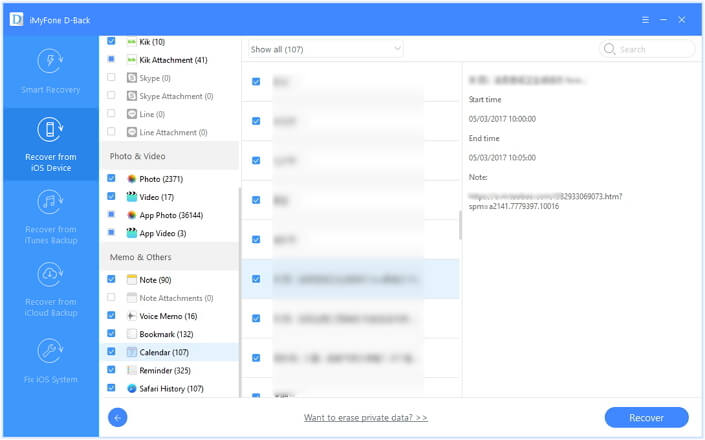
Choose a folder on your computer to save the entries.
Note: Your iPhone 14/13/12/11/X/8 (Plus)/7/6s (Plus)/6 (Plus)/5s/5c/5/4s/4 should be recognized by the computer by using this method. If not, go ahead to part 2 or part 3 to know how to restore calendar from backup files.
2 Extract Deleted Calendar from iTunes/iCloud Backup
iMyFone Data Recovery for iPhone can also help you extract deleted calendar from iTunes or iCloud backup selectively without erasing your current data by using the "Recover from iTunes Backup" or "Recover from iCloud Backup" mode. Following are the instruction to restore calendar from iTunes or iCloud backup.
Step 1: Choose Recovery Mode
Choose the "Recover from iTunes Backup" or "Recover from iCloud Backup" mode from the left sidebar.

Step 2: Choose the File Type
Choose Calendar from the list of file types. You can also extract text messages, notes, voice memos and more from iPhone backup files.
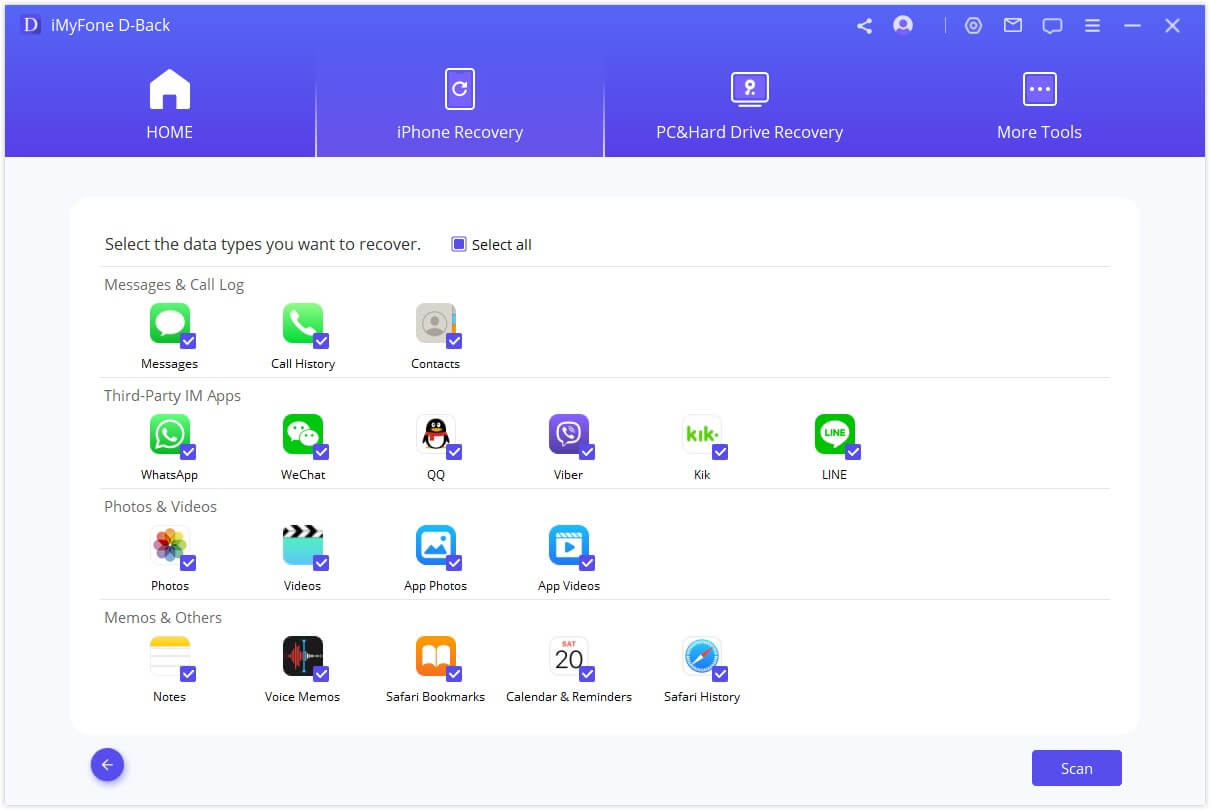
Step 3: Choose the Relevant Backup File
D-Back will detect your iTunes/iCloud backup files and display it on the screen. Choose the most relevant backup, which may contain the deleted calendar on iPhone.

Step 4: Preview and Extract Deleted Calendar
After the scanning, you can now have a check of the recoverable calendar and choose the one you want to recover to the computer.
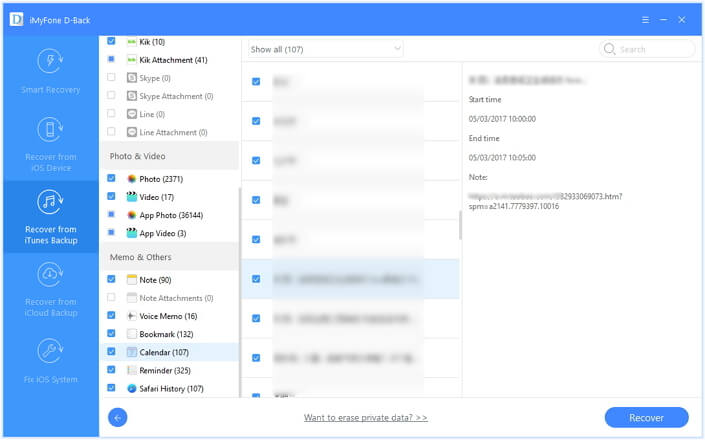
Download this program to restore calendar, messages, contacts, WhatsApp history, photos and more files from iPhone (iOS 15/14/13/12 supported)!
3 Restore Your iPhone from an iTunes/iCloud Backup
3.1 Restore Your iPhone from iTunes Backup
If you have a backup of your calendar entries, you can choose to restore the iPhone from an iTunes Backup. Follow these simple steps to do it.
Step 1: Connect your iPhone to your computer and launch iTunes.
Step 2: Click the iPhone symbol on top of your iTunes when your iPhone shows up.
Step 3: Click "Restore Backup" from the "Summary" tab.
Step 4: Choose the backup file and click restore. Wait for the restoring process.
Note: Restoring an iPhone from an iTunes backup will erase all contents and settings on your device. If there is new data on the device, it will be lost for good.
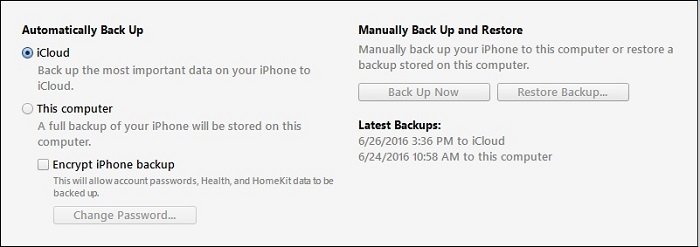
3.2 Restore Your iPhone from iCloud Backup
If you accidentally deleted your calendars from iCloud, you can go to iCloud.com and recover your missing calendars.
Check this guide from Apple: Restore your calendars from an earlier version.
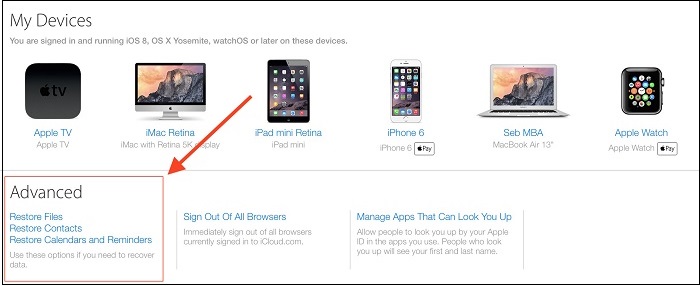

















 January 31, 2023
January 31, 2023

