You Can't Sign Into Apple ID? Here are 11 Useful Tips!
Category: iPhone Issues

3 mins read
"I can't log into my Apple ID in my settings or App Store. It's just greyed out and I can't access any of my apps or download any apps from the Store. What should I do when it just keeps showing that 'could not sign in' message?"
When you can't sign into Apple ID, it can cause significant trouble to your daily life. You can't access essential services like iCloud to sync important data across devices.
Besides, you might also be unable to download or update apps from the App Store, or even make purchases using Apple pay. None of this is something you want to go through, especially if you rely on these services a lot.
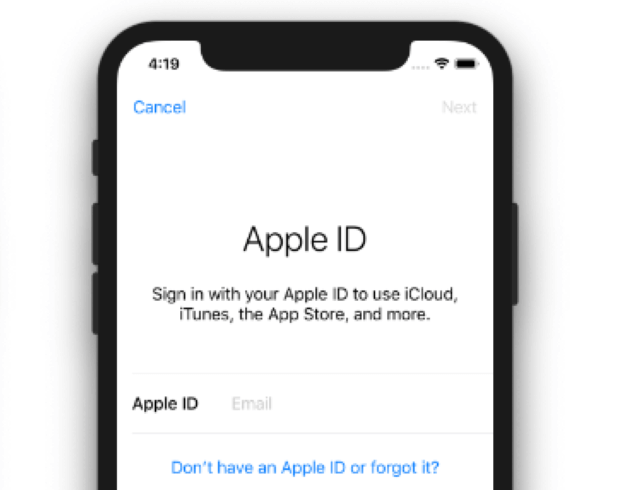
Don't worry, we're here to help. With this post, you can know better what to do if your Apple ID login fails to work. Now, let's move on to check all solutions!
In this article:
- Why Can't I Sign into My Apple ID?
- Fix Can't Log into Apple ID Problem
- 2.1 Check Apple System Status
- 2.2 Ensure a Stable Network
- 2.3 Adjust Date & Time Settings
- 2.4 Unlock Your Apple Account
- 2.5 Stop Certain Apps from Using Your Apple ID
- 2.6 Force Restart Your iPhone
- 2.7 Update iOS Version
- 2.8 Reset Apple ID Password
- 2.9 Reset All Settings
- 2.10 Fix Can't Get into Apple ID with System Repair Tool

- 2.11 Restore iPhone to Factory Settings by Using iTunes
Why Can't I Sign into My Apple ID?
When Apple ID won't let you sign in on iPhone, you can see if the following reasons can explain. If one of them is the cause, avoid doing that again.
- Incorrect Password or Apple ID: You may have entered the wrong password or Apple ID for many times.
- Account Locked: Your account may be temporarily locked due to multiple failed login attempts.
- Two-Factor Authentication Issues: If you can't receive or enter the verification code required for two-factor authentication, you won't be able to log in Apple ID.
- Network or Server Issues: Problems with your network connection or Apple server outages can prevent you from logging in.
- Outdated Software: If your device's operating system or apps are not up to date, there could be compatibility issues that stop you from logging in.
Fix Can't Log into Apple ID Problem
If you can't sign in Apple ID, here're some recommended solutions that can help you log into Apple ID to access the iPhone's features again.
1 Check Apple System Status
Don't blame your iPhone first! If you can't sign into Apple ID, please go to the Apple system status page and see if there are any ongoing issues with Apple services.
If Apple’s servers are down, you can do nothing but waiting for Apple to restore its functionality. After that, try again to see if it has resolved the Apple ID login problems.
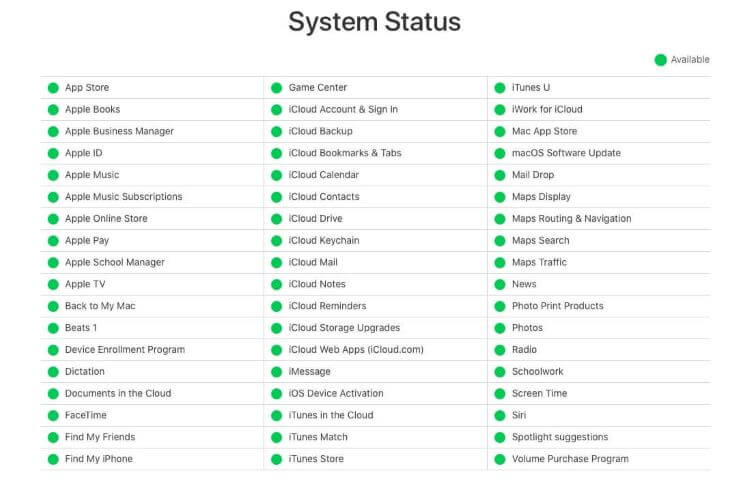
2 Ensure a Stable Network
Instead of thinking "why is my Apple ID not working", you need to check and ensure that your iPhone is connected to a network that is stable enough for you to log into the Apple ID.
If the Wi-Fi doesn't work, please switch to using cellular, and vice versa. If you network is playing a trick, this Apple ID login issues should be resolved soon.
3 Adjust Date & Time Settings
Online services, like Apple’s, require your device to have precise time so that it can process the request for ID verification. If your device’s clock is not syncing with the server's time, it may reject the login attempts or fail to process requests correctly.
Therefore, try not to adjust the default date and time since it's all based on your real location. And if you're unable to log into Apple ID, try to adjust in Settings.
Please go to Settings > General > Date & Time > Set Automatically. You may need to manually set the correct time, date and time zone if the automatic option is not available.
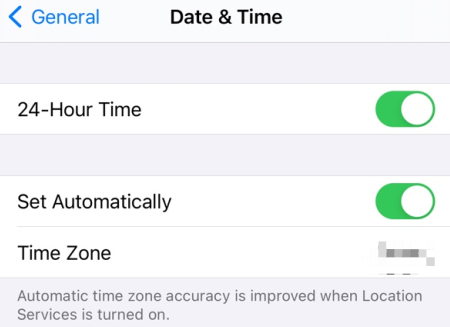
4 Unlock Your Apple Account
If you've entered the wrong password too many times, your Apple ID might be locked and that's probably why you're having trouble signing in Apple ID.
You need to visit Apple ID account page and follow steps to unlock your Apple ID account by verifying the identity.
5 Stop Certain Apps from Using Your Apple ID
There are apps intalled in your iPhone require access to your Apple ID but they may do harm to your account without knowing.
If the Apple ID login not working, these suspicious apps may be the culprit. If you don't need them at all but they still rxist, go and delete them.
To clear them, please go to Settings > Your name > Sign-In & Security. Scroll to find the Sign in with apple option, where you can find those appos that are using your Apple ID. Click any of them and proceed to click the Stop using Apple ID.
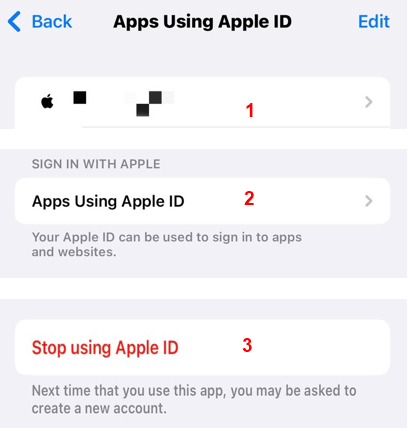
6 Force Restart Your iPhone
Compared to other methods, force reboot your iPhone can still be regarded as one effective way to help if your Apple ID is not working.
By employing this method, all running activities in your iPhone will be deactivated when your power off. If there are bugs with your iPhone, try this method and it should be of a great help.
- For iPhone 6 series and eariler: Press the Home and Sleep button simultaneously, release at the Apple logo.
- For iPhone 7/7 Plus: Press Volume Down and the Sleep button, wait until the Appe logo appears.
- For iPhone 8 series and later: Press and quickly release Volume Up and then press and release the Volume Down button. Hold the Power button until the Apple logo shows up.
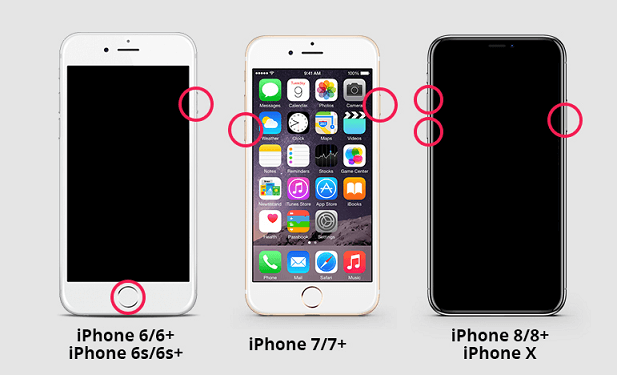
You can also restart your iPhone from computer if you find it hard to make it on your own.
7 Update iOS Version
Temporary system glitches that you don't know may also contribute to the reason why the Apple ID won't let you sign in.
In that case, updating the iOS version can be effective, which is an one-size-fits all solution to many iOS problems. Since Apple claims to have fixed many bugs everytime a new version is released, why not try this way to see if Apple ID can get back to normal?
Back to the Settings > General > Software Update option see if there is new iOS version available. If there is one, tap on Download and Install before making sure your iPhone is fully charged with enough storage space.
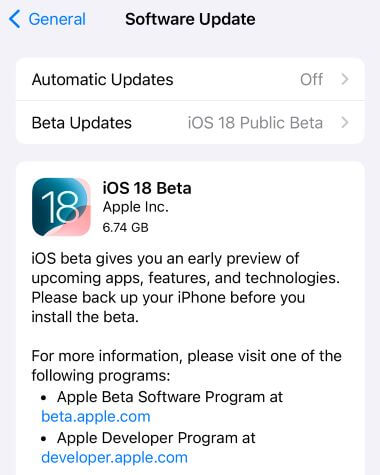
8 Reset Apple ID Password
If the Apple ID won't sign in on iPhone problem is due to the fact that you've forgotten the password, maybe resetting your password can work to help. Follow the steps mentioned below to reset your Apple ID password.
Step 1: Open Safari and visit iforgot.apple.com. Then, enter your Apple ID, and you will be prompted to type the phone number that is used for verification.
Step 2: Follow to tap on Allow show up on your screen and begin the process of resetting your password.
Step 3: After that, try to log in with the new password and Apple ID to see if the problem can be solved.
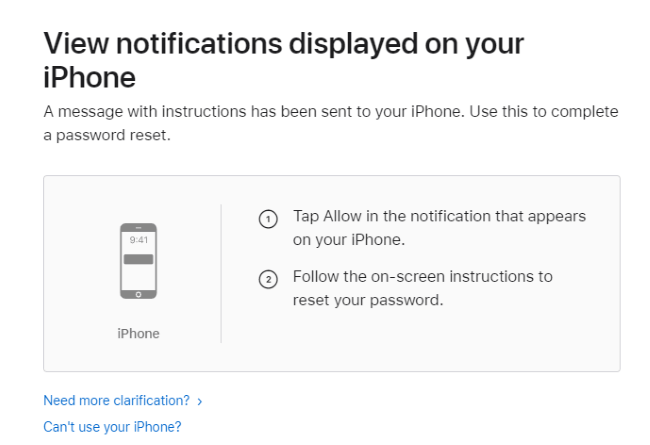
9 Reset All Settings
Reset the entire settings of your device to make a fresh start of your new device. Doing this can end the problem if you still can't sign into Apple ID.
This method will reset all your iPhone's settings to the default state, but not your personal data, though it takes time for you to re-set up the iPhone later.
Step 1: Go to Settings > General > Transfer or Reset iPhone > Reset > Reset All Settings.
Step 2: Enter your passcode if asked and confirm the actions.
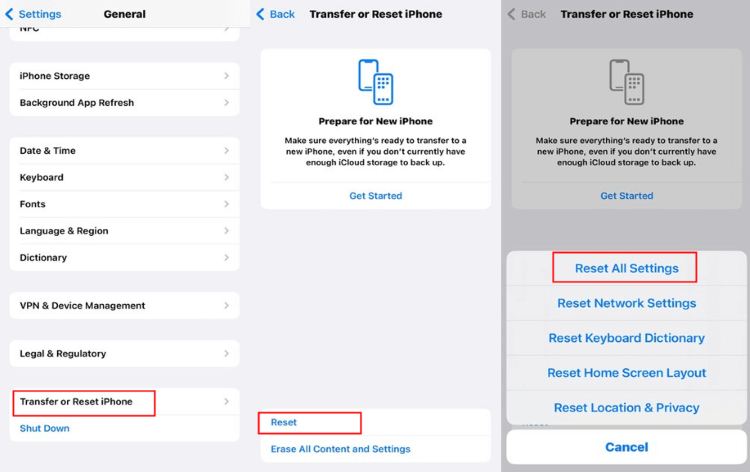
10 Fix Can't Get into Apple ID with System Repair Tool
iPhone system glitches can cause problems with your Apple ID. If you can't identify what kind of problem is stopping you from signning into Apple ID, get help from this professional iPhone system repair tool - iMyFone Fixppo is a choice.
Fixppo is designed to solve many iPhone-related problems, if you want to log into Apple ID quickly so that you can use App Store or iCloud again, feel free to try it.

Key Features of iMyFone Fixppo:
- No Data Loss: Easily fix your iPhone problems that prevent you from signning into Apple ID, without losing data.
- 100% Secure: No jailbreak needed to solve the Apple ID problems.
- Easy-to-use: Doesn't require to reset the password or any iPhone settings, you can maintain the original state of your iPhone.
- Wide Compatibility: Support fixing all iPhone 11/12/13/14/15/16 models running the latest iOS 17/18.
- Powerful and Resourceful: You can also fix when Apple ID fail to verify.
You can download Fixppo and follow to see how to fix when you can't sign into Apple ID.
Step 1: After downloading Fixppo, open it and connect your iPhone to the computer. Then choose Standard Mode, which can fix the Apple ID problem without losing data.

Step 2: When your device is detected, please click the Download button to get the iOS firmware used for fixing iPhone.

Step 3: When downloaded, please click the Start Standard Repair button for Fixppo to begin fixing your iPhone that has Apple ID login issue.

When iPhone restarts, you can go to settings and log in your Apple ID. This time, it will work!

11 Restore iPhone to Factory Settings by Using iTunes
If you don't mind losing all the data stored on your device, there is one ultimate option you can try to solve your Apple ID login problem - restoring your device via iTunes. Please remember this risks losing all your data, please don't skip the make a backup option before you start. Here are the steps:
Step 1: First, connect your iPhone to the PC via a lightning cable.
Step 2: Open iTunes, go to the main interface by tapping on the phone icon then the Summary option.
Step 3: You can see the details of your device, hit on the option of Restore iPhone to confirm more information. And your device will go through the factory settings restore process.

Conclusion
That's all methods prepared to help if you can't sign into Apple ID on your iPhone. If you don't want to try the methods manually and concern more about getting the problem fixed, you're recommended to use iMyFone Fixppo to solve this problem at once.
Try it now to stop being troubled by this Apple ID login problem!
















