The Maximum Number of Free Accounts Have Been Activated on this iPhone, How to Fix?
Category: iPhone Issues

3 mins read
Have you tried to create an iCloud account on your iPhone and you see an error message saying, "The Maximum Number of Free Accounts Have Been activated on this iPhone?" This error message can pop up even when you are certain you didn't create many iCloud accounts.
If you see it, it is likely that you have exceeded the limit of the number of iCloud accounts you can have on one device. If you are sure you haven't, the following solutions should eliminate the problem.
In this article:
Why You See This Error Message?
Before we begin with the solutions, it is important to understand why this issue happens. That way, you can at the very least prevent it from happening again. On your iPhone, there is a limit to the number of iCloud accounts you can create. You can sign in to an unlimited number of iCloud accounts, but you can only create 3. Therefore, if you are seeing this error message and you are certain you didn't create 3 iCloud accounts; it is likely that you bought a second hand device and the previous owner had exhausted this limit.
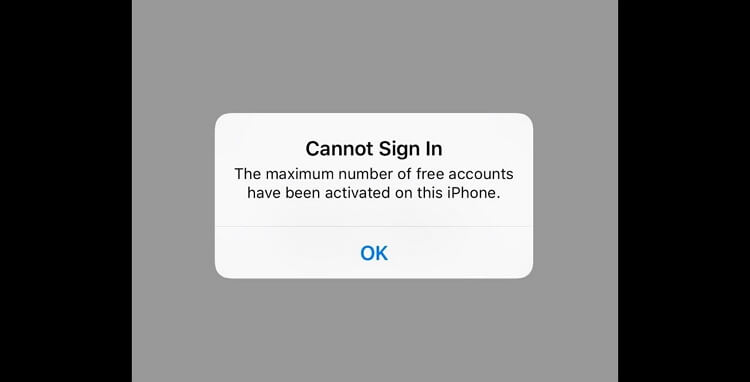
That said the following solutions can help you fix this issue that users cannot sign in the maximum number of free accounts have been activated on this iPhone.
Create iCloud Account on Browser, Then Log in on iPhone
When this error shows up, it means that you are unable to create the new account, let alone to log it in on your iPhone to perform the task you need to perform. If you are on a browser instead, it can be easier to create a new account without having to go to Settings on your device.
To create an iCloud account on your computer, follow these simple steps;
Step 1: Go to https://appleid.apple.com/account#!&page=create and follow the instructions to create an iCloud account.
Step 2: After creating the account, go to your iPhone, log in to the iCloud account you just created.
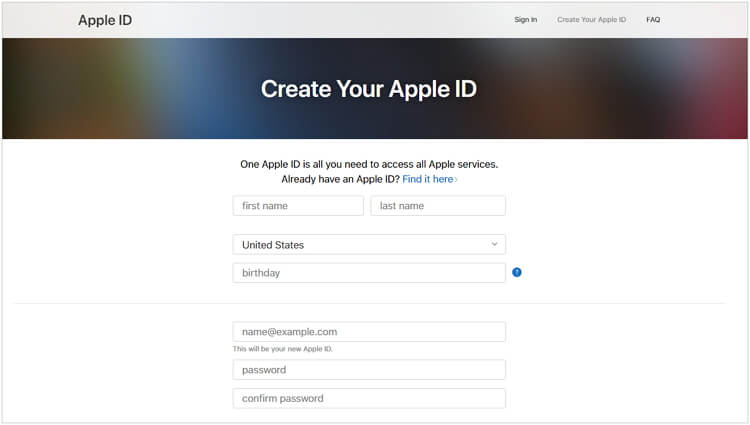
Restore a Backup to the Device to Fix the Issue
If you create an account on a computer but you are still unable to sign in to your iCloud account, you may need to restore a backup to the device. Depending on your backup method, iMyFone iOS System Recovery is a great option to restore the backup. As a professional backup and restore tool, it offers more options than restoring backup from iCloud and iTunes.
It can be very useful when you want to create a full backup of all the data on your device or restore an old backup to your device. The following are some of its features and functions which help more;

Key Features:
- Supports to recover deleted/lost videos, photos, contacts, messages, WhatsApp/Kik/WeChat/Viber messages and more files from iDevice;
- Allows you to preview and selectively extract data from iTunes or iCloud backup files;
- Compatible with various iOS devices, such as iPhone 11/XS/XR/X/8/7/6s/6/5s/5C, iPhone SE, iPad Pro, iPod touch running iOS 13/12/11/10/9/8/7;
Step 1: Connect your device to a computer
After you click Standard Mode, then connect your device to your computer and click the Next button. If you device cannot be recognized, follow the on-screen instructions to put your device into recovery mode or DFU mode.

Step 2: Download the firmware
The program will automatically detect the model of your device and show you the available versions of firmware. Choose the version you need and click Download.

Step 3: Fix iPhone is Not Currently Available
Now check the device and firmware information. Once you confirm that everything is correct, click the Start button. The program will automatically begin to fix the device.

Limited Time 10% OFF Coupon Code for iMyFone Fixppo: FARTT91
When it is complete, you will see a notification and you can now access the data on your device.
Let us know if the solutions above worked to fix the problem of "The maximum number of free accounts have been activated on this iPhone". If you know other methods, please leave a comment and we will add them to the article.

















