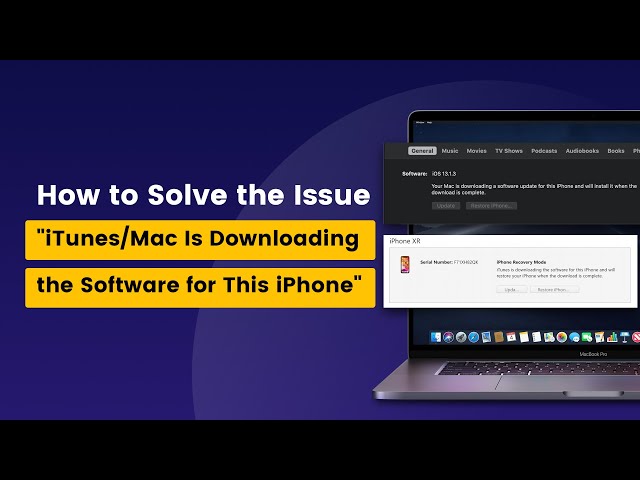[7 Fixes] iTunes is Downloading The Software for This iPhone
Category: iPhone Issues

4 mins read
The iTunes is downloading the software for this iPhone message always pop up when iPhone users try to update or restore iPhone using iTunes or Finder. They can't proceed since iTunes seems to download the firmware files forever.
Different reasons might cause this problem. It could be that your device is unable to connect to the Apple server, your internet connection is not stable, or there might be some hardware problems with your iPhone.
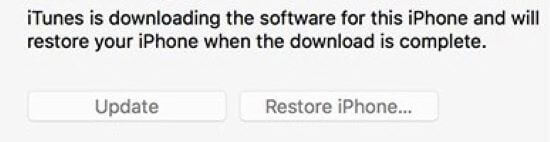
How can you resolve this iPhone stuck on iTunes is downloading the software problem? In this article, we are going to introduce several solutions you can try.
In this article:

Part 1: Best Way to Fix Error of iTunes/Mac is Downloading the Software for This iPhone
When you try to update your iPhone via iTunes, this error message of iTunes is downloading/updating the software on this iPhone continues to show up, the best way is to disconnect your device and try to update/restore your iPhone with the best alternative to iTunes - iMyFone Fixppo iOS Repair Tool.
With its exclusive technology, it can fix those iOS problems that iTunes cannot. Besides, it can update the iPhone directly, avoiding those problems in iTunes.
Since it also utilizes firmware file but in a different way, when your iTunes can't completely download the needed file for updating/restoring your iPhone/iPad, try Fixppo!

Fix iTunes is Downloading Software for iPhone Error:
- Avoiding iTunes error by fixing your iTunes/Mac is currently downloading software for the iPhone continuously problem.
- Easily restore iPhone without using iTunes in 3 simple steps.
- Support to restore iPhone in recovery mode without losing data.
- Compatible with all iPhone/iPad models in all iOS/iPadOS system versions, including iOS/iPadOS 17/18.
Step 1: Get Fixppo to your computer with the download button below.
Step 2: Choose Standard Mode that can retain your data while fixing/updating/restoring your iOS system.

Step 3: Fixppo will begin to recognize your device and offer you the available firmware file. Choose the version you like and click on Download.

Step 4: The program will begin the moment you click the Start Standard Repair button. When your iPhone is fixed, you won't receive the "iTunes is downloading the software for this iPhone" error message.

Your iPhone will be rebooted once the program has done its work. Now, you can see that your iOS problems are solved and your iOS is updated to the latest version.
When iTunes doesn't work as expected but still you want to update or restore your iPhone, try Fixppo!
You can also watch the intuitive video to solve the issue of iTunes/Mac is downloading the software for the iPhone:
Part 2: 6 General Ways to Fix iTunes/Mac is Downloading the Software for iPhone
For your iTunes is stuck on downloading the software for this iPhone, you can try the following simple methods to remove the bug and fix the problem.
01 Uninstall Third-Party Security Apps
Sometimes, third-party security apps will regard the connection as illegal, thus preventing iTunes from connecting with the Apple server and cause your iTunes is updating the software for this iPhone nonstop.
At this time, uninstalling those apps can help solve your screen shows iTunes is downloading the software for this ipad/iPhone and will restore but nothing happens. You can download them again after fixing the issue to protect your iPhone to the greatest extent.
02 Reset All Settings
To reset all settings on your iPhone, you don't have to be a tech geek. Knowing some simple steps will ease your burden and help you deal with the problem that iTunes is downloading the software for this iPhone not moving on. Here are the steps:
Step 1: From your iPhone home screen, go to Settings and then click General.
Step 2: Scroll down to the end of the screen and then press the Reset tab found there.
Step 3:Click on Reset All Settings and you are good to go. If prompted for a passcode then provide the same.

03 Hard Reset iPhone
Try to hard reset your iPhone as a great method to fix the issue of 'iTunes is downloading a software update for this iphone with no progress bar' as it has been proven effective for fixing iOS glitches. Follow the steps provided carefully:
Hold down the Sleep/Wake button simultaneously with the Home button till you see the phone screen turn black. As soon as the Apple logo starts appearing, let go of the buttons.
Press and hold the Sleep/Wake and Volume Down buttons together until the Apple logo appears. Leave them once after that.
First, quickly push the Volume Up key and release quickly, repeat the same with the Volume Down key. Press the Side button till the Apple logo appears on the screen.

Fix your device stucks in 'iTunes is downloading the software for this iPhone and will restore your iPhone when the download is complete' screen without losing data.
04 Update iTunes
Sometimes, the download software for iPhone problem results from the old version of iTunes, and a simple update can fix it. To update iTunes on Windows version, you can just click Help in the menu and then click Check for Updates. Follow the instructions to install the latest version of your iTunes.

If you are using a Mac, you can just go to the App Store and check if there is an update for iTunes. Click Updates if there is an option.

When all is done, go connect your iPhone to the computer and see if iTunes is still downloading the software for this iPhone/iPad without moving on. If yes, try the next solution.
05 Restore from Backup
If you are still stuck on "iTunes is downloading the software for this iPhone", you should then try to resolve it by restoring your device from a previous backup.
Sometimes, restoring with old backup fixes whatever additional glitches happen with an iOS device, even if you use the latest iOS 17/18/26. So, here are the steps to follow:
Step 1: Ensure to install the latest version of iTunes on your computer and launch it. Connect your iPhone using a lightning cable and make sure to tap on Trust when the 'Trust This Computer' message appears on your screen. Now, click on your iPhone from the iTunes' main screen.
Step 2: Go to the Summary tab and under the Backups section click on Restore Backup button. Select the most recent or any desired backup file from the list in the pop-up window and tap Restore.
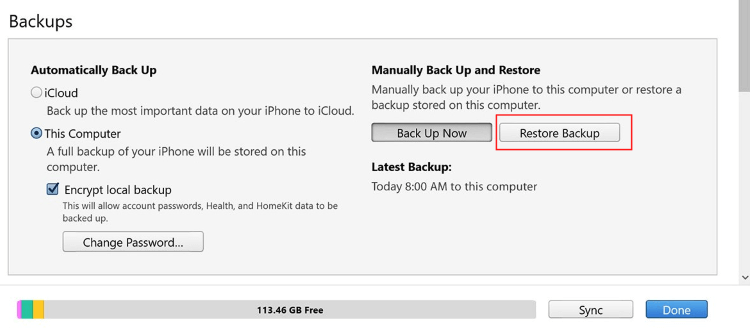
Please do not disconnect the iDevice until the process is completed. And once done, go check if 'your Mac is currently downloading software for the iPhone progress' issue still exists.
06 Restore iPhone with Recovery Mode
If all the methods above fail to help you out, and you didn't enter or get stuck in the recovery mode by now, then restoring your iPhone with recovery mode serves as the final resort for you. Follow the steps below to put your device into recovery mode first.
Remember to keep the iPhone and PC connected during the whole process.
- For iPhone 8 or later models: Press and release the Volume Up button, and then the Volume Down button. Finally, hold the Side button until the recovery mode screen shows. Don’t release it when the Apple logo appears.
- For iPhone 7/7 Plus: Press and hold the Volume Down button and Side button. Don't release them until the Recovery Mode screen shows.
- For iPhone 6 or older models: Press and hold Home button and Side button. Keep holding until the Recovery Mode screen shows.

After iTunes detects the iPhone, you can see two options available. Choose to restore and confirm your action. Then all you need to do is wait patiently until the whole process completes.

Part 3: Additional Tips for Mac is Downloading the Software for This iPhone
For those people who see "Your Mac is currently downloading the software update for this iPhone", they may feel upset because almost all the solutions shown on Google are written for the iTunes users.
But don't worry this time, this separate part is just for you. And you should know that the methods offered in this article can be applied to the Finder users as well. Just go back to check them!
Go find the backup from your Mac and solve this Mac stucks in downloading the software for this iPhone headache.
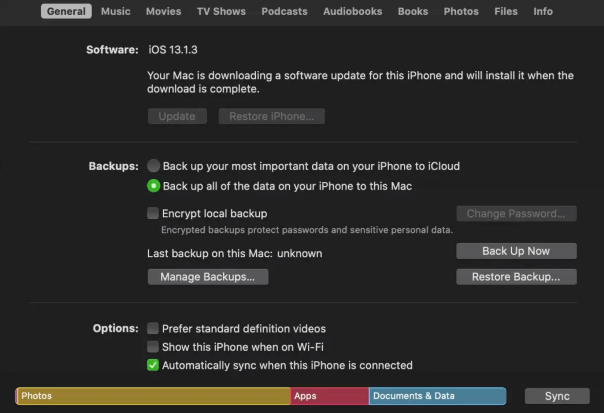
Part 4: Hot FAQs about iPhone Stuck on iTunes is Downloading the Software
Q1 How long does iTunes take to download the software?
30 minutes to an hour. There is no particular time limit on how long it will take for iTunes to download the firmware. It depends on how soon your iDevice connects with the Apple server to download the software.
Take the iOS 26 update as an example, roughly 'iOS Download and Update' takes almost 30 minutes. If everything goes fine then your device might run smoothly in no more than 1 hour.
| Task | Required Time (Minutes) |
|---|---|
| iOS 26 Download | 15-30 |
| iOS 26 Installation | 15-30 |
| Set up iOS 26 | 1 - 5 |
| Total iOS 26 Update | 30 - 60 + |
If you find iTunes is stuck on "iTunes Is Downloading the Software for This iPhone" for hours, you may quit iTunes and restart to try again.
Q2 What does it mean when it says iTunes/Mac is currently downloading software for the iPhone?
Generally speaking, when you see "iTunes/Mac is currently downloading the software for this iPhone", it means the iTunes/Mac is trying to establish a connection with the Apple server. Also, it can be regarded as a sign of an unstable network connection or system breakdown.
Q3 Can I unplug my iPhone while iTunes is downloading update?
If you unplug your iPhone while iTunes is downloading /restoring the software on your iPhone, it may cause your dead to suffer from iOS glitches and may damage your system, causing your iPhone to stop running eventually.
Conclusion
When iTunes shows "iTunes is downloading the software for this iPhone" for more than an hour and won't continue its job, simply quit the software and turn to this iOS Update/Restore Tool for help.
In less than 30 monutes, you can finish updating or restoring your iPhone without stucking on the downloading the software/firmware process!