With the release of iOS 15, some old iPhone models like iPhone 12/12pro have very limited storage to upgrade to the latest version. So the best solution is to clear all the cache and junk files on iPhone. This post will show you the 3 different ways to help you to clear cache on iPhone 12/12pro. Do not hesitate to get started clearing.
1. How to Clear Safari Cache on iPhone 12/12pro
Cache of a browser play a vital role in performance of an iPhone or iPad. How to clear cache on iPhone 12/12pro? We can begin with Safari cache.
- Go to "Settings" app on iPhone. Search for Safari logo.
- Tap on the Safari logo and you will be directed to a new list view show settings for Safari.
- Scroll down and you will find an option “Clear History and Website Data”. Tap on this option.
Perform above steps will clear Safari cache on iPhone 12/12pro, including browsing history, cookies and all those credentials saved on different websites. Now your Safari browser will be just like a new one.
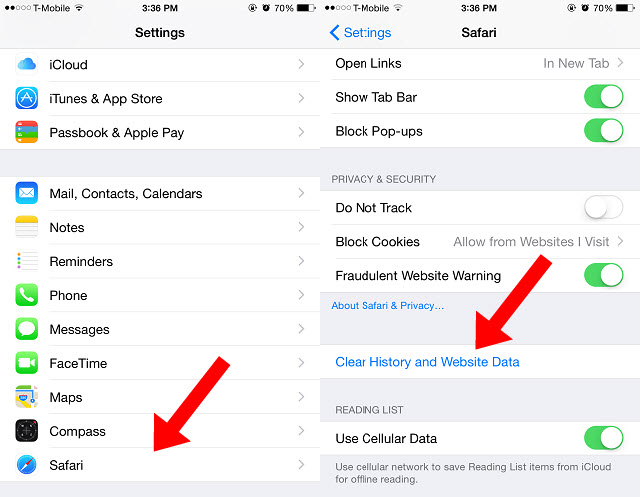
2. How to Clear App Caches on iPhone 12/12pro
For individual apps, there is no proper way to clear cache on iPhone except uninstalling apps. And there is no quick way to clear all the app's cache except you clean one by one. Now we are going to learn how to clear app cache on iPhone 12/12pro.
- Go to Settings > General > iPhone Storage.
- Tap on an app to see how much Documents and Data it has. This is all the cache, login details, and offline content the app has accumulated over time.
- If it looks like a lot, tap Delete App.
- Repeat for all your "heavy" apps.
The apps at the top are the ones occupying the most space.
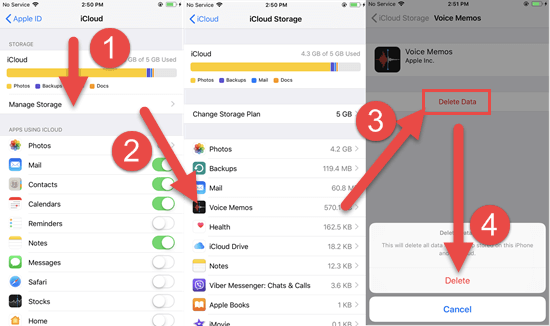
Now go to the App Store and reinstall the apps you just deleted. You'll notice they'll have far less Documents and Data, which means you've successfully purged the cache.
3. Clear All App Caches and Junk Files in One - Click
Apart from some manual ways to clear cache on iPhone, iMyFone Umate Pro - iPhone Cleaner also offers you 1-click functions to totally clean up your iPhone. It doesn't need you to delete and reinstall the apps or manually to delete one by one, but the very simple operation with one click can erase all the caches permanently.
Clear up junk files is only a very basic cleanup for your iPhone. To boost up iPhone, maximize the use of its storage, and protect your privacy, you should know more about iMyFone Umate Pro's powerful functions:
Key Features:
- Clear up junk & temporary files and caches - Clear junk and temporary files hidden in each app, including 30+ types of useless files.
- Delete in bulk - 1-click to mass delete photos/videos/apps from iPhone to free up huge storage.
- Permanently erase deleted files - Manually deleted files are still recoverable, which can be found out and permanently deleted.
- macworld.co.uk, Makeuseof.com , Cultofmac.com give high comments for iMyFone iPhone Cleaner.
- Umate Pro fully compatible with iOS 15.
Just download iMyfone iPhone Cleaner and start cleaning your iPhone. Following are few steps that will be used to clear iPhone memory and cache.
Step1. Connect iPhone to your Computer
Open the iMyFone iPhone Cleaner on your PC or Mac. Then connect your iPhone to it.

Step2. Scan your iPhone
Now click on the “Qucik Scan” button it will start scanning your iPhone. When the scanning process is completed it will show you what kinds of data can be cleared on iPhone.

Step3. One Click to Clean
Click on the "Clean" button of each item that you want to clear, like "Temporary Files."
Clear up junk files is a free function of this iMyfone iPhone Cache Cleaner, you won't need to pay for it!
Conclusion
From the above 3 methods, we can find there are really some effective ways to clear cache on iPhone 12/12pro. But for your best convenience, it's highly recommended to try iMyFone Umate Pro to clean up all the caches on iPhone with just one click!






















 March 12, 2024
March 12, 2024

