Are you looking for a way that can help you to speed up your iPad, and get if functioning more smoothly and perfectly?
May be you should try to cleaning up your iPad, it can speed up your device in a very great extent. Either it may be slow or touch become unresponsive whatever reason it may be, cleaning up your iPad device results in many great attractive benefits: enhance up speed performance, helps in the extension of the battery performance, a good reliable touch and overall a better experience that you ever wanted. Here are 7 useful tips that you can use to speed up your iPad device.
- Tip 1: Upgrade to the New iOS
- Tip 2: Delete Unwanted Apps
- Tip 3: Clear Browser Cache
- Tip 4: Turn off Notifications
- Tip 5: Turn off Location Services
- Tip 6: Turn off the Indexing
- Tip 7: Using a Deep Cleaning Tool for iDevice
Tip 1: Upgrade to the New iOS
Updating your iOS device is quite easy to do. Just go to the General tab in the Settings and then tap on the software update option that is exactly on the right side of the iPad. The device will check that if a new iOS is available or not.

Tip 2: Delete Unwanted Apps
To look out that how much space is left on your device just go the general tab in the settings and then simply tap on the usage option on the right side. Give it some time and after a short period of time, you will able to see that how much storage is actually left in the device.
That’s it, just delete the apps that you don’t want or those that you think are using a lot of space on your iPad device.

Tip 3: Clear Browser Cache
Just goes to Settings, search Safari on the left side and clear the data and cookies of your device.
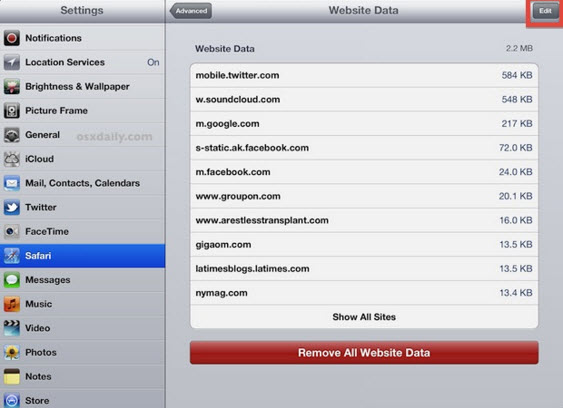
Tip 4: Turn off Notifications
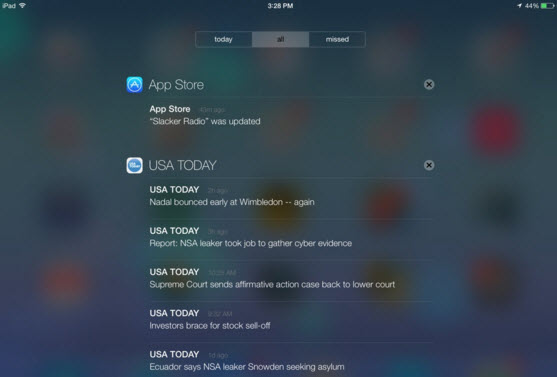
Tip 5: Turn off Location Services
To do this just go to Settings, search Location Services on the left side and off it.
This will definitely result in optimizing the speed performance of your iPad device and will also result in rid of unwanted location service issue.
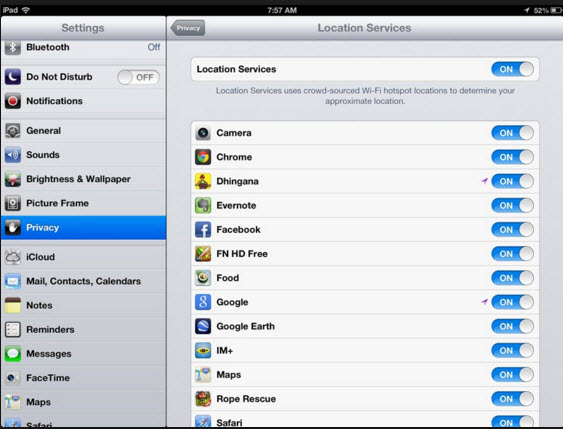
Tip 6: Turn off the Indexing
To do this quick procedure, just go to Settings, General and then search the Spotlight Search and then uncheck all unwanted items of indexing.
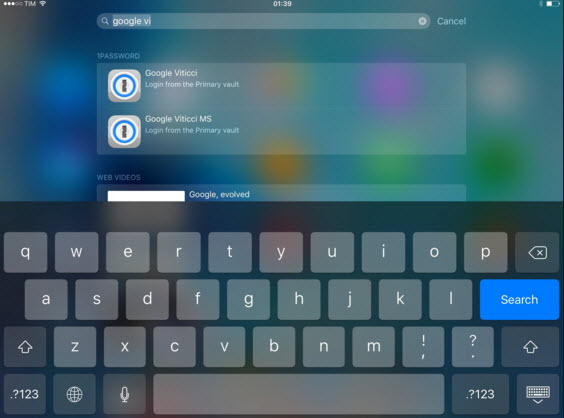
Tip 7: Using a Deep Cleaning Tool for iDevice
iMyFone Umate Pro or iMyFone Umate Pro for Mac is one of the leading, emerging and most popular software whenever it comes to any issue related to the iOS device. Likewise, this time, also if you want to speed up your iPad in a greater way, then using iMyFone Umate is the best and elegant choice that you can easily make. It can do all these followed with several clicks:
2. Clear all temporary filesthoroughly.
3. Losslessly compress & mass delete photos, which reclaims 75%+ photo space.
4. Delete large files according to different file types or different file sizes.
5. Remove unused apps and greatly speed up your iOS device
6. Erase all data from iPad permanently, which is necessary especially when you want to pass your iPhone.
7. Selectively erase some private data.
8. Find out files previously deleted and completely destroy them.
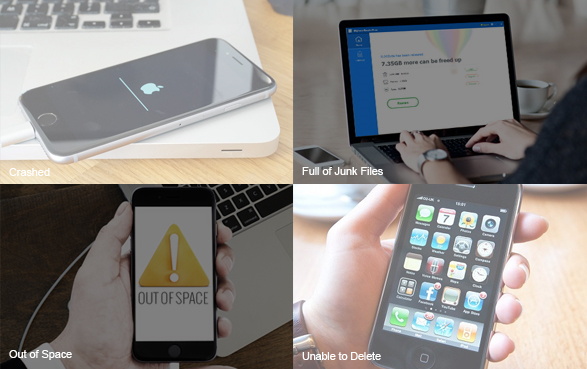
How to Speed up iPad with iMyFone Umate iPhone Cleaner
Step 1: Download & install the program. Connect your iPad to computer.
Step 2: Do a quick scan and see the space analysis results
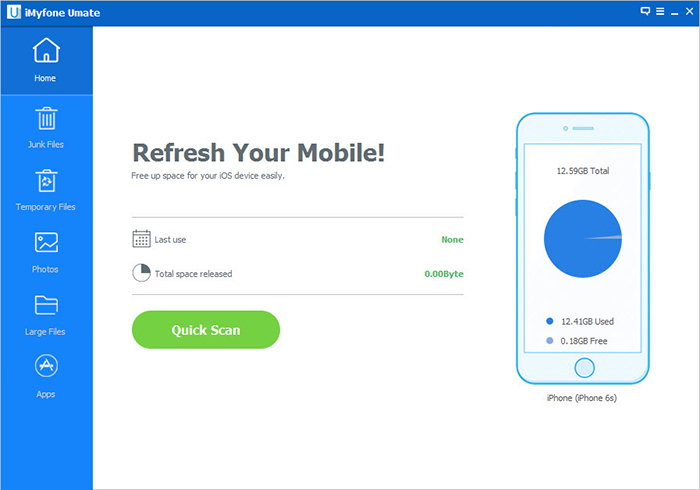
Step 3: Now you can click “Clean” to speed up your iPad.
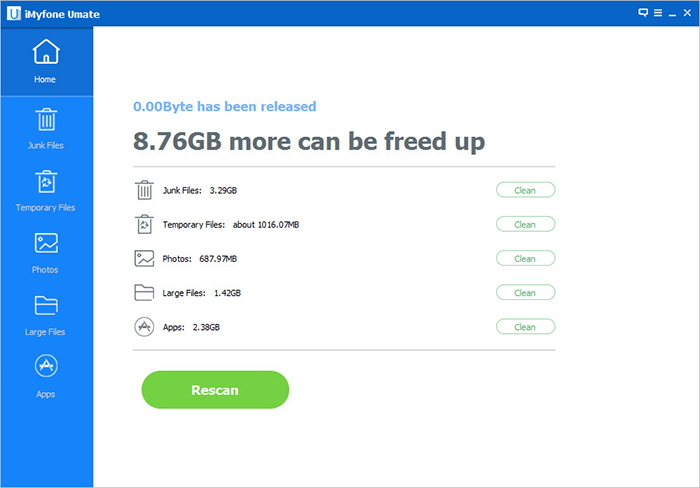





















 March 12, 2024
March 12, 2024