Telegram is a free cross-platform, cloud-based instant messaging service that provides end-to-end encrypted video calling, VoIP, file sharing, and many other features.
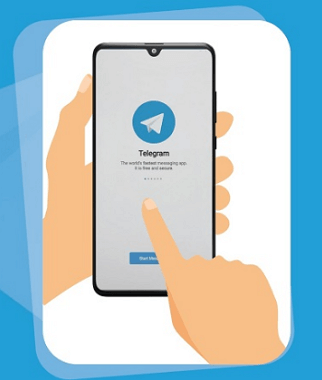
There are many reasons why Telegram may not be working for you. Read on to find out why this is happening and what you can do to solve the problem.
- FAQs about Why My Telegram Is Not Working?
- 3 Universal Methods to Fix Telegram Not Working

- Problem 1: Telegram Notifications Not Working
- Problem 2: Telegram Voice Message or Calls Not Working
- Problem 3: Telegram App Was Unable to Play This Video
- Problem 4: Telegram Log in Problem
- Problem 5: Telegram Images Not Loading
- Problem 6: Telegram Not Opening
- Problem 7: Telegram Bot Stopped Working
FAQs about Why My Telegram Is Not Working?
Q1. Why Is Telegram Web Not Working?
Telegram web may not be working as the Telegram server is down. Another reason is that Telegram is banned in your country. If telegram web not working in chrome browser, such as Chrome, too much cache and extension also could be the reason.
Q2. Why Is Telegram Not Working on Wi-Fi?
If your Wi-Fi connection is not stable enough or your IP address has been blocked by the Telegram app, Telegram may not be working on Wi-Fi.
Q3. Why Is Telegram Not Working in Pakistan and Some Other Countries?
Telegram does not work in Pakistan as it is banned. To use Telegram in Pakistan or other countries where the Telegram app is banned, you will need to use a VPN to access the Telegram app.
3 Universal Methods to Fix Telegram Not Working
If Telegram is not working for you, try these universal methods to see if that will resolve your issue. These 3 methods can also be used to fix issues like Facebook not working, Pinterest app not working.
Method 1. Shift The Cellular Net or Wi-Fi
You may be experiencing Telegram not working due to internet connectivity issues. Try switching to Wi-Fi if you are using cellular data, or switch to a different Wi-Fi network than the one you are currently using.
Method 2. Restart Your Device
Another solution you can try to fix Telegram not working is to restart your device, which often fixes many kinds of issues including iPhone won't turn on after iOS update issue.
Method 3. Contact Telegram by Twitter
Finally, you can also try contacting Telegram support on Twitter to receive more specialized help for Telegram not working for you.
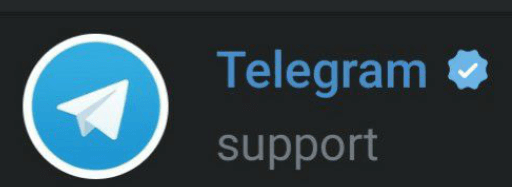
If the general tips above have not fixed Telegram not working for you, try these methods for more specific solutions to particular 7 problems. If your Telegram app is stuck on "Connecting" or met other telegram not connecting issues, please read another article to find more solutions.
Problem 1: Telegram Notifications Not Working
If you are experiencing issues with Telegram notifications not working, try the following methods to resolve the problem.
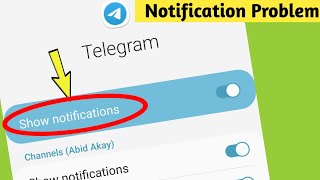
1. Enable Telegram Notifications Settings
If you are not getting Telegram notifications, you may not have enabled Telegram’s notification settings. To fix this, go through the following steps:
- Open the Telegram app and navigate to Settings.
- Tap Notifications and Sounds.
- Make sure that all the notification settings are turned on, including Keep-Alive Service and Background Connection.

2. Check Device Notifications Settings for The Telegram App
You may also not be receiving Telegram notifications due to your device settings interfering with the Telegram app. To fix this, go through the following steps:
- Open the Settings menu.
- Select Apps and select Telegram.
- Tap Notifications and turn on all the notification settings.
- Switch off Allow/Show Notifications, wait for a minute, then turn it back on again.
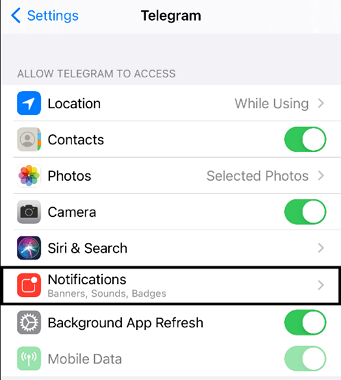
3. Customize Notifications in The Telegram App
Customizing notifications for specific groups and chats will help Telegram users to mute unnecessary notifications. Here are the steps:
- Open the Telegram app.
- Go to the chat or group that you wish to customize the notifications settings for.
- Tap on the group or chat name at the top of the app.
- 4. Tap on Notifications.
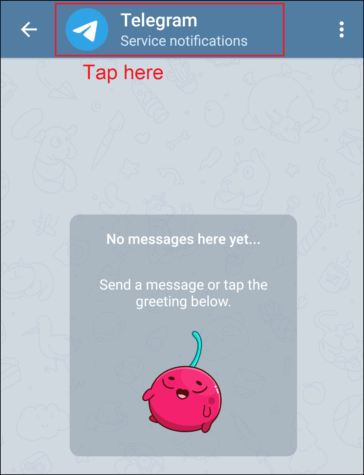
4. Turn off Do Not Disturb Mode
If telegram notification sound is not working on your device, you may have Do not Disturb mode enabled, which prevents applications from sending notifications.
To fix this, open the Control Center if you are on an iOS device, or bring down the Status Bar if you are on an Android device, and make sure that Do Not Disturb mode is turned off.
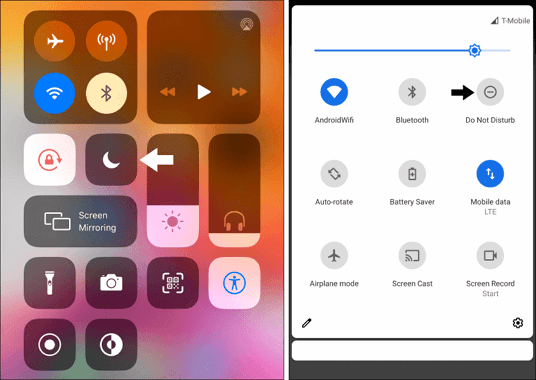
5. Fix iOS System If Telegram iOS Notifications Not Working
If you are using an iOS device, Telegram notifications may not be working for you due to your iOS version. To fix this, you can use a professional iOS system recovery tool, such as iMyFone Fixppo, to fix Telegram notifications not working on iOS 16/17/18.
- This method has a high success rate and no risk of data loss, and you can use this tool yourself.
- It’s easy to use as you can fix iOS system with just a few uncomplicated steps.
- It supports iOS 16/17/18 and all other earlier iOS versions. It can also fix many other iOS problems like iPhone stuck on connect to iTunes, iPhone screen black but on, and so on.
- It has been recommended by many professional websites, like Makeuseof, Macworld, 9to5mac, and so on.

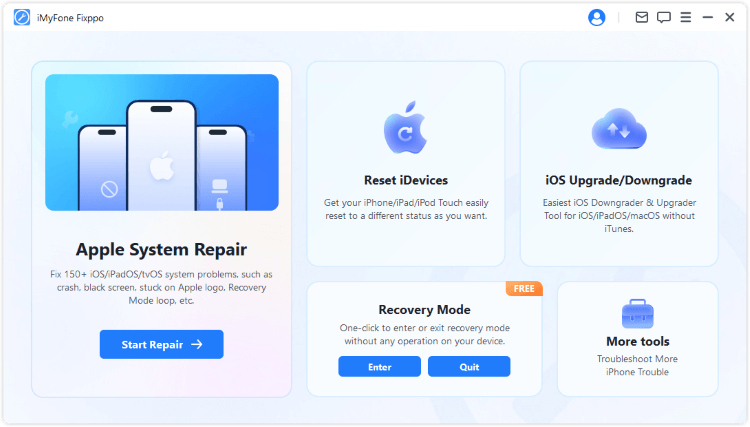
Problem 2: Telegram Voice Message or Calls Not Working
If Telegram voice messages are distorted, disable the Sound Recognition may help to fix your issue.
To do this, go through the following steps:
- Open the Settings menu.
- Tap Accessibility, then disable Sound Recognition.
Note
If Telegram no voice message icon, Click (not hold) in the button and change it to microphone, and vice versa.Problem 3: Telegram App Was Unable to Play This Video
If your problem is regarding videos not working on Telegram, try these methods to solve the problem.
1. Convert Videos
Videos on Telegram may not be working for you as Telegram only supports certain file formats. To make sure your video file is supported, convert it to one of the following formats:
- 3gp
- Asf
- Avi
- Divx
- Dv
- Flv
- Gxf
- M2v
- Mkv
- Mp4
- Mpeg
- Webm
2. Play It With An External Player
If converting the video did not fix the issue of Telegram not playing the video, you can also try downloading the video from Telegram to your device then playing the video from another video playing application.
Problem 4: Telegram Login Problem
If you are experiencing Telegram login issues, such as Telegram phone verification not working or Telegram verification codes not working, try the following methods to resolve the problem.
1. Log in to Telegram on Another Device
If you have not received a login code to log in to Telegram, it may solve the issue if you log in to Telegram from another device.
2. Contact Your Service Carrier
If you have still not received the login code for Telegram, try contacting your service carrier as the problem may be due to a service issue, and they may be able to help you resolve the problem.
3. Receive Code via Call
If the above options have not helped to fix your issue of not receiving a Telegram login code, Telegram also has an option to receive the code via a call. It is an alternate way to get the Telegram code and verify your account.
Tap the "Didn't get the code" button on the Telegram app, and it will give you an option to receive the code via a call. Tap that option, and you should receive a phone call in a few moments quoting the code.
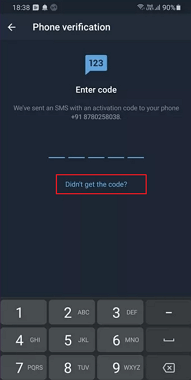
4. Wait A Couple of Hours or Weeks
If you are getting a "Too Many Attempts" error, it means that you have attempted to log in to Telegram with the wrong code multiple times recently. In this case, you should wait for 24 hours before you try to log in again.
Alternatively, if you are seeing a"Limit Exceeded" or "Internal Server Error" message, it means that you have deleted your Telegram account too many times recently. You will have to wait for a couple of weeks before you can sign up to Telegram again and make another account.
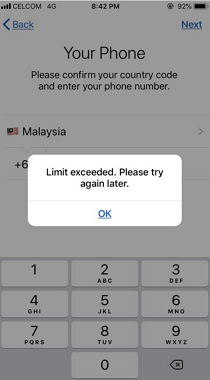
5. Create A New Account with a Different Phone Number
Another reason why you may not be able to log in is that Telegram may have banned your phone number. If this is the case, create a new Telegram account using a different phone number to fix the problem.
Problem 5: Telegram Images Not Loading
If you met telegram loading problems, such as images are not loading for you in the Telegram app, try the following methods to resolve the problem.
1. Clear The Telegram App’s Cache and Data
Telegram images may not be loading for you due to Telegram’s cache buildup on your device. To clear the cache, follow these steps:
- Open the Telegram Settings section.
- Select Storage, then Tap Clear Cache and Clear Data.
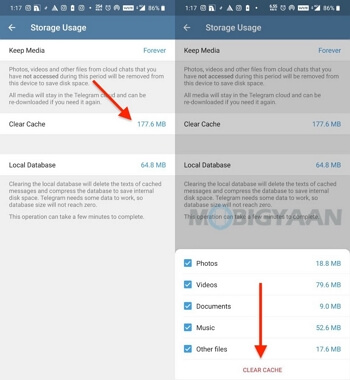
2. Free up Your Device’s Internal Storage Space
You may also be experiencing Telegram images not loading if your device is running out of internal storage space. To fix this issue, uninstall and remove applications that take up a lot of space.
3. Enable Background Data Usage for The Telegram App
If you have background data disabled for the Telegram app, this can cause images not to load. To fix this, follow these steps:
- Open the Settings menu.
- Select General and tap Background App Refresh.
- Select Telegram and turn on Background App Refresh.
Problem 6: Telegram Not Opening
If the Telegram app is not opening for you, try these methods to resolve your issue.
1. Update / Reinstall the Telegram App
Make sure that your Telegram app is fully updated. To do this, follow these steps:
- Open your App Store (Apple) or Play Store (Android).
- Navigate to the Telegram app page.
- If updates are available, tap the Update button.
If the steps haven’t solved the problem, try uninstalling the app completely and then reinstalling it on your device.
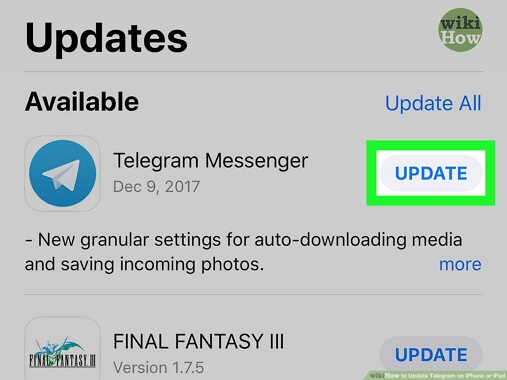
2. Disable Battery Saving Mode or Battery Optimization
If you have battery-saving mode enabled on your device, it can cause the Telegram app to not open. To disable this option, follow these steps:
- Open the Settings menu.
- Select Battery.
- Make sure that Power Saving or Low Power Mode are turned off.
- Tap Energy Saver, then tap Telegram.
- Turn off all battery optimization options.
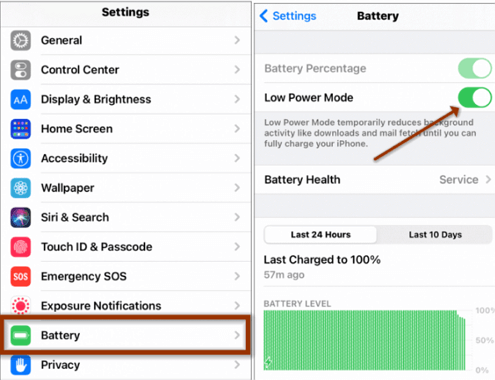
3. Turn off Low Data Mode
If you have low data mode enabled, it can limit the amount of cellular data usage, which can interfere with messaging apps like Telegram opening.
To fix this, do the following: If you are on iOS, navigate from Settings to Mobile Data to Mobile Data Options, and turn off Low Data Mode. If you are on Android, navigate from Settings to Network & Internet to Data Saver, and turn off Use Data Saver.
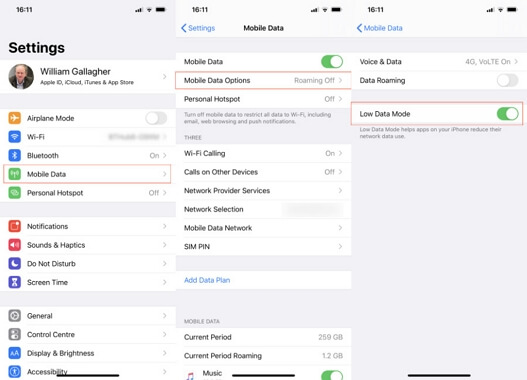
Problem 7: Telegram Bot Stopped Working
You may be receiving errors with a Telegram bot due to sending too many messages at once as the API will not allow more than 30 messages per second. To fix this, spread out messages over longer intervals of time.
Conclusion
Hopefully, one of the above tips has helped you to fix your issue of Telegram not working.
If nothing has worked for you, try contacting Telegram support for help, or trying Telegram with another account or on another device will hopefully resolve the issue. If you met any iOS system issues, please don't forget the advanced tool iMyFone Fixppo.

















 March 28, 2025
March 28, 2025