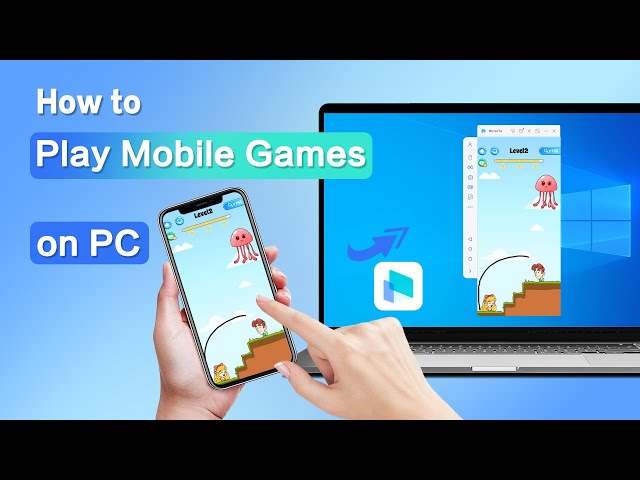Pokemon games have captured the hearts of millions worldwide, and while they were originally designed for handheld consoles, you can now enjoy mobile games on your PC with the help of emulators. Emulators allow you to play these classic games on a larger screen with enhanced graphics and controls.
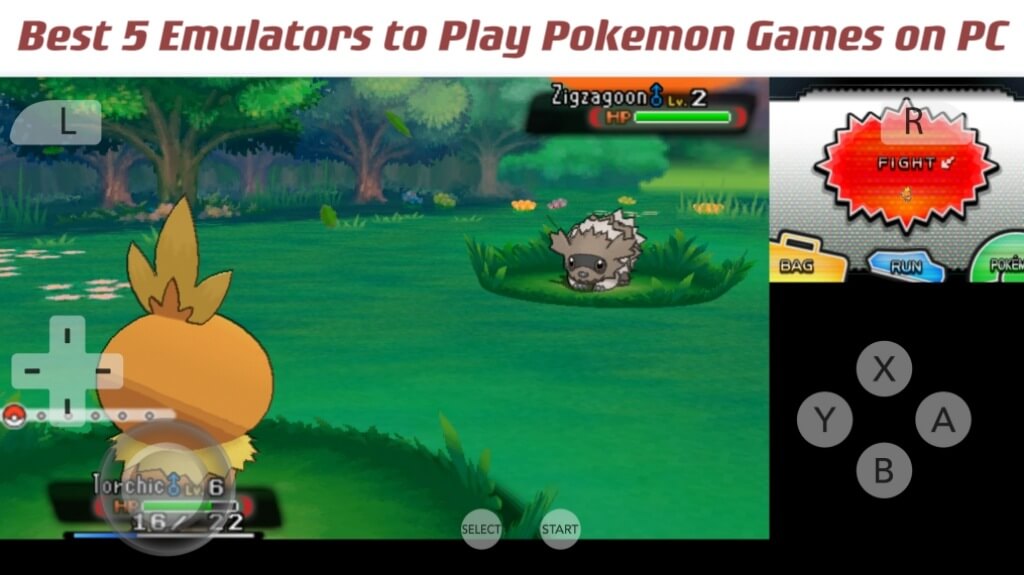
In this article, we will introduce you to the top 5 Pokemon emulators for PC, provide a comparison, discuss an alternative method to play mobile games on PC, and so on.
In this article:
Part 1. Comparison of the 5 Pokemon PC Emulators
1 Visual Boy Advance (VBA-M)
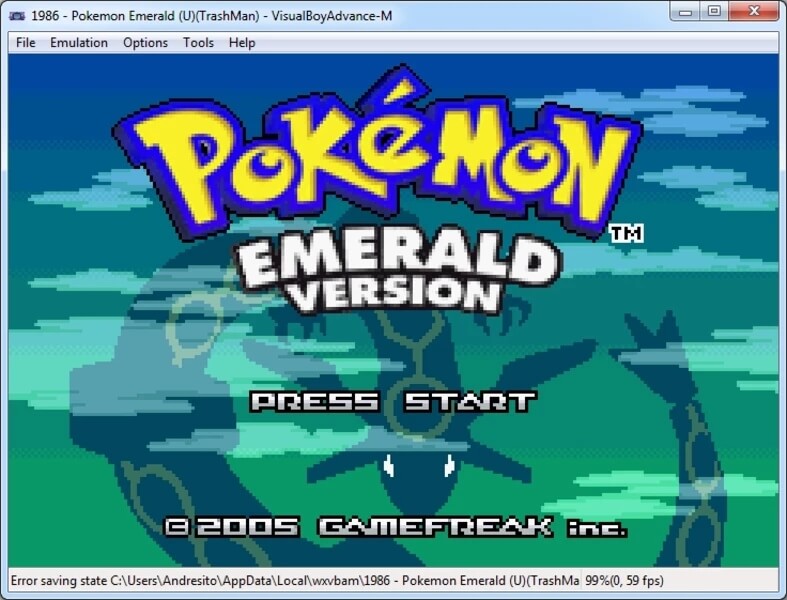
Visual Boy Advance (VBA-M) is a reliable emulator primarily designed for Game Boy Advance games. While it cannot be used to play Pokemon Go, as it's intended for older Pokemon games
- Reliable and stable emulator.
- Supports a wide range of Game Boy Advance Pokemon games.
- Fast gameplay and good compatibility.
- Limited to Game Boy Advance titles
2 DeSmuME
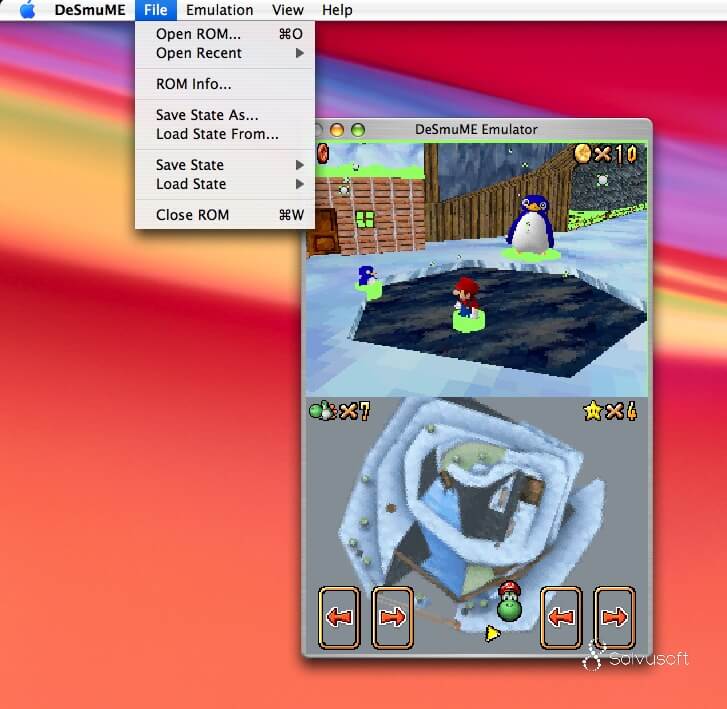
- Excellent Nintendo DS emulator.
- Perfect for playing Pokemon Diamond, Pearl, Black, and White.
- Offers customization options for graphics and controls.
- Some users may need to tweak settings for optimal performance.
- Moderately powerful PC required for smooth gameplay.
3 No$GBA
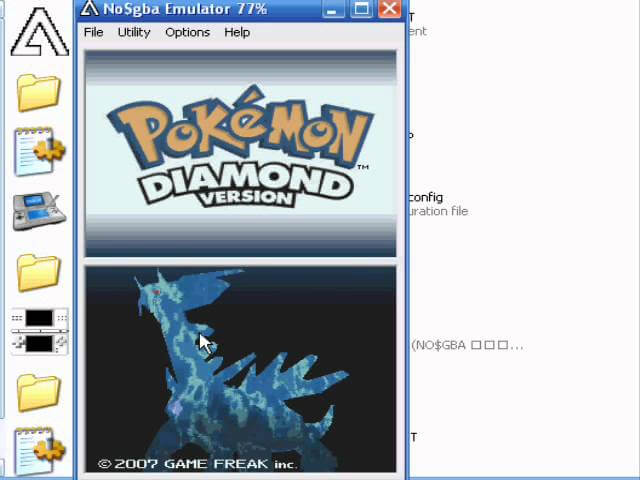
- Versatile emulator supporting Game Boy Advance and Nintendo DS Pokemon games.
- Outstanding compatibility and emulation accuracy.
- Free version has limited features; there's a paid version with more functionality.
4 Citra
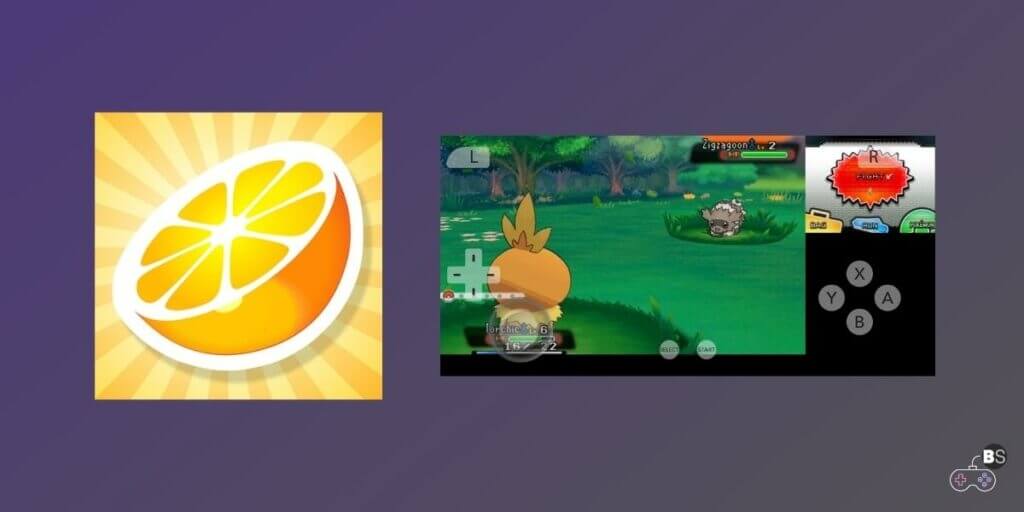
- Exceptional Nintendo 3DS emulator.
- High-quality graphics and audio.
- Supports games like Pokemon Sun and Moon, and Pokemon X and Y.
- Requires a powerful PC for smooth performance.
5 Dolphin
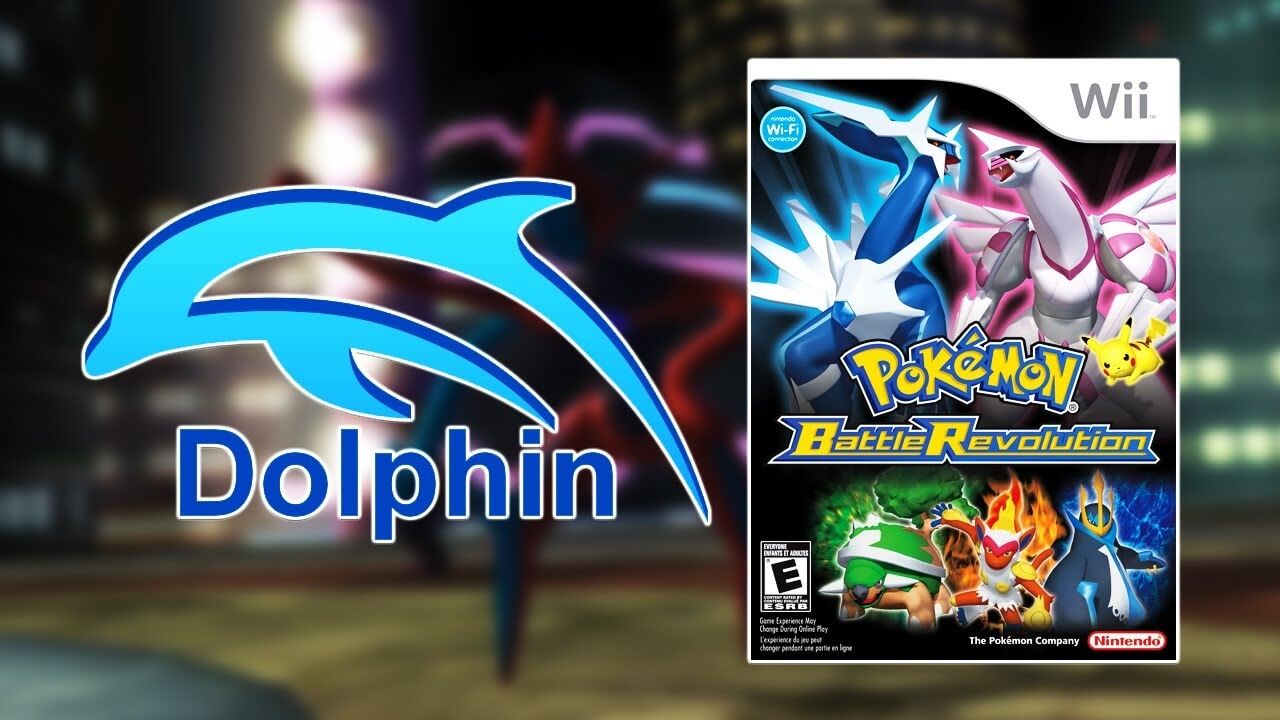
- Best for GameCube and Wii Pokemon games.
- Excellent graphics and performance.
- May require some configuration for optimal settings, especially for Wii games.
Part 2. A Great Way to Play Mobile Games on PC Without Emulators
If you're looking for an alternative to playing mobile games on your PC without using traditional emulators, consider using screen mirroring and control software like iMyFone MirrorTo. It helps play mobile games on PC by mirroring your mobile device's screen, keyboard and mouse control, and maintaining graphics quality without the need for emulation.

- Gaming Keyboard: It allows you to set and customize your gaming keyboard of different games so you can play Pokemon Go on PC without emulators.
- No Emulation Required: Unlike emulators, it doesn't require you to install or configure virtual environments. It directly mirrors your phone's screen.
- Full Control: You can use your PC keyboard and mouse to control mobile games, providing a more natural gaming experience.
- High-Quality Graphics: Since you're mirroring your phone's screen, you'll enjoy the original graphics quality of mobile games.
- Live Stream Mobile Games: You are allowed to stream your mobile games from your phone to your computer on TikTok, Twitch, YouTube, etc.
Video tutorial on how to play mobile games on PC without emulator:
Part 3. How to Use Emulators to Play Pokemon Go with Emulator
Here are the steps to use Visual Boy Advance (VBA-M) to play classic Pokemon games on your PC in concise points:
Step 1: Download and Install VBA-M: Get VBA-M from a trusted source and install it on your PC.
Step 2: Acquire Game ROMs: Obtain legal copies of the Game Boy Advance Pokemon games you want to play and download the ROMs.
Step 3: Open VBA-M: Launch the VBA-M emulator on your PC.
Step 4: Load the Game ROM: Open your desired Pokemon game ROM within the emulator.
Step 5: Configure Settings: Adjust control, graphics, and audio settings in the emulator's options menu.
Step 6: Start Playing: Begin playing the game by selecting "Start" or pressing the appropriate key (usually "Enter" or "Z").
Step 7: Save Your Progress: Use the in-game save feature or create checkpoints with save states.
Step 8: Load Saved Games: To resume your game, open VBA-M, load the ROM, and use the "Load State" option to continue from a save state.
Remember, VBA-M is for classic Game Boy Advance Pokemon games, not for playing Pokemon Go, which is designed exclusively for mobile devices.
Conclusion
Now you can easily play Pokemon Go on PC. Choose your method to enjoy the game without emulators freely.