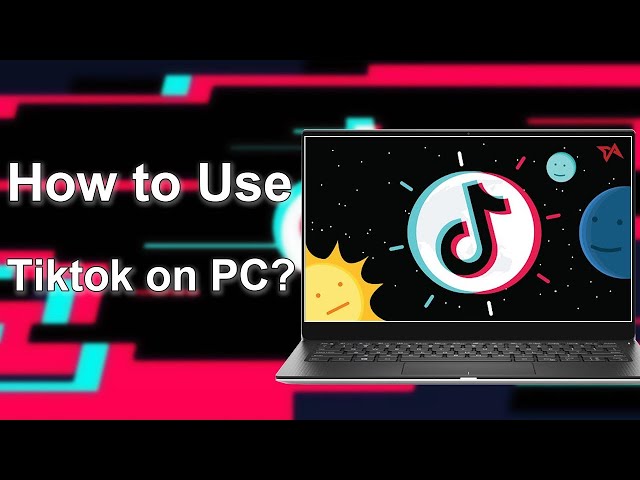“Does Hinge have the ability to let you look at your profile matches via the computer? Is there such thing like Hinge Web? Can I login Hinge on computer without app? I know you can do it on your phone but when I try to go on the site via computer it just says careers etc. I prefer using my laptop for this and just noticed this was an option due to other apps offering it.
"What are the possible methods to enjoy Hinge desktop?"
Hinge emerges as a breath of fresh air—a dating app focused on forging meaningful connections and cultivating genuine relationships. While Hinge is primarily designed for mobile devices, we understand the desire to explore its possibilities on a larger screen of a computer.
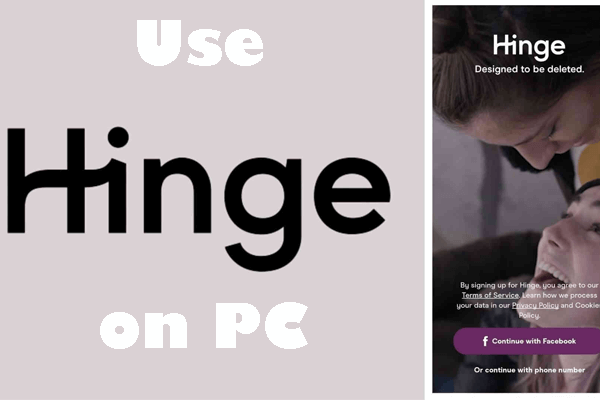
In this guide, we will unveil the secrets to unlocking Hinge's potential on your Windows PC or Mac, empowering you to embark on a transformative dating journey from the comfort of your computer. Let's dive in and unravel the possibilities of using Hinge on your desktop like never before.
In this article:
Part 1. What is Hinge?
Hinge is a dating app that prioritizes meaningful connections. It encourages users to create detailed profiles and engage in conversations based on shared interests and values. With a focus on authenticity and curated matches, Hinge aims to foster genuine relationships that go beyond surface-level connections. Hinge is only available on iOS and Android. There's no Hinge PC version and Hinge Web.
Hinge web is not available yet. However, some people need and want to use Hinge on your computer on a bigger screen when using PC for work or entertainment. How to login Hinge on computer? We find some methods to achieve this. Let's get started!
Part 2. How to Use Hinge Desktop on Windows PC/Mac
1 Method 1: iMyFone MirrorTo
One way to use Hinge on your PC is by mirroring your smartphone screen to your computer. You can access Hinge using third-party screen mirroring apps. One such app is iMyFone MirrorTo, which allows you to mirror your iOS or Android device to your PC.

Features of MirrorTo:
- Effortlessly run Android apps on PC/Mac.
- Mouse Control & Keyboard Mapping: Engage in meaningful conversations, browse profiles, and play mobile games like enjoying Call of Duty on Mobile with ease.
- Record and capture your screen with precision and ease using powerful screen recording and capture tools.
- Engage your audience in real-time with the captivating experience of screen sharing.
Use Hinge on PC with iMyFone MirrorTo:
1. Download & install MirrorTo from its official website.
2. Launch the app. Select "iOS & "Wi-Fi".
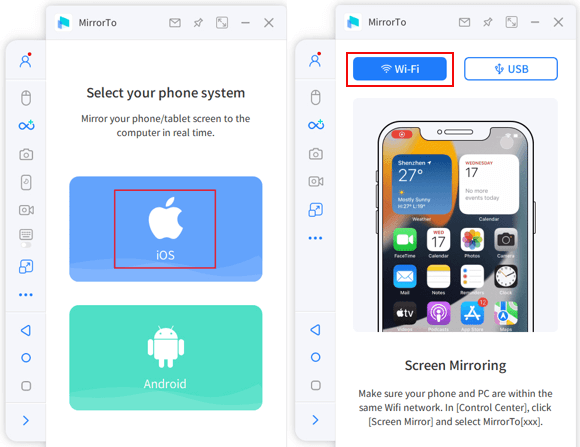
3. On your iPhone, go to Control Center > Screen Mirroring.
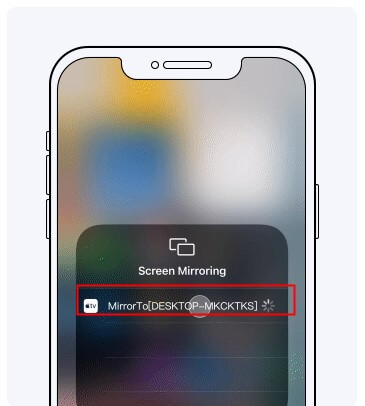
4. 4.Tap Screen Mirroring and choose your computer from the list to connect.
5. Next connect the Bluetooth of your iPhone & PC.

6. Now you can run Hinge App on your PC freely. You can also use Tinder on your computer.
Video tutorial on how to use mobile apps on PC:
2 Method 2: Emulators
Another method to use Hinge on your PC is by using an emulator. Emulators simulate the operating system of a mobile device on your computer, allowing you to run mobile apps. One popular emulator is BlueStacks.

Use BlueStacks to download Hinge app on PC:
1. Download and install BlueStacks from the official website.
2. Launch BlueStacks and set it up by signing in with your Google account.
3. Once the setup is complete, open the Play Store within BlueStacks.
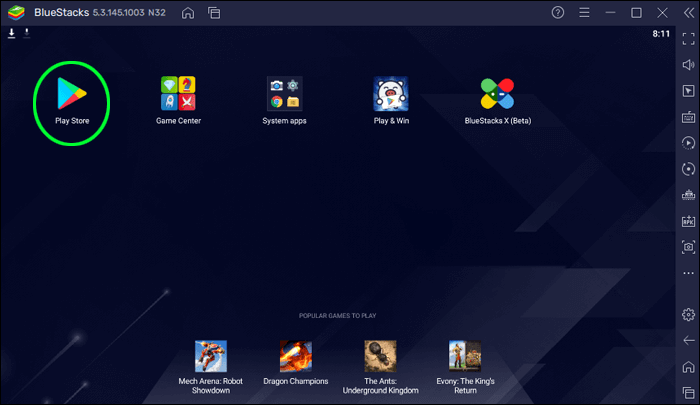
4. Search for "Hinge" in the Play Store and install the app.
5. After installation, you can launch Hinge from the BlueStacks home screen and start using it on your PC.
3 Method 3: Remote Access Software
If you want to remotely access your smartphone from your PC, you can use remote software such as VNC (Virtual Network Computing). VNC allows you to control your smartphone screen directly from your computer.
Use VNC to enjoy Hinge desktop:
1. Install a VNC server app on your smartphone. Some popular options include VNC Viewer and TeamViewer.
2. Install the corresponding VNC client software on your PC.
3. Set up a VNC connection by following the instructions provided by the VNC software.
4. Once the connection is established, you can control your smartphone screen from your PC and use the Hinge app.
Part 3. FAQs about Hinge for PC
1 Can I use Hinge on a PC without mirroring or emulators?
Hinge is primarily designed for mobile devices, so using mirroring or emulators is currently the most common way to access it on a PC. However, you may also explore alternative methods such as browser-based extensions or unofficial Hinge clients, although their functionality and reliability may vary.
2 Is it safe to use third-party apps or emulators to run Hinge on a PC?
Using third-party apps or emulators involves some level of risk. Ensure that you download them from official sources and use reputable software. Be cautious of potential security risks and exercise due diligence.
3 Can I use Hinge on iPad?
Certainly! You can use the method - iMyFone MirrorTo mentioned above to cast Hinge display with audio on your iPad. Then you can use your keybaord and mouse to run Hinge on your desktop.
4 Does Hinge have a website?
No. Hinge is not available on the web. It's an app for iOS and Android. If you want to enjoy it on the desktop web, you can use iMyFone MirrorTo to help you. It allows you to run mobile apps on PC directly.
Conclusion
Now we know that Hinge doesn't provide Hinge web. So we need to use other methods like MirrorTo, emulators, or remote software that mentioned above to use Hinge on desktop. These methods allow you to access Hinge on your computer, giving you more flexibility in using the app. Select one method to enjoy Hinge PC.
Enjoy Hinge on PC Without Emulators Easily and Fluently.