If you've finally decided to move on from your Nokia device to an Android phone, the chances are that you would want to transfer some incredibly essential data to your new phone. First on the list should be your contacts, as older Nokia phones had no way of backing contacts and data onto the cloud. Thus, we must rely on some inbuilt software features to get the job done correctly.
This short guide will help take you through the step-by-step process to transfer contacts from Nokia to Android efficiently.
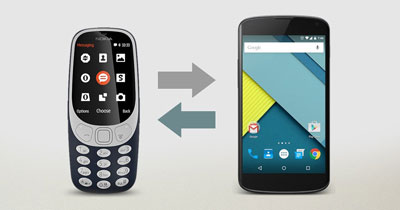
- Method 1. Moving Contacts from Nokia to Android Using VCF File
- Method 2. Sending Contacts from Nokia to Android Using Bluetooth
- Method 3. Migrating Contacts from Nokia to Android Using Nokia Suite for PC
- Method 4. Transferring Contacts from Nokia to Android Using SIM Card
- Tip. Transferring WhatsApp from Nokia to Android Using A Perfect Tool
Method 1. Moving Contacts from Nokia to Android Using VCF File
A VCF file is a standard file format used for storing contact information in a structured manner. Based on the CSV file type, it offers the additional functionality of being able to transfer contacts between one phone to the other quickly.
Step 1. Make A VCF File Directly from the Nokia Device
To export your contacts from a Nokia device, you will first need to create a VCF file by following the below-mentioned procedure:
- Open Menu, go to Contacts and click Options.
- Then go to Settings and select Export Contacts,you will be brought back to AddressBook.
- Now select the Contacts you want to export, press Done,and you will see an option to select the destination.
- After you select the Destination (SD card or phone memory) and click Done, you will see a progress bar as your contacts are exported.
- Once the process is complete, you will see a notification saying "Completed" or "Contacts Exported Successful" depending on Model.
- Voila! We're Done.
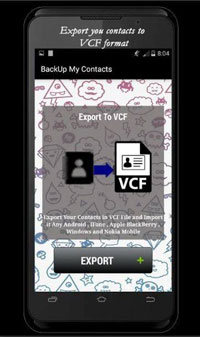
The software will now export your contact list to a VCF file stored within the internal memory of the phone or the SD Card.
Step 2. Importing the VCF File to Android
Once you've created the VCF file, you can follow the steps below to transfer the data from the Nokia to the Android phone.
From SD Card
If you stored the VCF file on the SD card, simply insert the SD Card into the Android phone then do the following:
- Open the Main Menu, go to Contacts and then select Settings or Manage Contacts.
- Now tap Import Contacts, select the source of the file and the source as SD CARD.
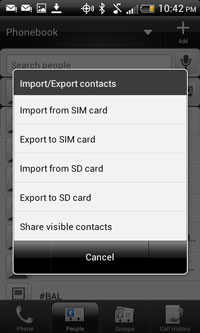
- Then you will be directed to the file manager and press the VCF File.
- After you select the file and Click Done/Open/Import, you will be asked to select the location where the new contacts will be saved.
- Finally, select Destination (Phone, SIM Or Google Account), you've completed it.
Your contacts will now be imported into your Android address book.
From Internal Memory Using Bluetooth
If you stored the VCF file on the Internal Memory of the Nokia phone, then here is what you do:
- Go to File Manager on Nokia phone and find the VCF File that you saved.
- Tap Send and select Bluetooth to make sure that it is turned on.
- Now search for and find Your Android Phone and select your Android device from the list.
- Click Send and the VCF will be sent to the Android Phone.
Then follow the process mentioned above to import your VCF file to the Android address book.
From Internal Memory Using PC
If your Nokia phone doesn't have Bluetooth, here's what you can do:
- First link up the Nokia Phone to the PC.
- Once your computer recognizes the phone, you can access to the SD Card or Internal Memory from the PC.
- Now find the VCF File from the Internal Memory folder on the PC.
- Then copy the file onto the PC Or directly onto the Android Phone.
- Finally follow the same steps to import the VCF File into the Android Phone.
Method 2. Sending Contacts from Nokia to Android Using Bluetooth
If you do not want to send the whole addressbook from Nokia to Android, you can follow these simple methods to transfer single contacts from Nokia to Android via Bluetooth.
- First open the Main Menu, go to contacts and select the contact you want to send.
- Then tap options and select the send via [ ] option.
- Select Bluetooth from the list.
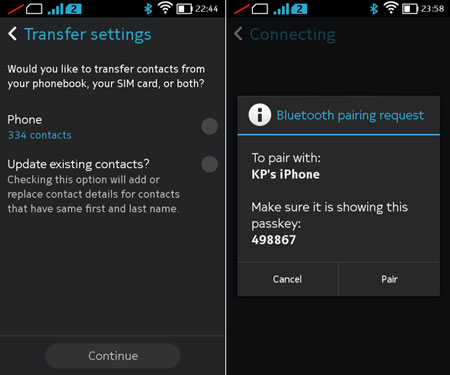
Nokia will search for nearby phones, and you need to make sure the Bluetooth option on your android phone is turned on. Once the nokia phone displays your phone in the list you can:
- Select your android phone from the list and tap Send.
You will see a progress bar and notification once the contact is sent. The contact will be sent to your Nokia phone as a VCF file. Follow the steps smentioned above to import the VCF contact in your Android contacts.
Method 3. Migrating Contacts from Nokia to Android Using Nokia Suite for PC
Nokia Suite was a mobile management tool released by Nokia for managing music, photos, contacts, and messages on your Nokia device. Although now unsupported, you can find previous versions of the software easily online. After downloading the Nokia suite and installing the software:
- First connect your Nokia Phone to the PC.
- After your phone is recognized, Nokia Suite will automatically detect your phone and you will see different tabs on Nokia Suite.
- Now go to the Contacts Tab on Nokia Suite, where you will see your Address Book.
- Tap the Contacts you want to export, and then click on File, then Export.
- Select Save Location and File Name, a CSV file will be created with the contacts on your PC.
Note that Nokia X and Lumia Devices do not support this method.
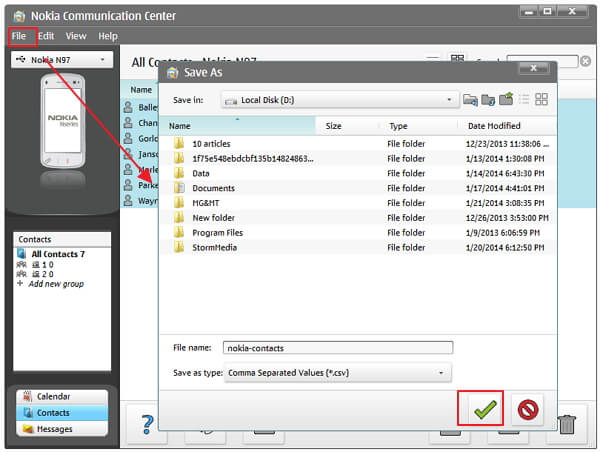
To get these contacts to your Android phone, simply:
- First, connect the Android Phone to PC.
- Then transfer the VCF or CSV File you saved using Nokia Suite.
- Finally, you can follow the steps mentioned above to import contacts on the Android Phone.
Method 4. Transferring Contacts from Nokia to Android Using SIM Card
In case none of these options are available to you and you can't create a VCF file and don't even have Bluetooth, then you can simply move all the contacts on your Nokia phone from the internal memory to the SIM Card and insert the SIM card into the Android device.
To move your contacts from the Phone Memory to the SIM Card on your Nokia phone, simply:
- Open the Main Menu, go to Contacts and open the option.
- Now select Move Contacts, you will be asked to select the Move Contacts.
- Then select the Contacts you want to move and tap Move.
- Select the location where to move the contacts to and tap Move to SIM Card.
After that you must insert the SIM Card into the Android phone and:
- Go to Contacts and then go to Settings or Manage Contacts.
- After which, select Import and then tap Source (SIM).
- Finally select Destination (Phone, SIM Or Google Account), and that is all.
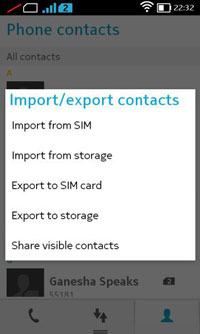
In case these options seem too complicated, we can use the help of a few software options as well.
Tip. Transferring WhatsApp from Nokia to Android Using A Perfect Tool
While the 4 methods discussed above are excellent for transferring contacts from Nokia to Android, they only transfer the main contacts on your phone. Judging by the importance of WhatsApp to our modern lives, our WhatsApp contacts are equally important and should also be transferred. Therefore, the next big issue is, how can you transfer your WhatsApp contact from your Nokia phone to an Android device? This is a difficult question because very few apps/software offer a method for this.
Fortunately iMyFone iMyTrans can speedily and efficiently transfer all your WhatsApp data, including your WhatsApp messages, pictures, videos and documents, among others. It is compatible with almost every type of Nokia Smartphone and every type of Android phone. Furthermore, it is very easy to use and 100% guarantees the delivery of all your WhatsApp data.
Here is how you can transfer WhatsApp data from Nokia to Android with the program:
- Download and install the app.
- Open it after completing the installation process and click on the WhatsApp > Transfer WhatsApp option.

- Next, you must connect both your Nokia and your Android devices to your PC using a USB cable. Allow access to phone data on both devices if necessary.
- Choose the type of WhatsApp you wish to transfer. In this case, you should select WhatsApp messenger.
- Click on the Transfer option to begin transferring your WhatsApp data. Make sure both devices are connected till the process is complete. When it is complete, you should be told WhatsApp Messenger Transfer Successful.
These are just a few of the ways you can get your contacts from your old Nokia phone to your new Android phone using the existing software features on the Nokia and the official Nokia suite. There are also many other software out there that let you do the same thing, and you can find tools and utilities online designed for this very purpose.
No matter what method you use, there is always a solution to every problem. All it needs is a bit of research and some hard work.






















 September 26, 2023
September 26, 2023

