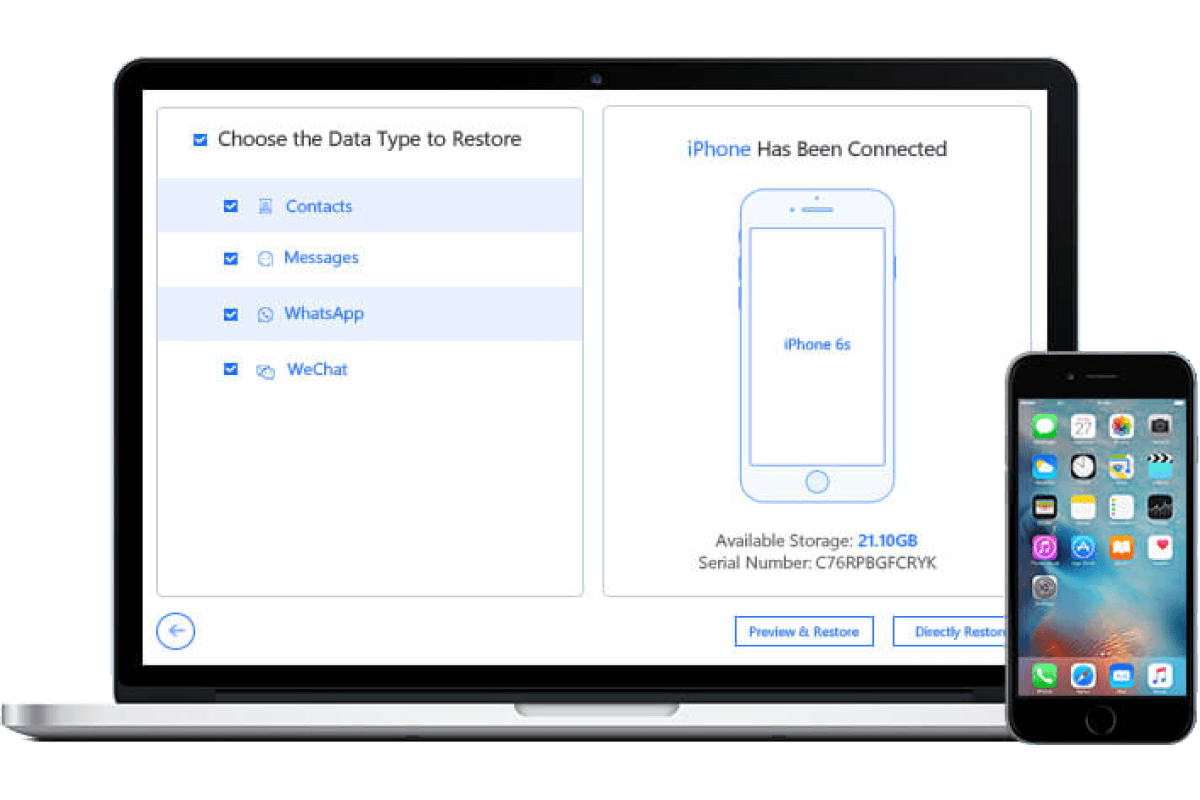Don't Install the iOS 17 Developer Beta on Your iPhone - Here's Why
Category: Mobile Transfer

3 mins read
The iOS 17 Developer Beta serves as a preliminary edition of the forthcoming iOS 17 operating system. It is specifically tailored for developers, allowing them to assess the functionality of their applications and verify their compatibility. Although the allure of gaining an early glimpse into the latest features and enhancements may be strong, it is crucial to take several significant aspects into account before considering its installation on your primary device.
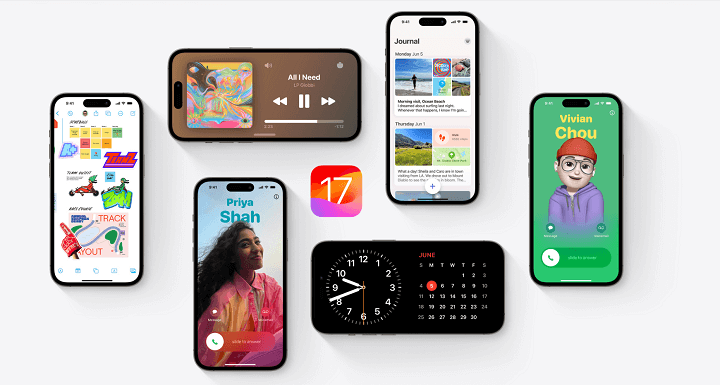
In this article:
Enrolling in the Apple Developer Program for Free
If you're enticed by the prospect of exploring the iOS 17 developer beta for leisure purposes, there's no requirement to invest in an Apple Developer Program membership. You can easily enroll in the developer program and obtain the developer software on your iPhone using your existing Apple ID. Here's a step-by-step guide:
Step 1. Go to Apple's Developer website, and tap the three-dash menu in the top-right corner, then select "Account."
Step 2. Sign in with your existing Apple ID.
Step 3. You should carefully review the Apple Developer Agreement, ensure that you have read and understood its terms, then select the checkboxes located at the bottom of the agreement.At last, tap on “Submit” to finish it.
Step 4. You have successfully obtained a free Apple Developer Program account. You can proceed to the next step of downloading and installing the iOS 17 developer beta on your iPhone.
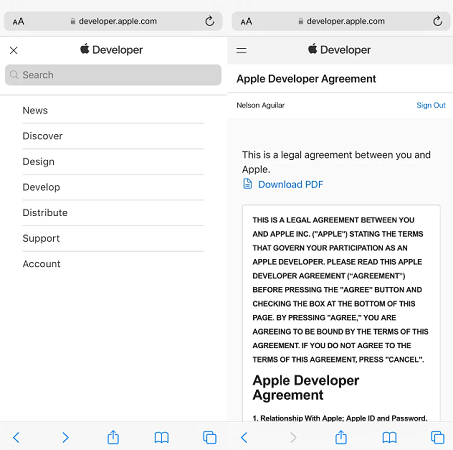
Apple WWDC 2023 Keynote: What’s New in Apple’s Digital Life?
Update iOS 17 Developer Beta on Your iPhone
The most straightforward approach to obtain the iOS 17 developer beta is through an over-the-air update, similar to how you would typically update your device with any new software release. Once you have enrolled in the Apple Developer Program, whether it's the free or paid version, you will automatically gain access to the option of installing iOS 17 directly from your device's settings. Follow these steps:
Step 1.Open the Settings app on your device.
Step 2.Scroll down and tap on "General”, then tap on “Software Update.”
Step 3.Look for the section titled "Beta Updates" and tap on "iOS 17 Developer Beta."
Step 4.Return to the previous screen and you will now see the "iOS 17 Developer Beta" option.
Step 5.Tap on "Download and Install" next to the new option.
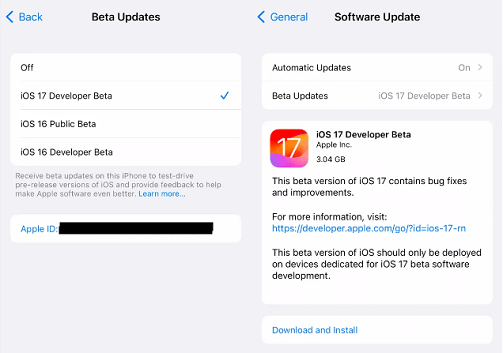
Step 6.Enter your device activation code when prompted and agree to the terms and conditions.
Step 7.Wait for the update. The duration may vary depending on your internet connection, but it could take more than 20 minutes.
Step 8.Once your device reboots, you will have successfully installed the iOS 17 developer beta.
Downloading the iOS 17 Developer Beta on Mac
If you don't have enough storage for over-the-air updates, you can use your computer to update to the iOS 17 beta without manually clearing out space. Here's how:
Step 1. On your iPhone or iPad, navigate to Settings > General > Software Update.
Step 2. In the "Beta Updates" section, locate and tap on "iOS 17 Developer Beta."
Step 3. Go back to the previous screen and you will see the option "Download and Install" next to "iOS 17 Developer Beta." Tap on it.
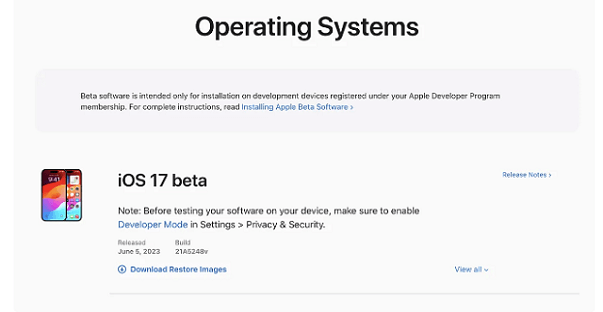
Step 4. You will be prompted to enter your device activation code. After entering the code, agree to the terms and conditions.
Step 5. Now, patiently wait for the update to be installed. The duration may vary depending on your internet connection, and it could take more than 20 minutes.
Step 6. Once the installation is complete, your device will reboot, and you will have access to the iOS 17 developer beta.
Concerns about iOS 17 Beta Stability and Performance
One of the primary reasons to exercise caution with the iOS 17 Developer Beta is its potential impact on device stability and performance. As a beta release, it may contain bugs, compatibility issues, and unfinished features that could lead to unexpected crashes, slower performance, and decreased battery life. Installing it on your primary iPhone could disrupt your daily usage and potentially affect your productivity.
1 App Compatibility Issues
When Apple releases a new version of iOS, developers need time to update their apps and ensure they work seamlessly with the latest operating system. During the beta phase, many third-party apps may not be optimized for iOS 17, leading to compatibility issues, crashes, or missing features. By avoiding the iOS 17 Developer Beta, you can ensure that your favorite apps continue to function reliably until the stable release.
2 Risks of Data Loss and Device Instability
As with any beta software, there is always a risk of data loss and device instability. It's important to remember that the iOS 17 Developer Beta is not intended for everyday use and may not offer the same level of data protection as stable iOS versions. If you rely on your iPhone for important data or work-related tasks, it is advisable to wait for the official release to avoid any potential data loss or device instability.
3 Security Concerns
During the beta testing phase, vulnerabilities and security flaws are often discovered and addressed by Apple. By installing the iOS 17 Developer Beta, you expose your device to potential security risks that haven't been fully mitigated yet. Waiting for the official release ensures that you receive the most secure version of iOS, with patches and updates to protect your personal information.
One-Stop Phone to Phone Transfer Solution
Before updating ios 17 beta, if you don't want to lose your phone data, you can choose to transfer it to a backup device. iTransor Pro can support data transfer from iPhone to ios, android phone, or computer. You don't need to worry about the mismatch of data transfer terminals. It is a reliable third-party software that allows you to transfer data directly across iPhone and Android. Follow these steps to use:
Step 1. Install and launch iTransor Pro on your computer (Win).
Step 2. Connect both your old and new iPhones to the computer using USB cables.
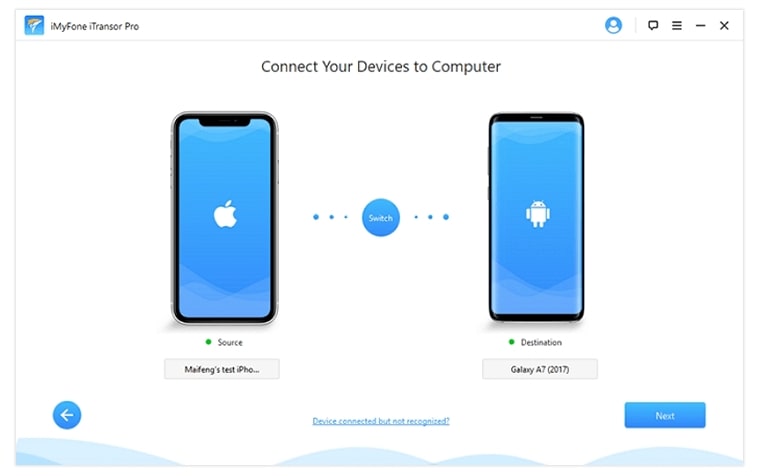
Step 3. In iTransor Pro, choose the "Phone to Phone Transfer" option.
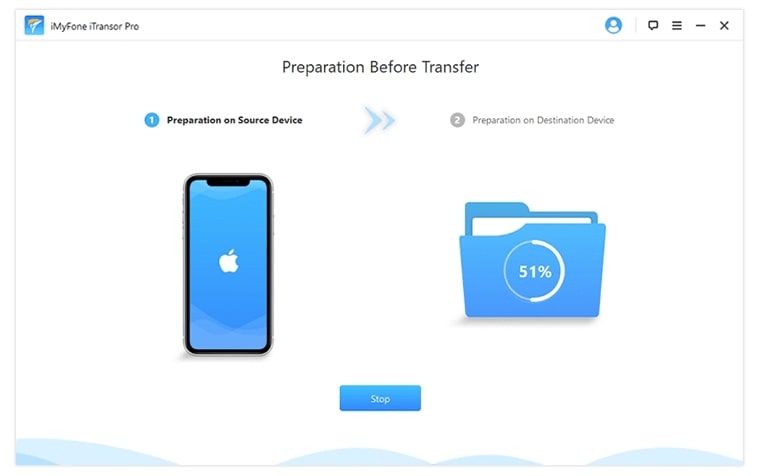
Step 4. Select the desired data types you wish to transfer (e.g., contacts, messages, photos, etc.).
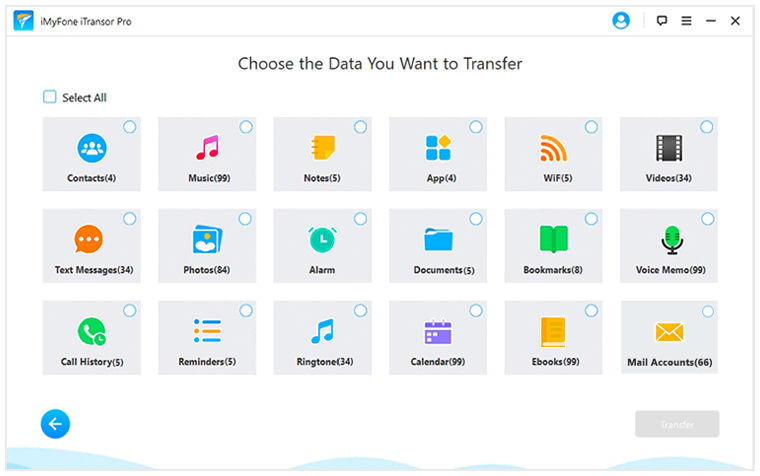
Step 5. Click on the "Transfer" button and wait for the process to complete.

Conclusion
In conclusion, while the iOS 17 Developer Beta may seem enticing for early adopters and developers, it is important to consider the potential risks and drawbacks associated with installing beta software on your primary iPhone. The concerns about stability, performance, app compatibility, data loss, and security should not be taken lightly. Waiting for the official release ensures a smoother and more secure experience.
We recommend prioritizing the stability and security of your device by refraining from installing the iOS 17 Developer Beta on your iPhone. Instead, patiently await the stable release, which will provide a polished and optimized iOS experience, allowing you to make the most of your device's capabilities.
Transfer/Backup/Restore/Export iPhone/Android Easily and Quickly.