[2023 New] 3 Methods to Transfer Photos from iPhone to Android
Category: Mobile Transfer

4 mins read
Are you looking to switch from your old iPhone to an Android device? One of the most important things to consider is how to transfer your photo library. After all, your photos and videos are precious memories that you don't want to lose. In this article, we'll show you three different methods to transfer photos from iPhone to Android.
If you want to quickly understand the content of the article, you can do so by watching the following video.
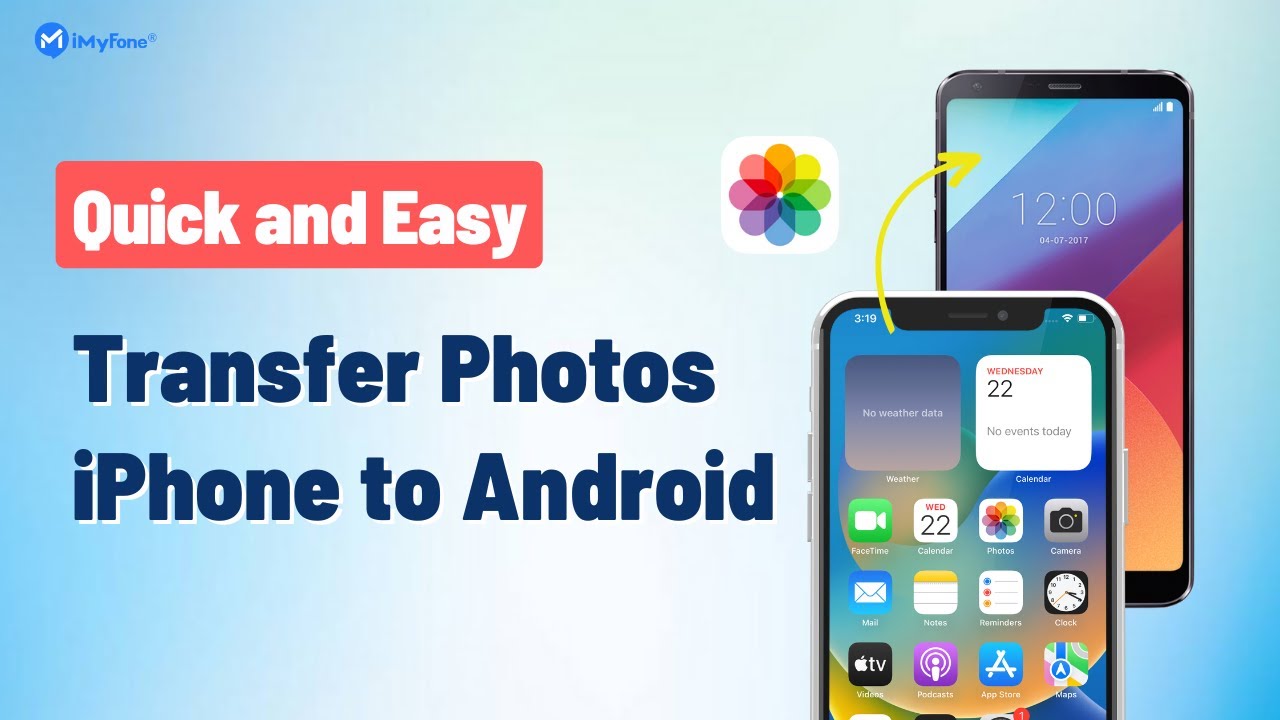
In this article:
3 Methods to Transfer Photos from iPhone to Android
Method 1: Transfer Photos Using Copy My Data App
Let me tell you a little bit more about the Copy My Data app. It's seriously a game-changer when it comes to moving your data from an iPhone to an Android device (or vice versa). You don't need to be a tech genius to use it - it's super user-friendly and intuitive. Plus, it's available for download on both the Apple Store and Google Play, so you can get it no matter which phone you're using.
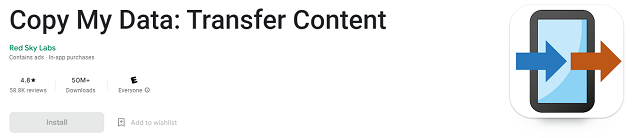
One thing I really love about this app is that it's not just limited to photos - you can transfer a bunch of different types of data, like contacts, calendars, and even music. And if you're worried about security, you'll be happy to know that the app uses a secure, encrypted connection to move your data between devices.
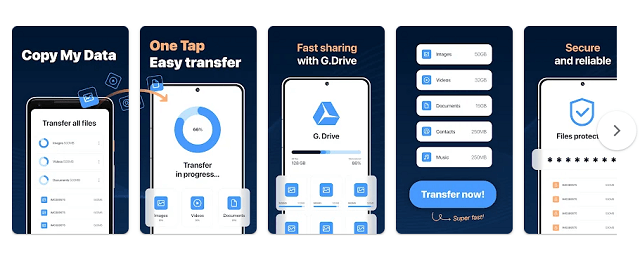
But perhaps my favorite thing about Copy My Data is just how darn easy it is to use. Seriously, all you need to do is download the app on both phones, select the data you want to transfer, and hit "send." That's it! No complicated settings to adjust, no confusing menus to navigate. It's basically the digital equivalent of handing a USB stick to a friend and saying "here, take these files."
So if you're planning on switching from an iPhone to an Android (or vice versa), I highly recommend giving Copy My Data a try. It's a stress-free way to make sure all your important stuff makes the journey with you.
This is the process for doing it:
- Step 1. Download "Copy My Data" from the Apple Store and Google Play.
- Step 2. Open the app on both phones and select the Wi-Fi option.
- Step 3. Choose your Android device's name and tap "Send Data" on your iPhone.
- Step 4. Enter the four-digit verification code on your Android phone.
- Step 5. Deselect anything you don't want to transfer and tap "Next."
- Step 6. Your data will be transferred, and you'll find your photos and videos on your Android device.
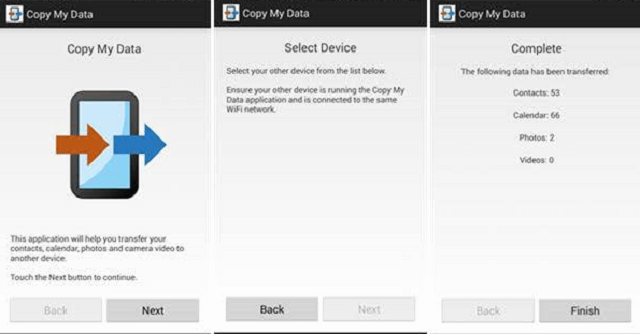
Method 2: Transfer Photos Using Smart Switch on Android
Have you ever had to switch from an iPhone to an Android device and wished you could transfer all your data with just a few clicks? No more headaches or hours spent manually copying everything over! Here is another method if you have an iCloud account.
Well, luckily for you, most Android devices come with a built-in feature called Smart Switch that makes it easy to transfer all your data, including photos, contacts, messages, and more, from an iPhone.
This is the method you can use:
- Step 1. Ensure that iCloud is turned on your iPhone under "Settings" > "Your Name" > "iCloud" > "Photos."
- Step 2. On your Android device, go to "Settings" > "Accounts and Backup" > "Bring Data from Old Device."
- Step 3. Tap "Receive Data" and select "iPhone or iPad."
- Step 4. Enter your Apple ID username and password.
- Step 5. Choose what you want to transfer, and then tap "Transfer."
- Step 6. Wait for the data to transfer, and you'll find your photos on your Android device.
Make sure you that you tap the arrow and then select all. Otherwise, you will only copy the last 30 days of photos.
Method 3: Transfer Photos Using iTransor Pro
If you're like most people, your iPhone's photo library is probably full of memories that you don't want to lose. Fortunately, iTransor Pro is a powerful tool that can help you manage your WhatsApp data and keep your photos safe.
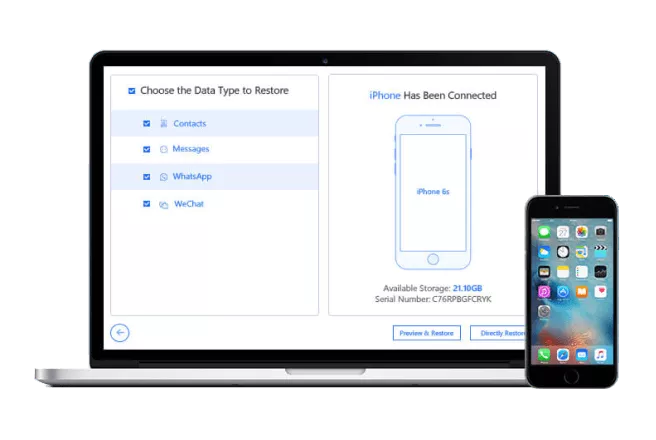
iTransor Pro Manage Your Photos:
- Support transfer WhatsApp photos between iPhone and Android.
- Allows you to preview and selectively export photos from iTransor Pro backup, or Google Drive.
- You can restore WhatsApp data anywhere, anytime. Only if you have backup them to iTransor Pro.
- Compatible with all WhatsApp version, all Android version, and various iOS devices, such as iPhone 14/12/XS/XR/X/, iPhone SE, running iOS 16/15, etc.
This is the recommended approach for doing it:
- Step 1. Download iTransor Pro from the link in the description and install it.
- Step 2. Connect your iPhone to your PC and click "Manage" and then "Photos."
- Step 3. Select all photos and export them to your chosen file location on your PC.
- Step 4. Connect your Android device to your PC and go to the DCIM folder.
- Step 5. Copy the photos you just exported from your iPhone into the folder.
- Step 6. Wait for the photos to transfer, and you'll find them on your Android device.
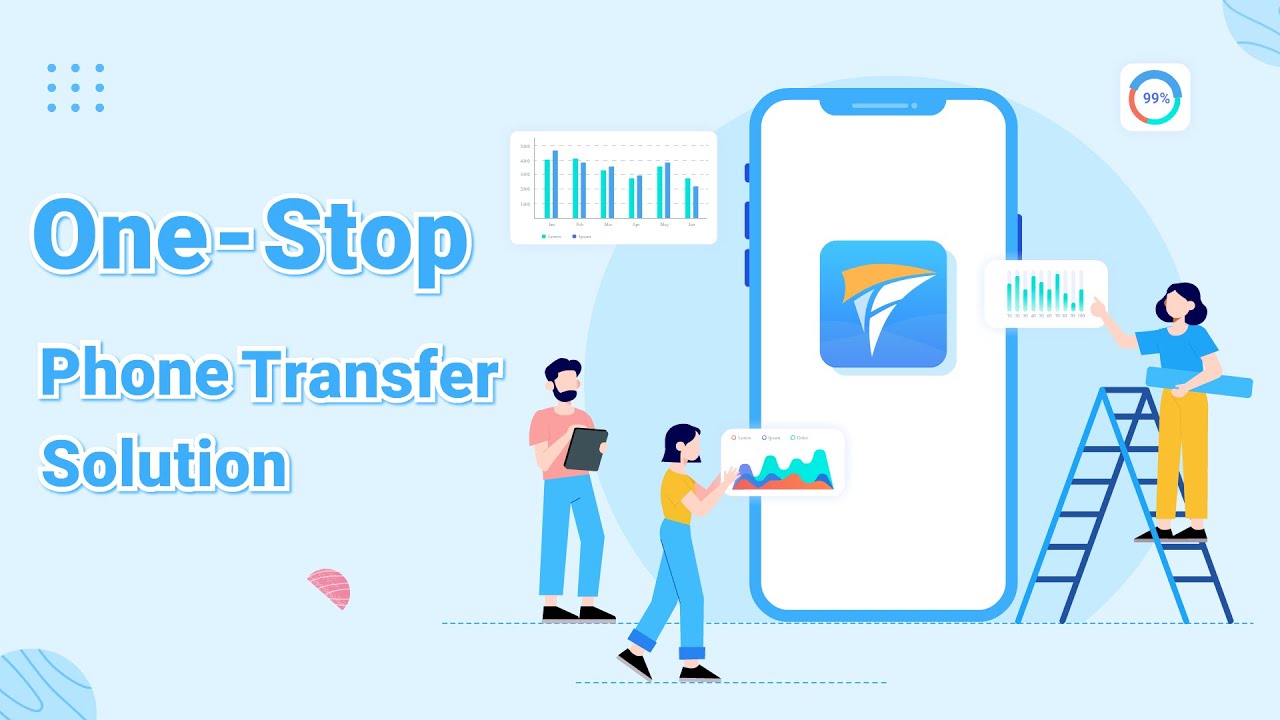
FAQ About Photo Transfer From iPhone to Android
1 Can I transfer WhatsApp pictures from iPhone to Android without needs to download any apps?
Yes. You can tap the share button of the photo that you want to download, them share this photo to yourself or your trusted friend. Open your WhatsApp on iPhone, or tell your friend to send this picture back to you. Finally, you will find this picture on your WhatsApp of the iPhone. You can download it to your gallery.
2 How to transfer photos from my phone to PC?
There are 3 ways that you can use:
- Way 1: Using USB Cable
- Way 2: Using Email Export
- Way 3: Using iMyTrans
The recommended way is to use iMyTrans, because, with this app, you can transfer single or batch photos from iPhone/Android/Samsung/Huawei to Mac/Windows in one click, even if you don’t have tech skills basics.
Related Article: 6 Ways to Transfer/Copy WhatsApp Photos from iPhone to PC/Mac [2023 Latest]
Conclusion
To sum up, moving your photos from an iPhone to an Android device can be done effortlessly with the proper tools. Depending on your preferences, you can pick one of the three methods suggested above. Using any of these methods guarantees the safe transfer of all your cherished memories to your new device.
If you only want your WhatsApp data being transferred to your new Android phone, you can use the Transfer WhatsApp function of iMyFone iTransor Pro. Go to the official website to check the full phone transfer guide.





















