While trying to open the image on your Android phone from the gallery, the 'Unsupported file format', or 'Format not supported' problem may pop up to annoy you.
No worries. This is not the problem that can't be fixed. In this article, we'll bring practical solutions to help you fix the unsupported format error when open photos on your Android phone! Let's move on!
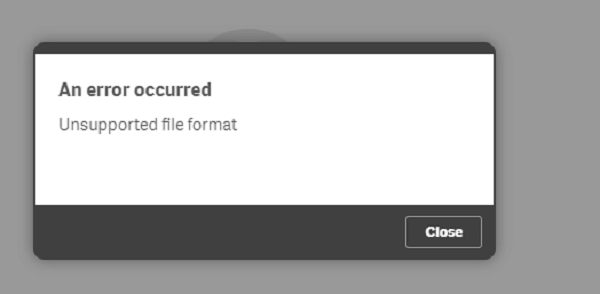
Try UltraRepair to repair photos that are not supported due to internal damages.
In this article:
- Part 1: Why Does 'Unsupported Format Error' Occur On Android Phone?
- Part 2: How to Fix 'Unsupported Format Error' On Android Automatically?

- Part 3: How to Fix 'Unsupported Format Error' On Android Manually
- 3.1. Try Reducing the Image Size
- 3.2. Check for the Network Connection
- 3.3. Reboot or Restart the Android Phone
- 3.4. Try Converting the Image File Format
- Part 4: FAQs Related to 'Unsupported Image Type' on Android
Part 1: Why Does 'Unsupported Format Error' Occur On Android Phone?
So, what does unsupported image type mean? This error usually appears when your Android phone does not support the file types like JPEG, BMP, GIF, PNG, HEIF, and WebP. If the file saved in other image types, your device will show this unsupported message. Let’s discuss a few reasons for the Android file format not supported issue.
- DSLR Clicked Images: If the picture is clicked on DSLR, they have unique file formats. These file types are ARW, CR3, PEF, ORF, SR2, and DNG. The Android phone will never support them.
- Memory is Full: If the smartphone memory is full, and you do not realize that it can lead to issues related to corrupt images.
- Huge File Size: The large file size may be the reason for the unsupported format on your Android phone. If the file size crosses its limit, it can lead to inaccessible images.
Part 2: How to Fix 'Unsupported File Format Error' On Android Automatically?
To fix the unsupported image type error that shows up on Android phone instantly, trying a professional photo repair tool like iMyFone UltraRepair is recommended. Especially when the problem occurs suddenly and the photos can still be opened minutes ago.
Using an automatic tool can get the damaged or corrupted photos back to live in no time. With 3 steps, UltraRepair can help to open the unsupported images by repairing without causing any quality loss.

Key Features:
- Repair photos in all levels of corruption, such as grainy, dark, pixelated, etc.
- Repair photo formats including JPG, JPEG, PNG, CRW, RAW, CR3, CR2, NEF, TIFF, etc.
- Support to batch repair broken/damaged images.
- Support to enhance photos to increase the resolution and quality.
- Also repair video format not supported, audio codec not supported, etc.
Now, let's see how to fix unsupported image type using UltraRepair!
Step 1: Download and launch the software to choose Repair tab.

Step 2: Upload all the images that are not supported in file format, then click Repair.
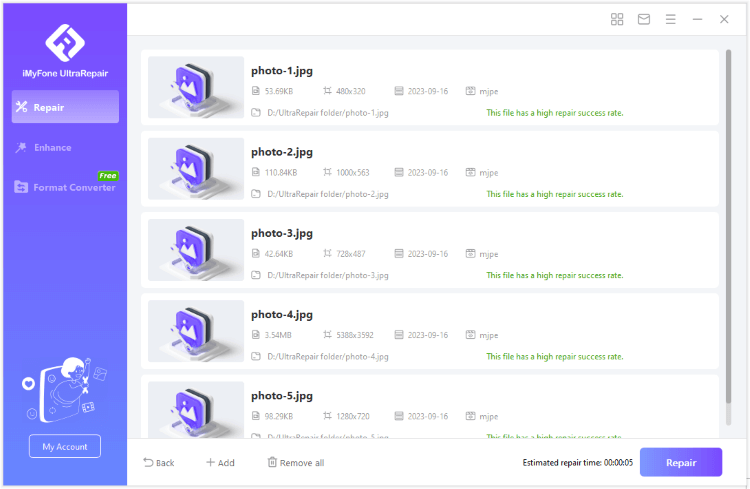
Step 3: When the process is finished, you can click to save or preview the repaired photos.
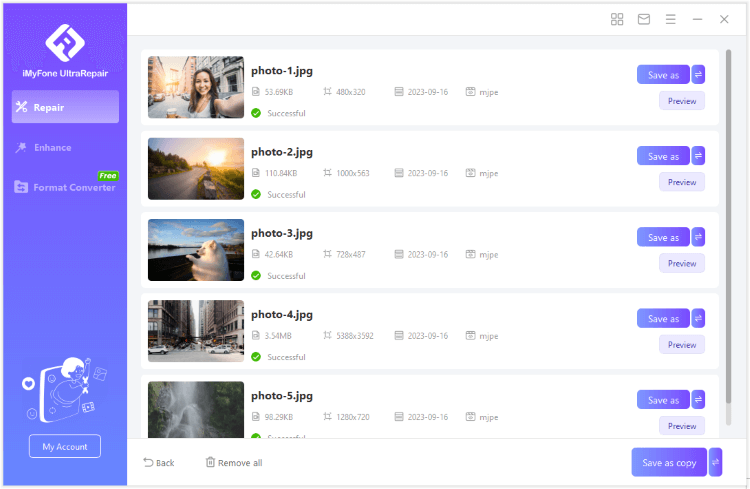
Part 3: How to Fix 'Unsupported Format Error' On Android Manually
1 Try Reducing the Image Size
Sometimes, the unsupported file type on your Android phone because of the large image size. A few Smartphones may not have enough memory to store large file types, or they cannot access the images of high resolution. In this case, reduce the size of the photo before opening it on your Android phone.
You can reduce and resize your photos on your Android phone with the help of apps like Photo Compress 2.0, Image Shrink Lite, etc. Even you can open the photo in MS-Paint, resize the image, and save it on your Android phone. These image-reducing apps can shrink big files without causing damage to pictures and optimize them.
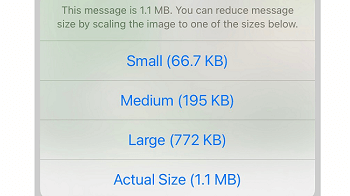
2 Check for the Network Connection
When you notice the Android file type is not supported on your phone, check your internet connection. The unsupported format error occurs if your network connection is disrupted. It's a simple method of viewing your photos that are unsupported online. After checking and fixing your internet connection, you can view the unsupported pictures online.
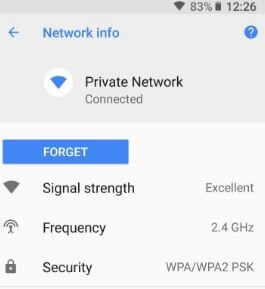
3 Reboot or Restart the Android Phone
If you cannot open your images on the Android phone, you can reboot your Android device. It will reopen the operating system and fix any bugs.
If some technical issues are disrupting the phone’s performance and not allowing the pictures to open, it will also get sorted with the rebooting of the device. Restarting your Android device will work with Smartphones like Google Pixel, Samsung Galaxy, etc. It is the simplest method to fix technical glitches on your Android phone and make unsupported files workable.
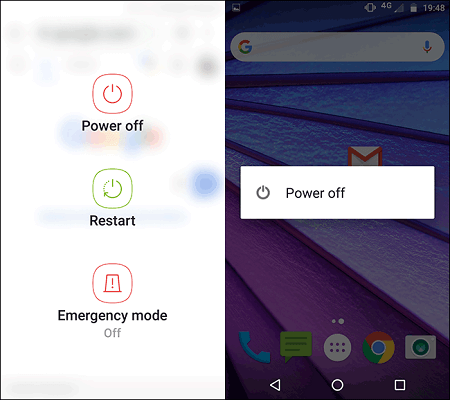
4 Try Converting the Image File Format
The particular file formats are not supported on some Android devices a few times. When you try to open a specific photo file on your Android phone, it may show an error. If the image file format is not supported, you can try converting it by following a few steps:
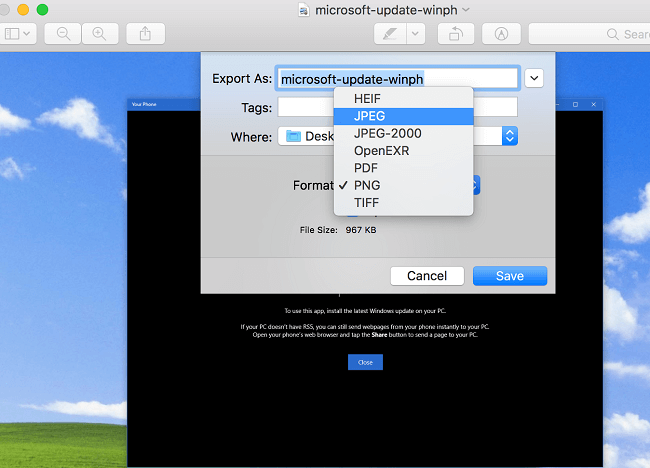
Step 1: Click the photo on your Android device that you want to convert.
Step 2: You may see a ‘three dots’ option below, or the image may show ‘more’ as an option. Then tap the details to get the required information about a particular photograph.
Step 3: You will see the file info and the file extension with size, path, and other details related to the particular photograph.
Step 4: After these steps, check out if the file extension is other than the supporting format. If yes, convert the file type into the required file extension.
You can also use iMyFone UltraRepair to convert image file to another formats for Free. Just download the program to try.
Part 4: FAQs Related to 'Unsupported Image Type' on Android
1 Why is the file format not supported?
The annoying error of file not supported may occur on your Android phone because the file extension may be the one not supported on your phone. If there is a problem with your network connection, memory is a full, malware attack, large files, unexpected shutdown, or any physical damage to the phone.
2 What does unsupported image type mean?
The unsupported image type means that your Android phone does not support the particular file extension. If you want to fix this issue, you can use UltraRepair!
3 How do I change my default download format?
Most large files can only get downloaded if it catches the Wi-Fi connection. When there is a file download, individual permissions will be asked, and you can change it by clicking on settings on your Android phone. You can download the particular file by enabling the Wi-Fi setting or mobile phone internet settings.
Conclusion
The unsupported format error occurs on the Android phone may be because the images are corrupted or damaged. To get the photos back within the shortest time, the photo repair tool mentioned or those manual operations are all worth trying!
-
9 Practical Methods to Fix Excel Not Saving Changes
Why is my Excel not saving changes? You can resolve this issue by trying 9 practical methods introduced in this article.
6 mins read -
7 Ways to Fix Videos Not Playing on iPad
If your videos not playing on iPad, don’t worry! Here are 7 solutions to this problem, after which you can enjoy the videos on iPad soon.
4 mins read -
[7 Ways]: This Video File Cannot Be Played Error Code 102630
Just see the ‘This video file cannot be played error code 102630’ problem again? Check out the 7 solutions here to fix error code: 102630 for good.
5 mins read -
12 Ways to Fix Videos Not Playing on iPhone 15/15 Pro/15 Pro Max
Are you videos not playing on iPhone 15 series after upgrading to iOS 17? This article will guide you on how to solve this videos on iPhone not playing problem.
7 mins read -
This Video File Cannot Be Played Error Code 233011 - 9 Fixes
If you suffer from the error code 233011 when trying to play the video, here’re some of the proven methods that can help to fix this problem!
4 mins read -
5 Quick Solutions to Fix Video Format Not Supported Error
This article will guide you with tips on how to fix video format not supported error that happens all the time.
4 mins read


















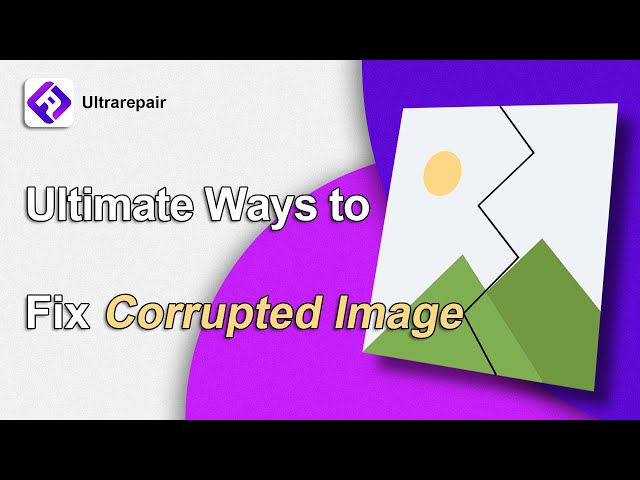
Was this page helpful?
Thanks for your rating
Rated successfully!
You have already rated this article, please do not repeat scoring!