This Video File Cannot Be Played Error Code 233011 - 9 Fixes
Category: Repair Files

4 mins read
When you try to sit back and relax yourself as usual with the funny videos on your browser, suddenly the message of ‘This video cannot be played error code 233011’ shows up, what do you feel?
You may feel annoying without knowing what to do. But don’t be panic as it doesn’t mean that your video can’t be played forever. This error can due to many reasons, such as the problem with the video streaming video platform like 9Anime or other glitches with your browser. We’ll discuss them all and show you how to fix error code 233011 in 9 ways!
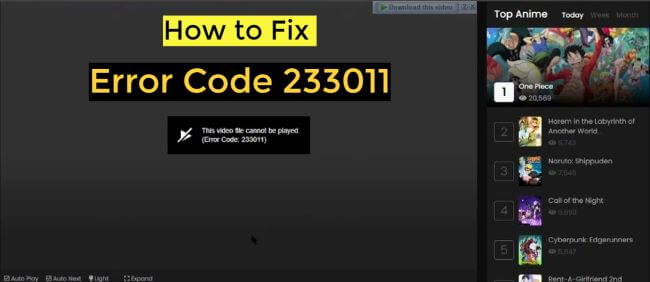
In this article:
- Part 1: Why The Error Code: 233011 Happened?
- Part 2: How to Fix Error Code 233011 in 9 Ways?
- 2.1. Ensure a Stable Network
- 2.2. Disable Ad Blocker of Browser
- 2.3. Disable Hardware Acceleration
- 2.4. Turn Off Certain Extensions and Add-ons
- 2.5. Clear Cookies and Cache
- 2.6. Update The Browser
- 2.7. Open the Video in Incognito Mode
- 2.8. Try Useful VPN
- 2.9. Check Server Status of 9Anime
- Part 3: How to Repair Corrupted Videos That Cause Error Code 233011

Repair corrupted video files that cause the error code 233011.
Part 1: Why The Error Code: 233011 Happened?
Error code 233011 is a prevalent problem related to video playback issues that can disrupt your online video watching.
This error typically arises when you try to play a video on a video streaming platform like 9Anime or on a web browser through an embedded JW player, which may not work well on processing your input requirements. Below are some potential causes for this error:
Part 2: How to Fix Error Code 233011 in 9 Ways?
Here’re 9 methods that can be used to remove the 233011 error code message.
1 Ensure a Stable Network
First, make sure your internet is working well. You need a strong and fast internet for videos to play smoothly. If your network is not steady, your web browser might have trouble playing videos for you.
You can try by restarting the modem and router, then, plug them back in. Also, try to connect through the wired way instead of Wi-Fi may also help.
2 Disable Ad Blocker of Browser
When the ad blocker on your browser is switched on long ago, you may enjoy the content without ads. But this could also lead to the error code 233011 problem. If it’s activated, try to turn it off in order to ensure the videos be played smoothly.
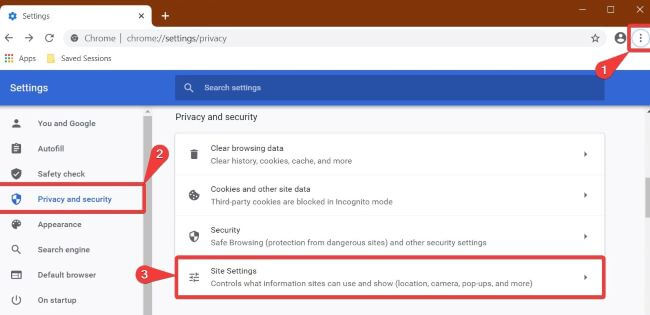
Step 1: Launch Google Chrome and click the three dots in the top-right corner.
Step 2: Navigate to Privacy and Security in the left panel, then select Site Settings.
Step 3: Scroll down to Additional Content Settings and choose Intrusive Ads.
Step 4: Opt for Allow any site to display ads to you.
Step 5: Restart Chrome and try playing the video.
3 Disable Hardware Acceleration
Turning off hardware acceleration in your browser is useful for fixing display issues or glitches that might stem from graphics drivers or hardware settings that don't work well. Additionally, it can enhance the stability of your browser and reduce the likelihood of crashing, particularly on older or less robust systems.
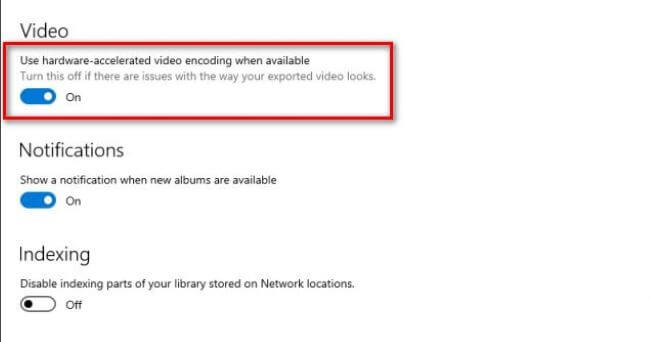
Step 1: Open Google Chrome’s three-dot icon to open the menu.
Step 2: Select Settings from the dropdown menu.
Step 3: Scroll down and click on Advanced to reveal more options.
Step 3: Under the System section, toggle off the switch next to Use hardware acceleration when available.
4 Turn Off Certain Extensions and Add-ons
Due to the potential conflicts that can arise between extensions or with the browser's core functions, it's possible for performance problems or even crashes to occur. Therefore, disabling particular extensions can effectively address these conflicts, leading to a more seamless browsing experience and even remove the message of error code 233011.
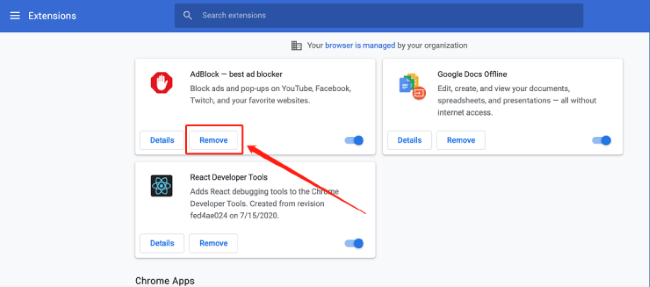
Step 1: Open the menu of your Google browser.
Step 2: Select Extensions from the menu.
Step 3: In the Extensions page, you'll see a list of installed extensions. Toggle off the switch next to the extension you want to disable.
Step 4: You can also remove an extension entirely by clicking on the Remove button below.
5 Clear Cookies and Cache
Clearing accumulated cookies and cache is long be regarded as a way to fix website problems arising from outdated or corrupted data, ensuring a smoother and trouble-free experience.
Therefore, if the 9anime is the platform you’re using, trying to resolve this issue by clearing the data is also a great choice. To avoid the 9anime error code 233011, try this way:
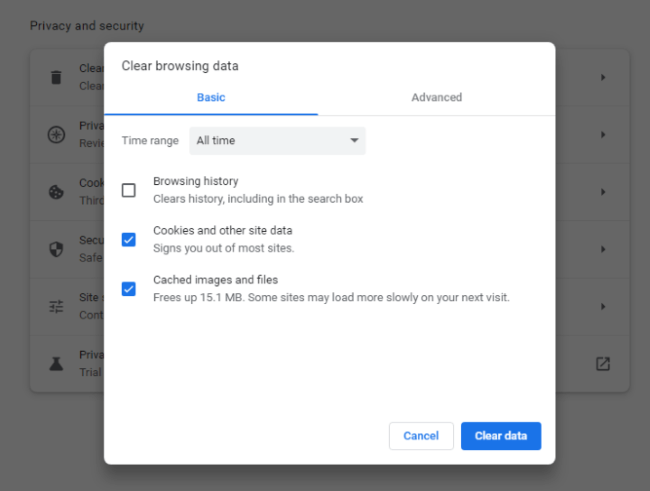
Step 1: Open Chrome and click the three-dot menu in the top-right corner to select Settings.
Step 2: Scroll down and click Clear browsing data under Privacy and Security.
Step 3: Select Cookies and other site data and Cached images and files.
Step 3: Click Clear data.
6 Update The Browser
Regularly updating your browser is crucial since it often come with performance enhancements, making your browsing smoother and faster. Keeping it up-to-date also ensures compatibility with the latest web technologies, ensuring websites display correctly. Therefore, with an outdated browser, you’re not likely to play the video successfully.
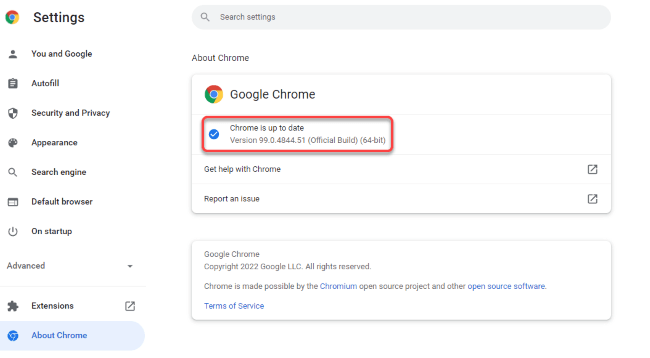
Step 1: Click the three dots in the top-right corner.
Step 2: Go to Help and select About Google Chrome.
Step 3: Chrome will automatically check for updates and install them if available.
7 Open the Video in Incognito Mode
Watching a video in incognito mode ensures that your browsing and search history, as well as cookies, won't be stored. Moreover, if you're facing video playback problems because of conflicting extensions or cached data, using Incognito Mode can circumvent these problems. And you may make it by selecting New Incognito Window from Google’s dropdown menu.
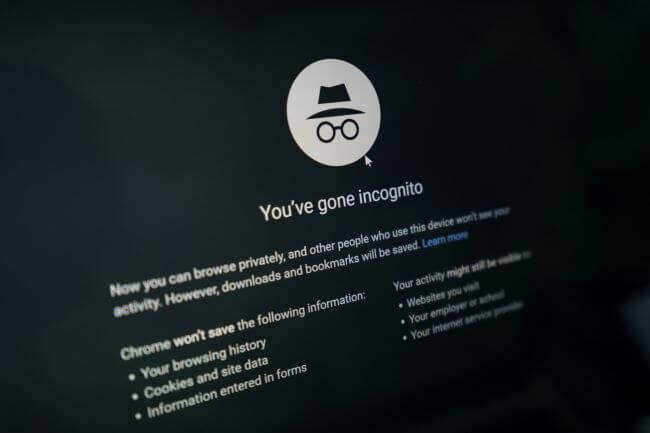
8 Try Useful VPN
If you the video streaming platform like 9anime displays an error message like "This video file cannot be played, error code: 233011," it indicates that your location is preventing access to the website for being banned. To get around these limitations, think about utilizing a VPN, which makes it simple to reach blocked websites.
9 Check Server Status of 9Anime
If you have difficulties while streaming videos on the 9Anime platform, it might be because the server your browser is using to get the videos is not working, resulting in the 9Anime error code 233011. You can utilize tools like DownInspector or UpDownRadar to examine the status of the 9Anime server.
Part 3: How to Repair Corrupted Videos That Cause Error Code 233011
The ‘This video file cannot be played.(Error Code: 233011) problem can also happen when you’re trying to plat the video offline, not just online. For offline situation, the cause to this similar problem could be the corrupted video files. Therefore, repairing the damaged video files is no doubt the solution.
And for this problem, iMyFone UltraRepair - file repair tool is recommended, because as a professional tool, the video-repairing task is within its range of duty. In 3 clicks, any damaged or corrupted video files that cause the unplayable problem will be restored to the original state of playing smoothly.

Key Features:
- Also support to fix error code 232011, missing codec 0xc00d5212, error code 224003, etc.
- Support to repair various video files, including MOV, AVI, MP4, MKV, M4V, FLV, MPEG, MXF, KLV, and more.
- 3 clicks to repair corrupted files without modifying the original content.
- Support to repair multiple video files at once to save time.
- There is no file size limit on the uploaded video files.
- Compatible with all versions of Windows and Mac.
Watch the video on how to remove error code due to video file corruption:
Step 1: Download to launch the software, click the Repair tab and then click the Add files and start repairing.

Step 2: When the corrupted videos are uploaded, click Repair to begin.

Step 3: When the erronous video files are repaired, you can preview or save them as copy to the place you want.

Limited Time 10% OFF Coupon Code for UltraRepair: YTR5E7
Bottom Line
When error code 233011 pops up annoyingly that prevents you from enjoying the video, try to troubleshoot this problem by following all methods mentioned above. They should work well. Moreover, if the problem occurs during offline playback, try this file repair tool – iMyFone UltraRepair to ensure the quickest access to the video again!






















