When you find a memorable video in your old iPhone, but find that the video has become blurry because of time, at this time, what you need to do is to fix it and make it clear again, so how to unblur a video on iPhone? This post prepares 3 ways for you, guaranteed to help you remove blur from video.
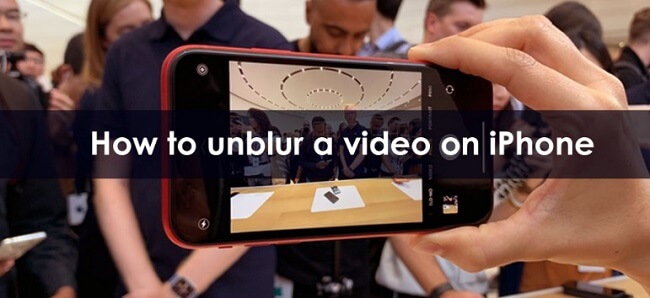
In this article:
Part 1. Why are My iPhone Videos Blurry
There are many reasons for iPhone video blurring, here we have listed the most common causes of video blurring, knowing these reasons will also help you avoid blurry videos in the future.
- Camera shake: When recording video, even slight hand movements can cause the video to blur.
- Poor lighting: The lighting in the shooting environment can also make it difficult for the camera to capture sharp details, resulting in blurred images.
- The camera isn't set to the right resolution: You need to adjust your settings so your iOS device can capture high-quality video.
- Using an older version of iOS: If you haven't upgraded your iOS device in a while, there's a chance that the latest version of iOS no longer supports some features.
- The video is compressed: Another reason is that the video has been compressed. Compression reduces the size of files and makes them easier to download, but it also harms image quality.
Knowing the possible causes of iPhone video blurry, here's how to start learning how to fix a blurry video on iPhone.
Part 2. How to Unblur a Video on iPhone
To learn how to unblur videos on iPhone, the quickest way is to use the help of the tool, the following method is to teach you to use these tools, so you can easily remove blur from video.
1 How to Unblur Videos on iPhone via UltraRepair
The first and easiest way is to use iMyFone UltraRepair video unblur tool which has the advantage of repairing the blurry video in one click, enhancing the video quality, increasing the video resolution, and eventually making the video HD.
Whether it's a corrupted video file, pixelated video, grainy video, or any other, this software can repair them and return you clear videos. Apart from this, it can also repair and enhance various images.
The software is also very easy to use, you just need to click to repair the video, and it is also friendly to novice users who have no skills.

Features of Video Fix Tool:
- One-click fix: Repair blurry videos sent from iPhone/Android in 1 click to restore the high quality.
- Enhanced video formats: Enhance unclear videos in formats like MP4, MOV, MKV, AVI, 3GP, FLV…
- Effect Preview: Enhance all types of blurry videos without file size and length limitations.
- No length limitation: You can preview the comparison video before saving the enhanced video.
- Image enhancement: Repair and clarify blurry pictures of all types.
- Format conversion: Convert video to another format for totally free.
- System compatibility: Compatible with both Windows and Mac systems.
Step 1: Launch the program and choose AI Enhance from the left panel. Then choose Video clarity enhancer mode.
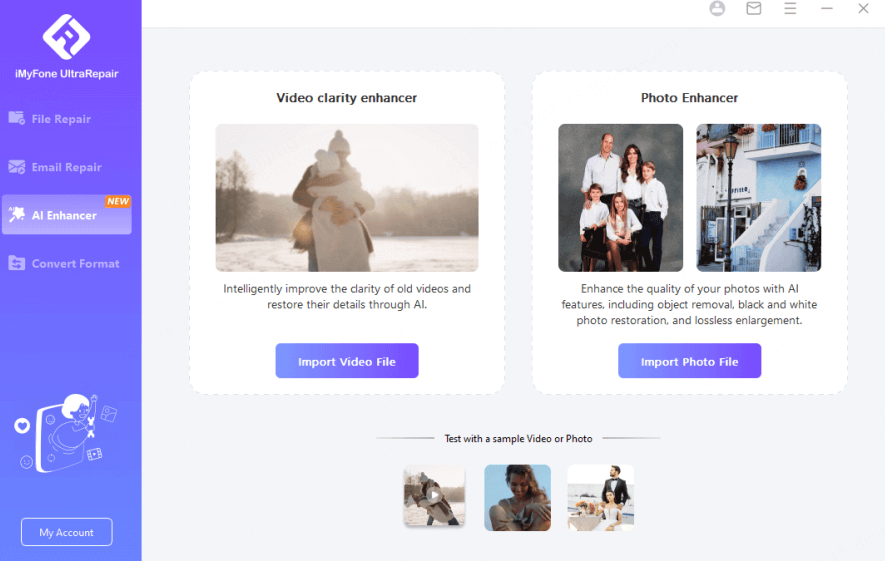
Step 2: Upload your video to be enhanced, then click Start for the program to begin enhancing your video.
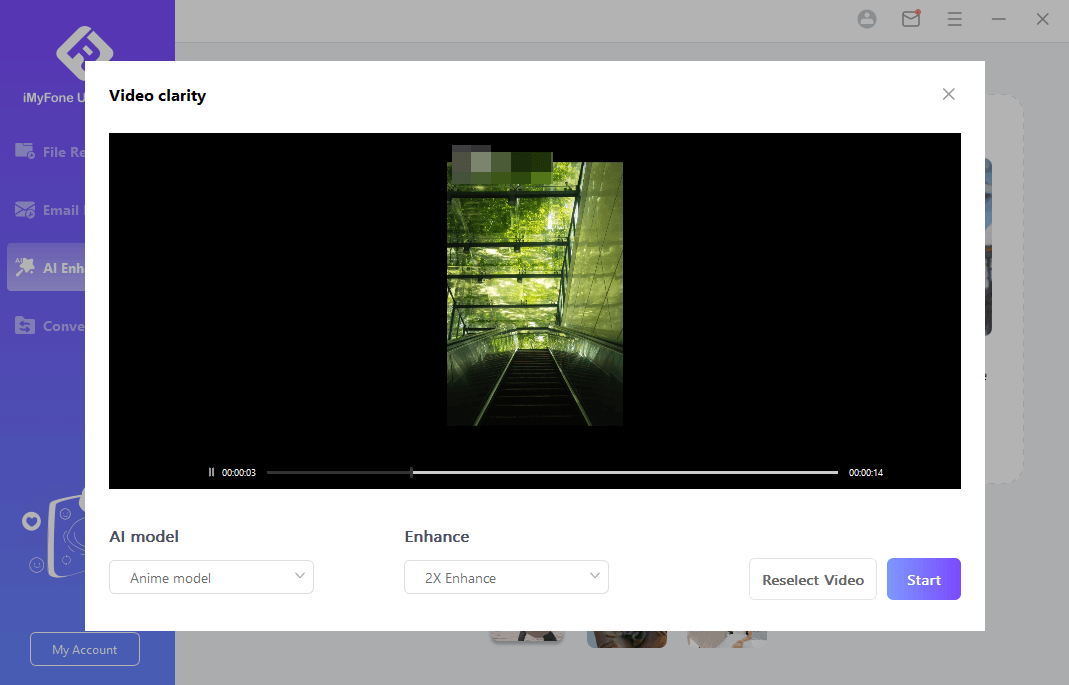
All you need to do is wait, and after about 2 minutes your blurry video on iPhone will become clear, the whole process is simple, fast, and efficient, UltraRepair is the best way for you to solve how to fix blurry videos on iPhone, download and try it now.
2 How to Fix a Blurry Video on iPhone via Photos App
How to make a blurry video clear on iPhone? The second way is that you can edit the blurry video, and adjust the parameters to make the video HD within the Photos app on iPhone or iPad. There is no charge for this method and it is easy to use, but the adjusted video is not as clear as the result of using AI tools.
Step 1: First, open the Photos app on your iPhone and tap on the video you want to unblur. Then tap on the Edit button and navigate to the Adjustment area in the video editing panel that displays.
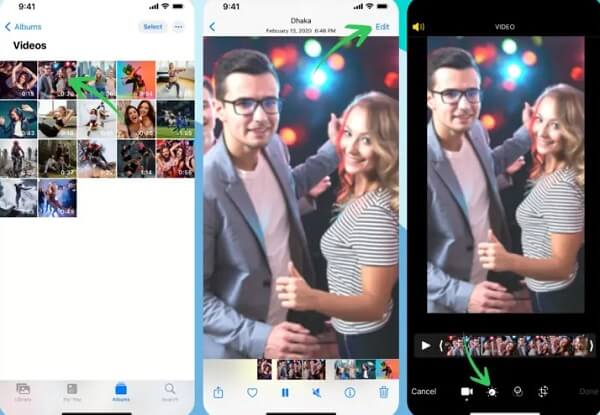
Step 2: Choose NOISE REDUCTION by sliding to the right. And according to how blurry your video is, raise the level to 100.
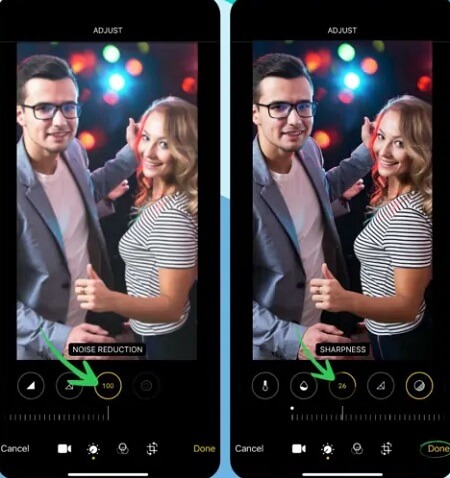
Step 3: After that, choose the SHARPNESS option on the left and raise it to 20–30.
After manipulating these two parameters, your video will become clearer and you can save and store it, but please note that not all videos work after using this method.
3 How to Fix Blurry Video on iPhone via VN App
VN app is also a common solution for how to fix blurry videos on iPhone, users can use it manually to edit and remove the blur on the video, this software requires users to have some retouching skills to enhance the video quality.
Step 1: Download and use the VN Video Editor app on your iPhone and click the Plus (+) tab on the first screen.
Step 2: Next, select your video from the collection by tapping on New Project.
Step 3: Hit the Filter bar and pick Adjust from the list of choices. The Sharpen menu can be found by scrolling to the right. Up the tempo to 30.
Step 4: Choose Noise Reduction and raise it to 100 and tap the checkmark and give your confirmation to process. Then save your video.
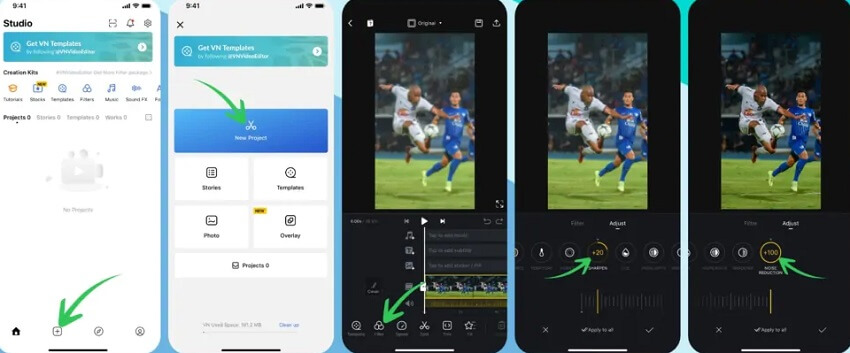
Such a method requires the user to understand the video parameters, otherwise, the video will not become HD, and if you want a simple method, you can use UltraRepair.
Download UltraRepair to help you one-click HD blurry video, no matter how blurry or noisy video can be repaired with the help of AI tool, the whole process is less than 3 minutes.
Users don't need to manually adjust the parameters, just click and AI automatically fixes the blurred video in a newbie friendly way.
Part 3. How to Fix Blurry Videos Sent to My iPhone
After knowing how to unblur a video, some users will have the question of why are videos sent to me blurry on iPhone, so we will provide two tips which can help you to keep the clarity of the video when transmitting and receiving.
1 How to Unblur a Video Someone Sent You via Email
The best way to ensure the clarity of the video is to use email instead of other software to send the video.
This is because videos sent and received directly will be compressed to some extent, reducing the clarity, but by using email, the picture quality will not be compressed and the problem of blurry video delivery can be effectively solved.
2 Download Video from iCloud Directly
As one of the most common ways to transmit videos, iCloud is also considered an effective way to preserve the original high-quality video. Videos that get saved on your Photo app may also be stored on iCloud if enabled.
By uploading and storing videos on iCloud, the video size, resolution or quality will not be compressed due to its built-in feature. And you can download stored videos in full HD.
Part 4. FAQs About Unblur Video on iPhone
Here we will answer some frequently asked questions by people about how to fix a blurry video on iPhone.
1 Why are videos blurry when sent from iPhone?
You share videos using iMessage could appear fuzzy for several reasons. The video quality can be too poor to be delivered as an iMessage, for example. Another option is that there isn't sufficient bandwidth to deliver the video without interruption.
2 Can you unblur the background of a video on iPhone?
Yes, you can unblur the background of a video on an iPhone by using the Photos app easily.
3 How can I sharpen a blurry video?
You can easily sharpen the blurry photos by using Photos app, VN app, or UltraRepair.
Final Words
Following the above methods to operate, I believe you can quickly solve the problem of how to unblur a video on iPhone and restore the video to HD.
If you don't want to adjust various parameters manually, then using iMyFone UltraRepair video enhancer is the most suitable method for you, its AI function will automatically help you adjust the video parameters, so that your video is no longer blurred, want to fix the video right away, download and try it now.



















Was this page helpful?
Thanks for your rating
Rated successfully!
You have already rated this article, please do not repeat scoring!