[7 Ways]: This Video File Cannot Be Played Error Code 102630
Category: Repair Files

5 mins read
You’re not alone to surf online, only to find the error code 102630 (This video file cannot be played). Many users have encountered this frustrating issue and are eager to find out the fix-all solutions.
To help you out, please read on this post as we’ll introduce fully about what this error code is, why it happens and how to fix with 7 simple and easy-to-try methods!
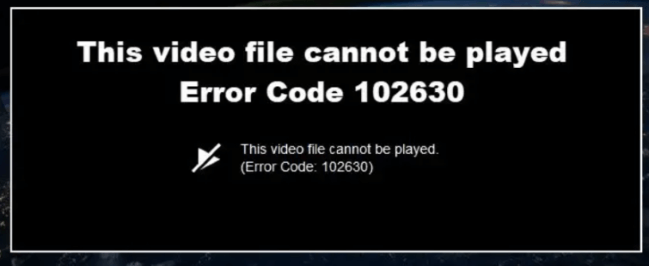
In this article:
- Part 1: Why Do I Get Error Code 102630 in Browser?
- Part 2: How to Fix Error Code 102630?
- 1. Ensure a Stable Network
- 2. Update Your Browser
- 3. Clear Browser Cache and Cookies
- 4. Toggle Off Hardware Acceleration
- 5. Remove Third-party Extensions
- 6. Disable VPN
- 7. Try Another Browser
- Bonus: How to Repair Corrupted/Damaged Video Files Without Losing Quality?

Get rid of error code 102630 by fixing corrupted video files.
Part 1: Why Do I Get Error Code 102630 in Browser?
▼What is error code 102630?
Error code 102630 occurs when attempting to stream an online video, typically because of an incorrect link leading to the selected video file being absent from the playlist.
This issue may arise when trying to view videos on various video hosting platforms. Now, let's check out the potential causes of this problem and explore effective solutions later.
▼What cause the error code: 102630?
Before exploring fixing tips, it’s better to check out the reasons to the 9anime error code 102630.
- Accumulated data or damaged cookies in your browser can lead to this issue.
- An outdated web browser might be the reason behind error code 102630.
- Employing older app or browser versions can result in compatibility problems.
- Security software or firewalls could potentially block video playback.
- Outdated app or browser versions might lead to compatibility problems.
Part 2: How to Fix Error Code 102630?
In this part, there are 7 methods to fix the problem of error 102630.
1 Ensure a Stable Network
First, you need to make sure that your network connection is stable enough that the problem won’t be due to the unstable Internet. A poor connection is very likely to cause streaming-related problems such as error code 224002.
2 Update Your Browser
As listed in the reasons, a not-up-to-date browser will cause a series of compatibility issues. And this problem or the web browser may need a timely update so as to solve the problem. And then you can play video files online without disturbance or the error code 102630.
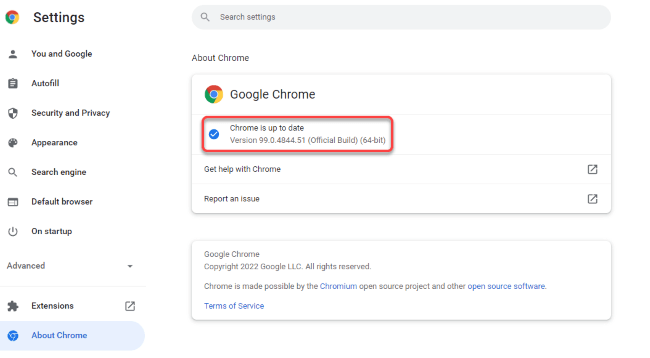
Here’s how to update Google Chrome:
Step 1: Open Chrome and click on the three-dot.
Step 2: Go to Help > About Google Chrome. The automatic checking for new browser updates will begin.
3 Clear Browser Cache and Cookies
Please note that it takes a price when trying to load anything online, which is the cache and cookies will be loaded and kept on your device as well. So, this error 102630 code may also due to the accumulated cache and cookies that has not been cleared before.
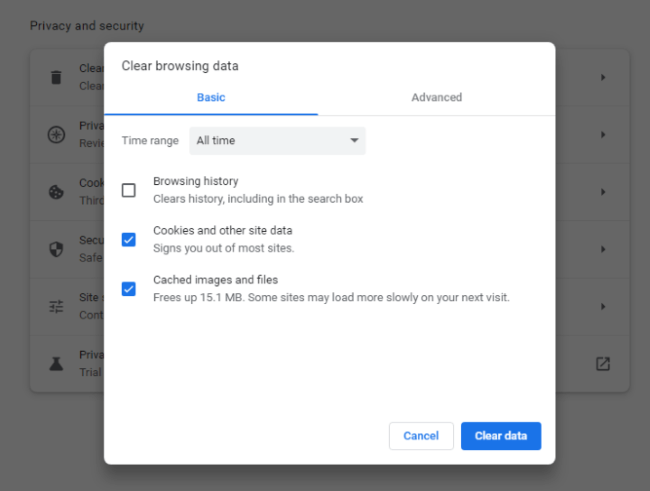
Here’s how to clear cache and cookies of Chrome:
Step 1: Open Chrome to enter the panel via the three-dots.
Step 2: Go to More tools, then Clear browsing data. Select the time range and check the boxes for one or three choices according to your need.
Step 3: Click on Clear data to confirm the clearing process.
4 Toggle Off Hardware Acceleration
By default, the hardware acceleration should be toggled on to ensure a smoother browsing and content streaming online.
And that may cause potential conflict with the videos you’re trying to play, especially in a low-end browser. And toggling it off may remove the error code 102630 bug.
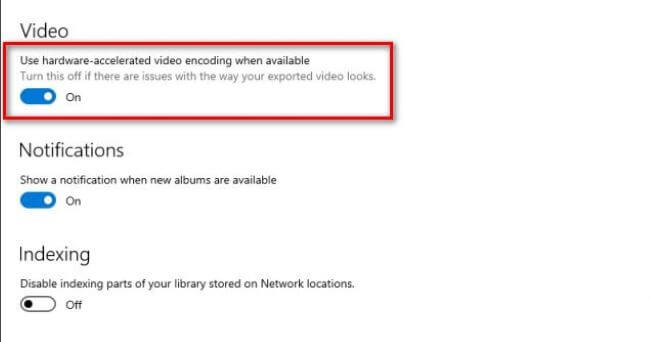
Here’s how to toggle off hardware acceleration in browser:
Step 1: As usual, turn to the three-dot on Chrome.
Step 2: Go to Settings, select System option.
Step 3: Toggle off the switch next to the Use hardware acceleration when available section.
5 Remove Third-party Extensions
Extensions and add-ons are supposed to improve our browsing experience, but there are times when you open the web browser as usual, the extensions you installed pop up from the corner, indicating that they are crashed.
And that’s why problematic extensions and add-ons are also considered a reasons to the 102630 error code. Removing all of them to examine the problem is recommended.
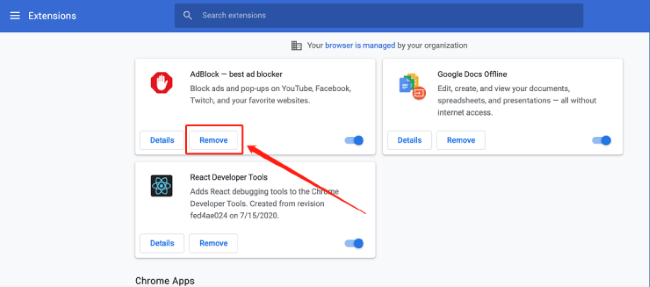
Here’s how to remove troublesome extensions in browser:
Step 1: After clicking the three-dot, go to More tools, then Extensions to enter the next interface.
Step 2: Toggle off the one you think is problematic, or try to remove them all temporarily.
6 Disable VPN
There are times when you need to try a VPN (Virtual private networks) for online services, but enabling the VPN or enter the proxy may cause the communication disruption of the online video streaming platform. So, for any VPN you’re using, try to disable it to see if you can play the video file again smoothly.
7 Try Another Browser
For the browser that is still not playing your videos and showing the error code 102630, turning to use another compatible one like Edge, Safari, Firefox may be another option. It’s not likely that all browsers end up crashing.
Bonus: How to Repair Corrupted/Damaged Video Files Without Losing Quality?
If you’re used to downloading the videos for enjoying offline and when you try to play it, the video file not playing shows up, that may indicate that your device or the video is damaged.
And that’s unlikely that the device is damaged. So, the corrupted video files should be the culprit. Repairing corrupted video files becomes the foremost important thing.
So, whether the corrupted video file is caused by incomplete download, sudden power off, incorrect file-transfer or other reasons, the iMyFone UltraRepair – File Repair Tool will help to repair with the simplest steps!

Key Features:
- Repair videos of various formats, including MP4, MKV, MOV, AVI, 3GP, FLV, WAV, MPEG, KLV, etc.
- Repair different corrupted files with various error code types, including error code 232011, error code 232404, error code 224003, etc.
- Batch repair damaged videos to save more time and effort.
- No video size and length limit on the videos to be repaired.
- Also support to repair other files including audio, photos and documents.
- Compatible with popular operating systems including Windows, Mac, Android and iOS.
Watch the video on how to remove error code due to video file corruption:
Step 1: Download to get the software, from the interface, click the Repair tab, then the Add files and start repairing.

Step 2: After uploading all damaged videos, click Repair for the program to begin its work.

Step 3: All can be repaired within seconds. After that, you can click to preview or save them as copy to the location you've selected before.

Conclusion
And that’s how you can fix the This video file cannot be played error code 102630 problem with these introduced methods. All of them are workable solutions commented by many users.
For downloaded videos or the corrupted videos that are not playing, try this video repair tool can be the easiest fix to the tricky problem.
Home > Repair Files > [7 Ways]: This Video File Cannot Be Played Error Code 102630


















